As a Coach/Manager - How to Print a Roster/Player Cards for an Event Roster
This article will show you how to print rosters and player cards for an event roster.
Instructions
- You can only print the player cards if the roster has been approved by the event.
- If you do not see the option for Roster PDF you will need to contact the event as the roster most likely has not been approved.
- Official Rosters and Passcards are almost always found within the Official Passcard and Registration event, NOT the event that is requesting the documents.
Step 1:
- From your coach profile, click the Team Management tab to view your teams and select the appropriate team.
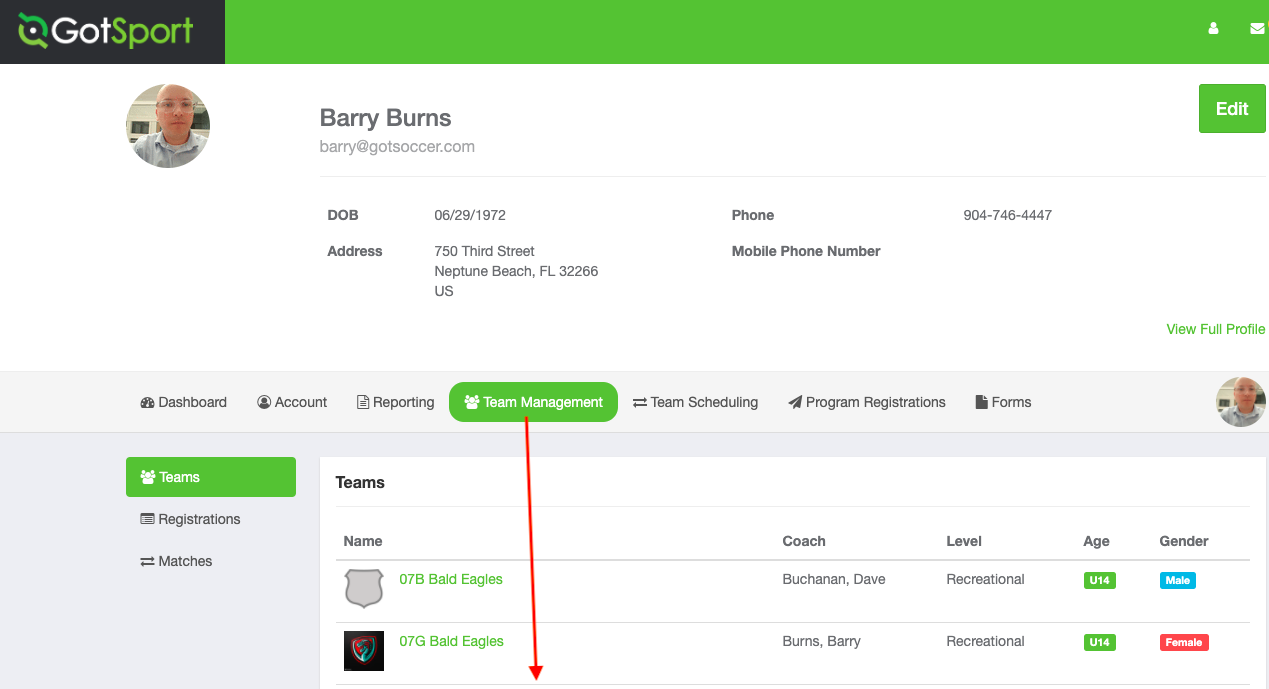
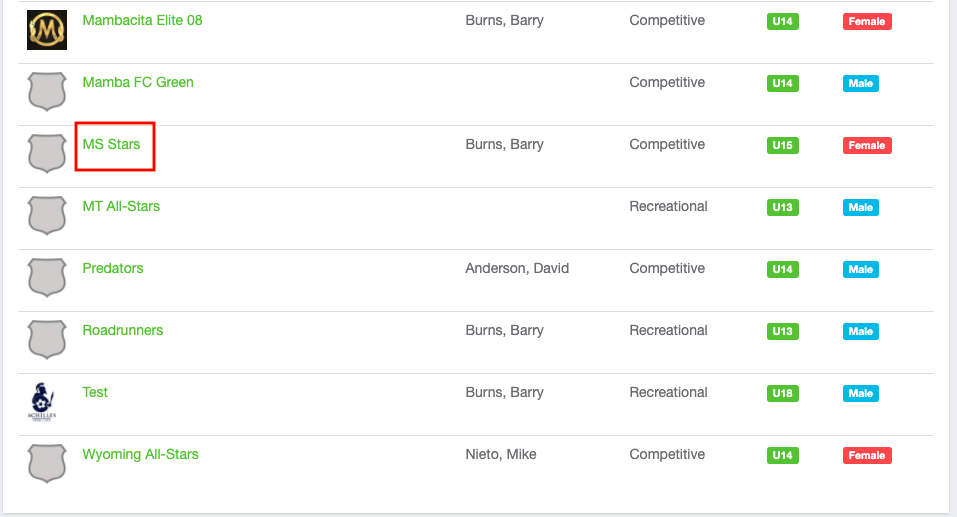
Step 2:
- Click on the Rosters tab.
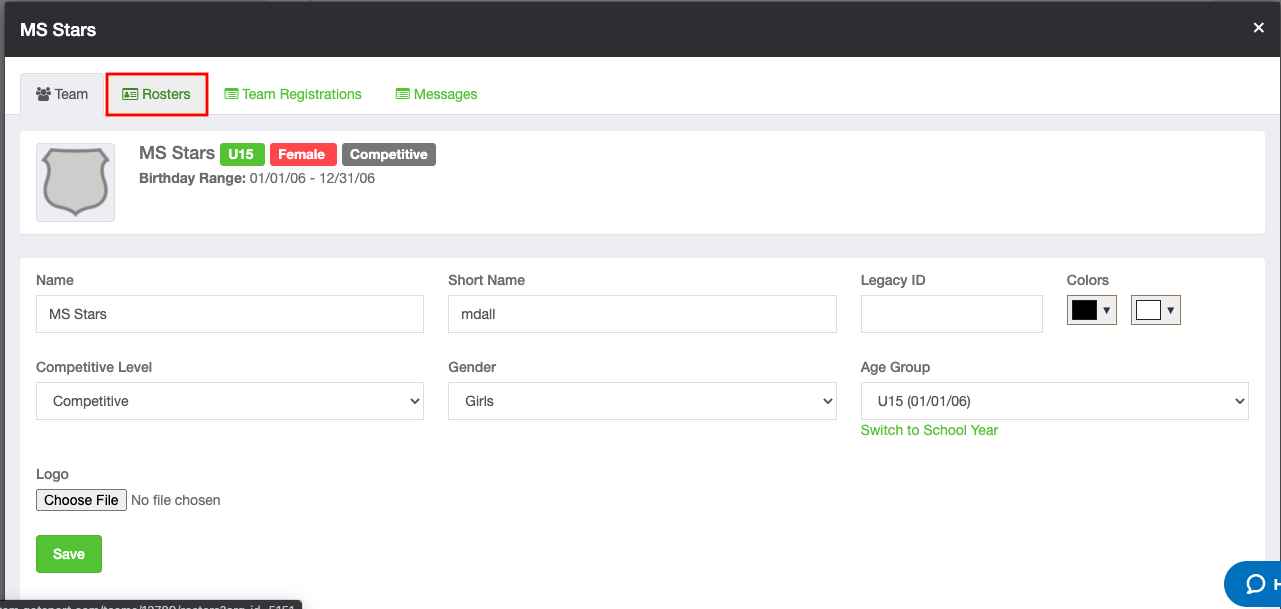
Step 3:
- Choose the event for which you want to print documents and click Search.
NOTE*** If you are looking for your Player Cards or Official Team Roster, you will need to select the correct Passcard and Registration event.
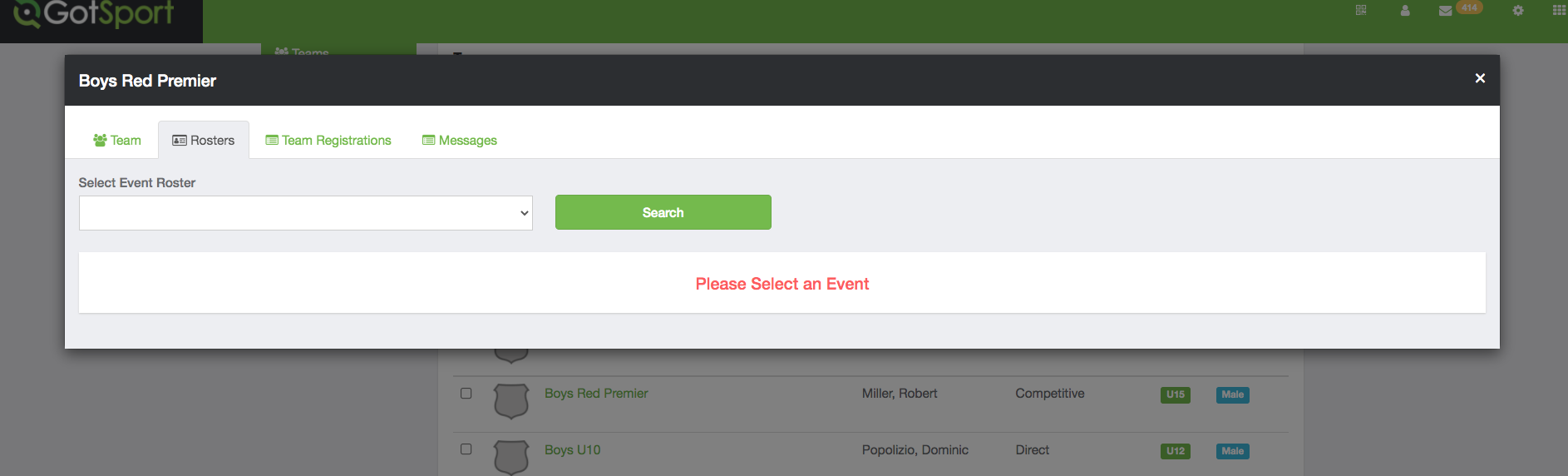
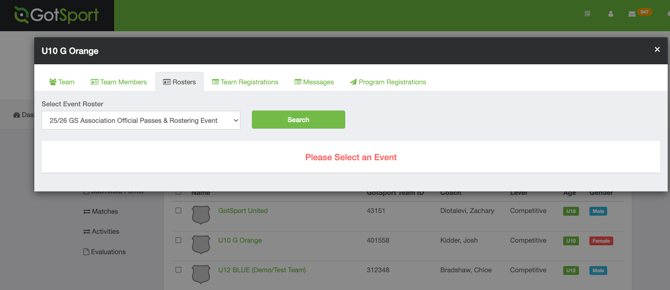
Step 4:
- Click on the "Documents and IDs" tab.
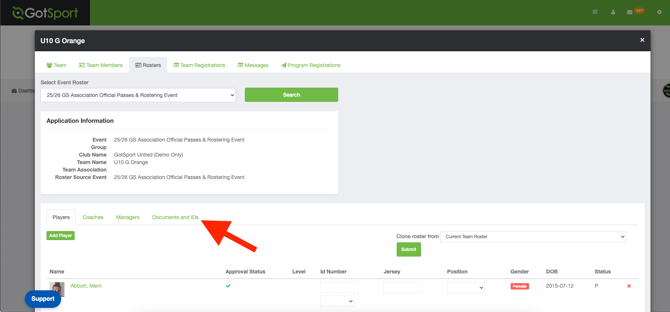
Step 5:
- Click either the "Roster PDF" and/or "ID Cards" button and print.
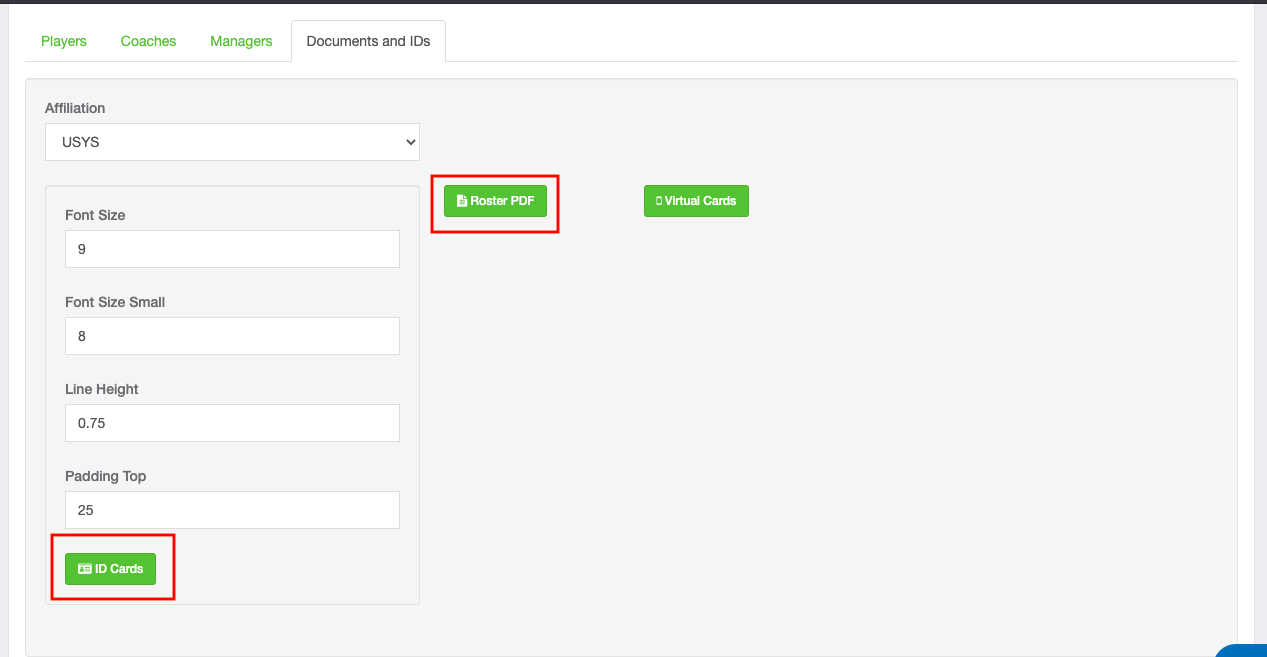
If you do not see your Roster PDF you will need to contact the event as the roster most likely has not been approved. You can only print a specific event roster if that roster is approved by the event itself.