As Event Director - How to View Referee Details on the Match List
This article will instruct the event director and administrator on how to view the referee assignment history for a match. Clicking on the match "details" will display a window with the match information, referee crew, and the assignment history.
Instructions
Step 1:
- From your Scheduling - Events option, click on the Event name.

Step 2:
- Click on the "Primary Schedule" tab listed in your event options.

Step 3:
- Click on the "Match List" option to view your schedule in list form.

Step 4:
- Scroll down to the match that you would like to view review, and click on the blue "Detail" option below the "Referees" column.

Step 5:
- Clicking on the details will display a pop-up window with the assignment history for the selected match. The assignment history will display the position, position status, referee name, the time it was updated, and the option to change the status of the position.
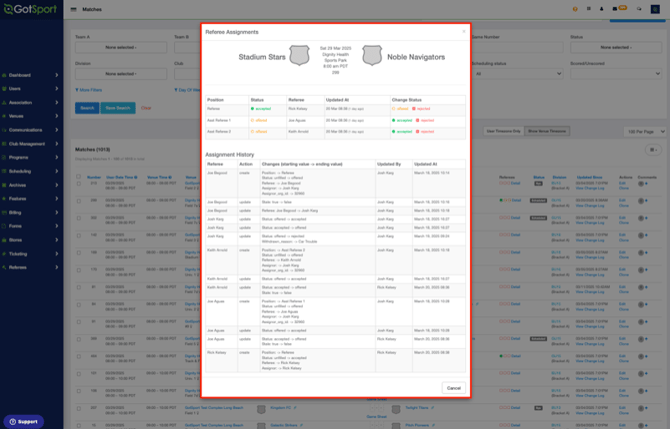
The "Assignment History" section displays all actions taken for the match
- Referee: Name of the referee
- Action: What action was taken for this assignment (i.e.: Created, Updated, etc..)
- Changes: all changes made to this position (position, status, referee, and assignor will be listed)
- Updated By: The name of who made the change/update will be listed here
- Updated At: The date and time that the change/update was made