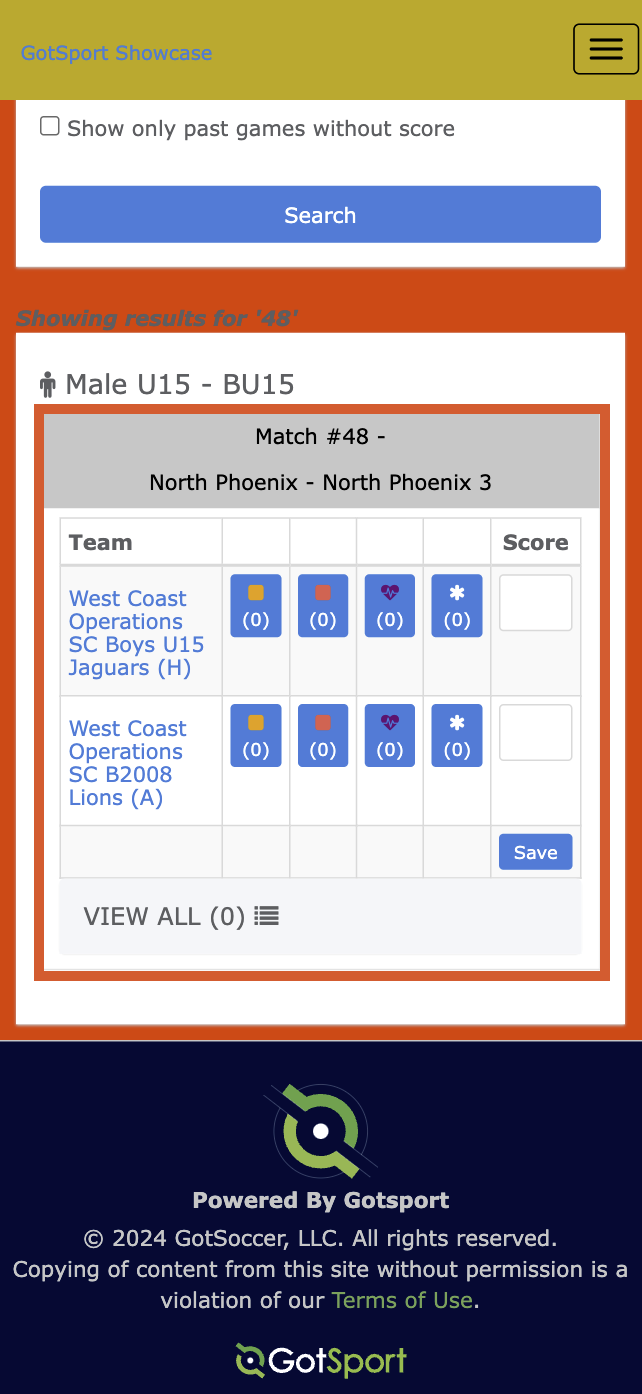As a Referee - How to Access/Edit a Game Report
Accessing the Game Report gives you the ability to report Yellow Cards, Red Cards, and injuries, enter scores, and upload the game sheet.
Desktop View:
The event must provide you with the PIN to access the game report.
Step 1:
- From your account select the Referee tab and Assigned Matches
Step 2:
- Click the "Report" button

Step 3:
- Enter the PIN provided by the Event and click submit

Note: The Event PIN can also be found on the top of your match card
- Add the match score, or report any Yellow/Red Card(s), Injuries, or other items using the options displayed next to each team name.
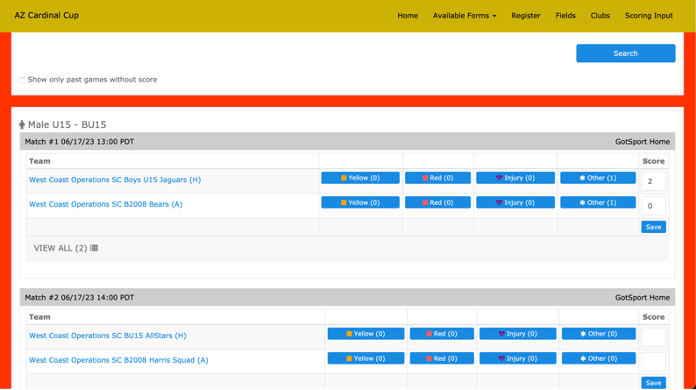
Mobile View:
Step 1:
- From your account Dashboard, Scroll to the right-hand side, and select the "referee" option.


Step 2:
- You'll be redirected to your "Assigned Matches" tab, displaying your offered and accepted match assignments.
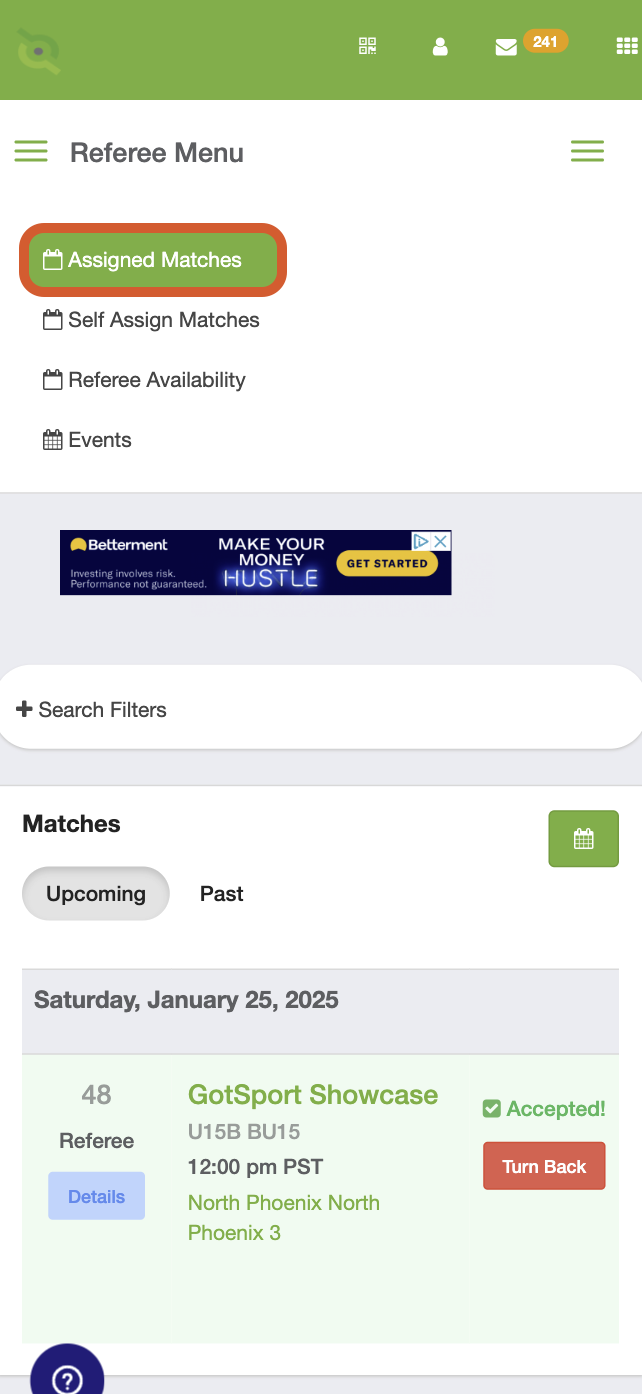
Step 3:
- Tap on the "details" button of the desired match.
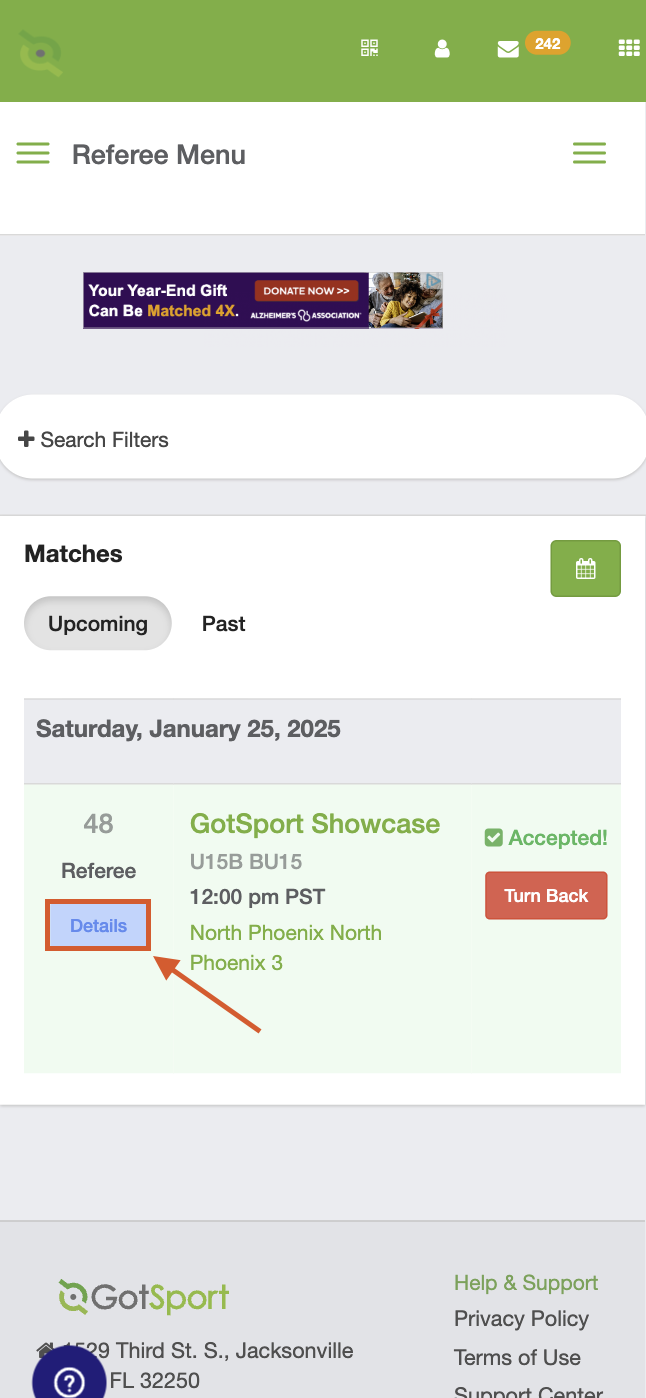
Step 4:
- Tap on the "report" option on the pop-up display.
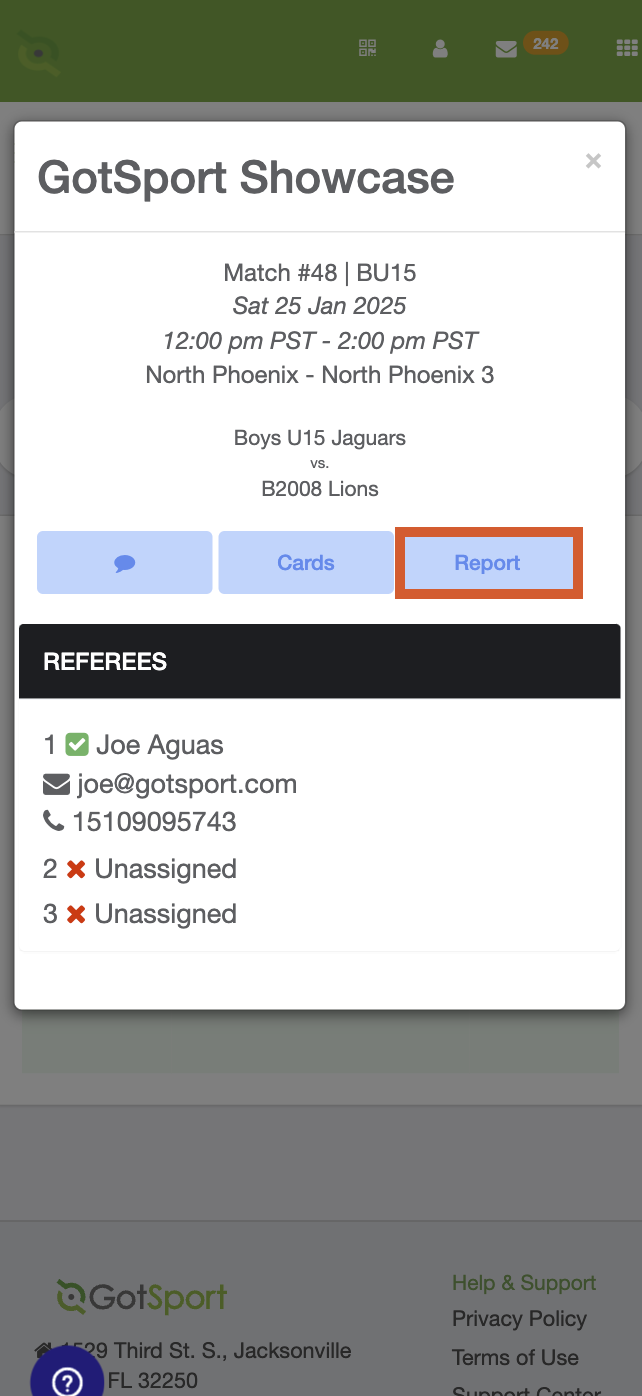
Step 5:
- Enter the PIN provided by the Event
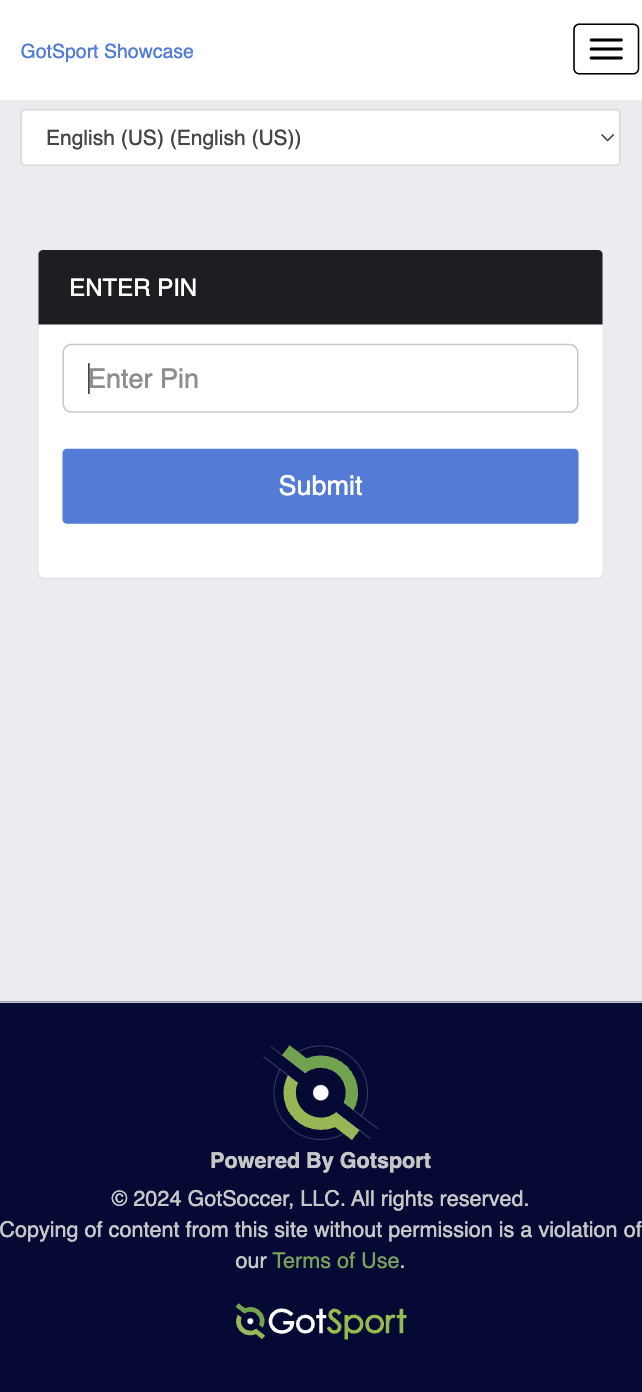
Step 6:
- Enter the match number in the provided text field, along with any other desired match criteria.
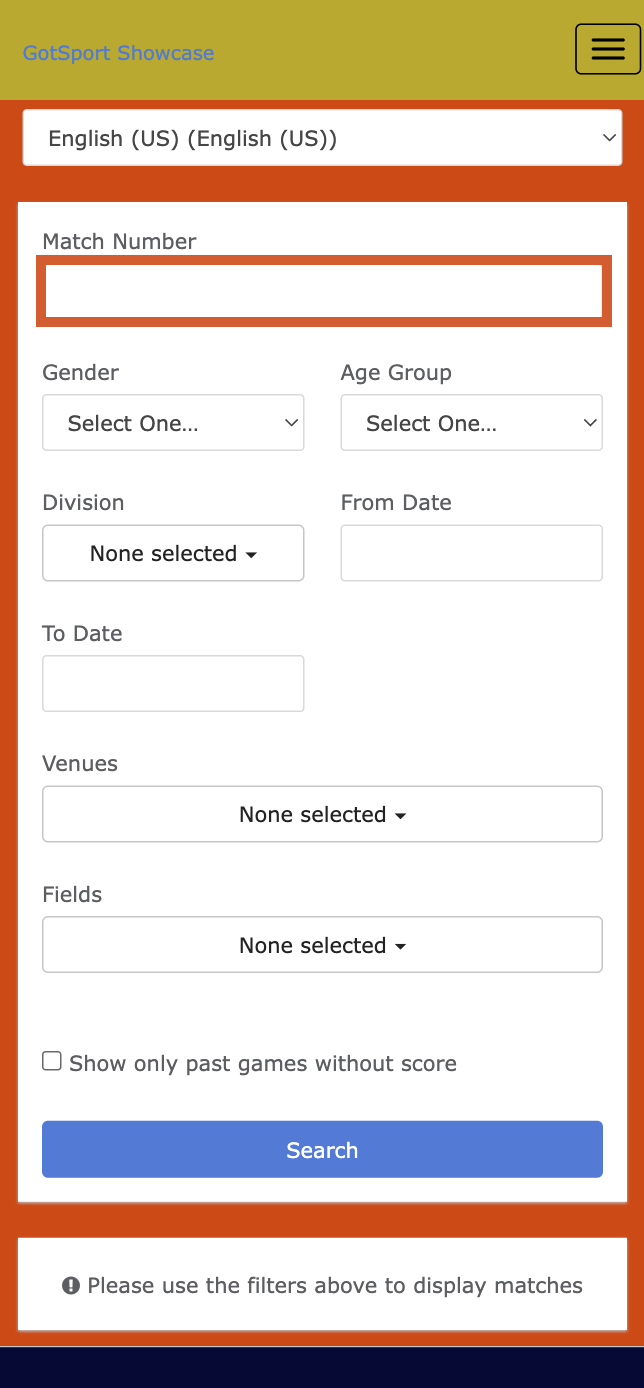
Step 7:
- Add the match score, or report any Yellow/Red Cards (Yellow and Red Squares), Injuries(Heart Pulse Icon), or other items(asterisk) using the options displayed next to each team name.