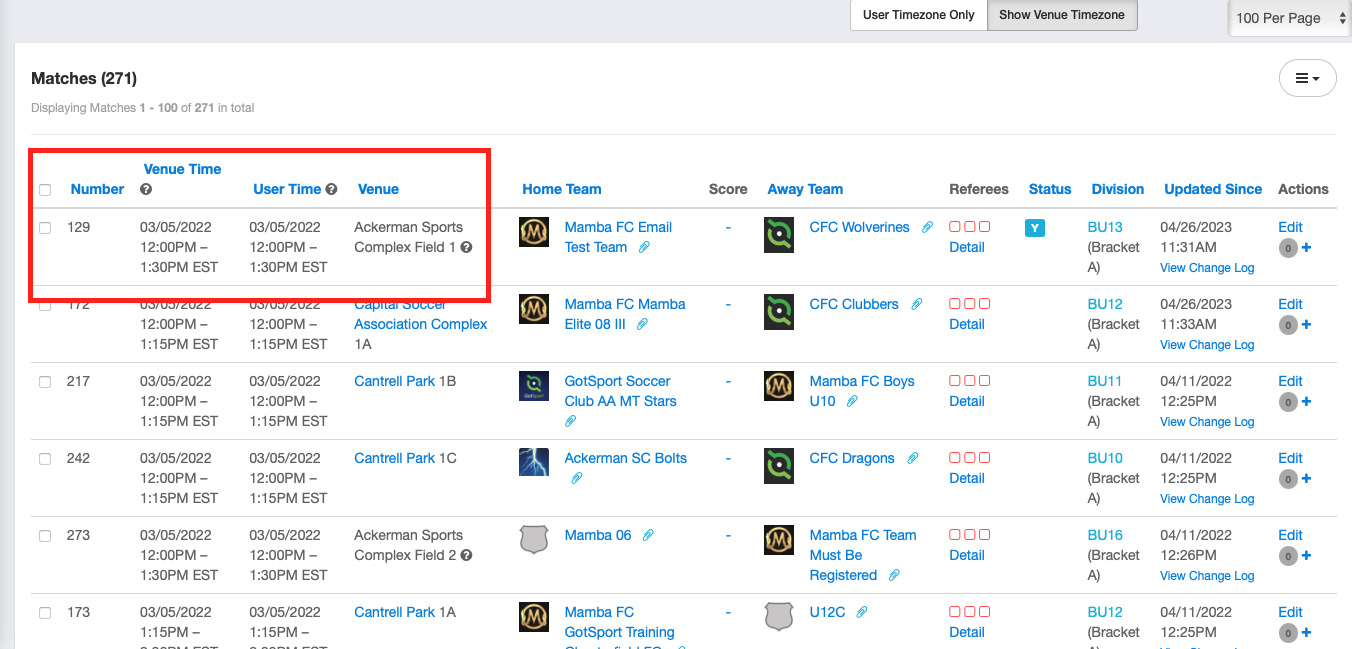How to view match list with Venue Time and User Timezones
Admin will be able to dictate the time timezone they're seeing for their matches. By Venue or by User.
Instructions
Step 1:
- Log in to your account and navigate to the desired event. Click on the "Match List" option.
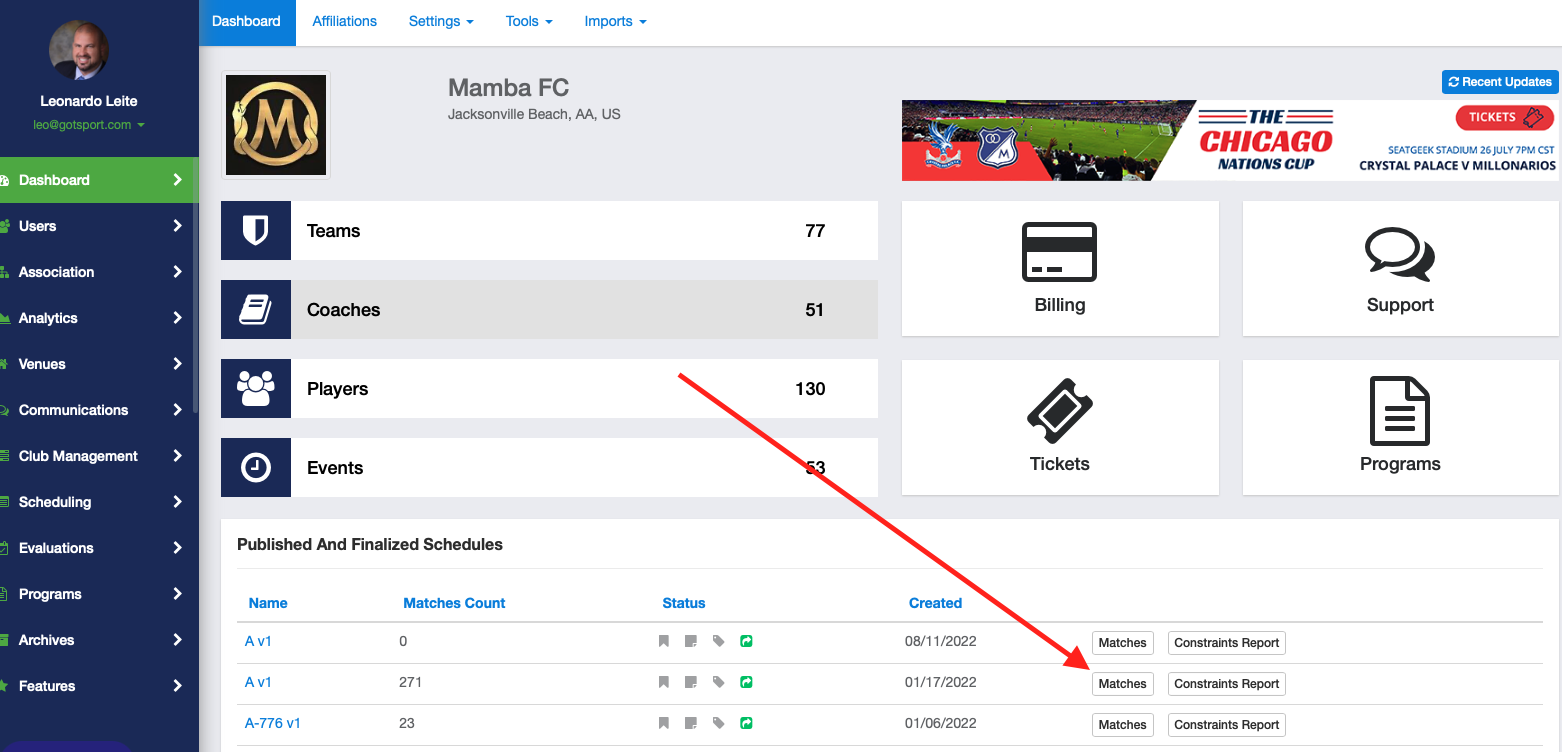
Step 2:
- In the match list, you have two options:
- A) To view matches with the user's timezone, select the "User Times Zone" setting.
- B) Alternatively, you can click "Show Venue Timezone" to display the venue's timezone.
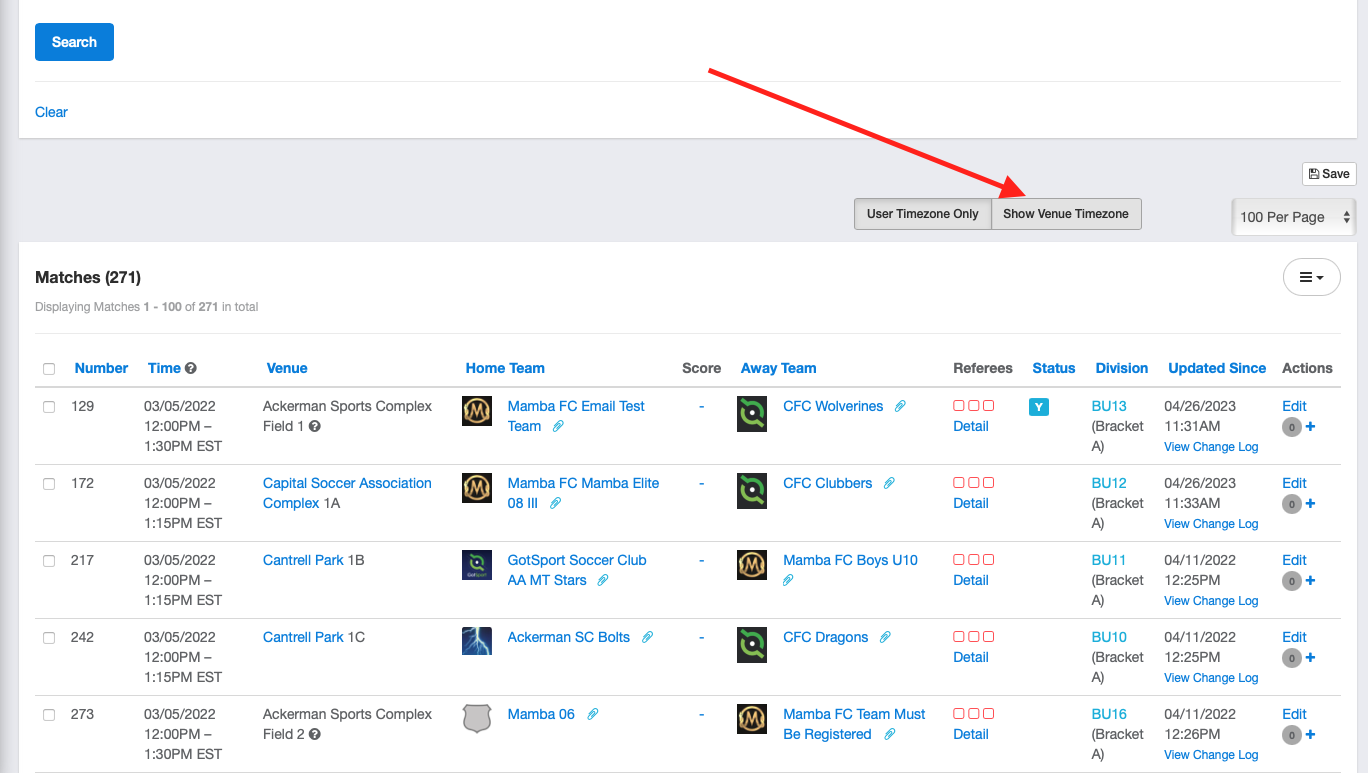
Step 3:
- When in the venue timezone mode, you will notice that both the venue time and the user time are displayed in the match list:
- The venue time indicates the local time of the match based on the venue's timezone.
- The user time indicates the local time of the match based on the user's timezone.