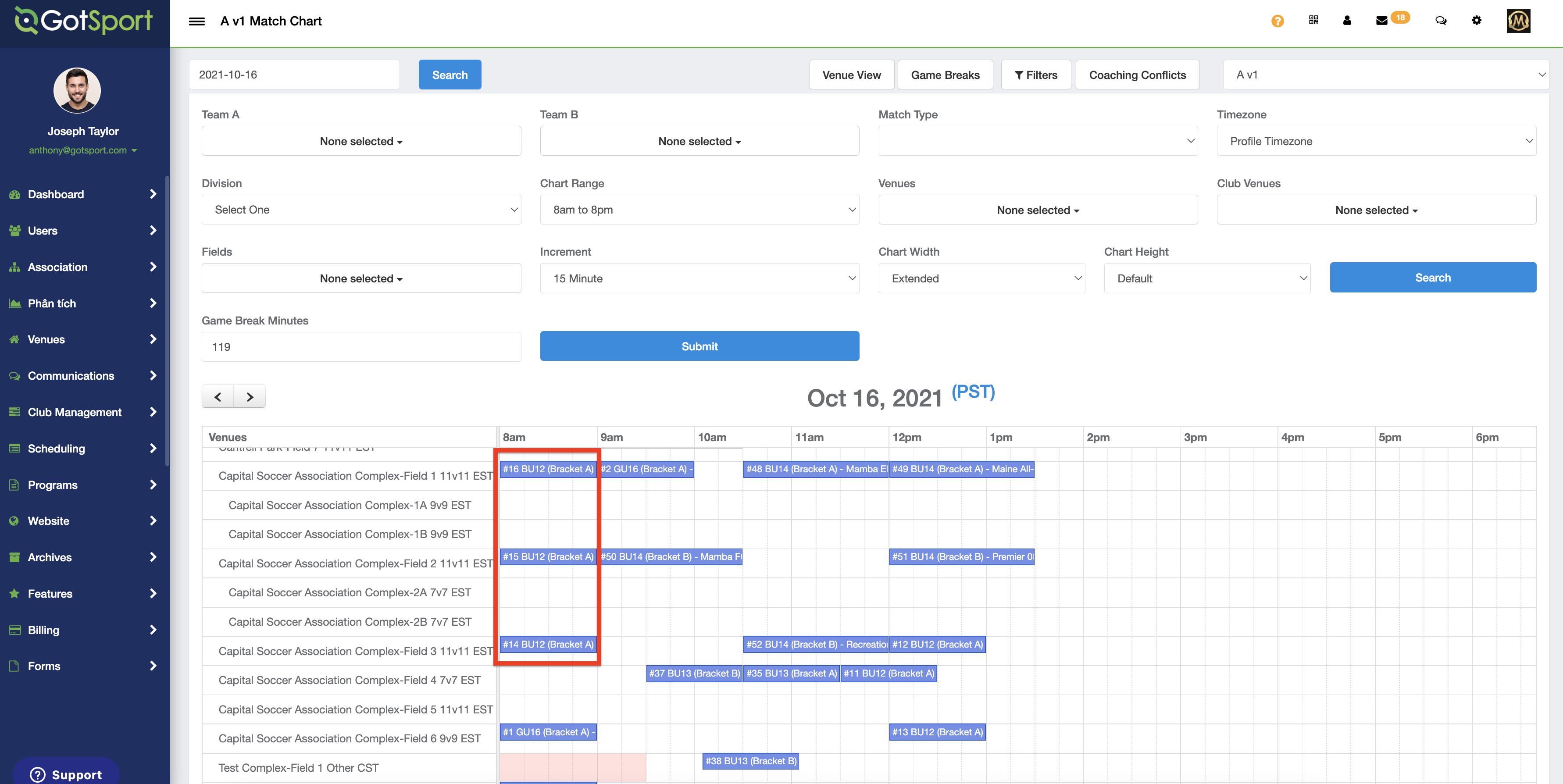How to use the Game Breaks Conflict Tool
An event admin/director can use the Game Break Tool to ensure that teams do not have games scheduled at the same time. The tool can also be used to check that enough recovery time is scheduled between matches.
Instructions
Step 1:
- From your admin account access the event by going opening the "Scheduling" module and selecting "Events".
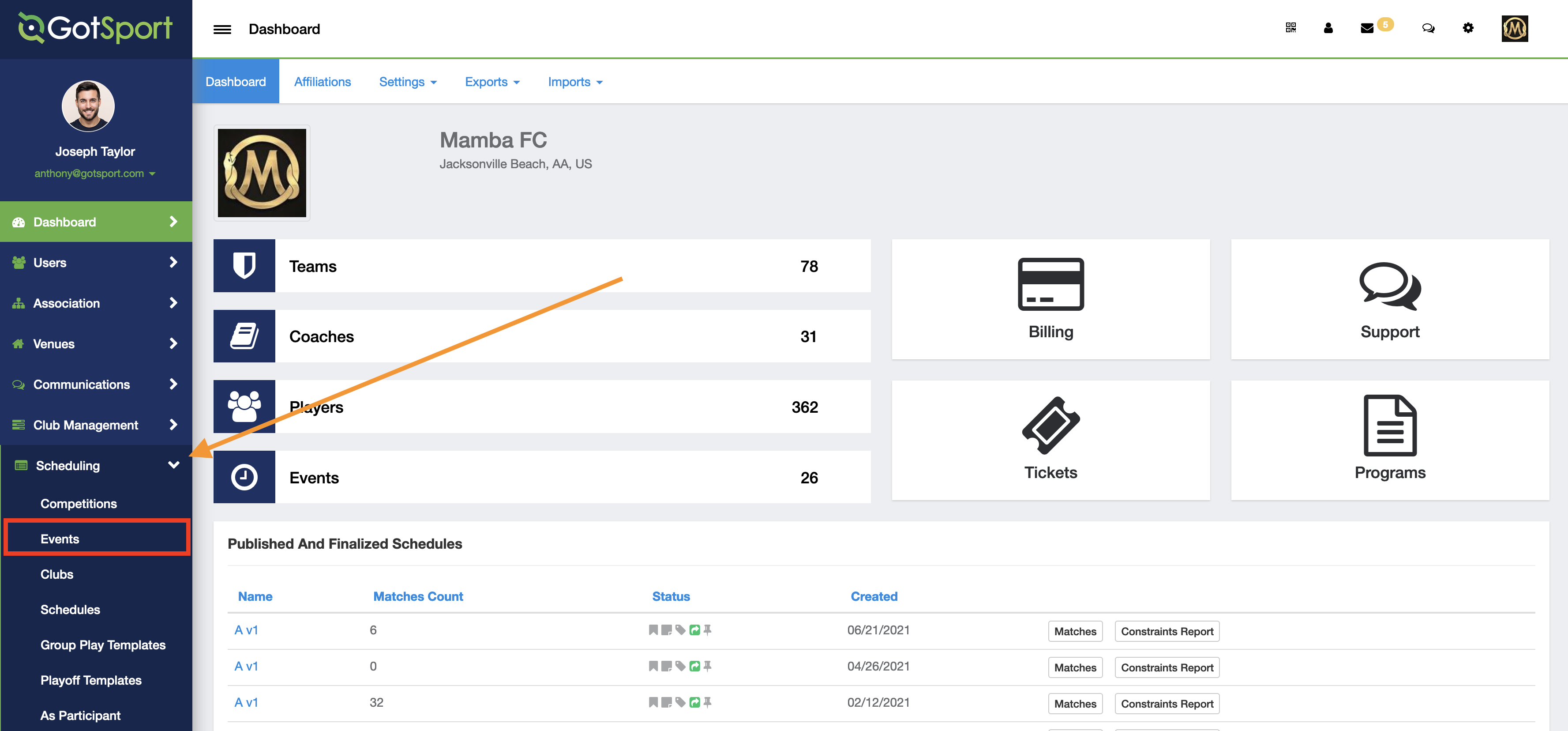
Step 2:
- Click on the name of event you wish to work on.
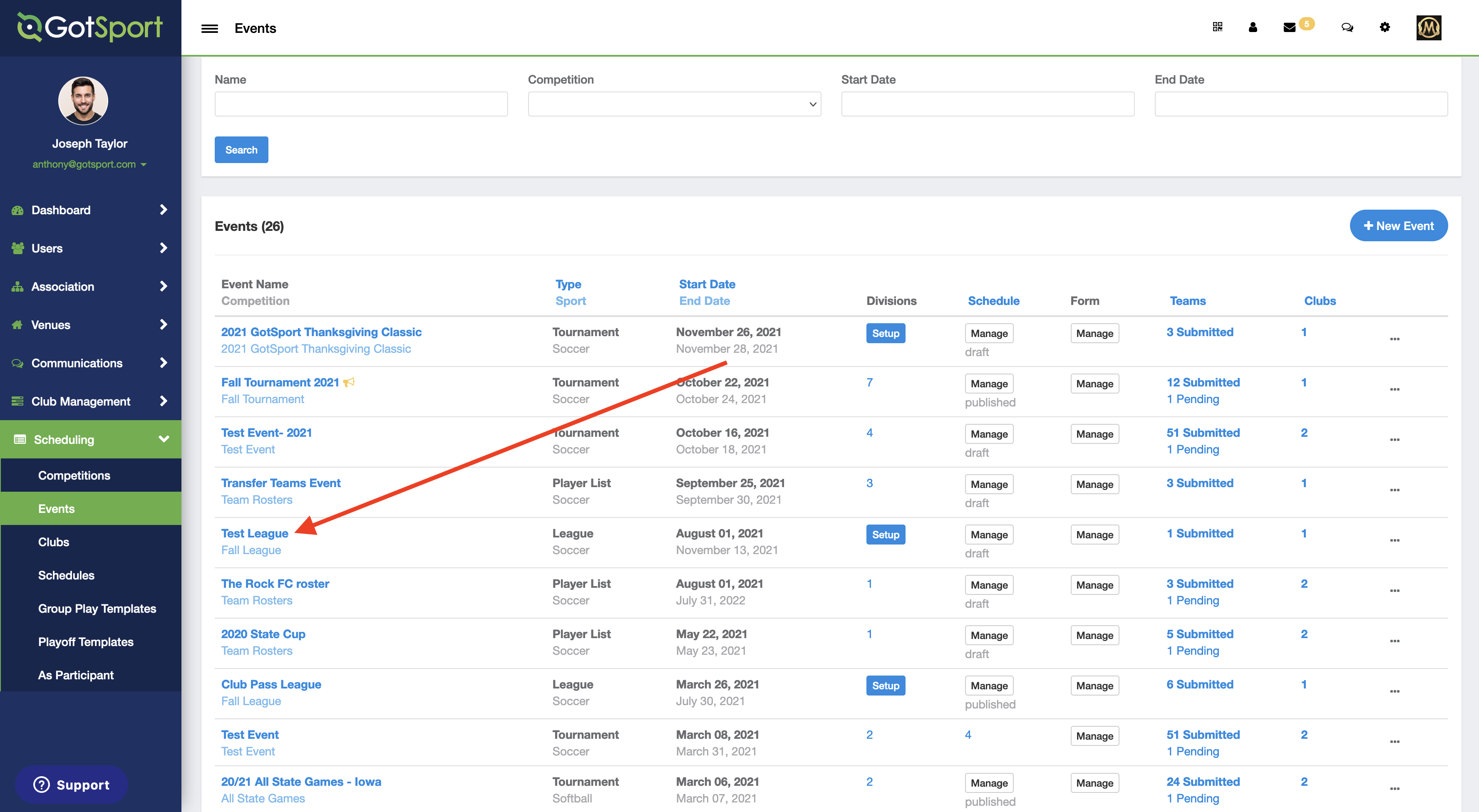
Step 3:
- Click on the "Primary Schedule" button.
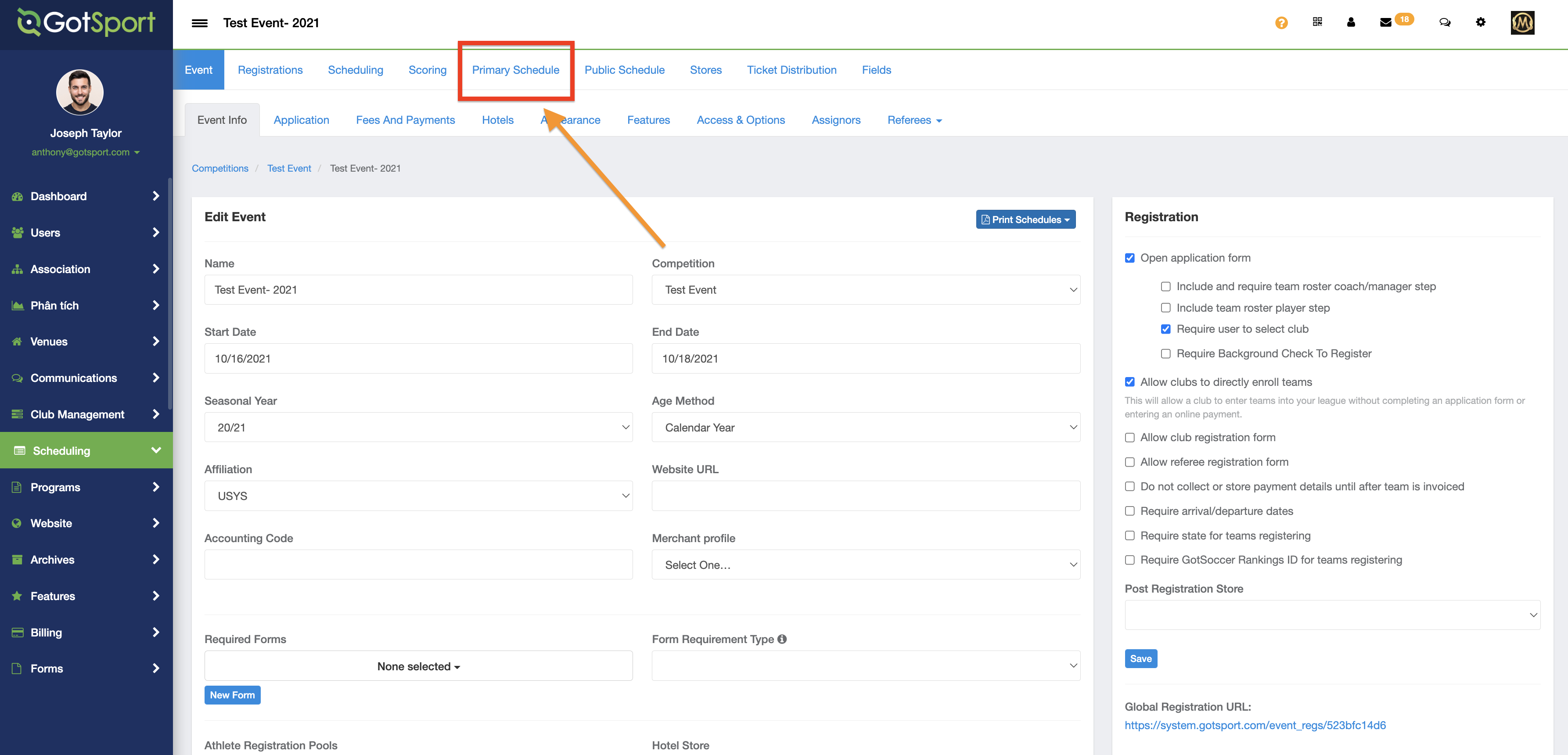
Step 4:
- Next click on the "Game Breaks" button.
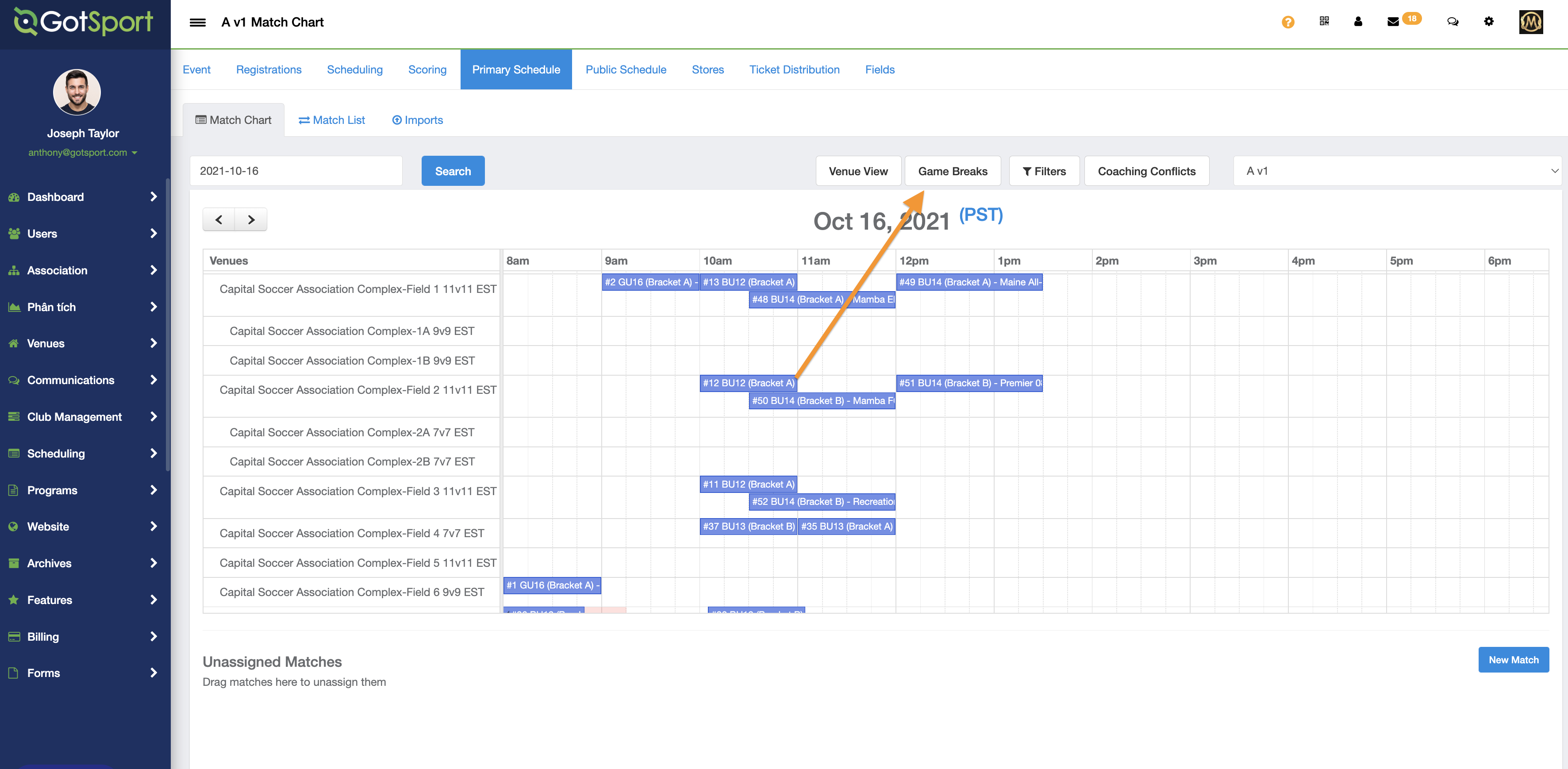
Step 5:
- In the "Game Breaks Minutes" box enter the amount of time intended to be scheduled between games for a team, minus one minute. In this example, a two-hour recovery time is the expected standard, so 119 minutes should be inputted, so that the game break tool will check for any break 119 minutes or less.
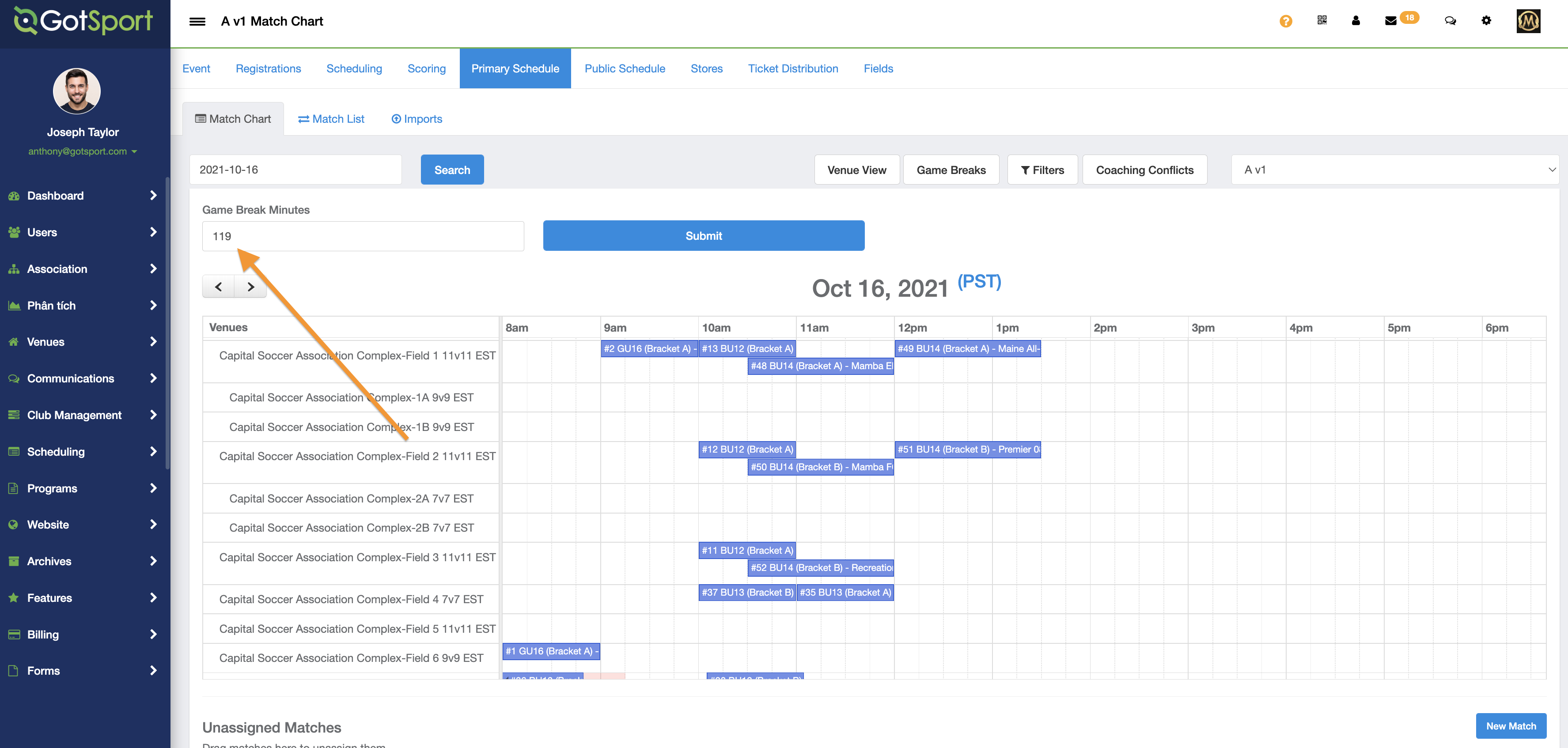
Step 6:
- When that is entered, then click "Submit".
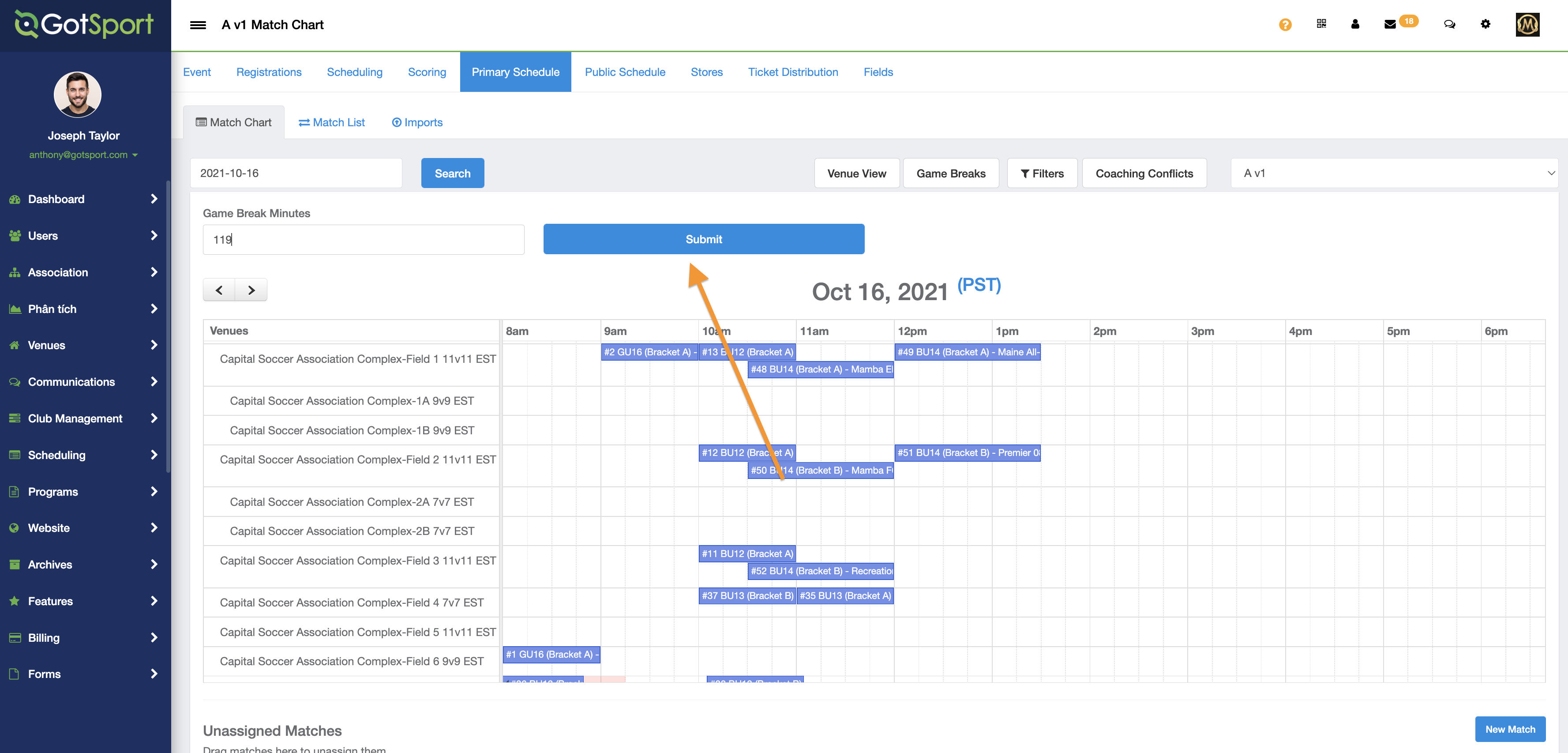
Step 7:
- Any games that do not have at least 120-minutes scheduled between them will be highlighted with diagonal line to indicate an error on the match(es).
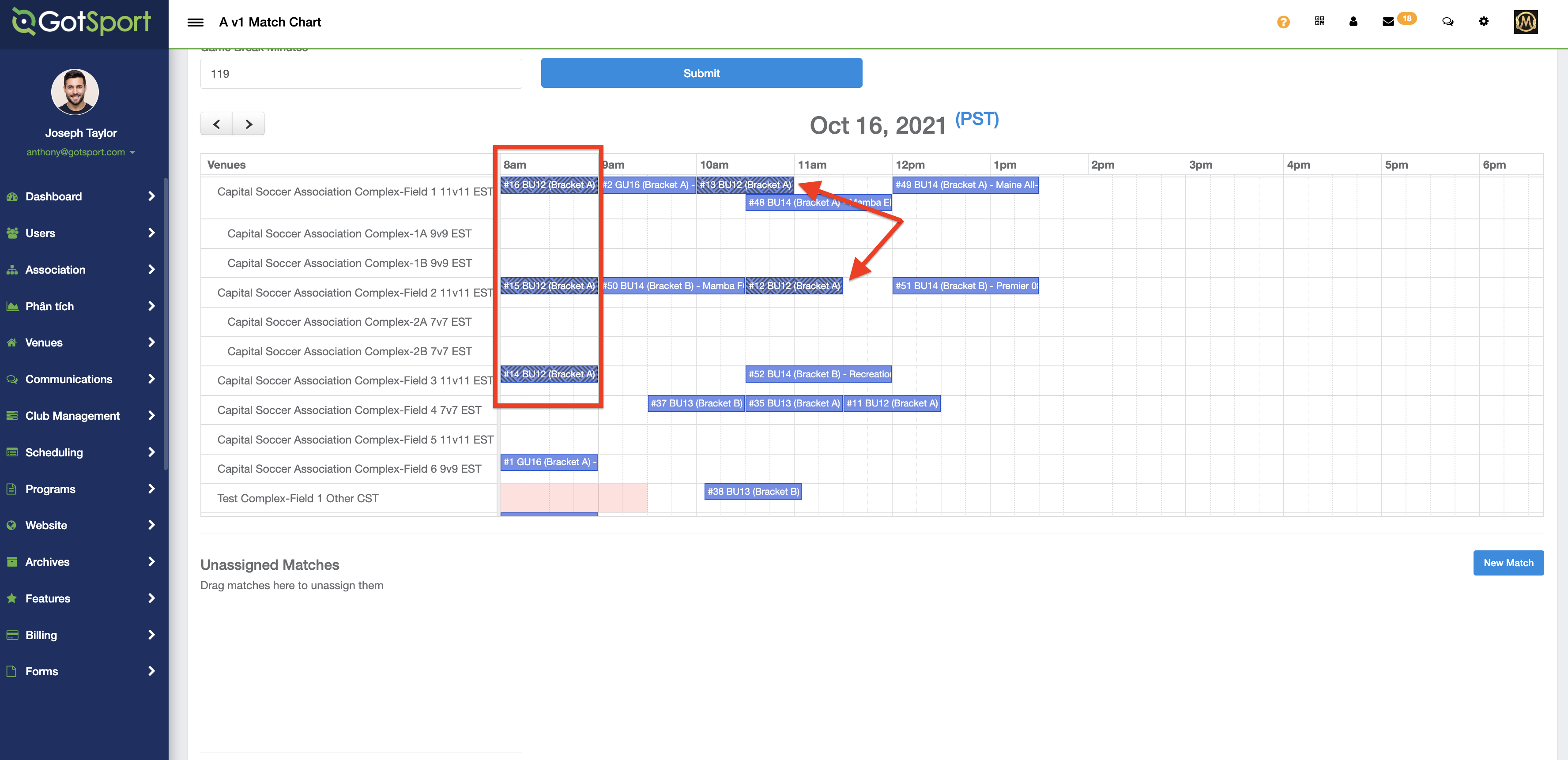
Step 8:
- You can then drag the matches to extend the amount of recovery time and refresh your page. The error indication will go away if the game break conflict has been resolved.