As an Admin - How to send multiple tickets from an organization
This article will guide an admin to send tickets via email to recipients
Instructions
Step 1.
Log in to your account and click on "Venues" and "Events".
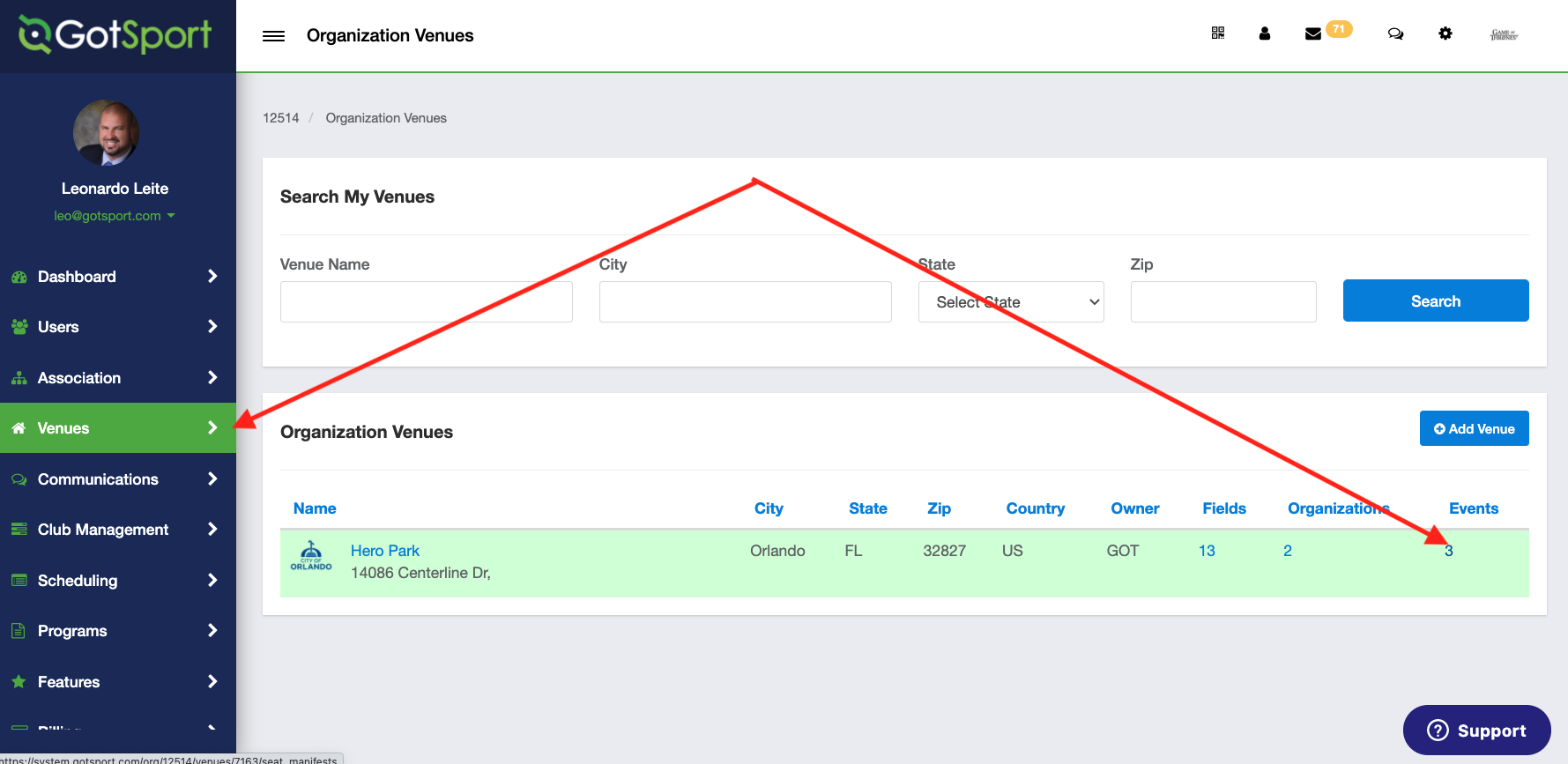
Step 2.
Select the event you want to send tickets from.
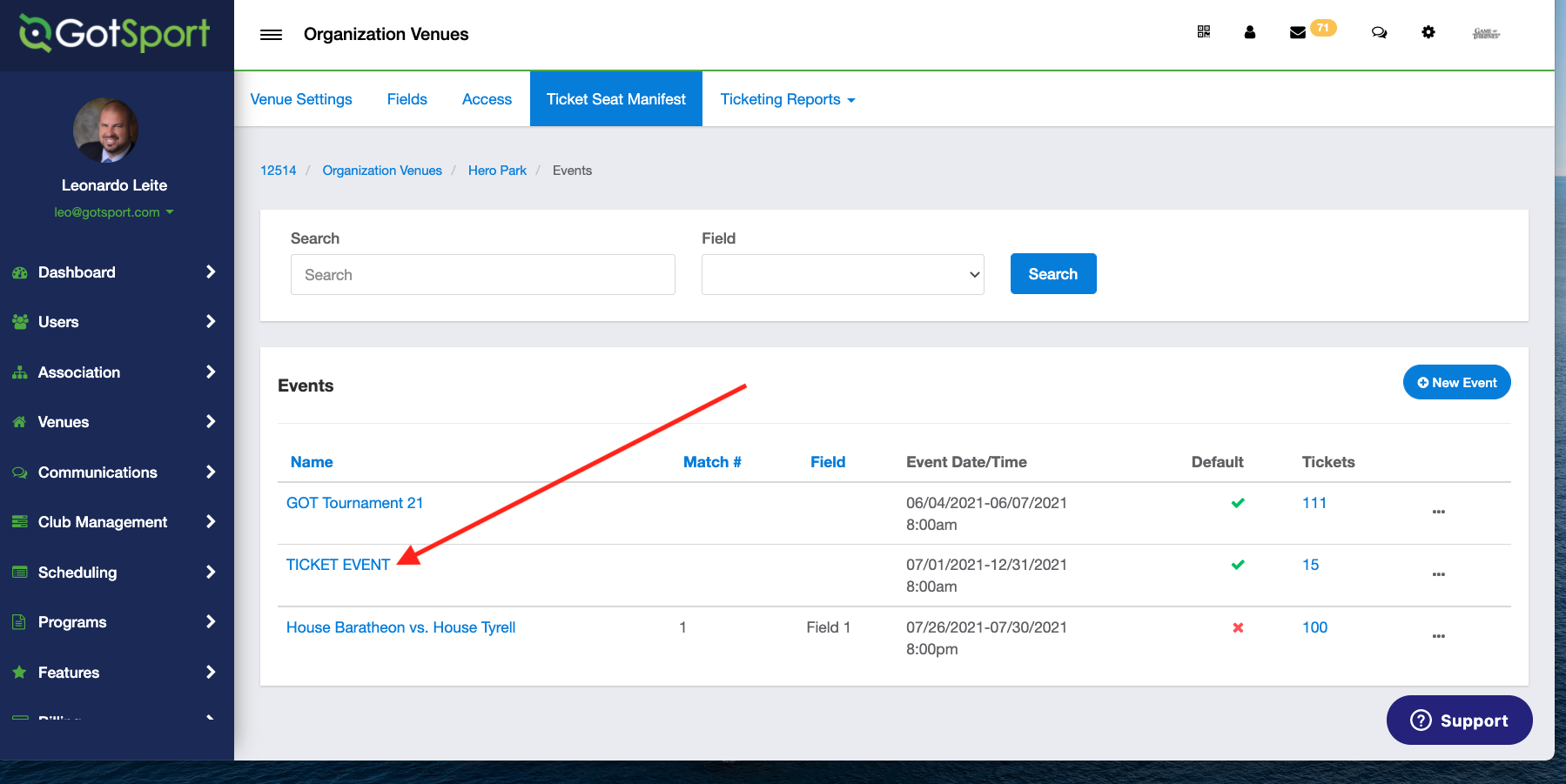
Step 3.
Click on the "Sections" tab and scroll down.
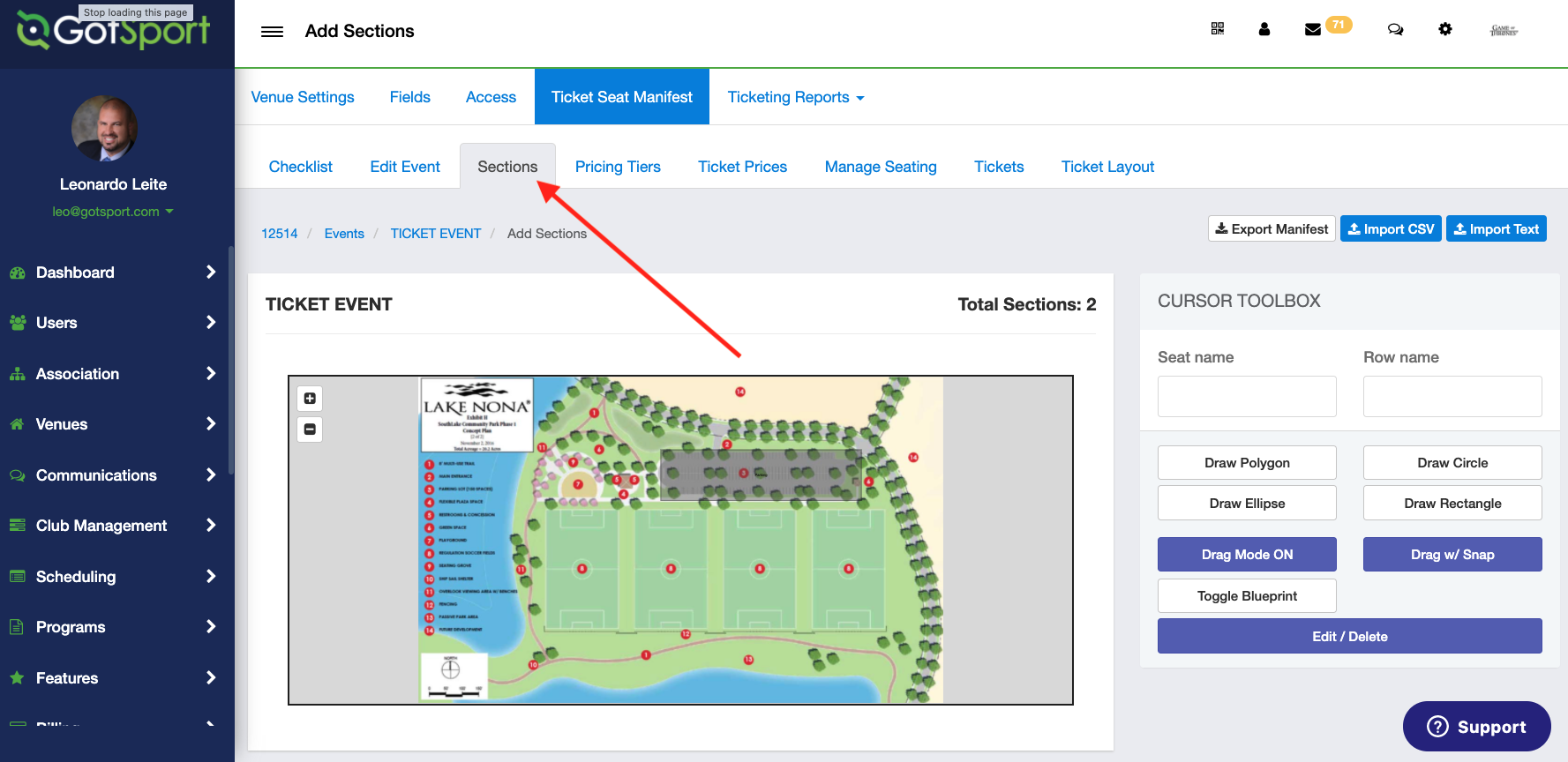
Step 4.
Select the section you want to transfer tickets from.
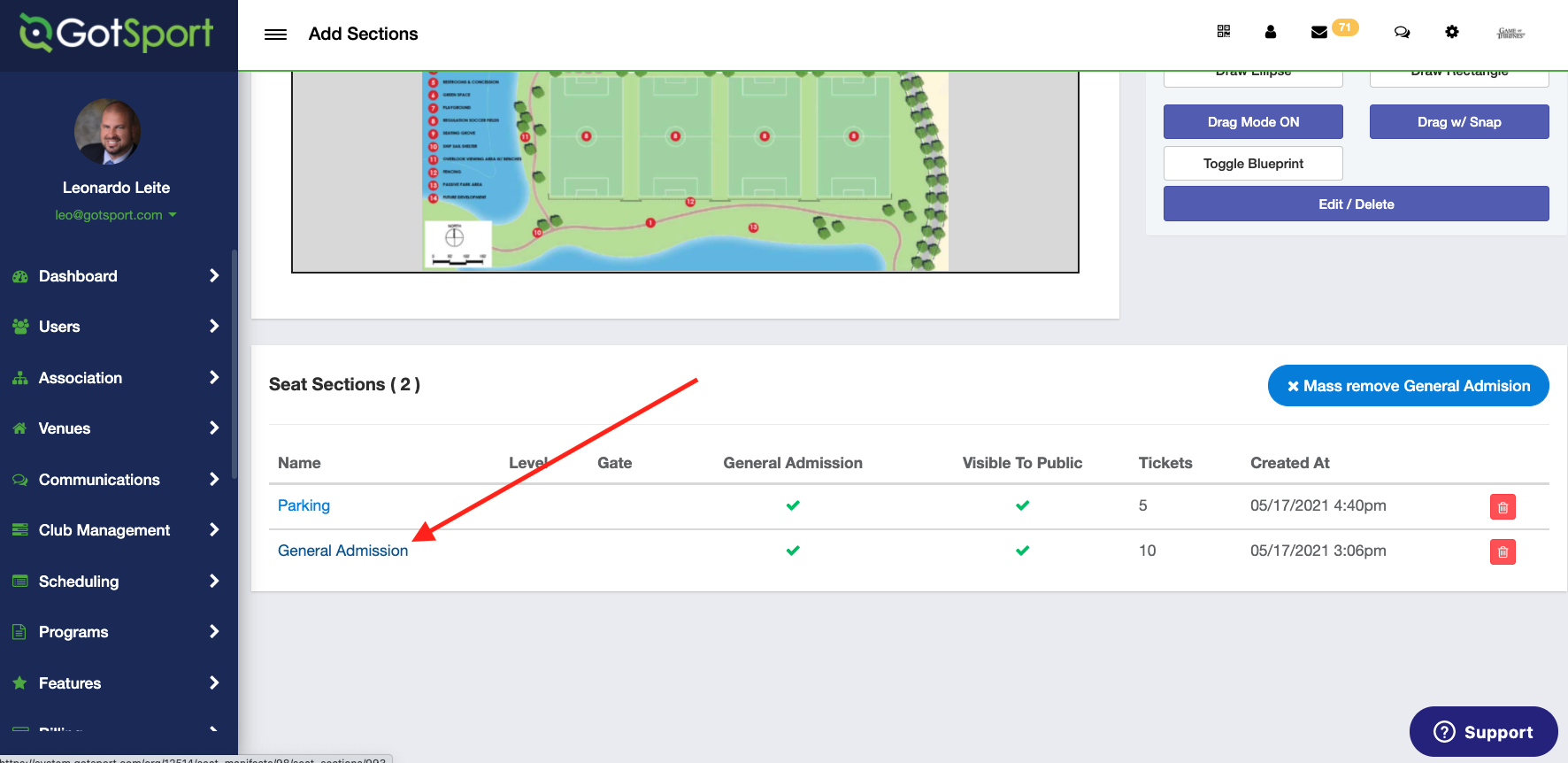
Step 5.
Select the tickets you want to transfer by checking the box on the left-side. Click on the "Transfer Selected Tickets" Button.
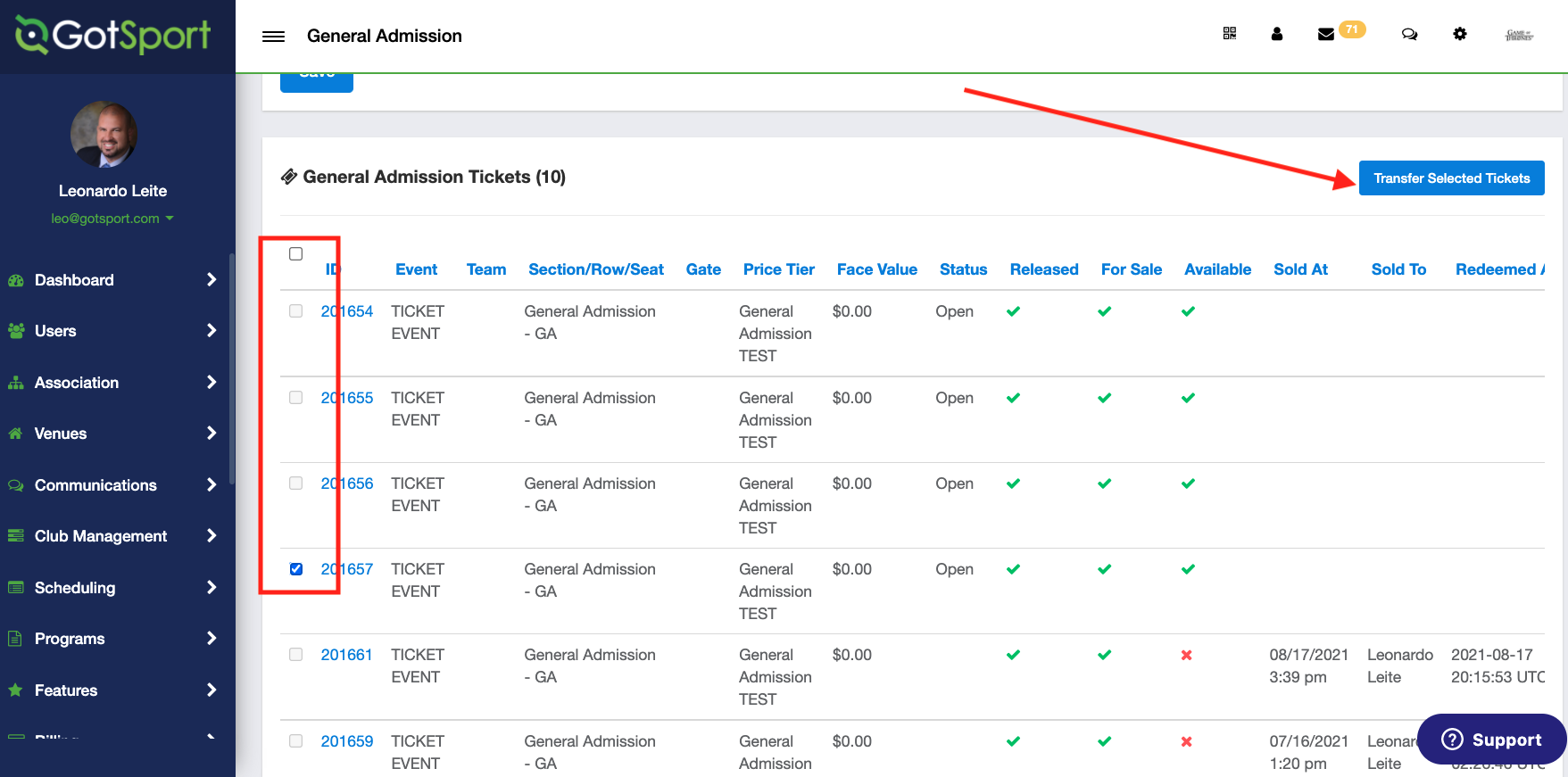
Step 6.
Type the email/username for the person you want to transfer the ticket(s) to and hit search. If the person has an account in GotSport, the system will automatically locate the account. Select the "Send Request" button for the appropriate individual.
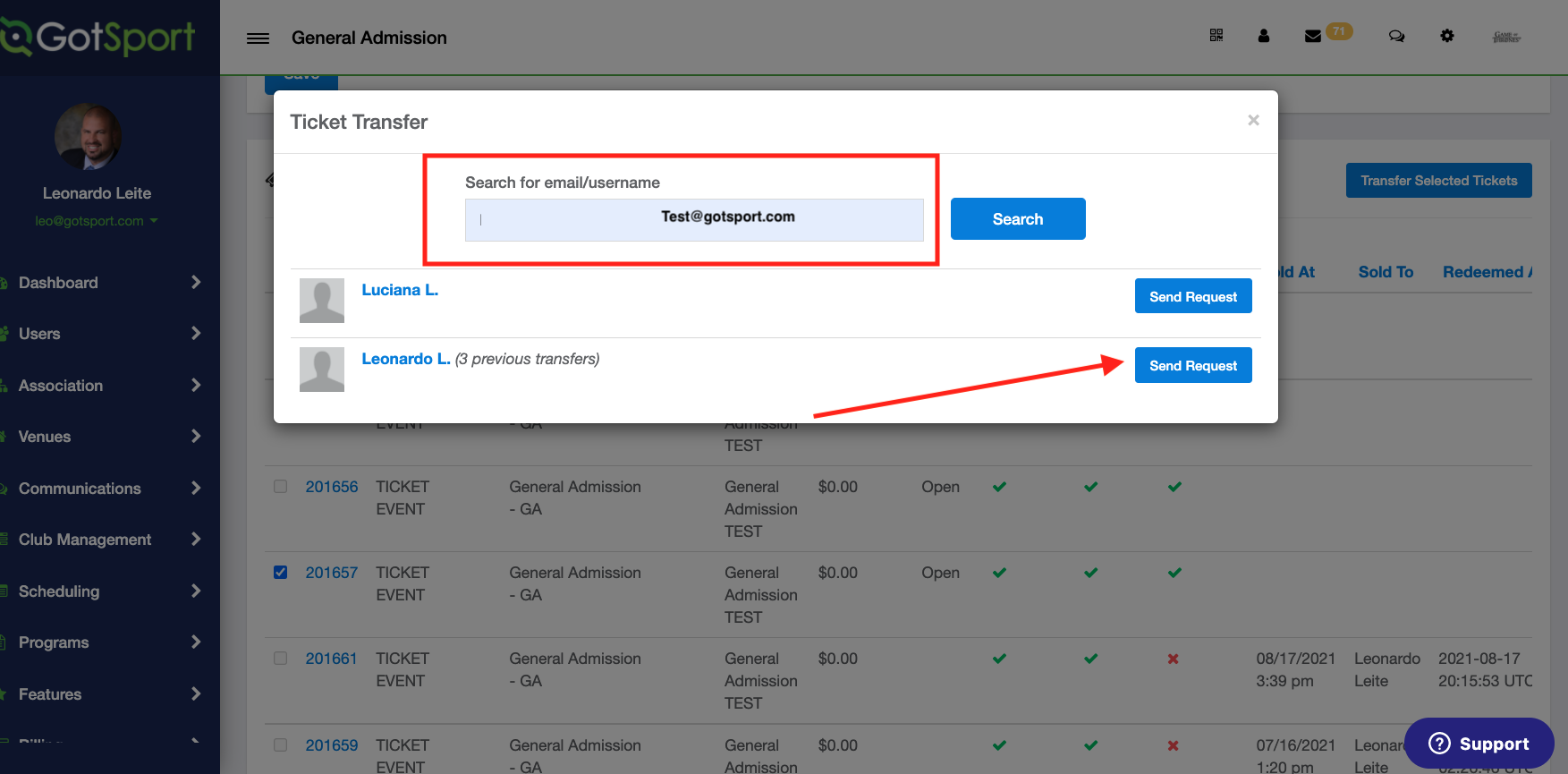
Step 7.
If the person does not have an account in GotSport, you will send a request for the user to sign up.
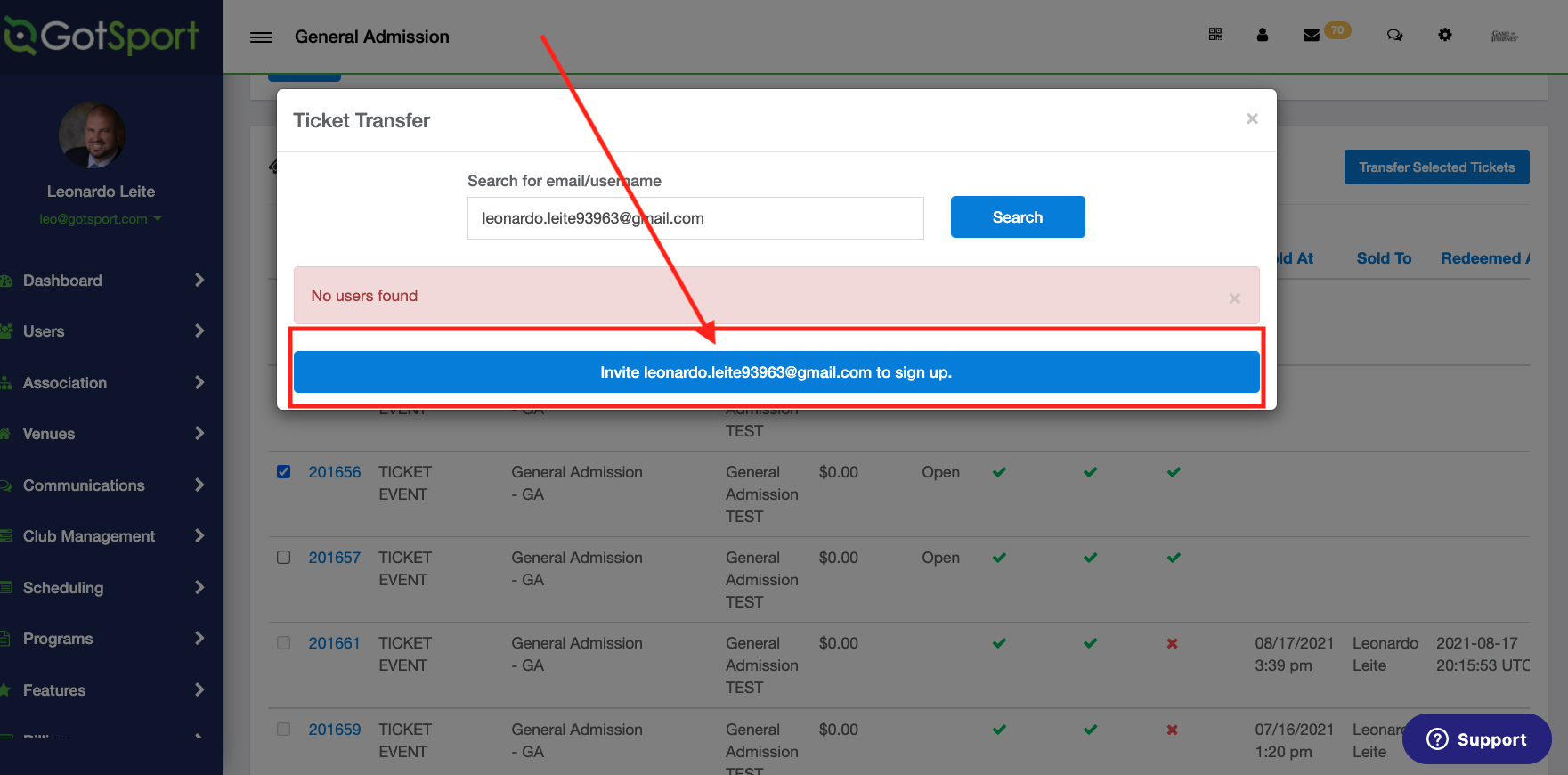
Step 8.
Once the tickets are transferred, you will be able to see if the tickets were accepted by the user or if the transfer is still pending acceptance by the user.
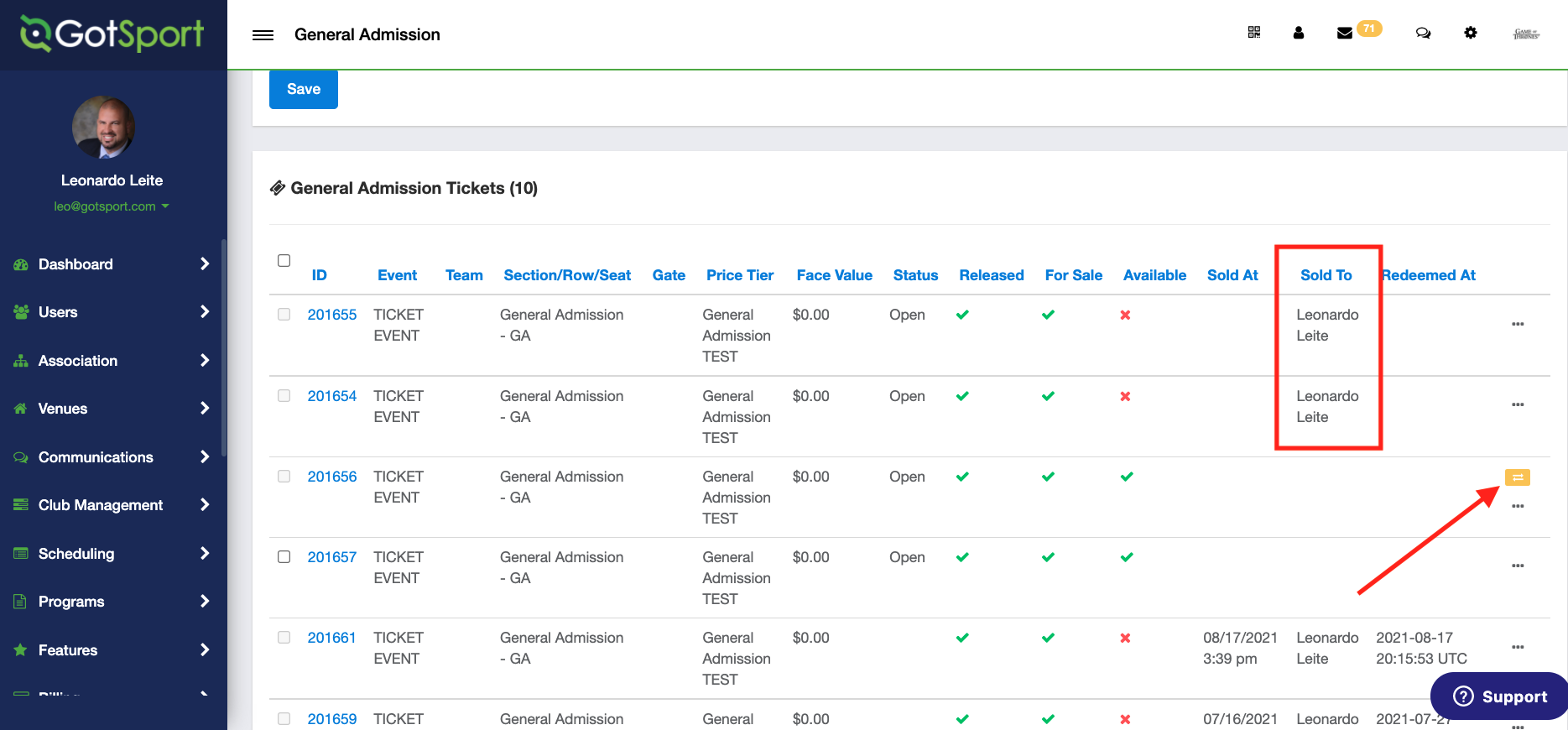
Depending on the recipient email carrier, the email with the transferred tickets can take extra time to arrive or be found in the recipient Junk/Spam email folder
