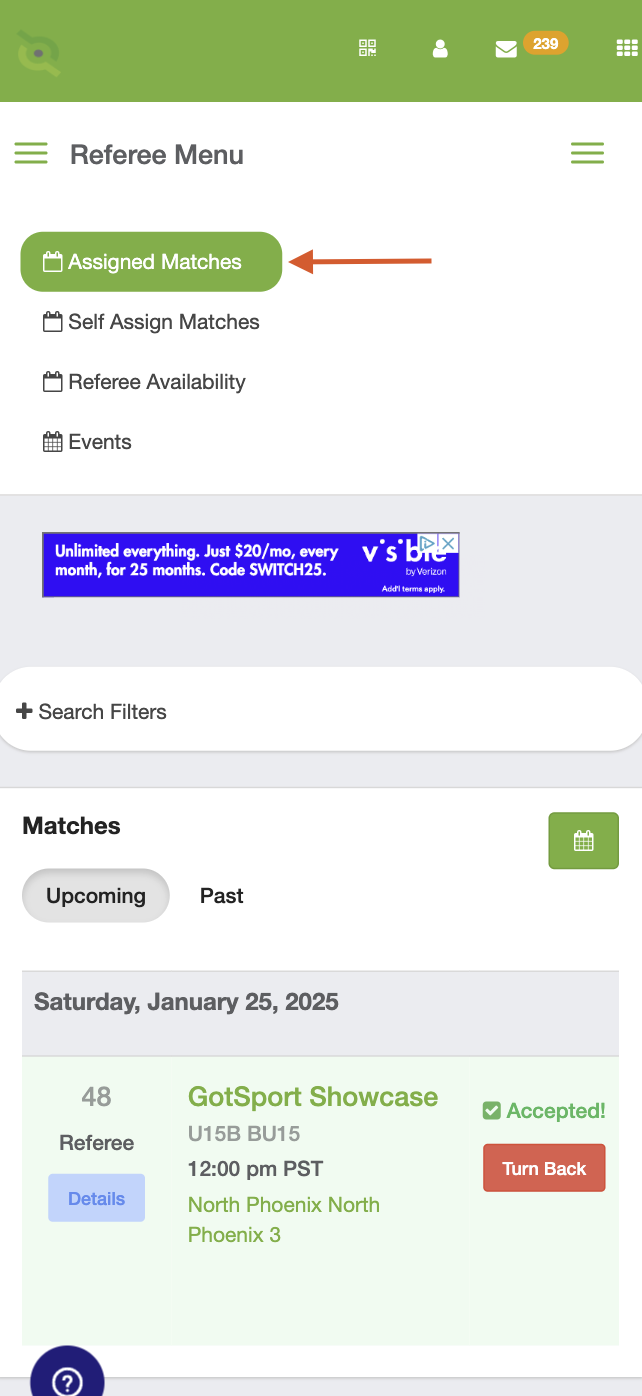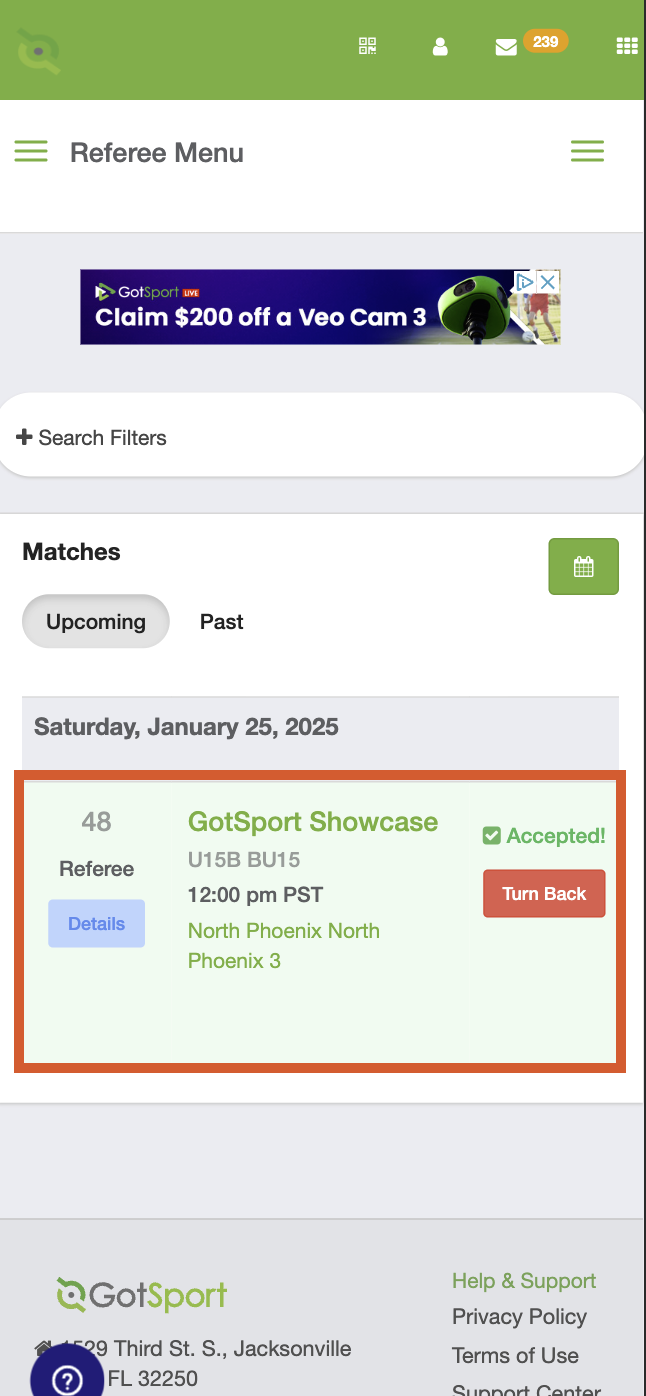As a Referee - How to Self-Assign Matches
This article will instruct the Referee on how to Self-Assign matches. Once registered for an event, matches will appear for self-assigning if allowed by the assignor
The event must have self assigning enabled to view any self-assigning matches
Desktop View:
Step 1:
- From your account, select the Referee tab and then Self Assign Matches

Step 2:
- From this list of matches you can sort by Date, Event, Venue, or Match Number

Step 3:
- If you are not available for the match, it will appear unavailable to be selected with the reasoning.

- All matches available for self assigning will populate under the ”Available Matches” list. When you find a match you want to self assign to, click on Assign
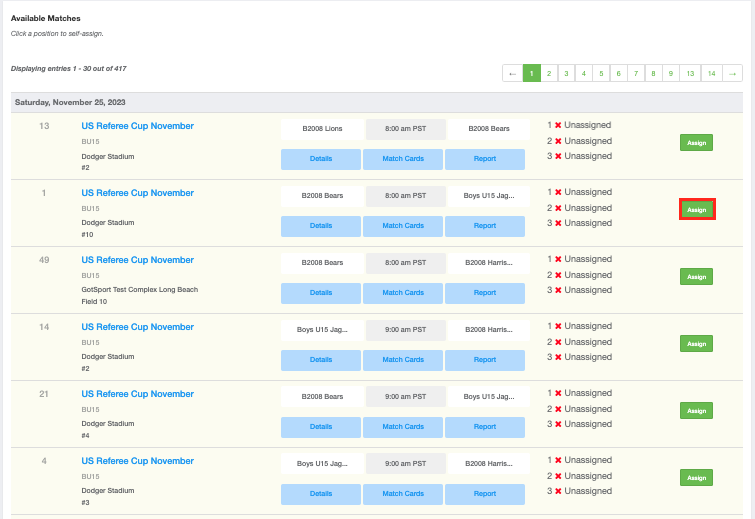 Step 4:
Step 4:
- Click Assign under the position you want to be assigned to
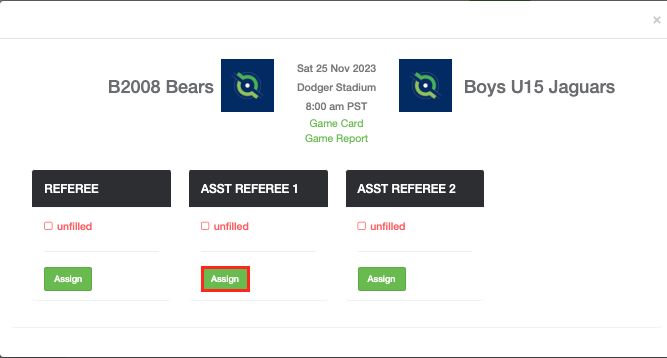
Step 5: Once you select your position, it will update to show as accepted
Mobile View:
Step 1:
- From your account dashboard on your mobile device, scroll to the right and select the Referee Tab


Step 2:
- Tap on the left hand side of the"hamburger" icon on the following page, and select "Self Sign Matches".
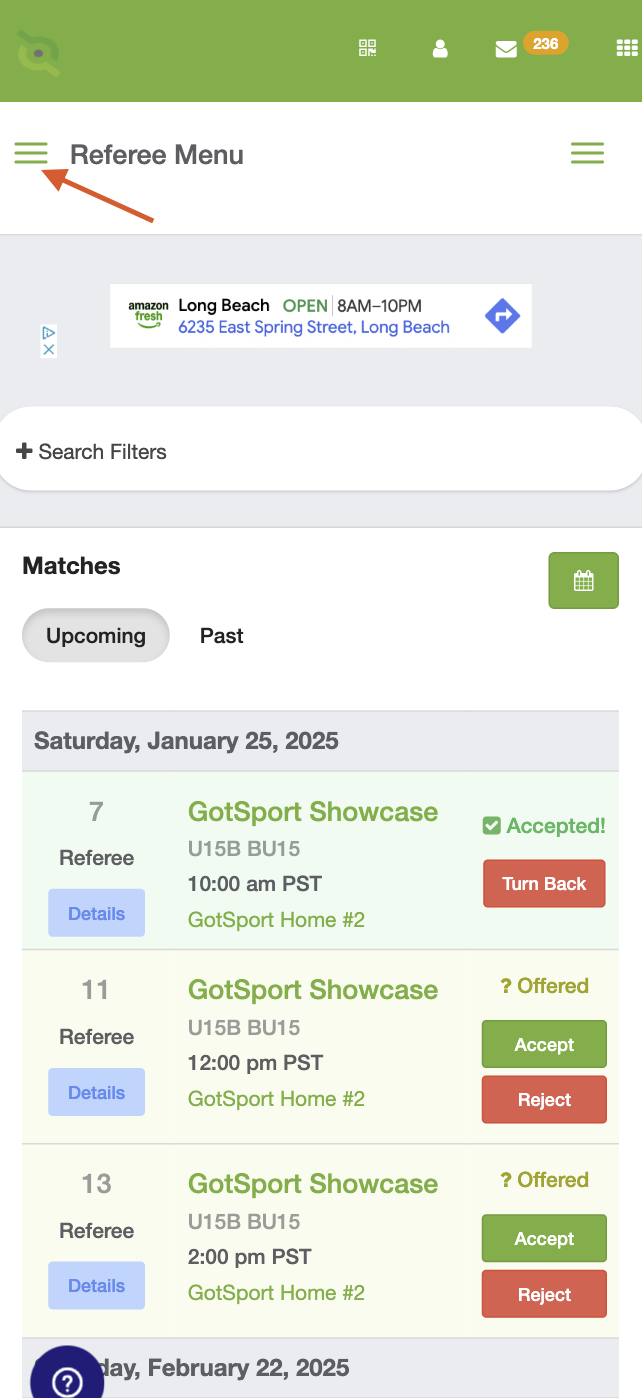
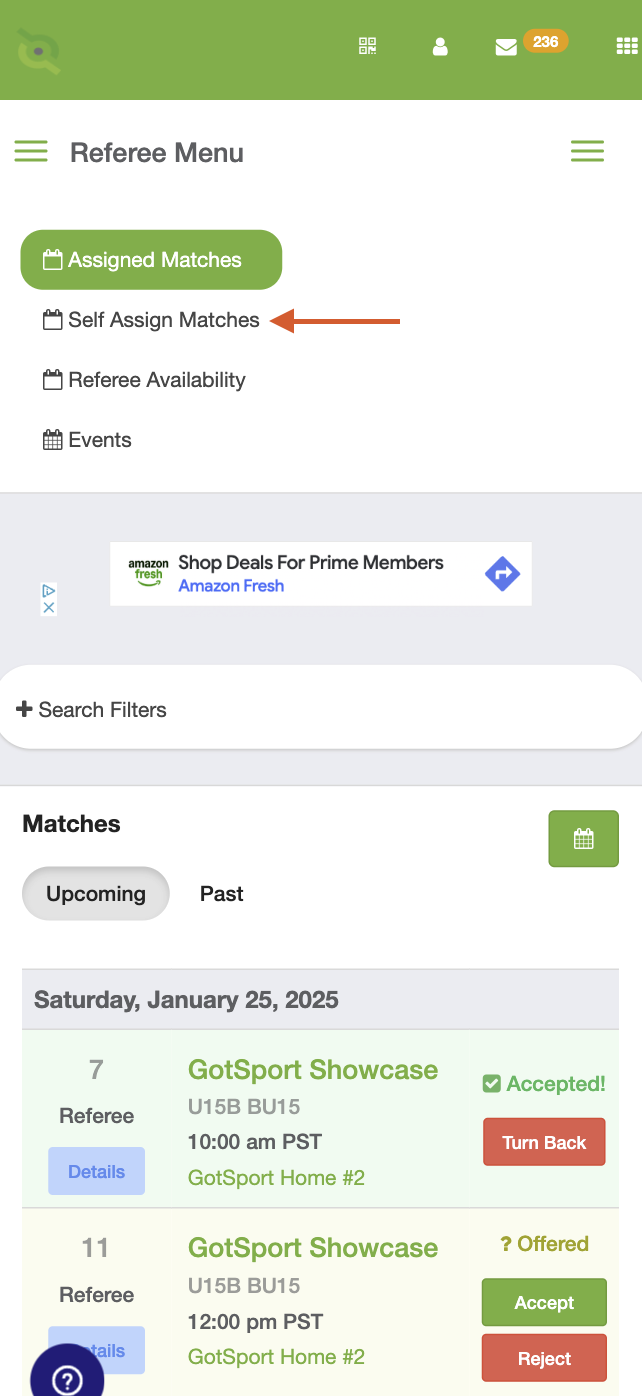
Step 3:
- Tap "Assign" on the desired match to display the Referee positions for the match.
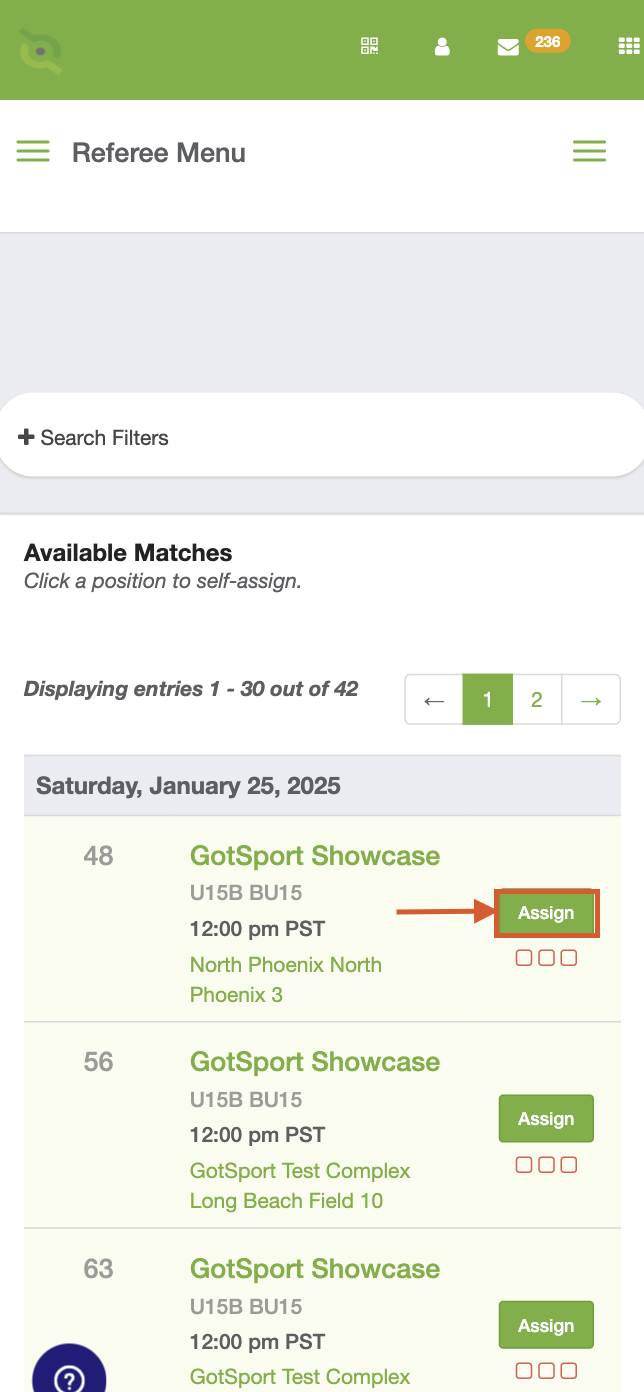
Step 4:
- Tap on the desired match position to place yourself onto the position.
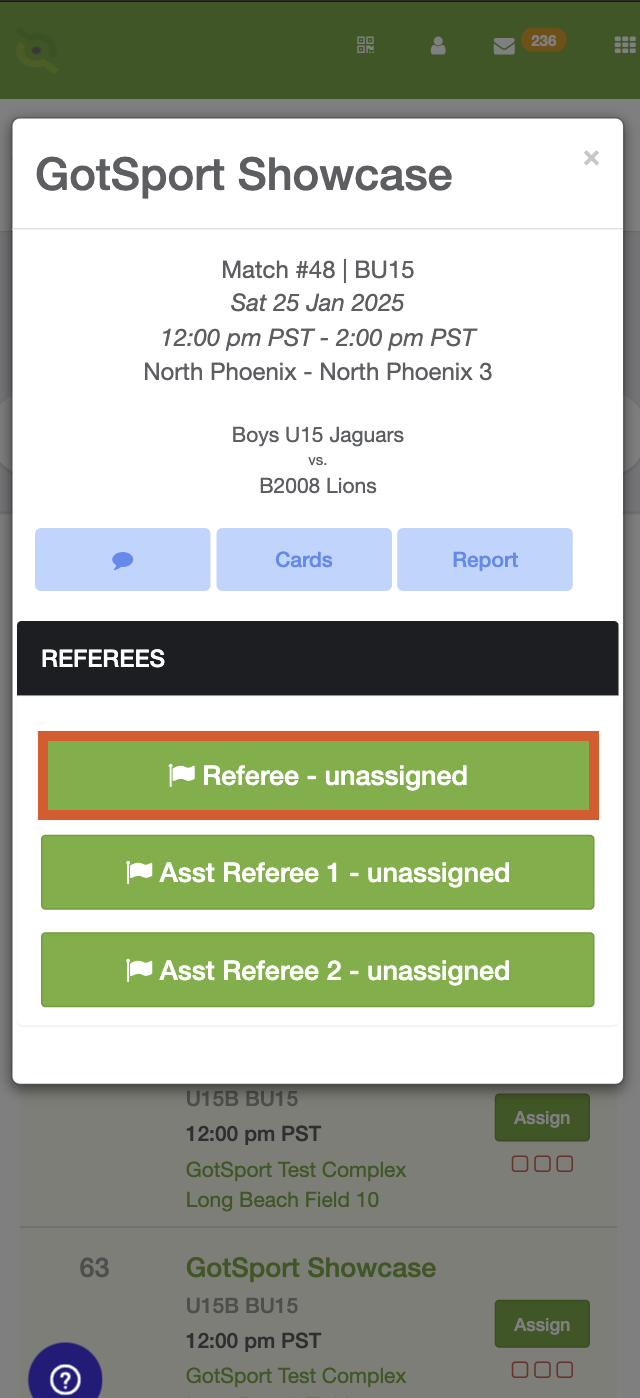
Step 5:
- The current page will refresh displaying a checkmark on the selected match.
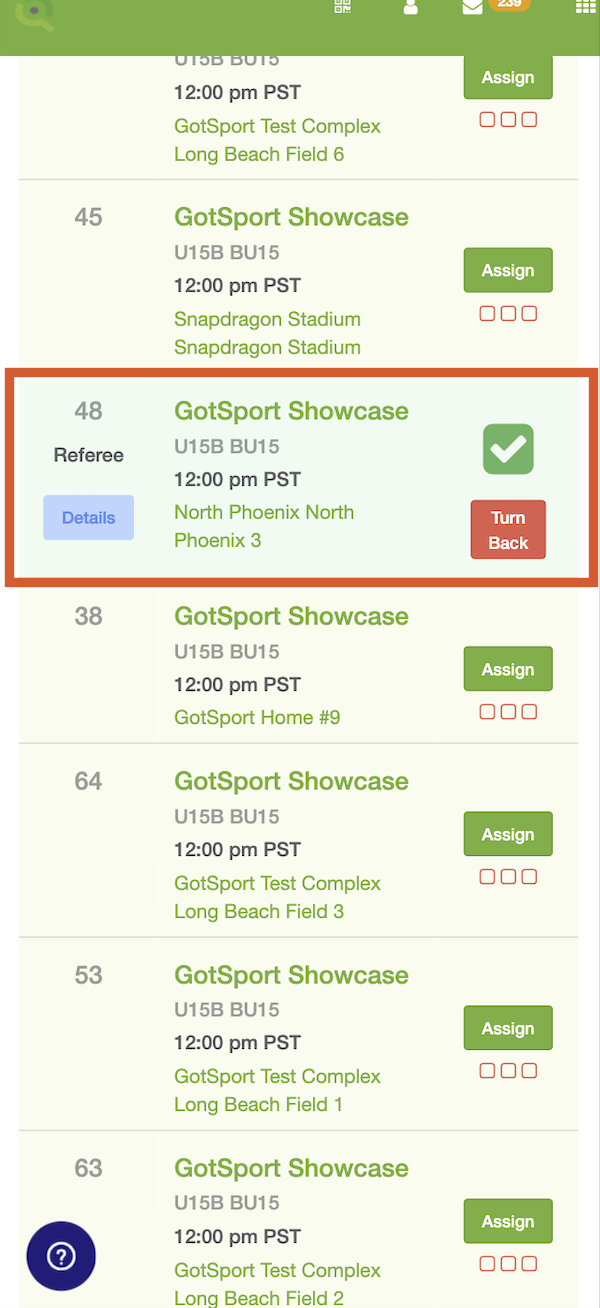
Step 6:
- View your recently self-assigned match by tapping into your "Assigned Matches" option from the left-hand side "hamburger" icon.