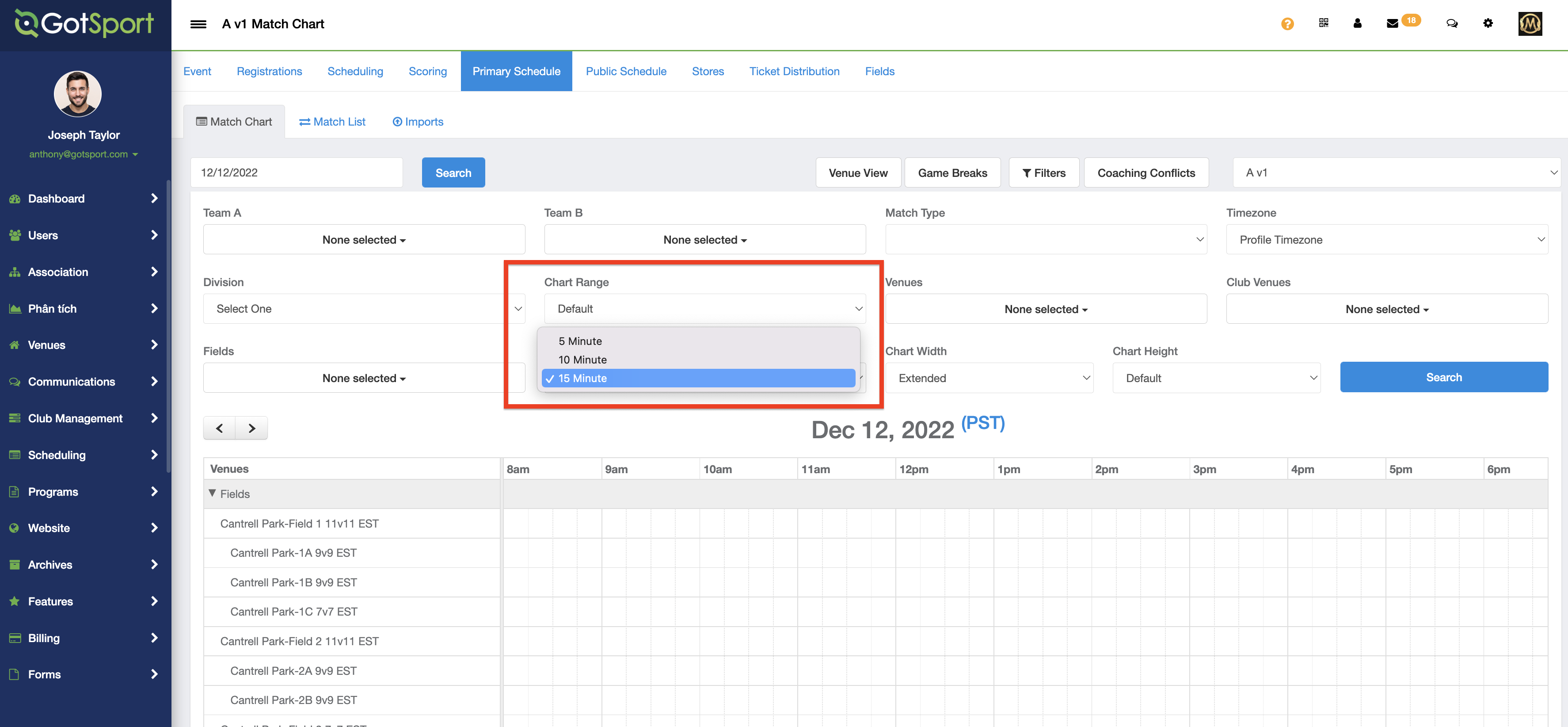How to Change the Visible Time Increments in Match Chart View as an Admin/Event Director
In the filters area, time increments can be adjusted and you can choose between 15, 10 and 5 minute options.
Instructions:
Step 1:
- Log in to your Organization's account, open the "Scheduling" model and click "Events".
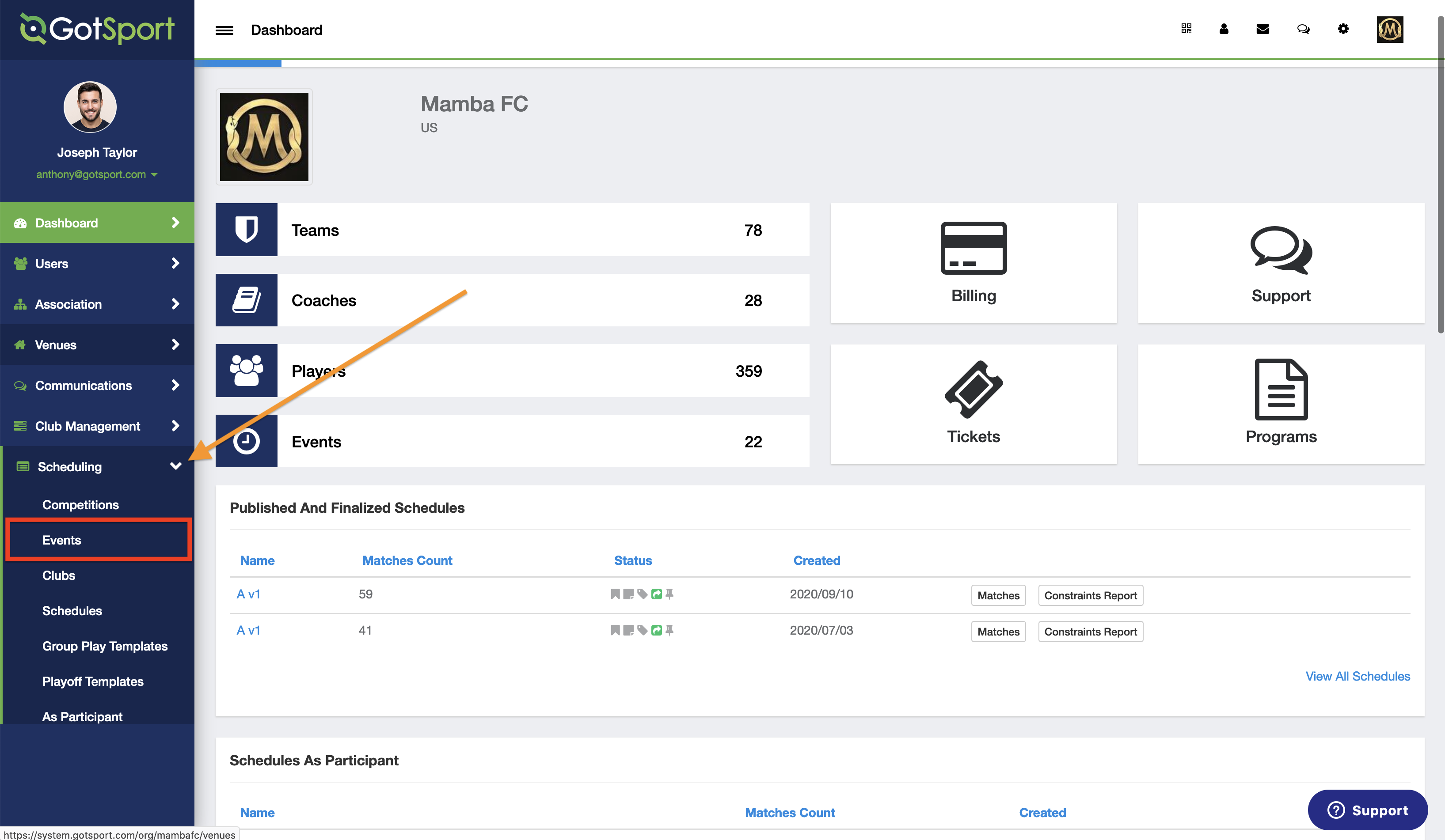
Step 2:
- Click on the name of the event that you are working on.
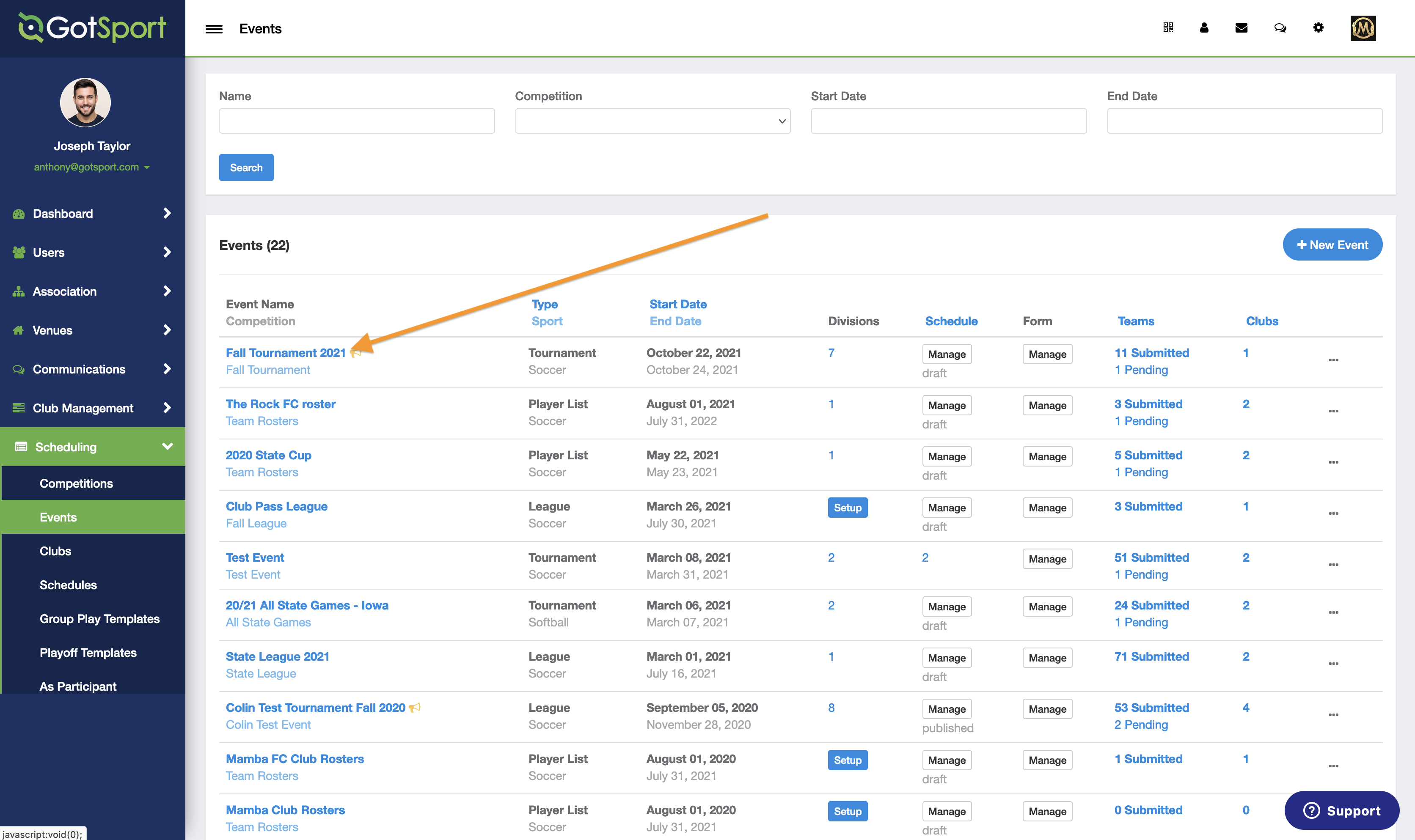
Step 3:
- Click on "Primary Schedule" at the top of the page.
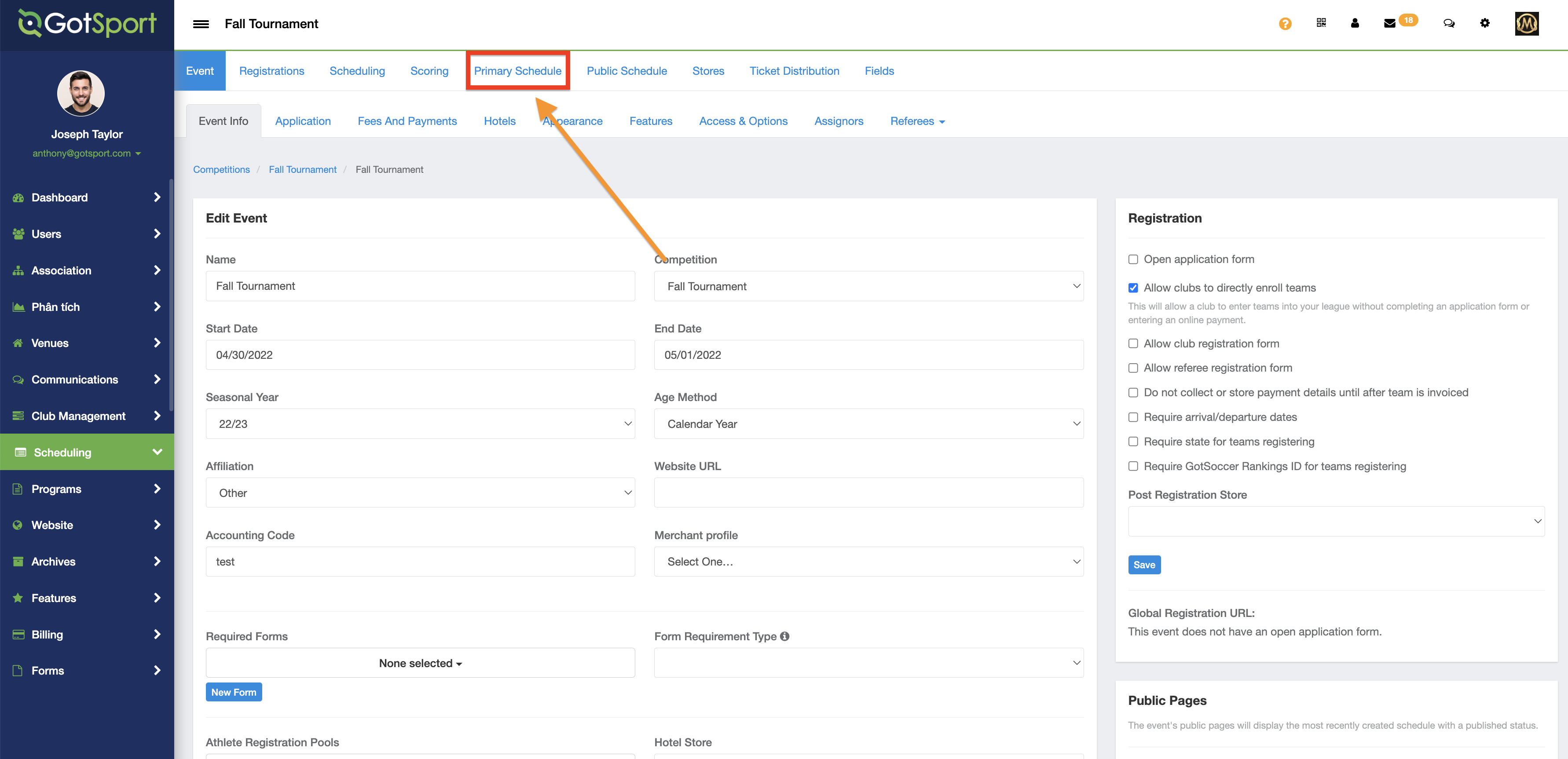
Step 4:
- This will take you to the "Chart View" page. Locate the blue "Filters" button above the chart and click on it
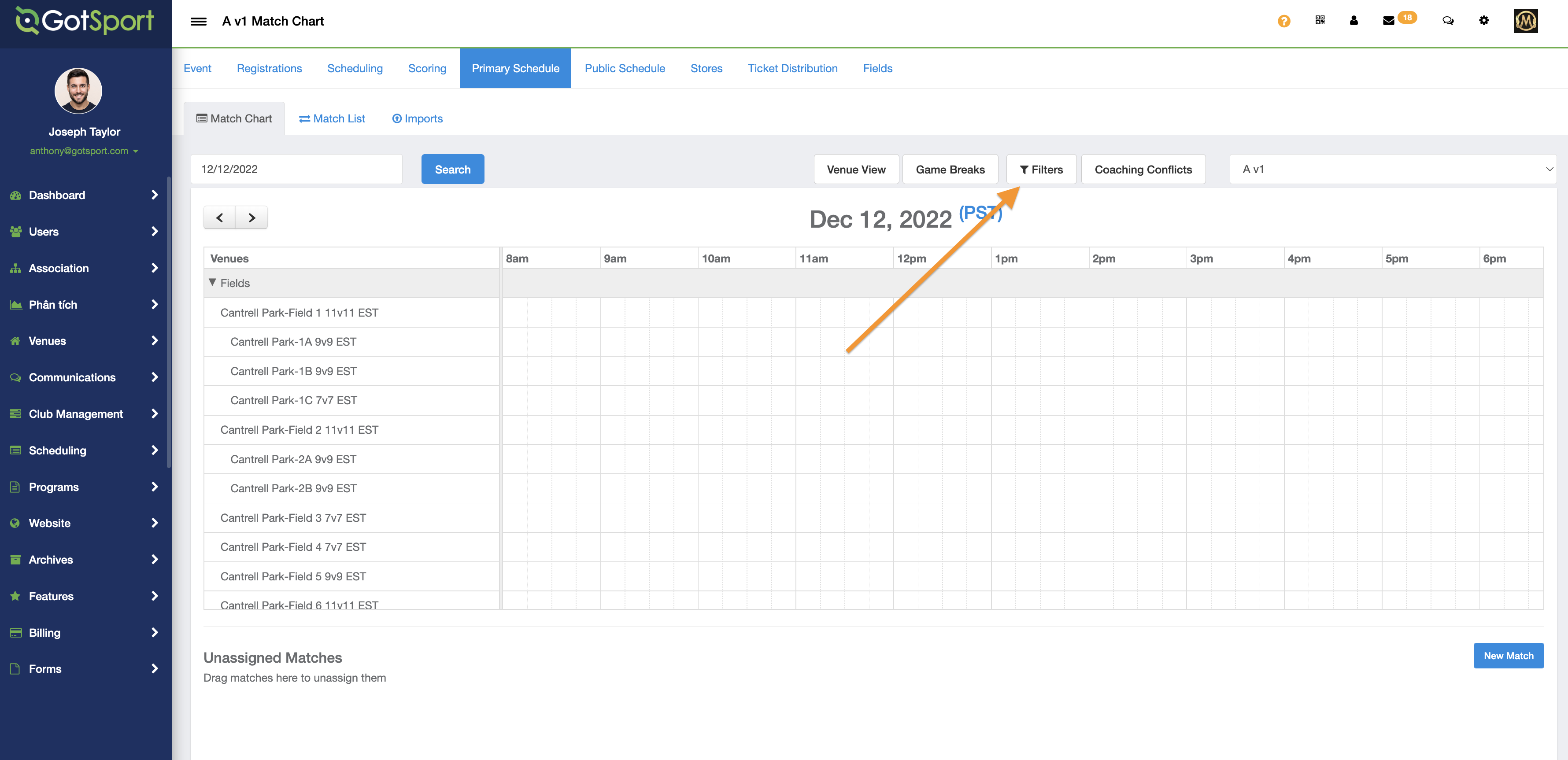
Step 5:
- Next locate the "increment" drop down and click it. This will allow you to make any desired adjustments to your available time slot.