As a Coach/Manager - Building an Event Roster
This article provides step-by-step instructions for setting up an event roster as a coach or team manager, provided that both the event and your club administrator have enabled this functionality.
If you encounter difficulties following the instructions or do not see the buttons shown in the screenshots, it is possible that roster-building has been restricted by your club or the event you're building the roster for. In such cases, please contact your club administrator or the event director to request the necessary permissions.
If you are looking for directions on building a match day roster for your league, please see this guide: As a Manager/Coach - How to set a Match Day Roster
Instructions
Step 1:
- To create an Event Roster go to "Team Management", then click on the team name you are wanting to create a roster for.
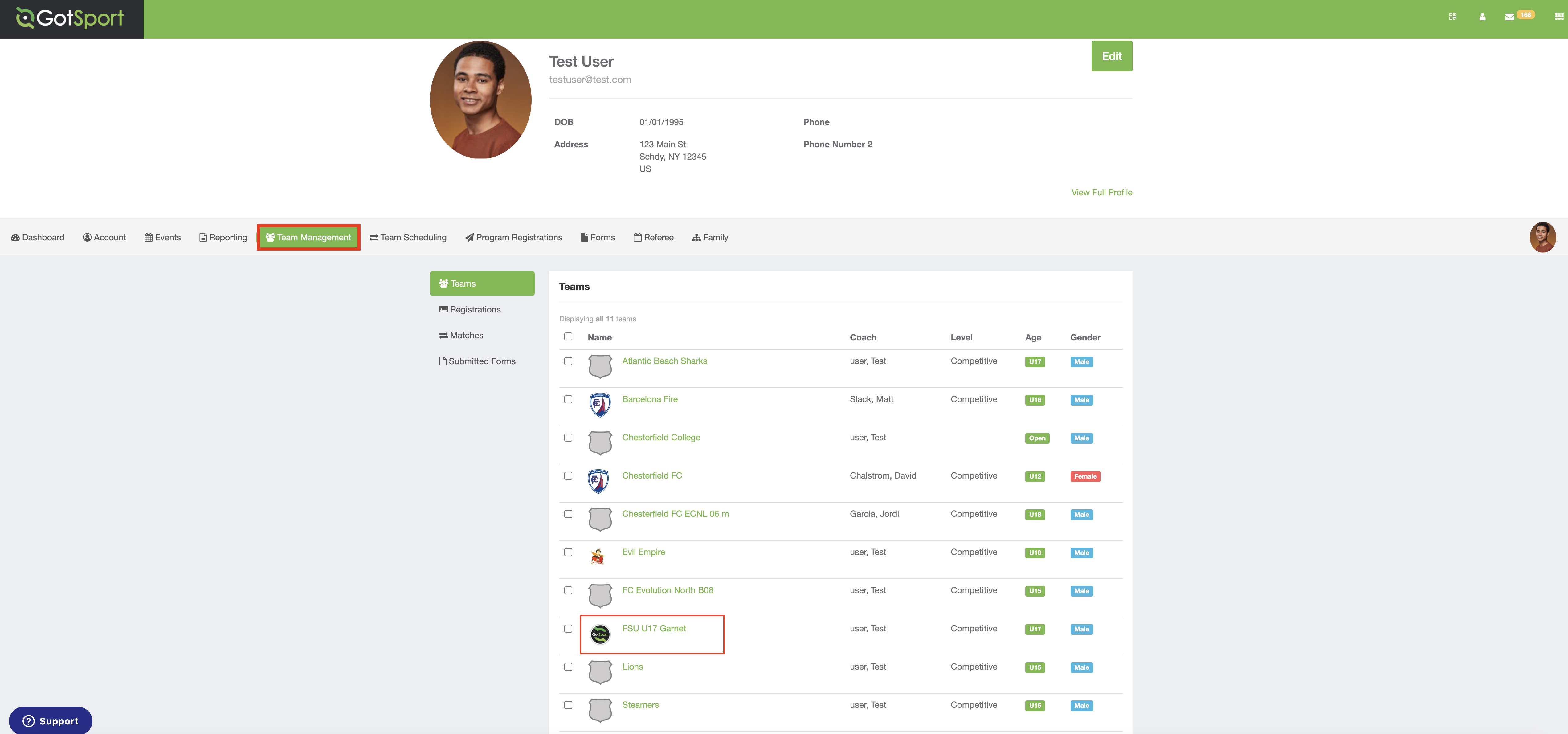
Step 2:
- Once the team page pops up select the "Rosters" tab.
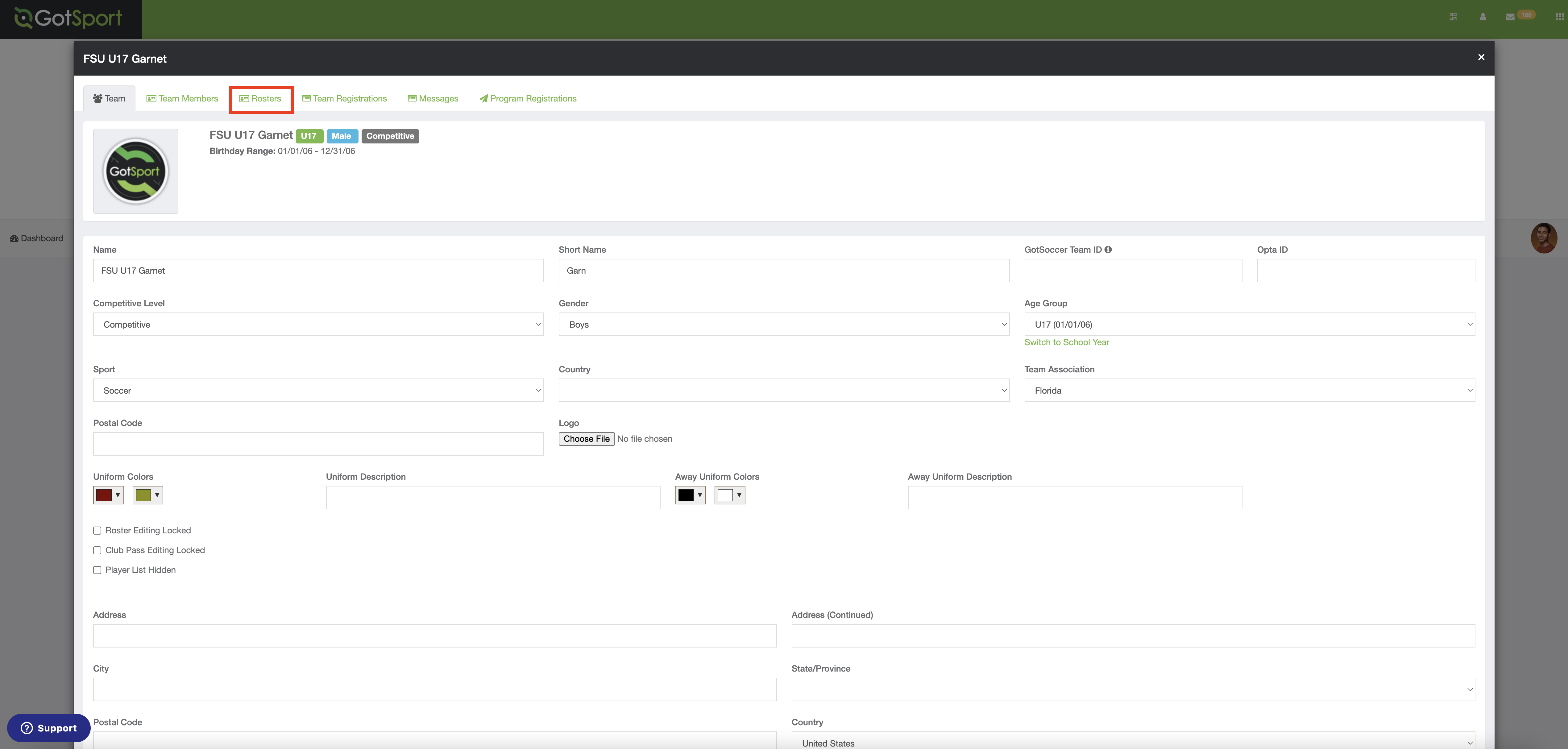
Step 3:
- In the "Select Event Roster" drop-down, select the event and click "Search".
- Once you have selected the event, begin to add players by clicking the "Add Player" button.
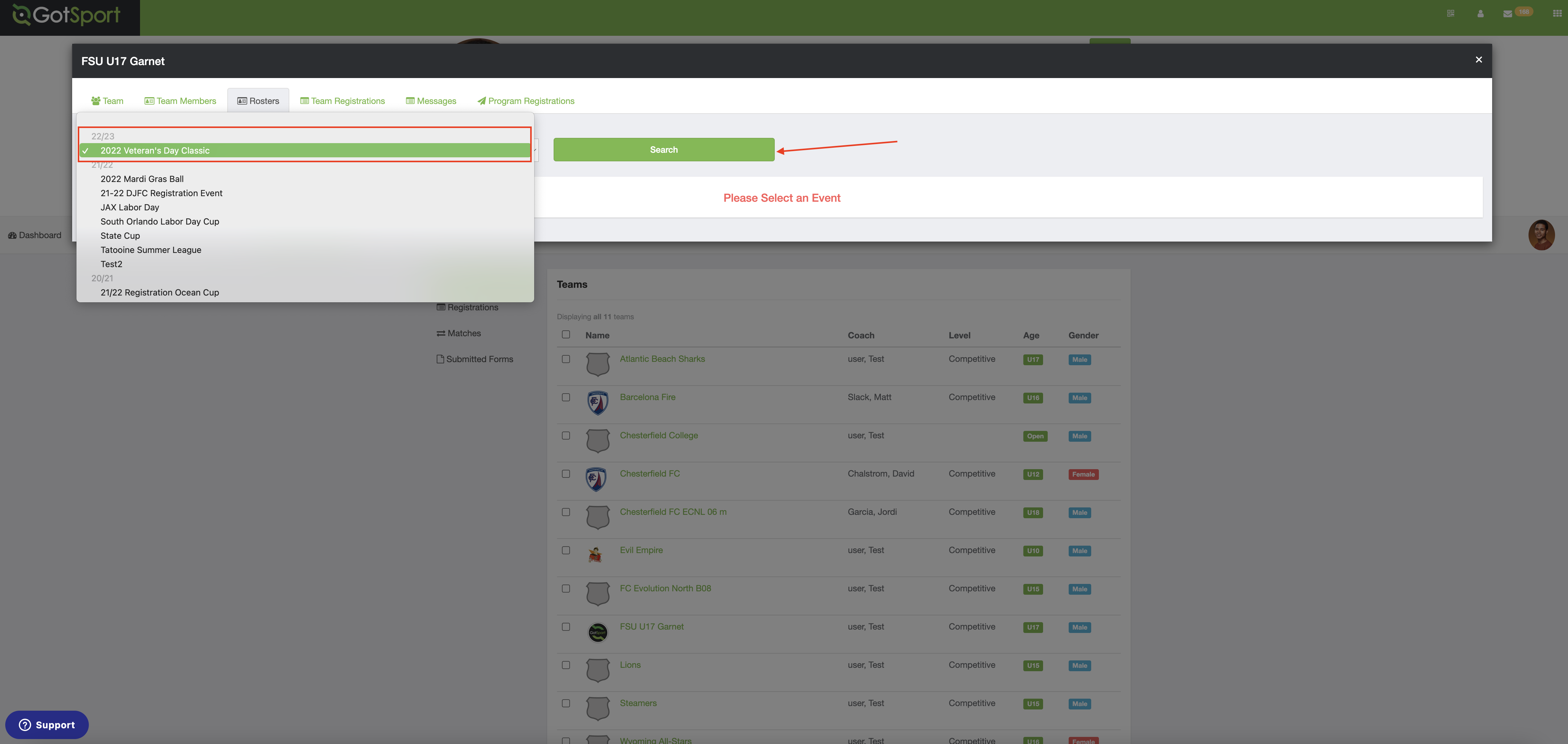
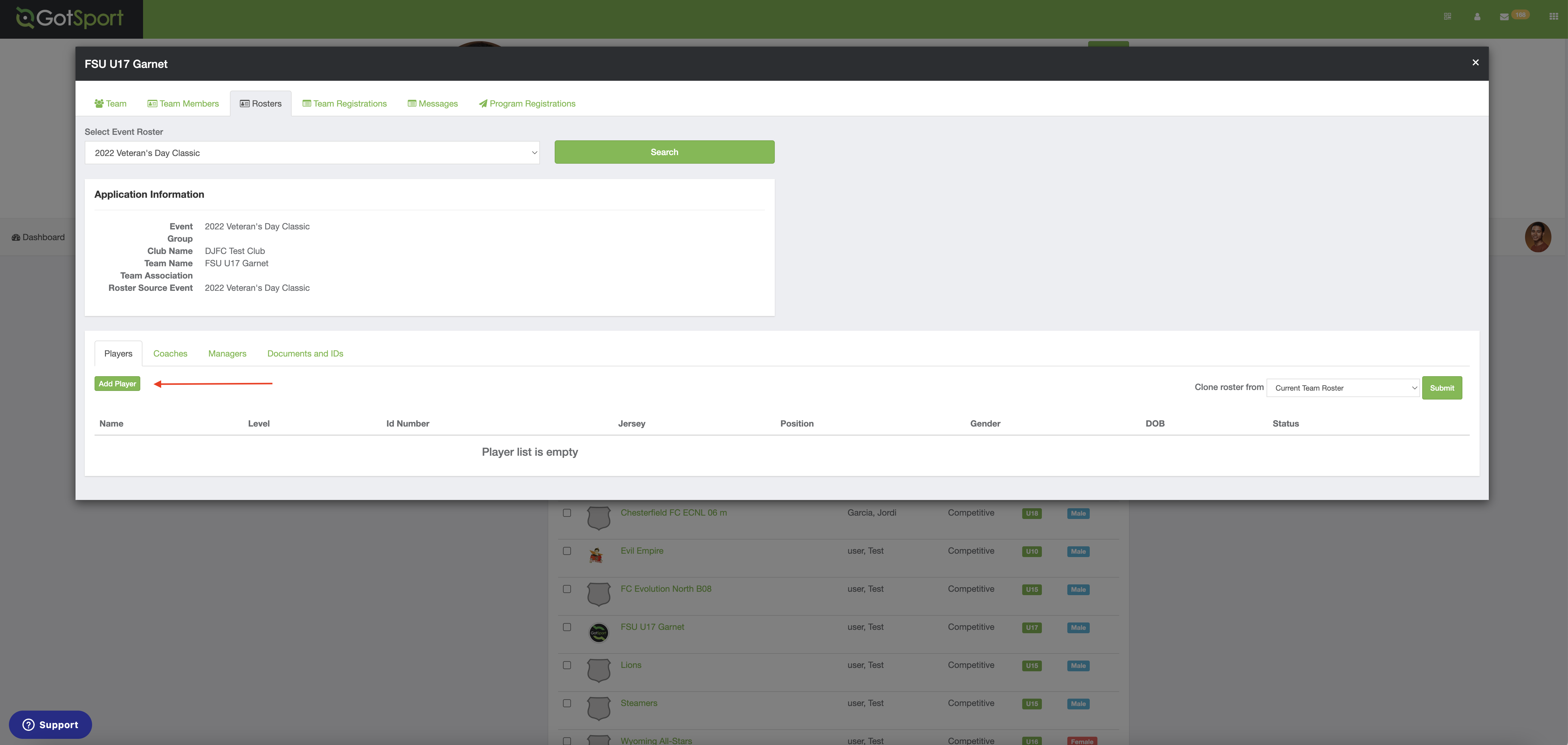
Step 4:
- A new window will appear. Enter the First Name, Last Name, and DOB of the player you want to add and click "search".
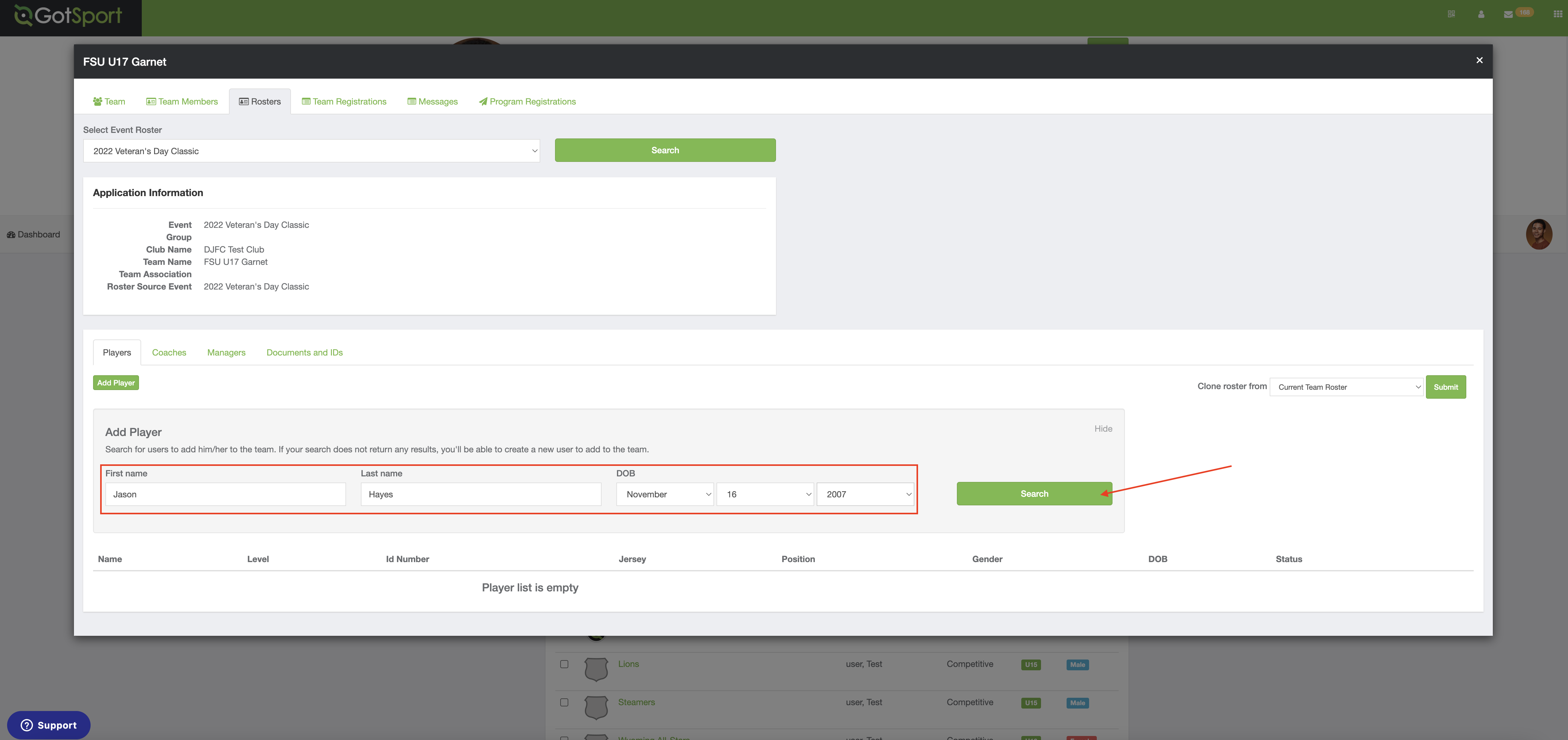
Step 5:
- Once the player appears, click the "Add" button to add them to the roster.
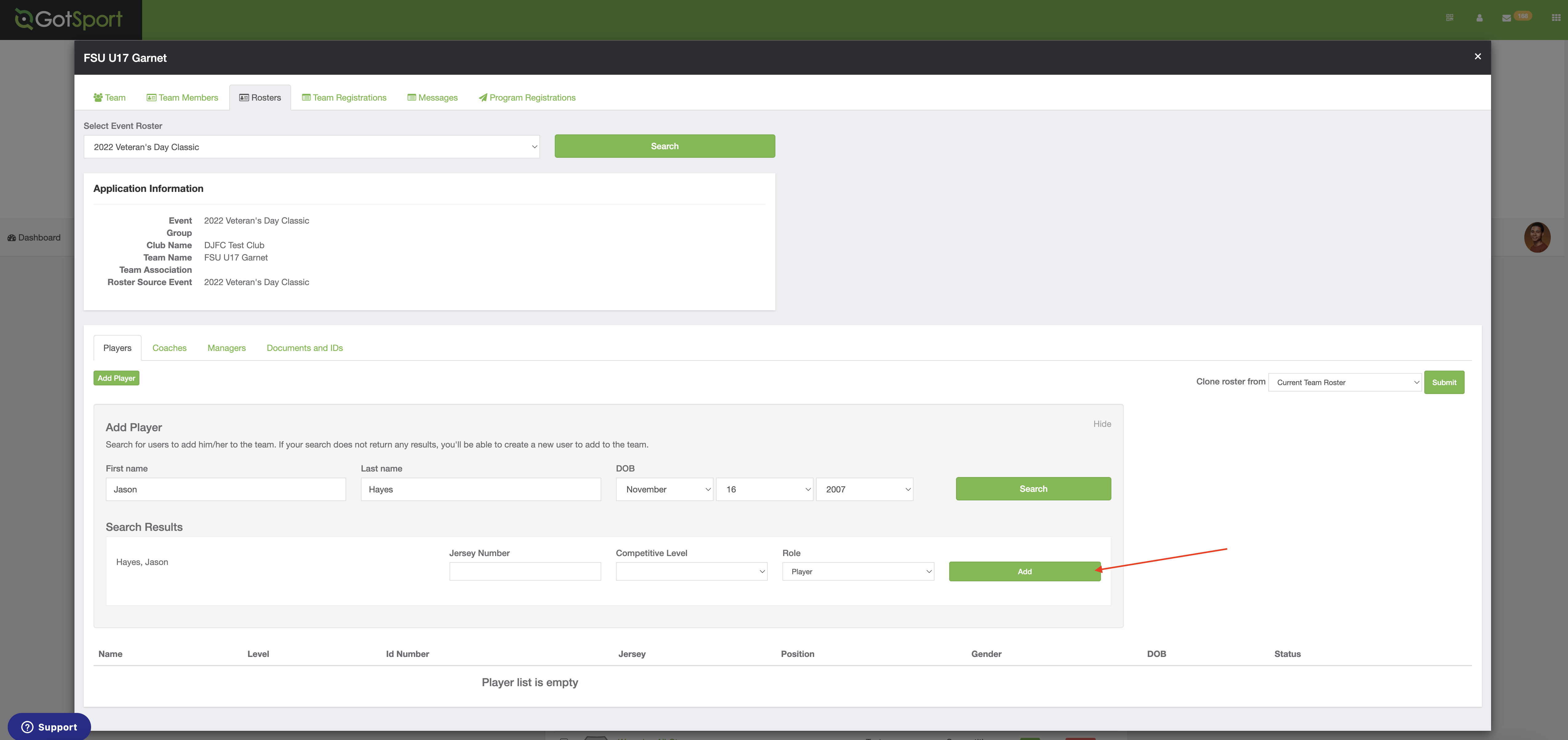
Step 6:
Note: If you receive a prompt to Create a New Player, please ensure that you are not inadvertently creating a duplicate account. Carefully verify all entered information for accuracy. For instance, searching for "Thomas" may not yield results if the player's name in GotSport is listed as "Tom," potentially leading to the creation of a duplicate profile. GotSport strongly recommends consulting your Club Administrator before proceeding with the creation of a new player account.
- If you are adding a brand new player that does not have an existing account, you will get a message that says "No users found..." and will need to complete the information on the player to create an account for them:
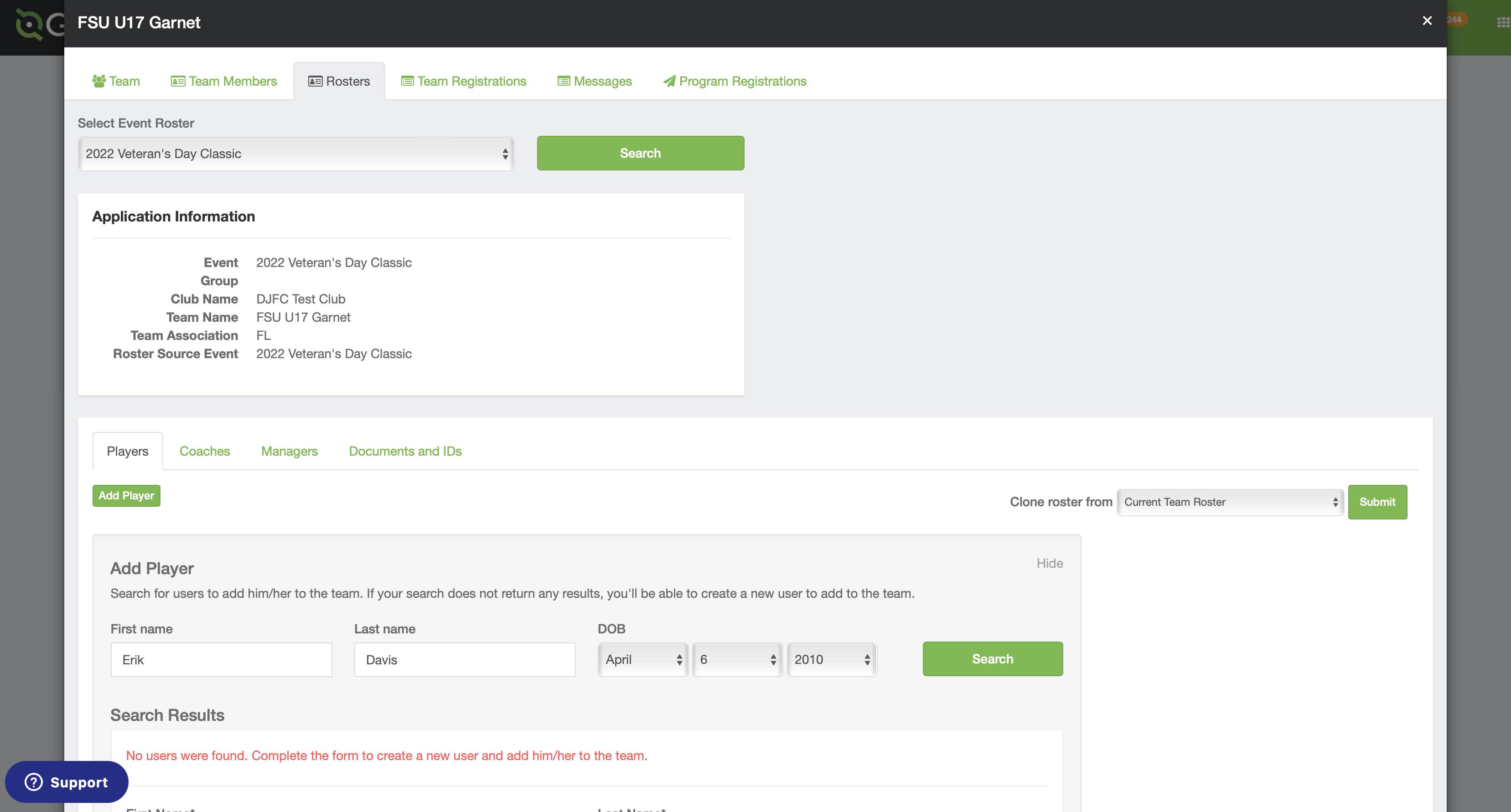
Step 7:
- If you would like to create the account so that the player and their family can login, you'll want to assign an "Email/UserID" and temporary password to the account and let the parent know what that is so that they can login and access their account:
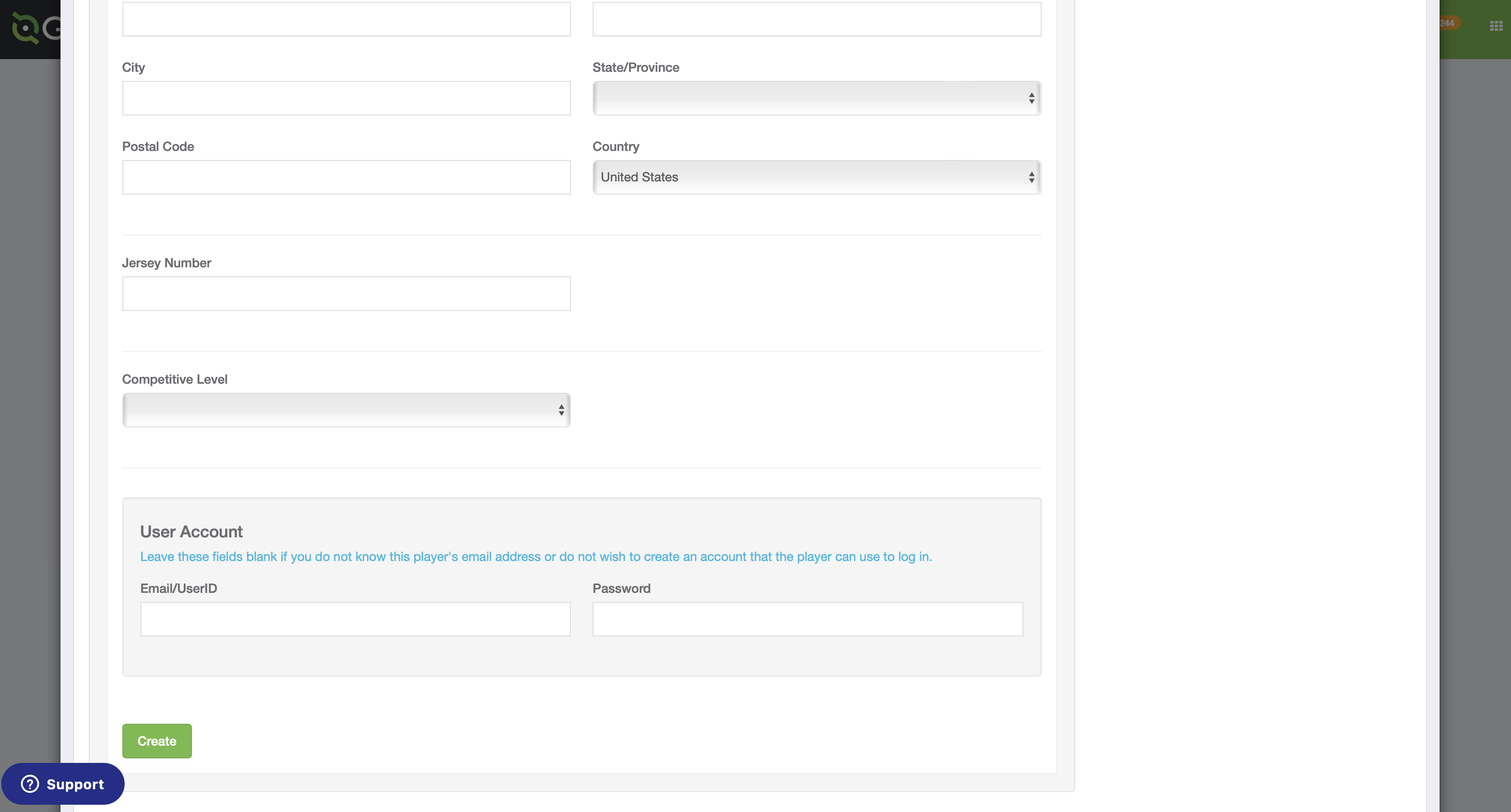
Step 8:
- The parent/player can then use these steps to login and access the newly created account.