As a Manager/Coach - How to Set a Match Day Roster & Add Club Pass Players for a League
The below instructions will demonstrate how a Manager or Coach can Add Club/Guest Pass Players and set a Match Day Card/Roster for specific team matches. Most often, this is used for Leagues, not Tournaments.
NOTE*** If you get "Access Denied" or are not shown the buttons as instructed below, please contact your Club Administrator for support. There is a chance your Club has a Team/Roster lock, or the event could have settings toggled that are stopping the process. GotSport Tech Support does not have the ability to toggle any club or event settings.
Instructions:
Step 1:
- From your profile page, click on Team Management, and then on the team you wish to build the Match Day Roster for.
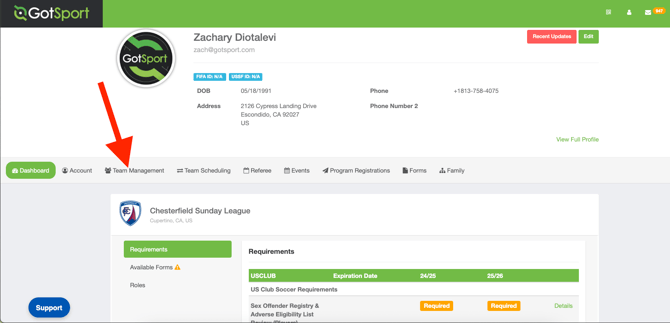
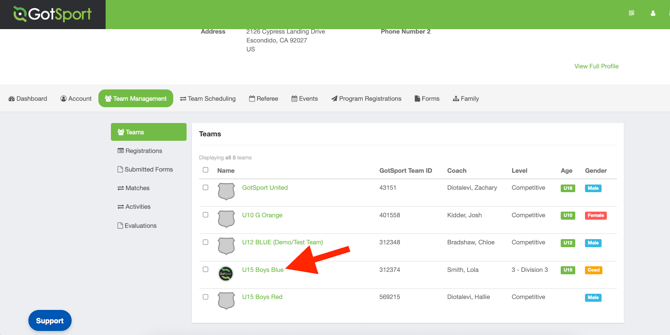
Step 2:
- After selecting your Team, click Team Registrations and then click the name of the event you're building the Match Day Roster for.
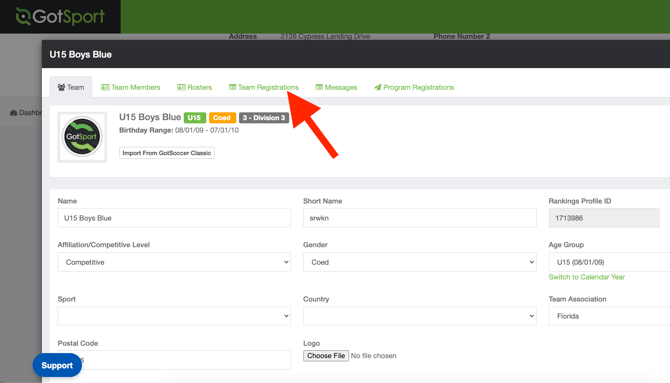
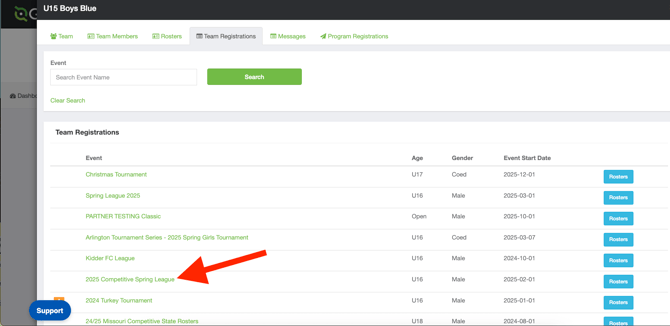
Step 3:
- Next, click on the Rosters tab and then select your upcoming match from the dropdown menu
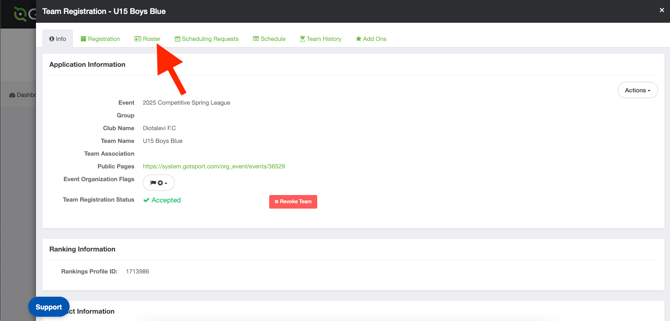
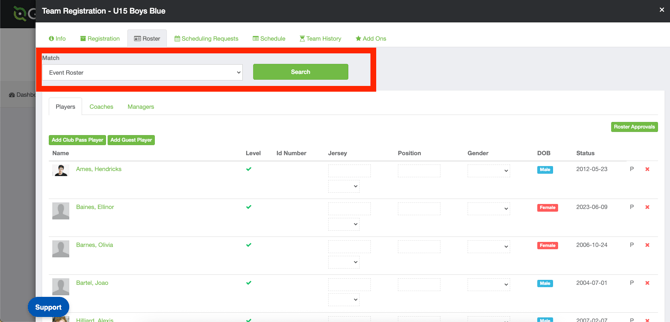
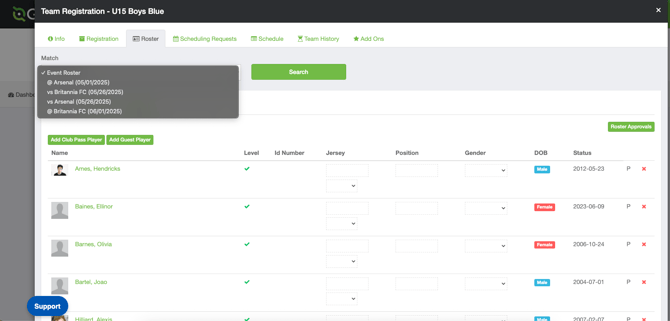
Step 4:
- After selecting the specific match, you can now build your match day roster.
- Use the boxes on the left side to select the players that are attending the match, then click "Add to Match Day Roster"
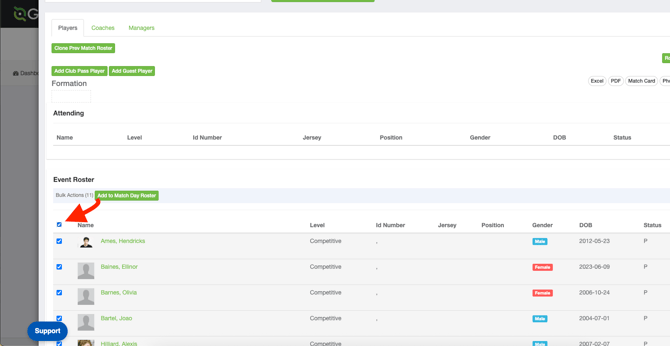
Step 5: Adding a Club Pass/Guest Pass Player
- Click on the "Add Club Pass" or "Add Guest Player" buttons as seen on your screen

Step 6:
- Add the player by selecting either Add Club Pass Player or Add Guest Player
- After selecting, you'll be prompted to enter the full name and DOB of the player AS IT APPEARS IN GOTSPORT. For example, searching for Tom when the name in GotSport is Thomas will NOT work.
- After finding the player, click Add
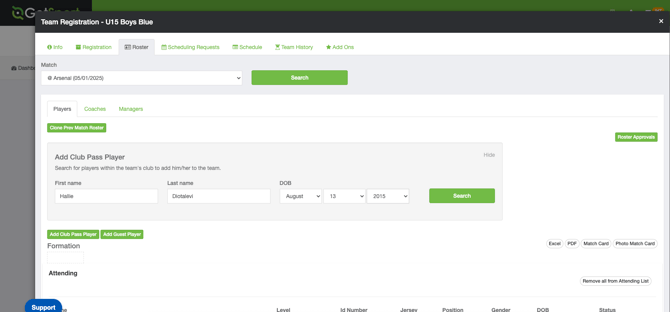
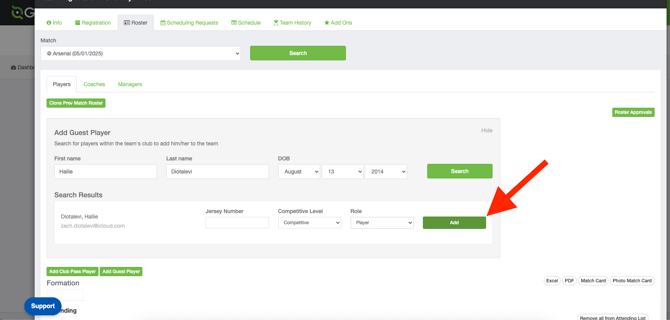
- By definition in GotSport, a Club Pass Player is defined as someone who is listed as a Primary Player on a different team within their Governing Body/Association's registration event.
- A Guest Player is someone who is not on the official roster of the team.
- If you are unsure which status to assign your player, please reach out to your Club Admin for guidance. You can also contact the Event Director.
- If you do not see the "Add Club Pass" button or are unable to complete any of the following steps, please reach out directly to your Club Admin for support, as this means some of the settings are not correctly set to complete this task.
- If you get a message that says "Can not add Club Pass Player" or "Can not add Guest Player" -- Please contact your Club Admin for support. They'll review the team settings and can also help reach out directly to the event for support if needed.