As a Referee - Creating Availability Blackouts
This article will explain how to create a blackout as a referee. These blackouts can be for a single date and timeframe or a recurring schedule. The referee would not be able to be assigned during the timeframe of the blackout.
Instructions:
Step 1:
- From your user profile, select "Referee" then "Referee Availability".

Step 2:
- Click the button for New Blackout.

Step 3:
- Fill out the corresponding pop-up. Please start with the beginning date and adjust the end date if necessary. Select a beginning and ending time to create a time block. If it is all day, check the All Day checkbox. Required fields are highlighted with a red outline. If there is no recurring date, select none under Recur Date. Click save.
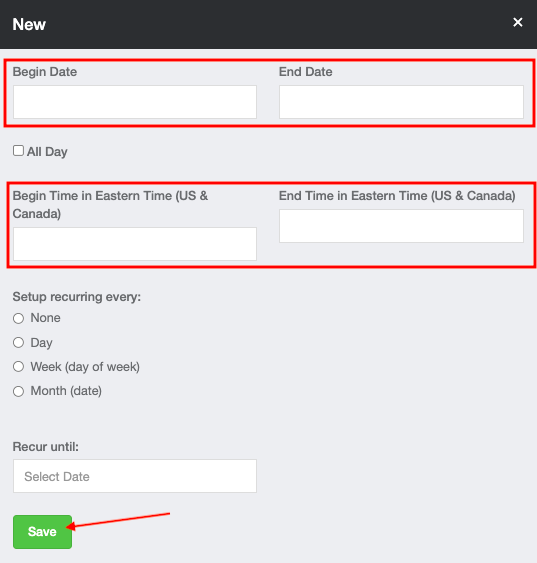
You may also create recurring blocks by selecting the recurring option and entering a Recur Until date. For example, if you are unavailable every Sunday until 12 for the Spring Season: Your block would be created for the first Sunday in the Begin and End dates, with begin time of 00:00 and end time of 12:00 then select "Week" in the recurring options followed by the end date of May 31. Individual blocks will be created for every Sunday from your Begin Date.