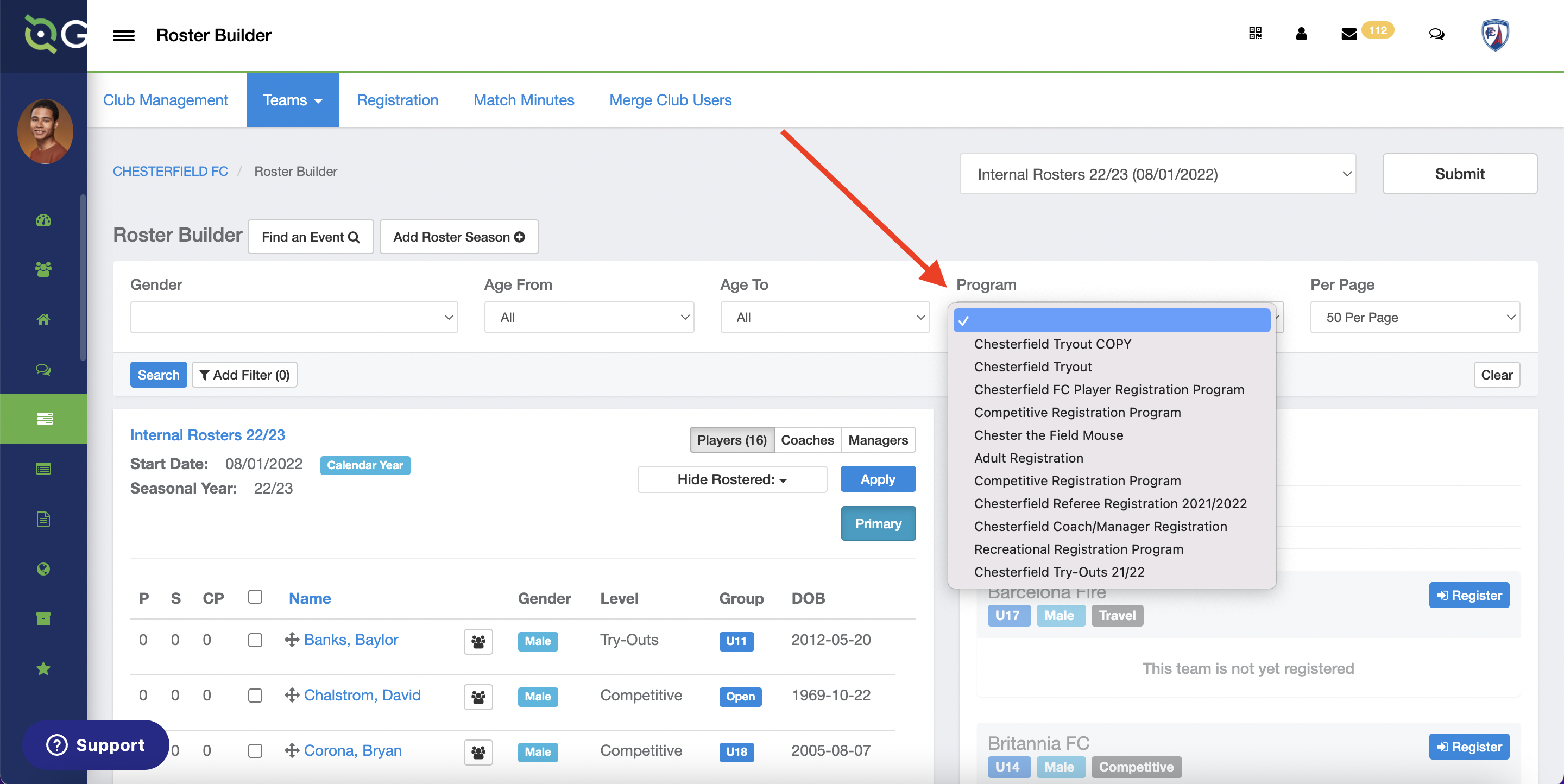As a Club Admin - Creating and Building Internal Rosters
In this article, Club Admin will learn how to create and build rosters used for internal functions.
Instructions
Step 1:
- On the left-hand side of your Dashboard, select Club Management and then choose Roster Builder from the dropdown.
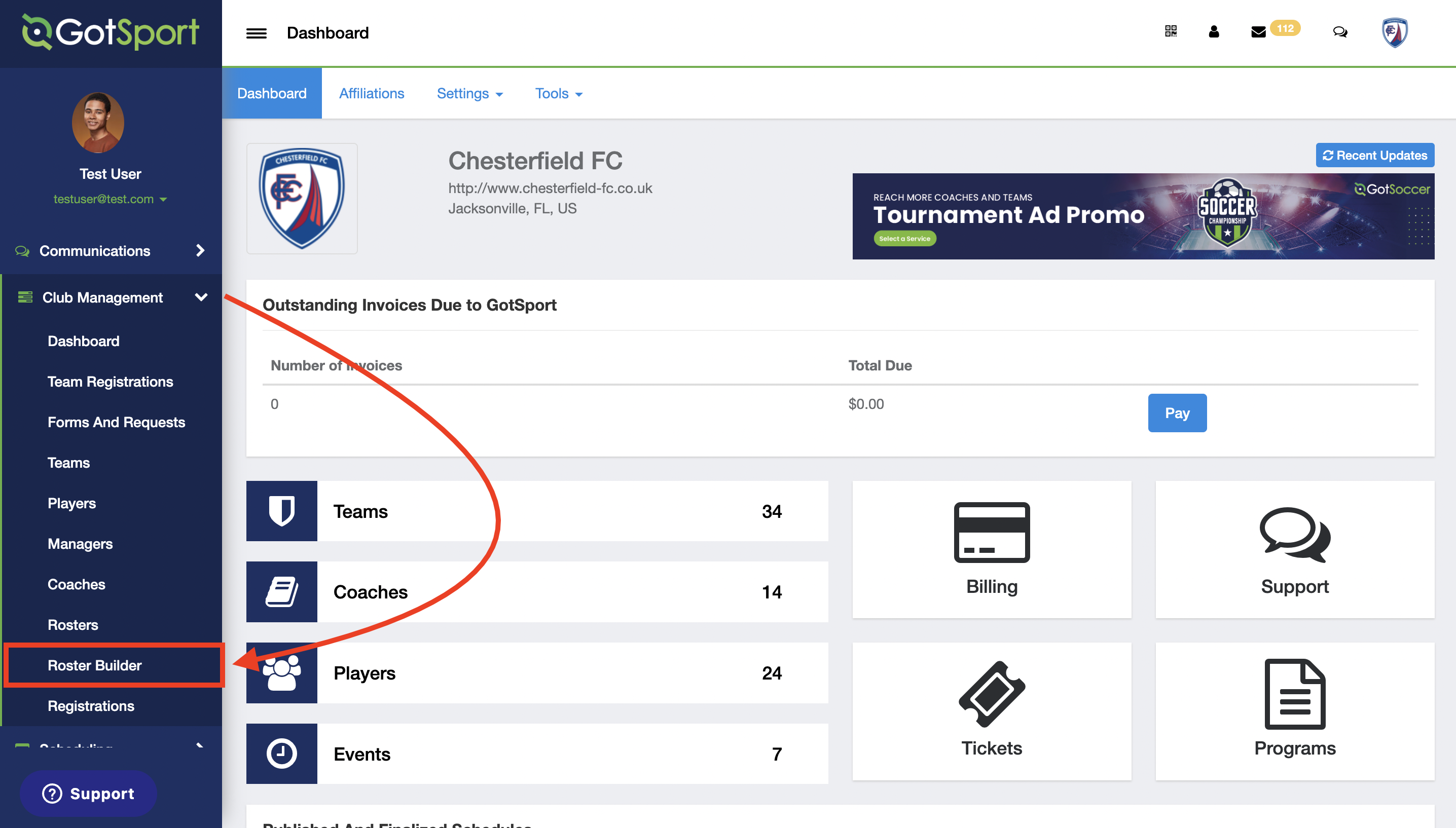
Step 2:
- Click on Add Roster Season
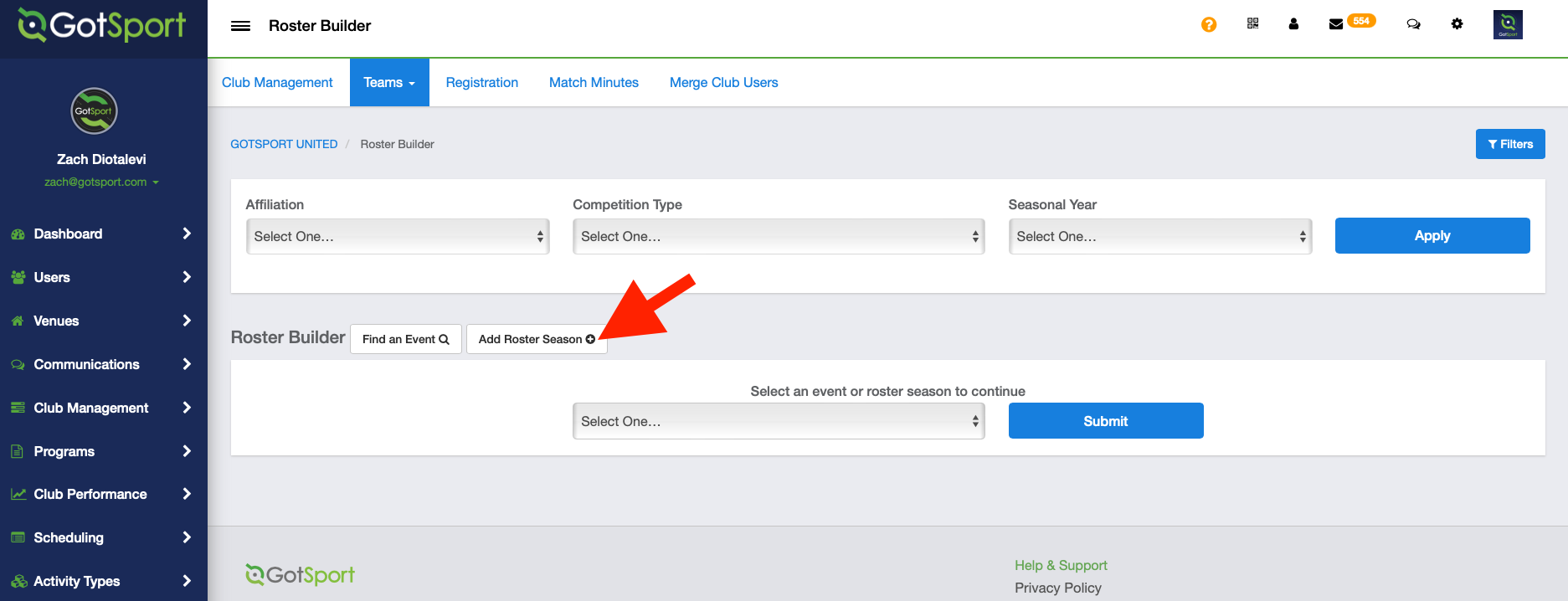
Step 3:
- Enter the name of the Internal Rostering Event and then click Save
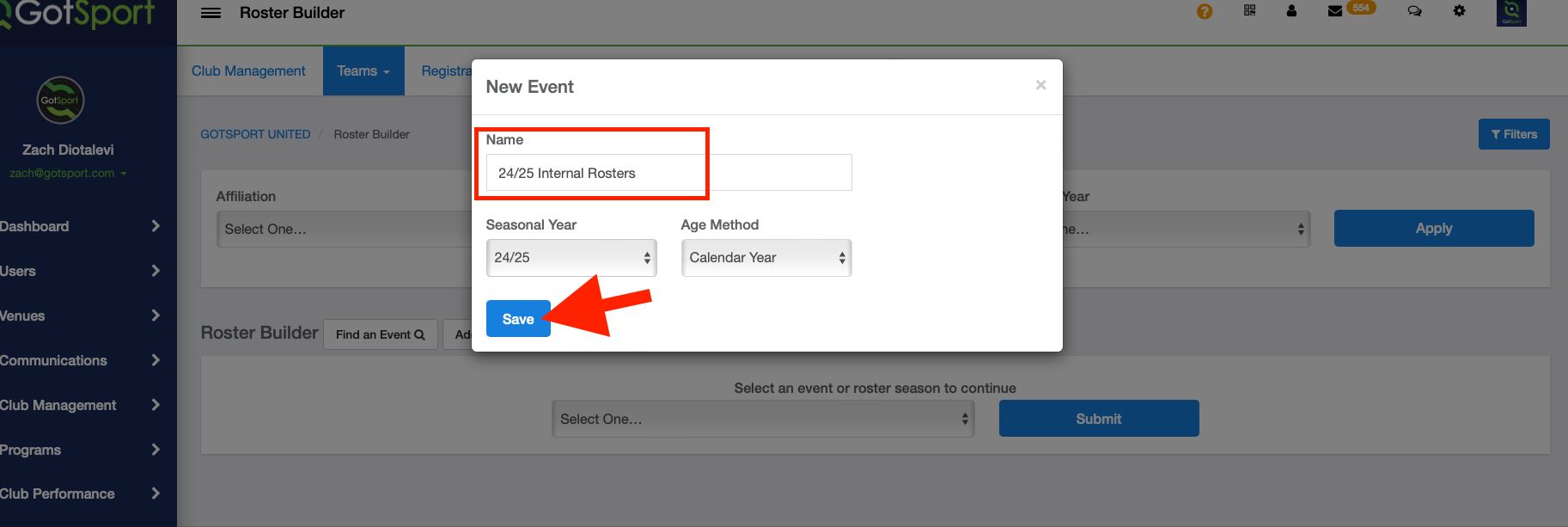
Step 4:
- After you click Save, if you will be redirected to Roster Builder automatically, click Club Management > Roster Builder > Find the event you just created > Click Submit.
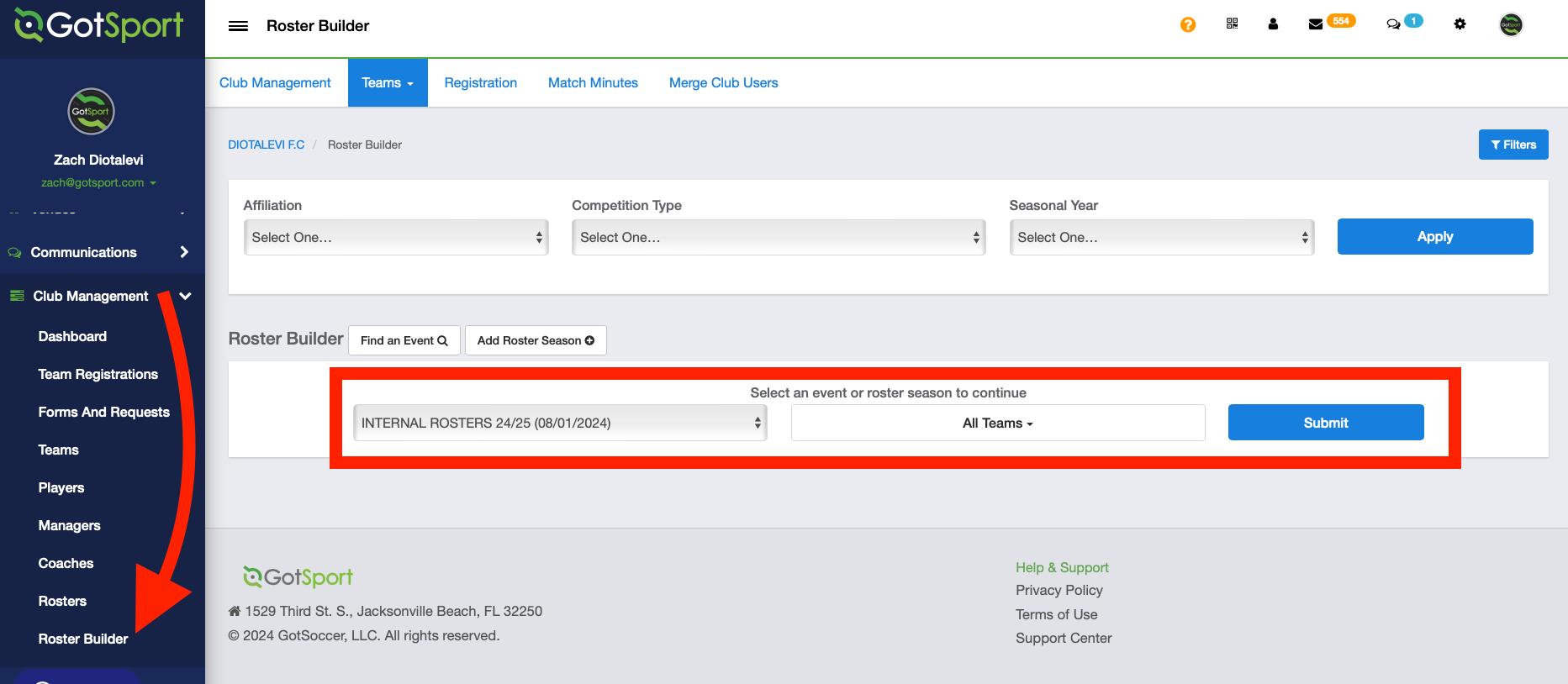
Step 5:
- Click Register to start adding players to each roster.
- To add players to a roster, use the drag-and-drop method.
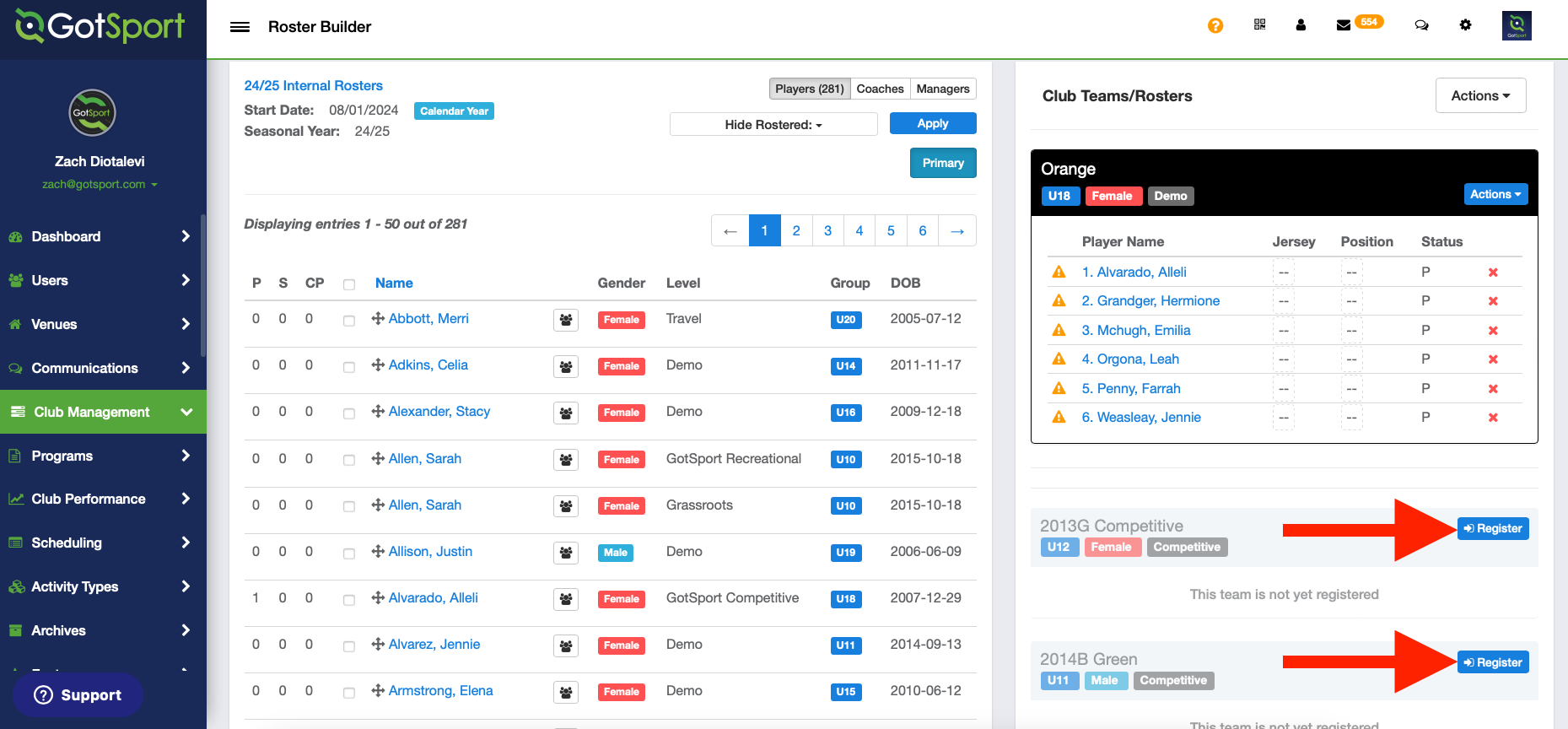
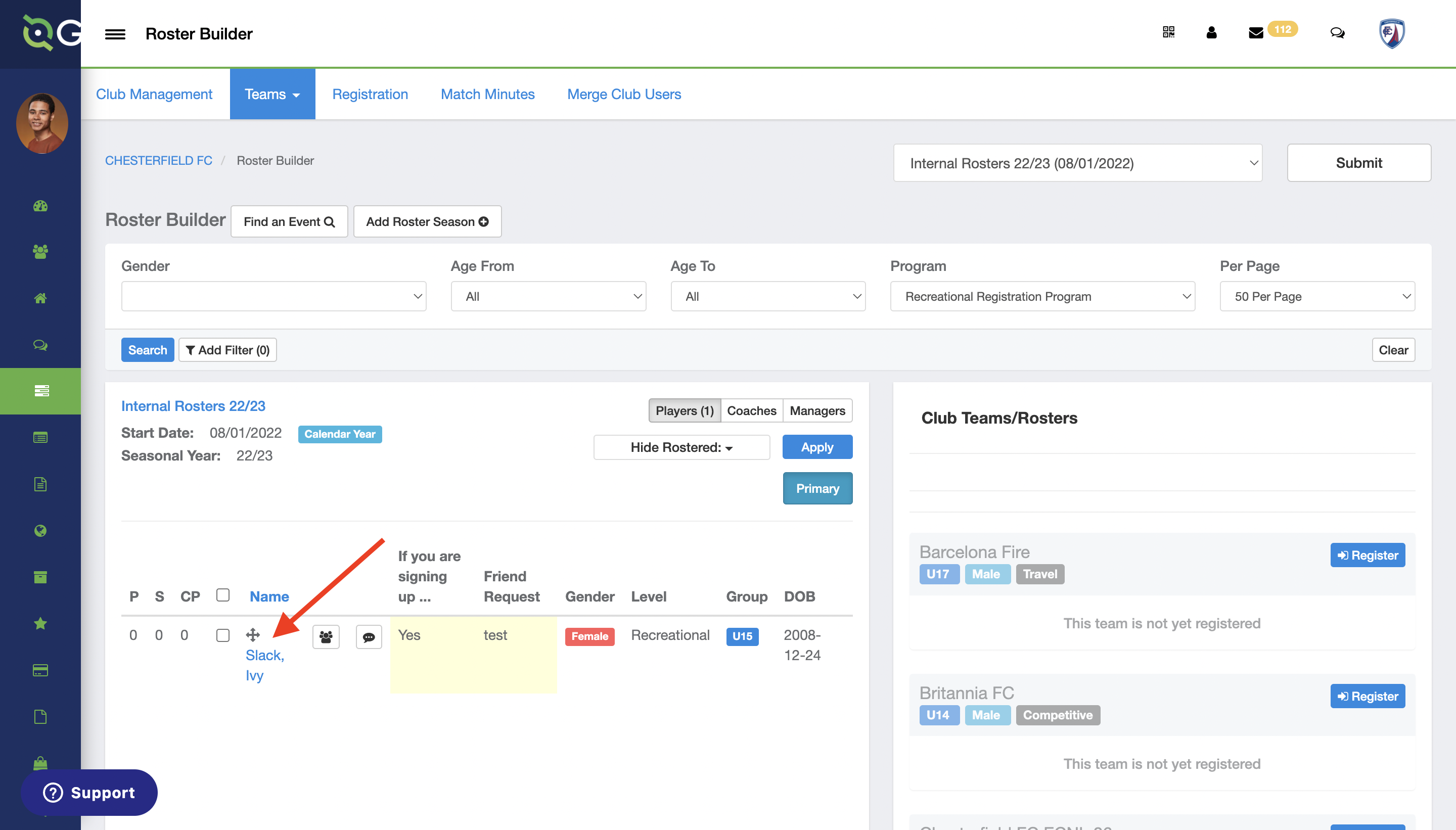
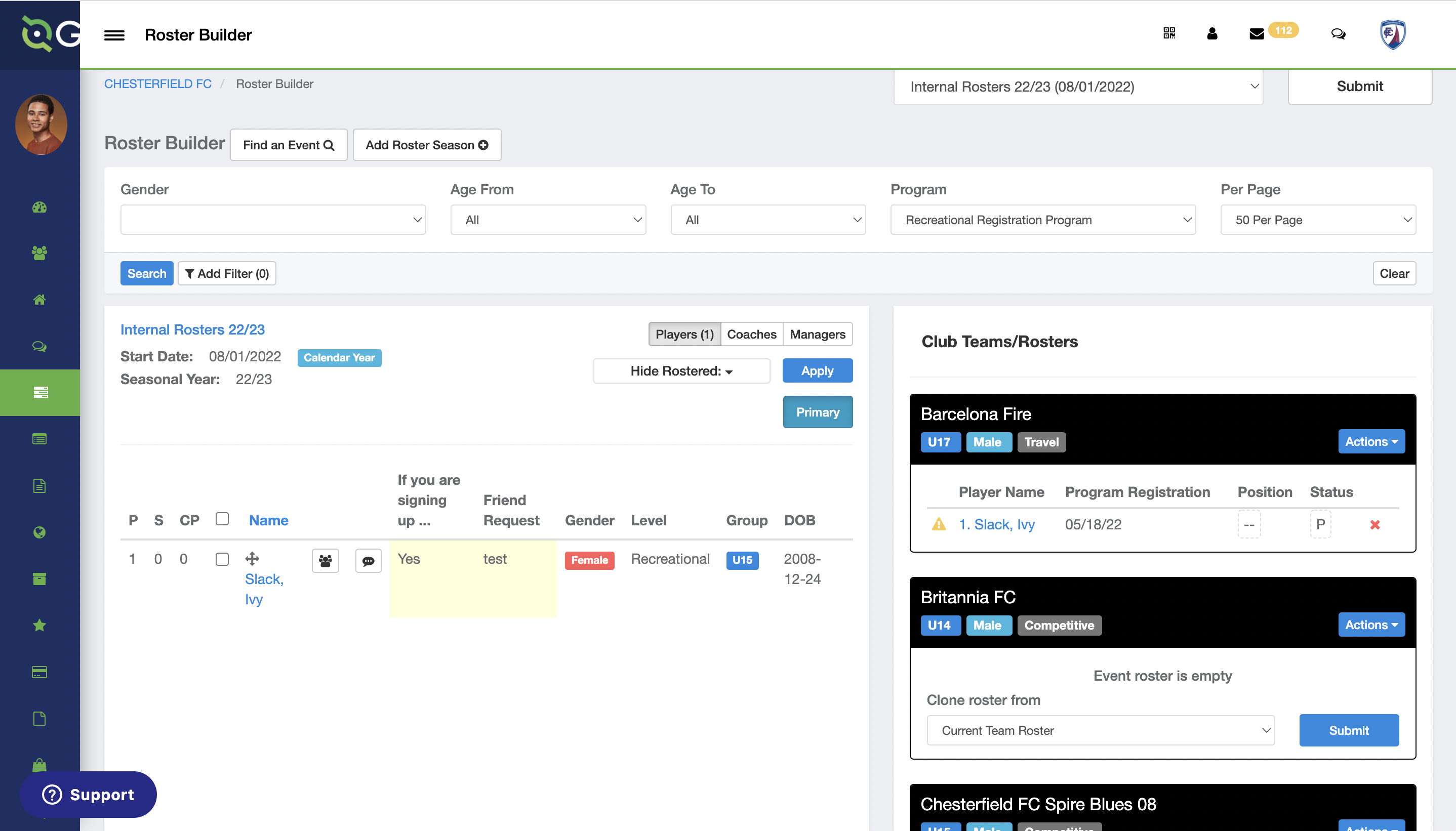
Step 6:
- You can filter players by selecting a Program from the dropdown and then click Search