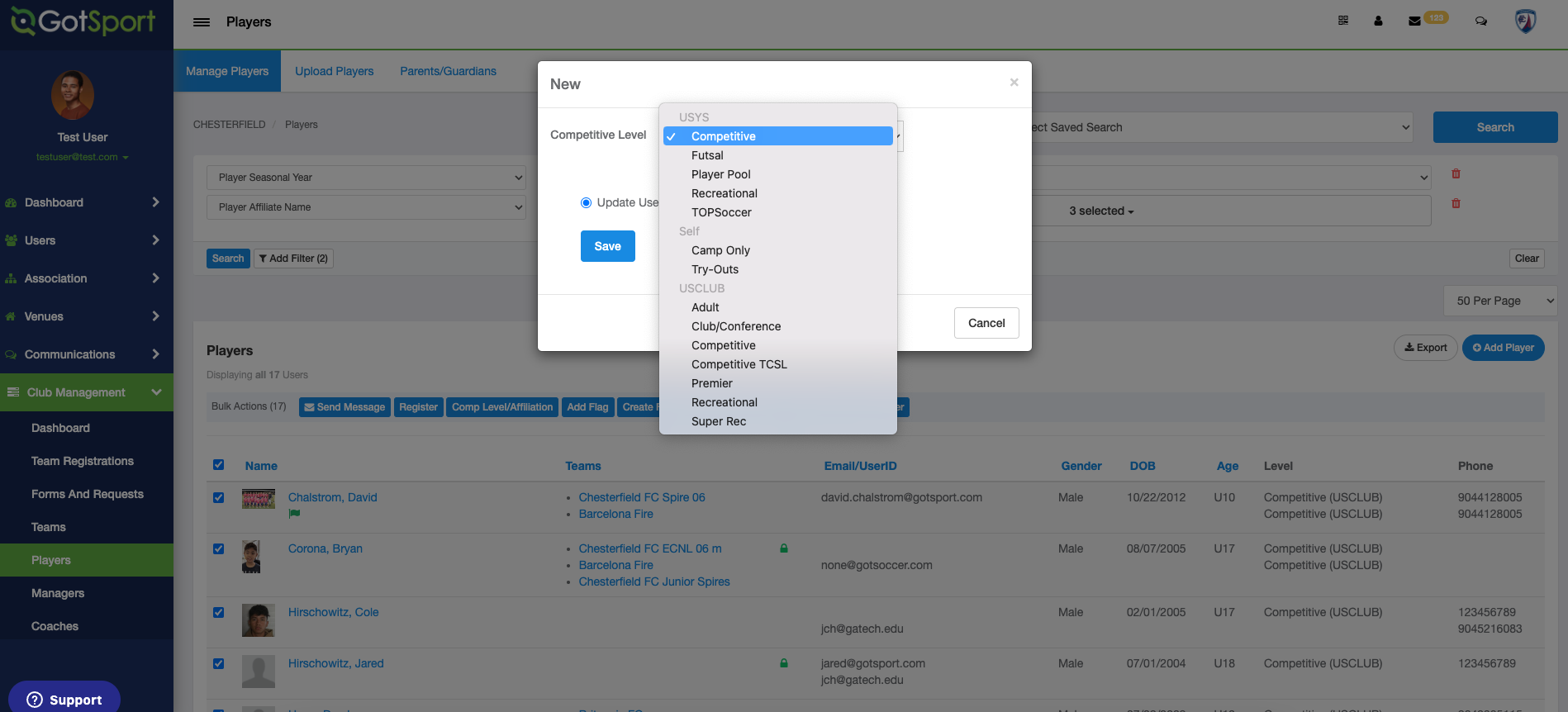Checking and Updating Player Affiliation and Competitive Level
In this article, Club Admin will learn how to check on and update a player's Affiliation/Competitive Level
Instructions
Step 1:
- Click the "Club Management" tab and click "Players" to go to your club player list, and click on the player.
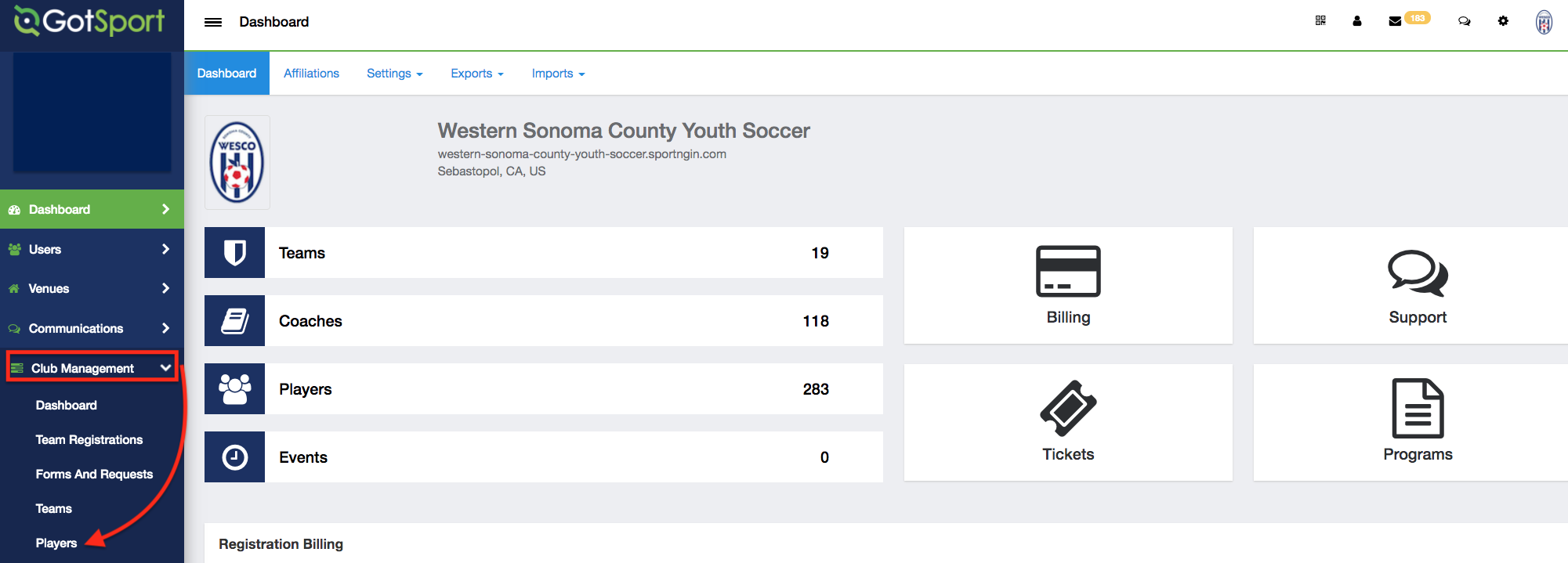
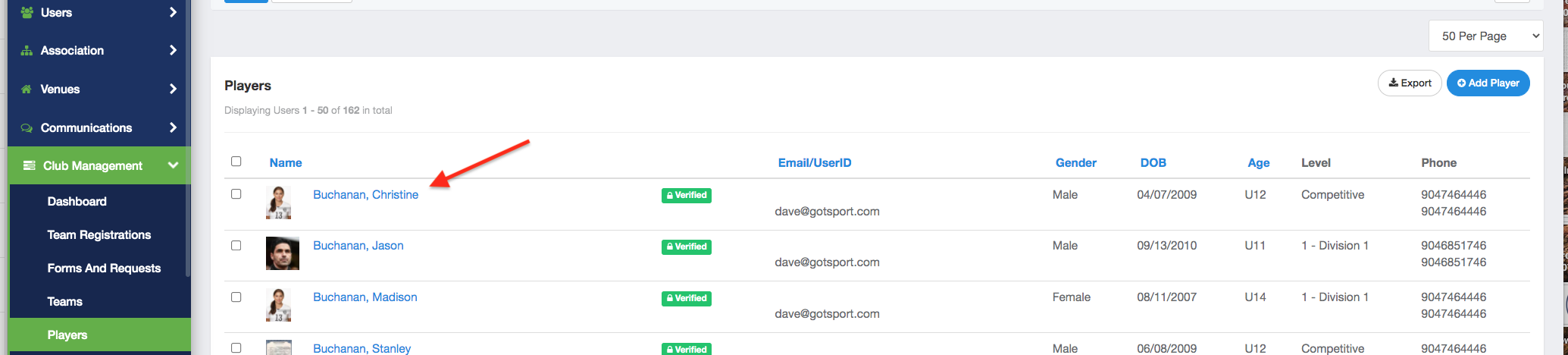
Step 2:
- Click the "Roles" button on the left within the player profile and click "Edit"
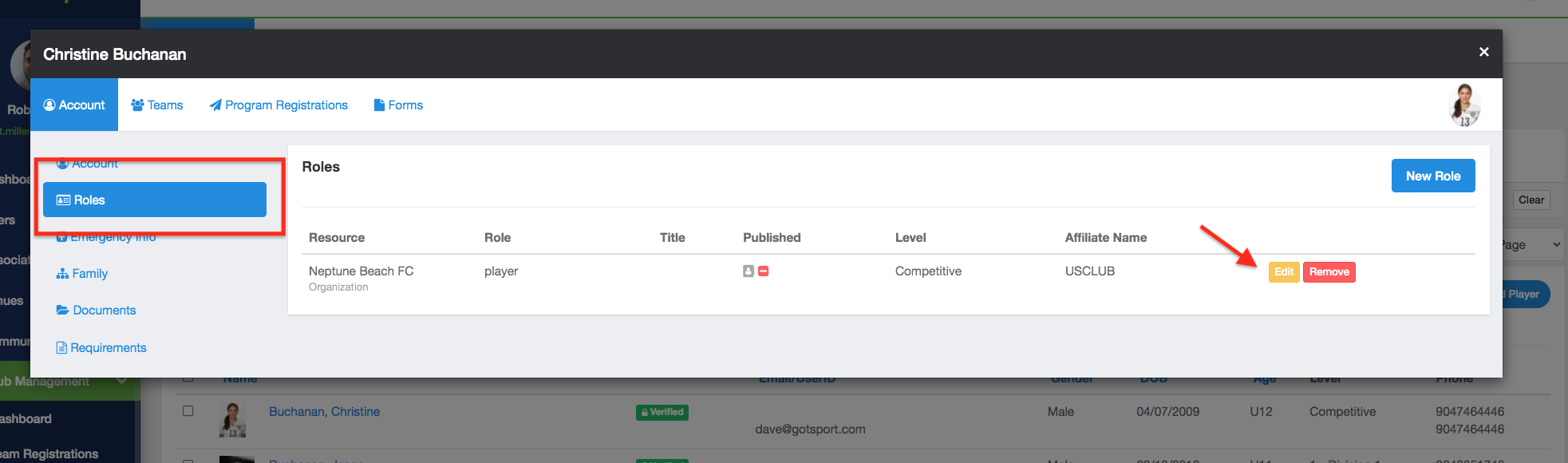
Step 3:
- Make sure the Affiliate is the appropriate and the competitive level is the appropriate level and not the league or club competitive level. Click Save.
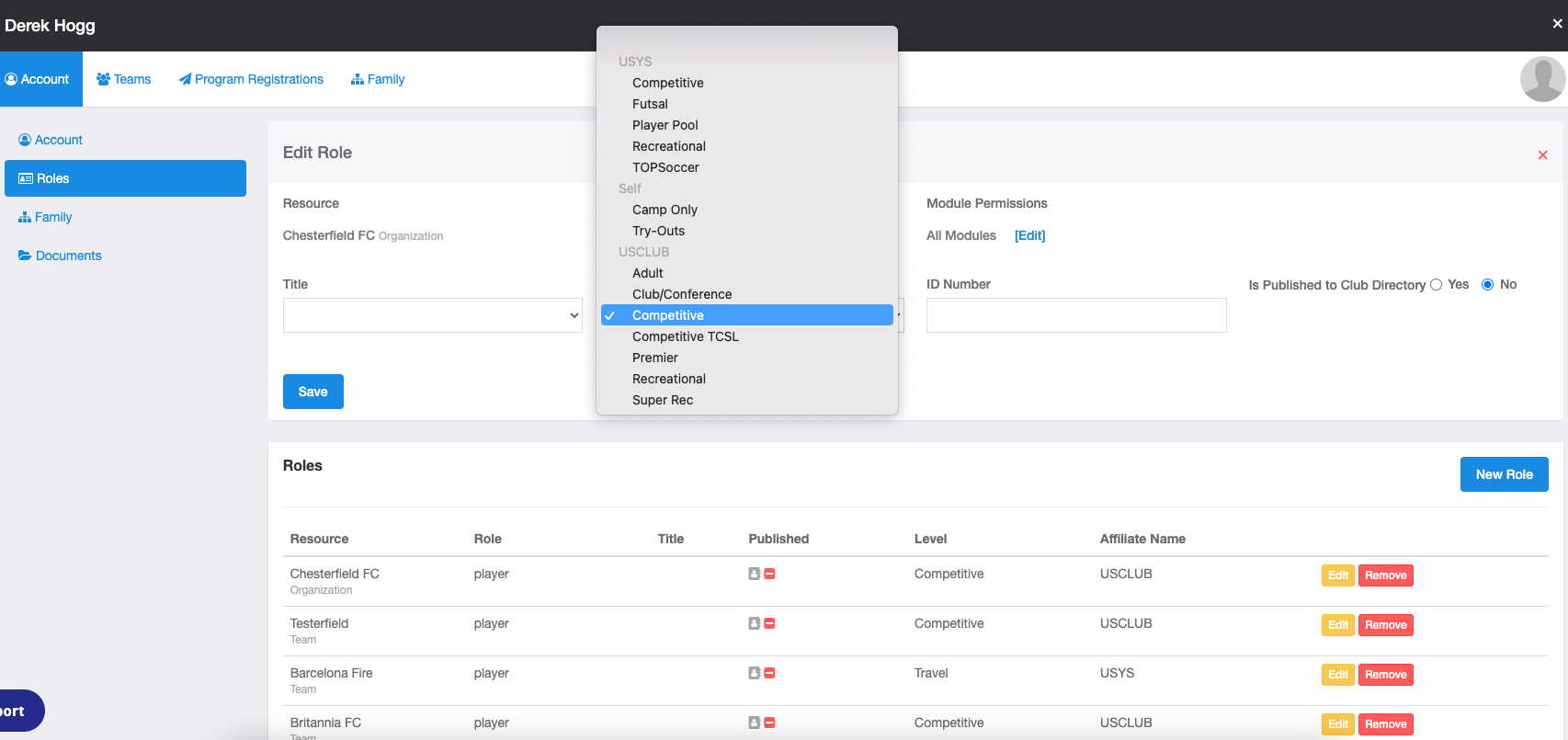
- To Update the competitive levels for your player in bulk, click the top check box to "Bulk Select" your players. You can click "Select All Players" above your bulk actions to select every player in the club. Click the "Comp Level/Affiliation" button.
Note: Updating in Bulk will will override any current role with another Association. If you have players that are dual affiliated, you will want to click "New Role" within the particular players roles.
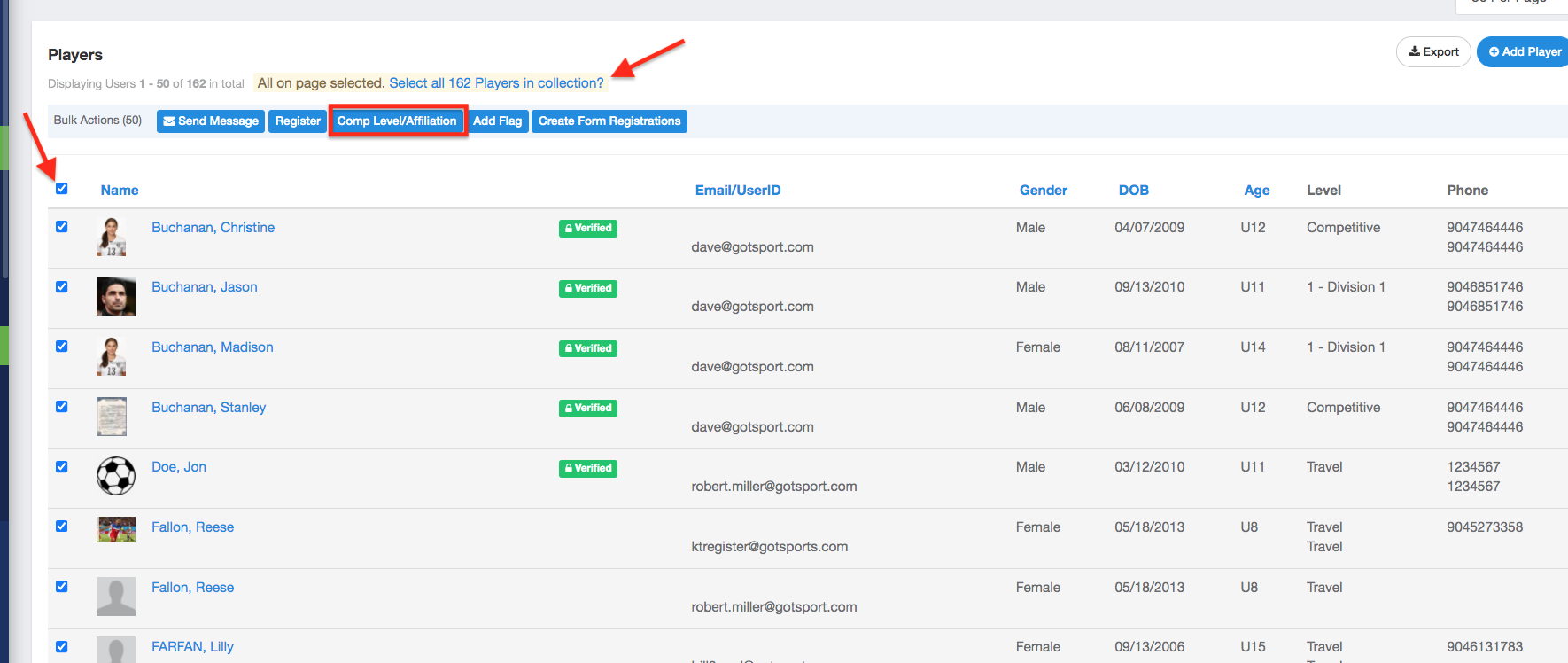
- Select the appropriate competitive level. DO NOT select the league level or club level.
- Click "Save".