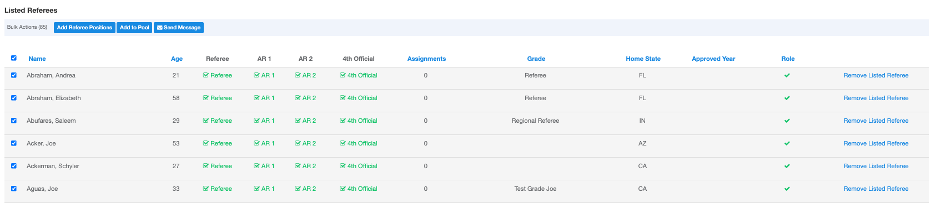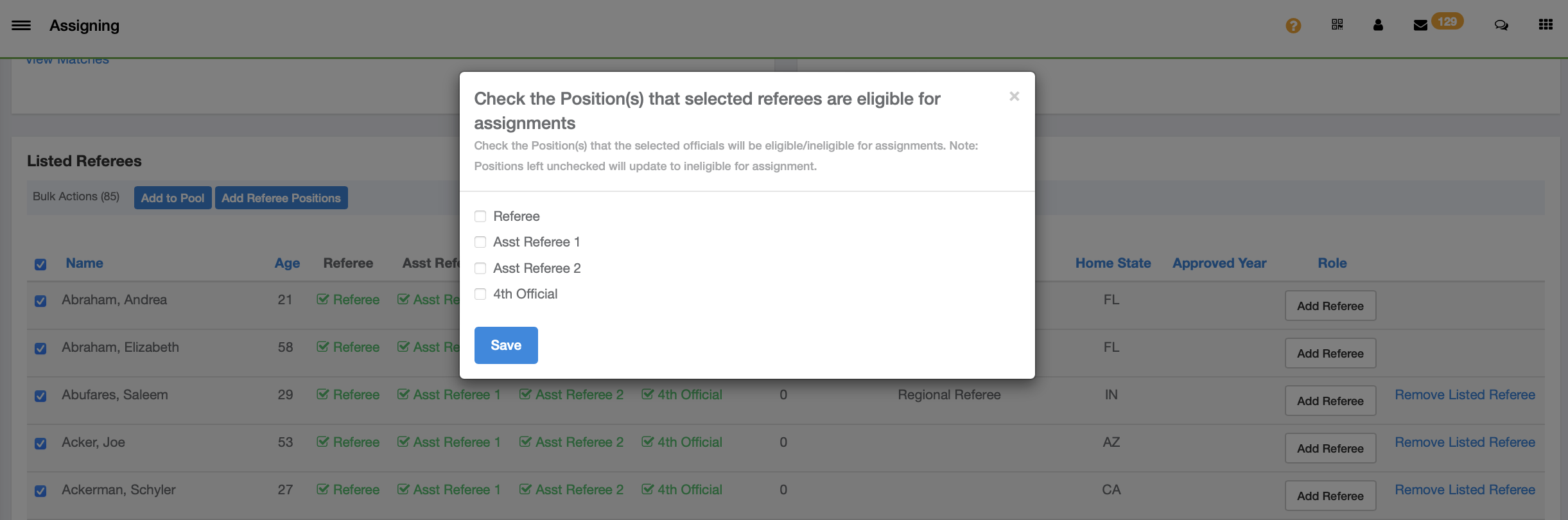Assignors - Viewing the "Event" Listing Description
The Assignor can access the "Event Listing" through their Assigning module to view the event details.
Step 1: From your Referees - Assigning tools, click on the "Events" tab.

Step 2: Click "View Event" and you'll be redirected to the event listing.

The Assignor event listing displays key information on the event that they are approved for, with the following capabilities provided in the event listing:
- Event Date
- A Hyperlink that will allow referees to register directly to the event
- Ability to set the Turn-Back window
- This is a timeframe defined by the Assignor. When an official has an accepted match, the turn-back capability will be disabled. The official is advised to contact their assignor by email or phone if they are within the Turn-Back window.
- Ability to set an Auto-Reject window
- This is a timeframe set by the Assignor which automatically rejects a match assignments x days after the assignment has been made.
- The positions for the event as defined by the Event Administrator
- Setting the position(s) that an official is available to be assigned to for the event
- Adding any officials that registered directly to the Event to the Assigning Org
- Send Message

The Assignor is also provided with a list of officials that have registered for the event, or have been added to the event by the Assignor. Additional information and capabilities include:
- Referee Name
- Referee Age
- The set available position(s) for the official
- Number of event match assignment for specific referees
- Referee Grade
- Referee Home State
- Referee Approval Year
Listed Referees:
- The assignor will be required to add the referee to their assigning pool using the "Add Referee" function when a referee registers for an event.
- If the referee does not have the correct qualifications, they can removed by using the "Remove Listed referee" function.
- The assignor can also set approved positions for each referee by clicking on the "Position" column checkboxes.
- Selecting the checkbox next to a Referees name will display the bulk action capabilities.
- The bulk “Add Referee Positions” capability will allow the Assignor to set positions for multiple Referees through the pop-up window.
- Assignors can also send messages to multiple Referees using the “Send Message” bulk capability.