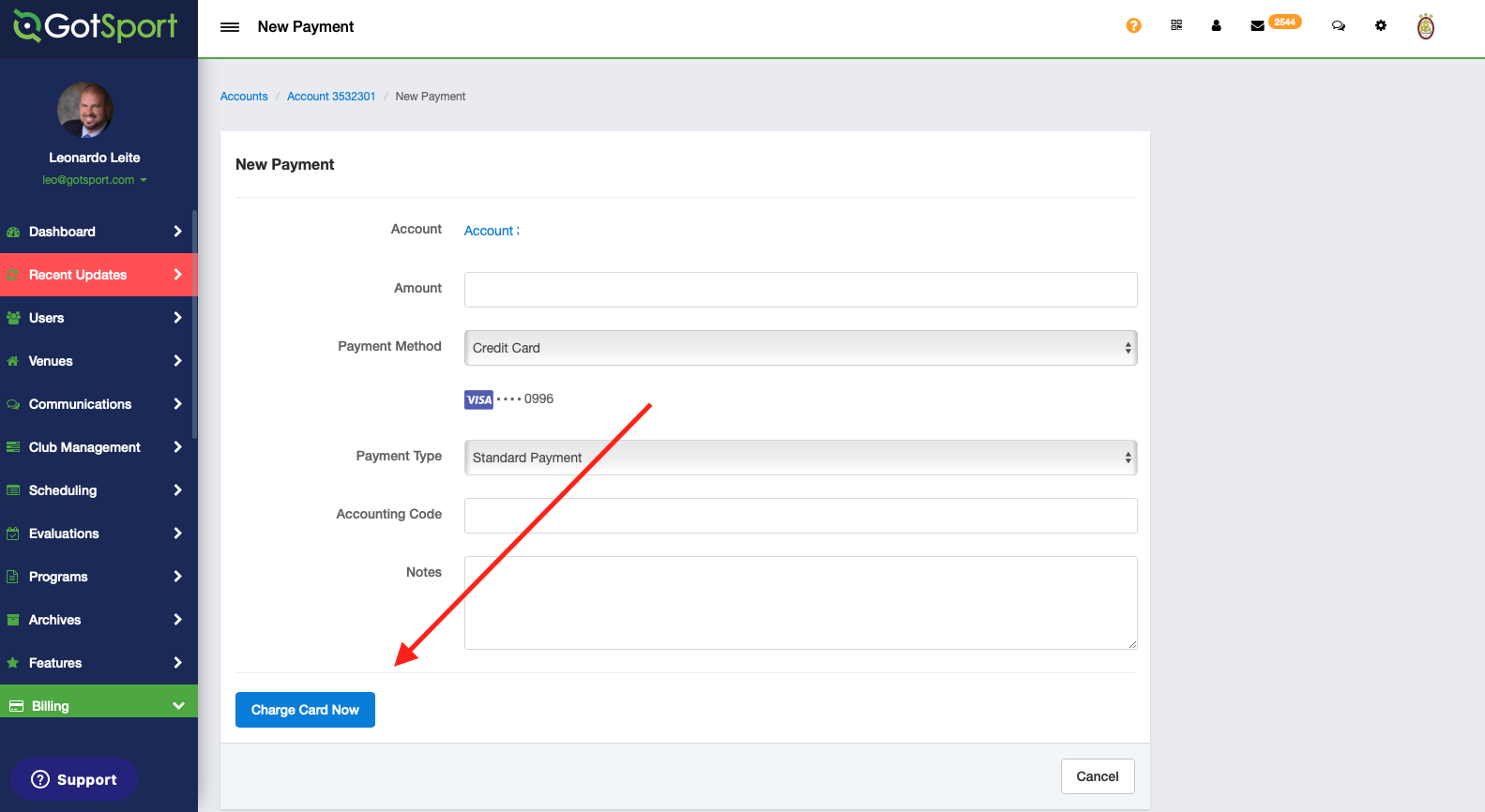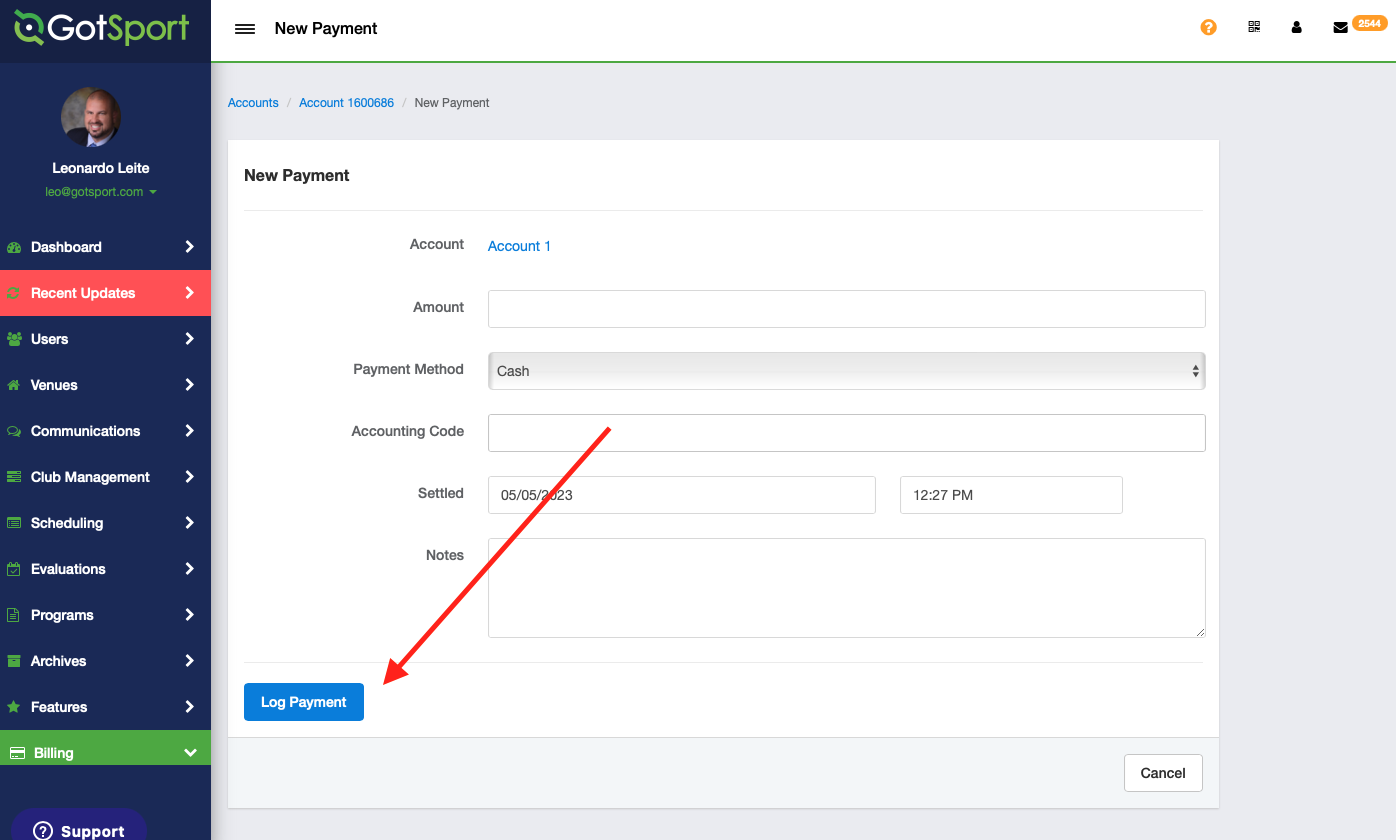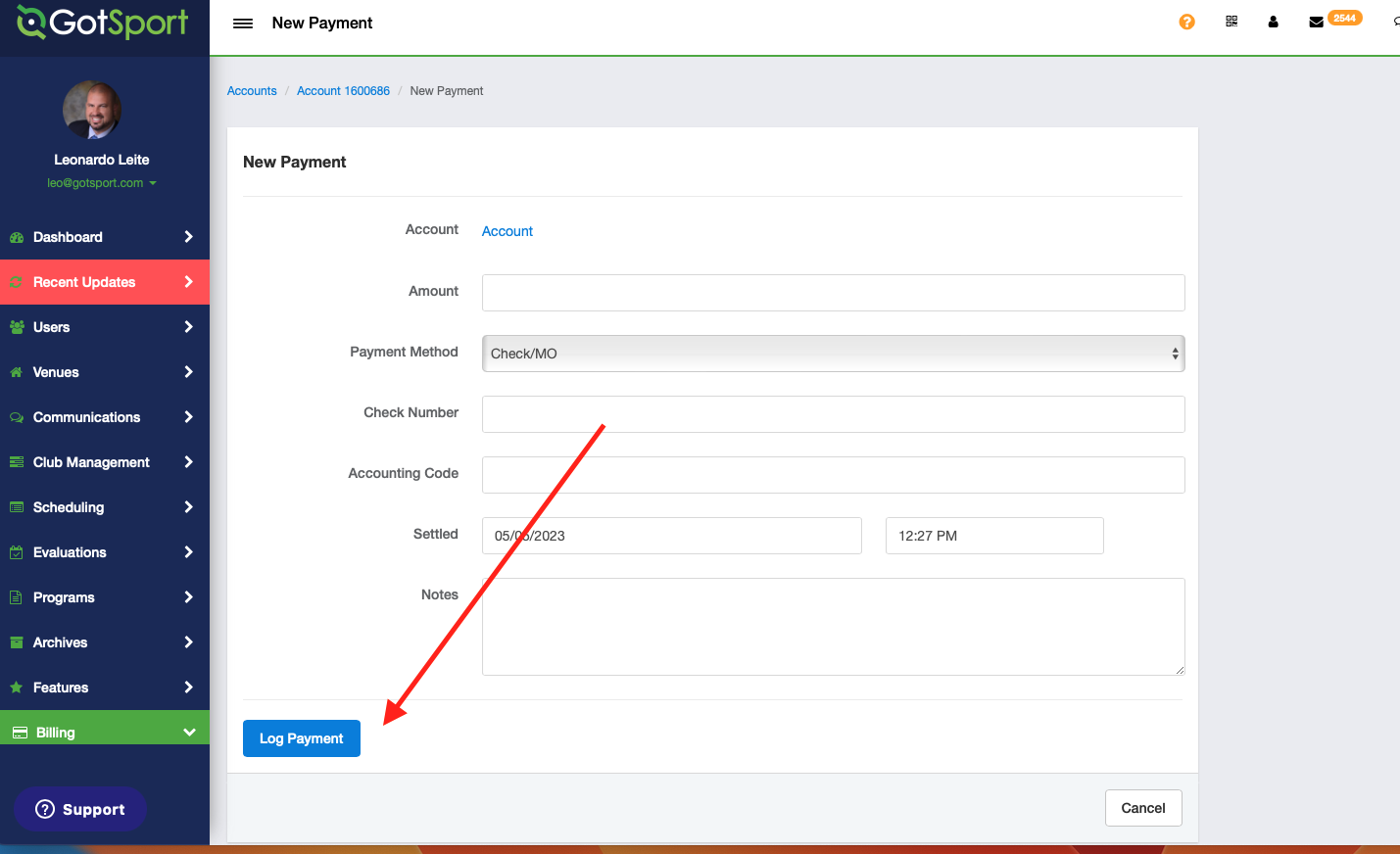As a Club Admin - Manually Adding a Payment
You can add a payment to a billing profile manually. This can be useful to mark those who paid you by check/cash in person or if you need to add an extra payment for whatever reason.
Instructions
Step 1:
- From your Dashboard, click Billing on the left-hand side, then select Accounts from the drop-down menu.
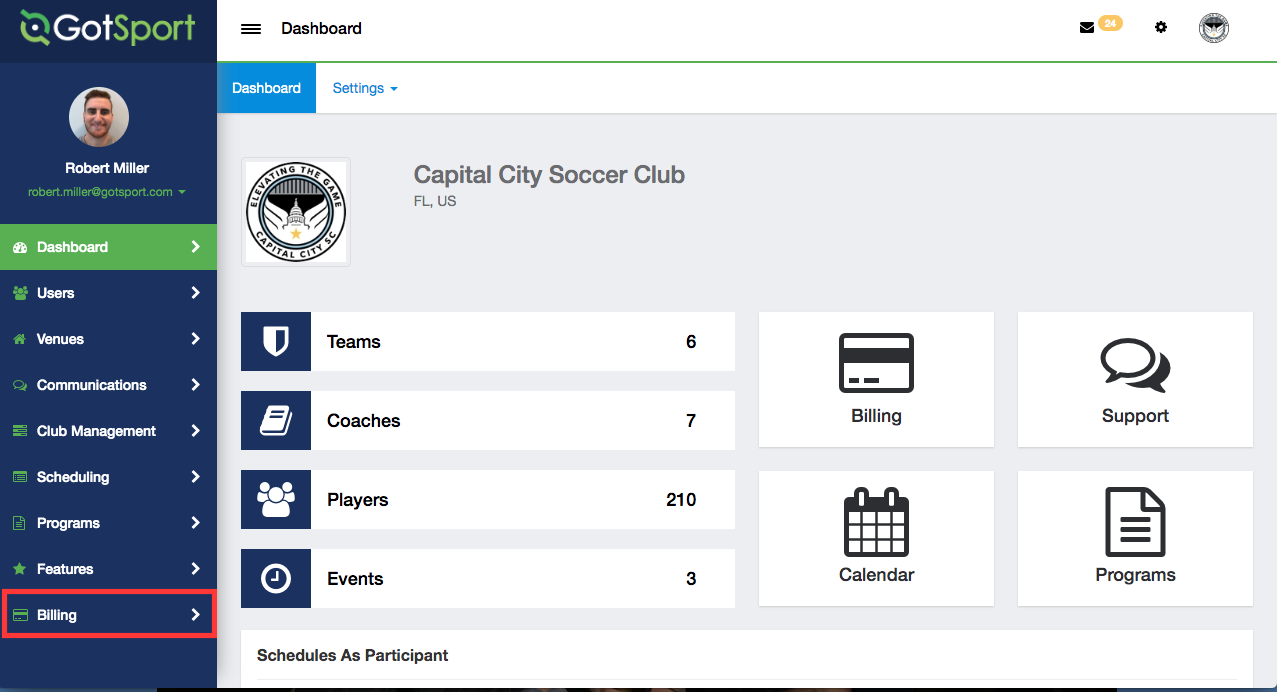
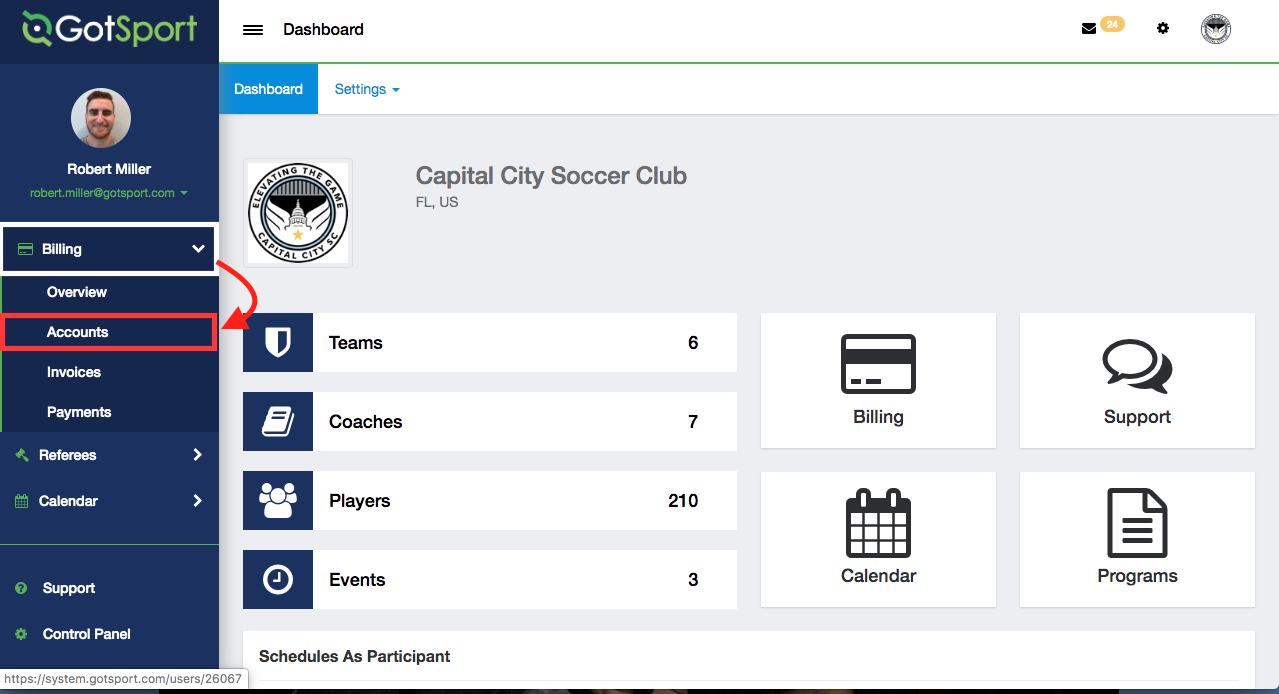
Step 2:
- From this page, use the filters at the top of the page to find the account you want to add a payment for. Once found, click the Account Number/Name under the Acct # column for the account you want to add a payment.
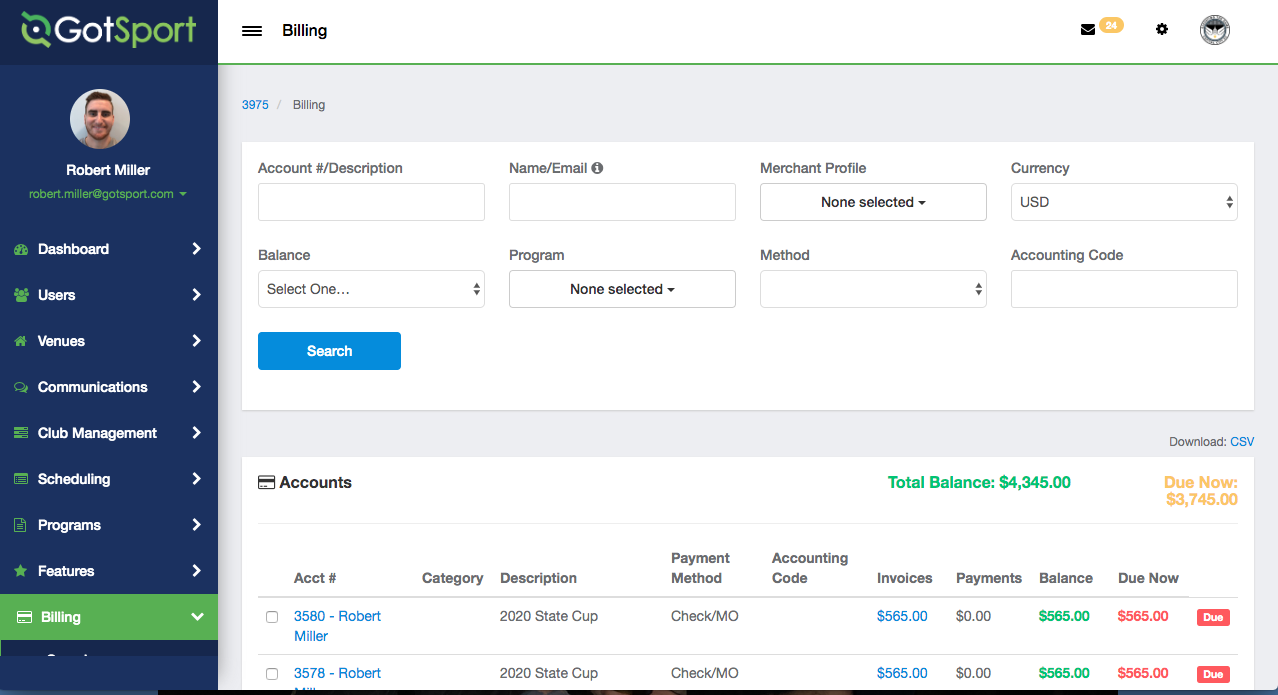
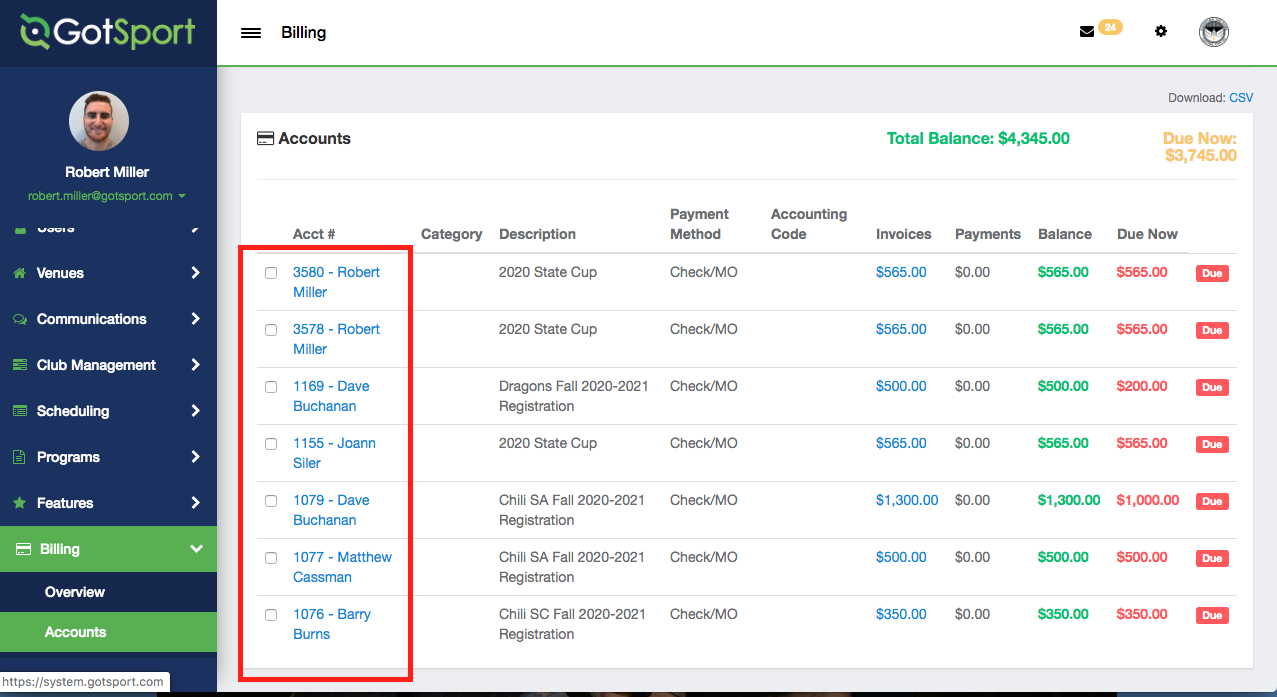
Step 3:
- At the bottom of the page, you can click + New Payment to manually add in a payment.
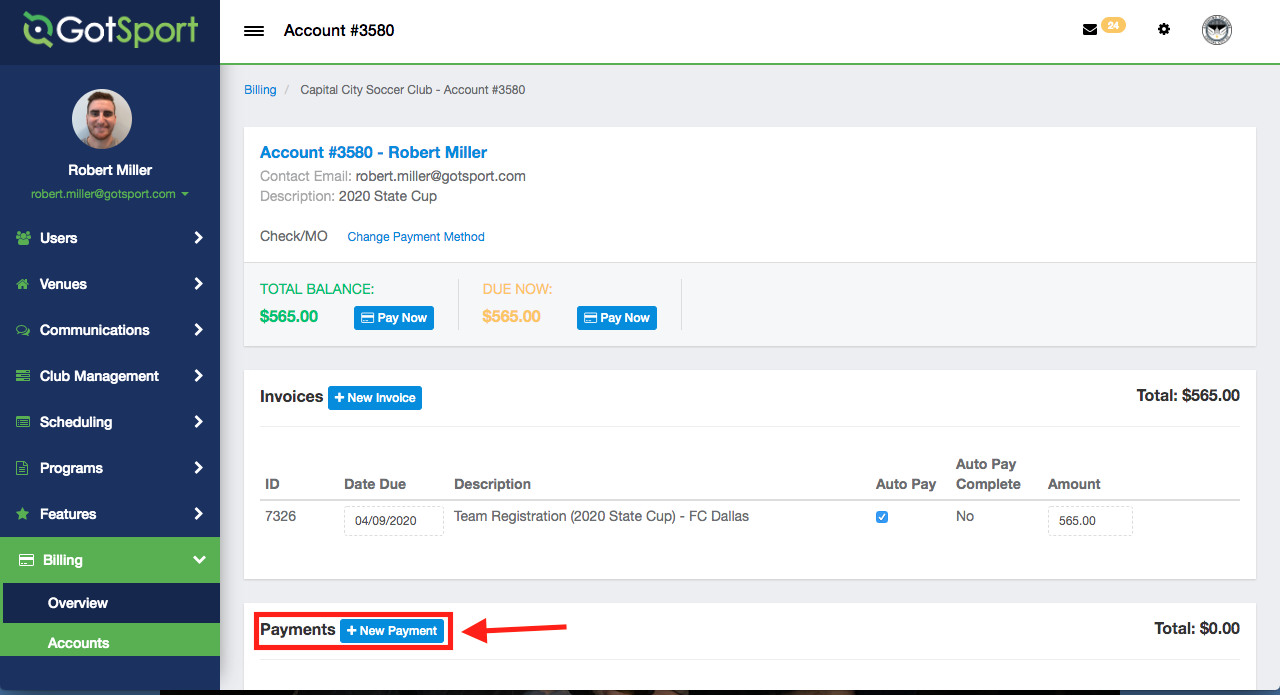
Step 4:
- Once you click "+ New Payment," you be prompted to enter in a few data points.
- Amount: The amount of money this payment is worth.
- Payment Method: Choose the payment method for entering this payment.
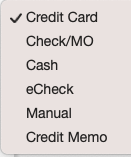
- Payment Type: For card payments
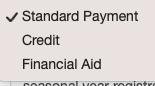
- Account Code: Optional; enter the code you would like to be applied to this payment for your billing records.
- Notes: Optional; enter a note regarding this payment for your own record.
Click Charge Card Now or Log Payment button once you have entered all the information needed.