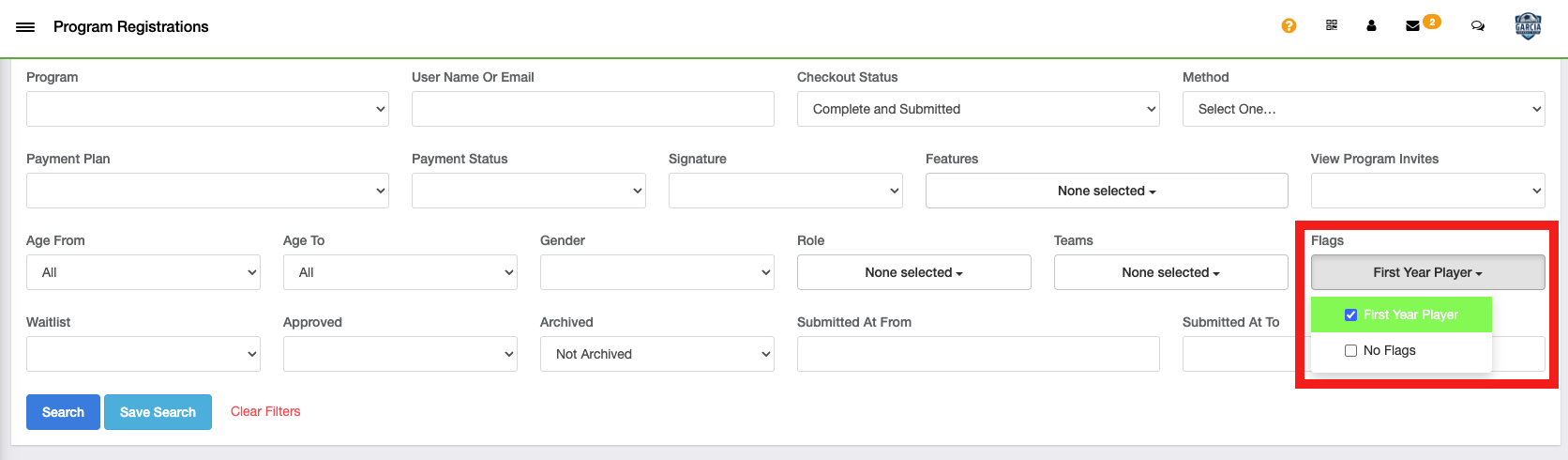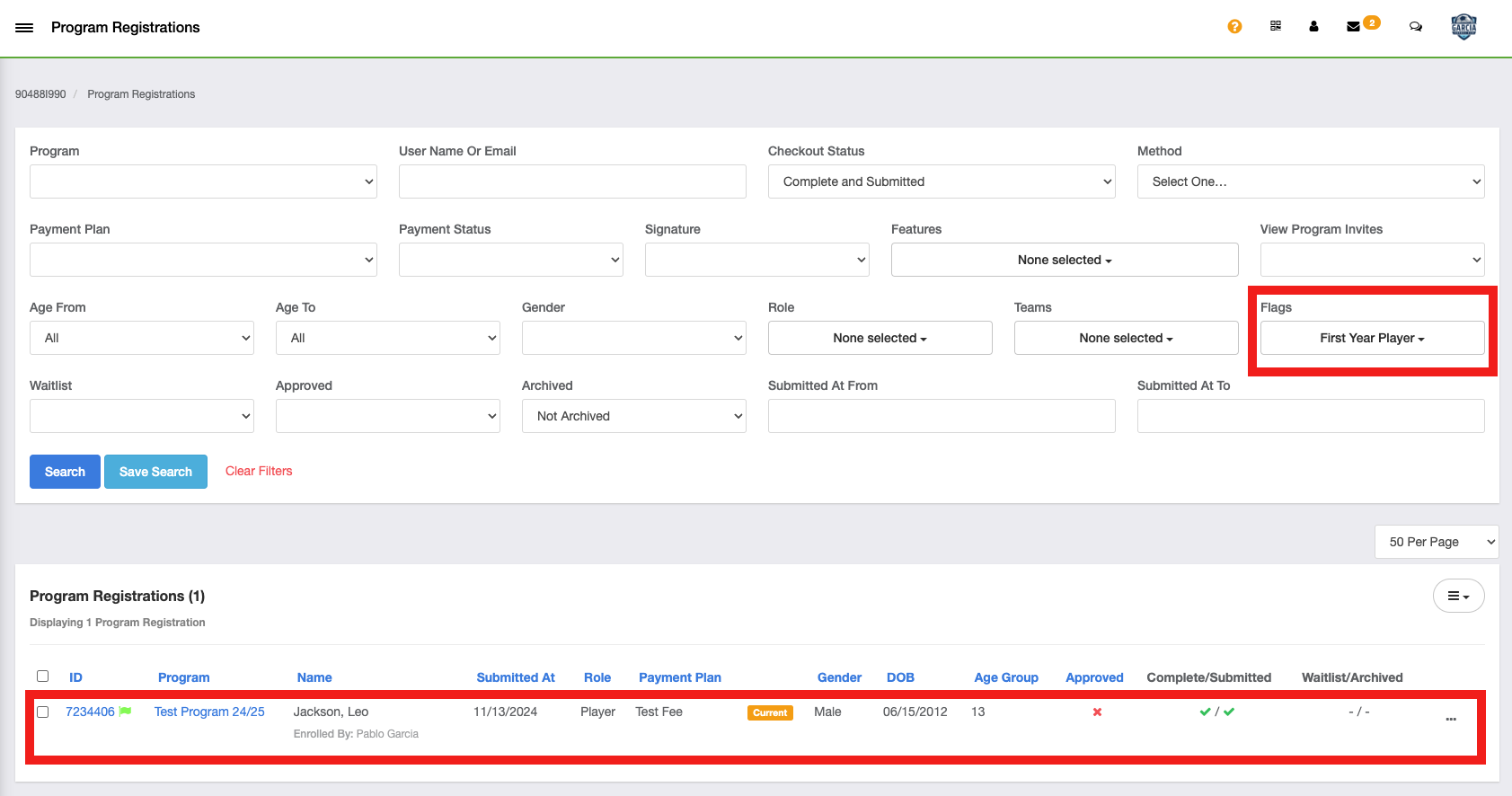As a Club Admin - How to Add Flags to Program Registrations
This article will show how club admins can add and create flags for program registrations.
Click HERE to skip to instructions on how to use that flag within your Program Registrations
Click HERE to see how to use Program Registrations Flags within Club Management and Roster Builder
Instructions:
Step 1:
-
From your Admin Dashboard, go to Programs and then Program Registrations.
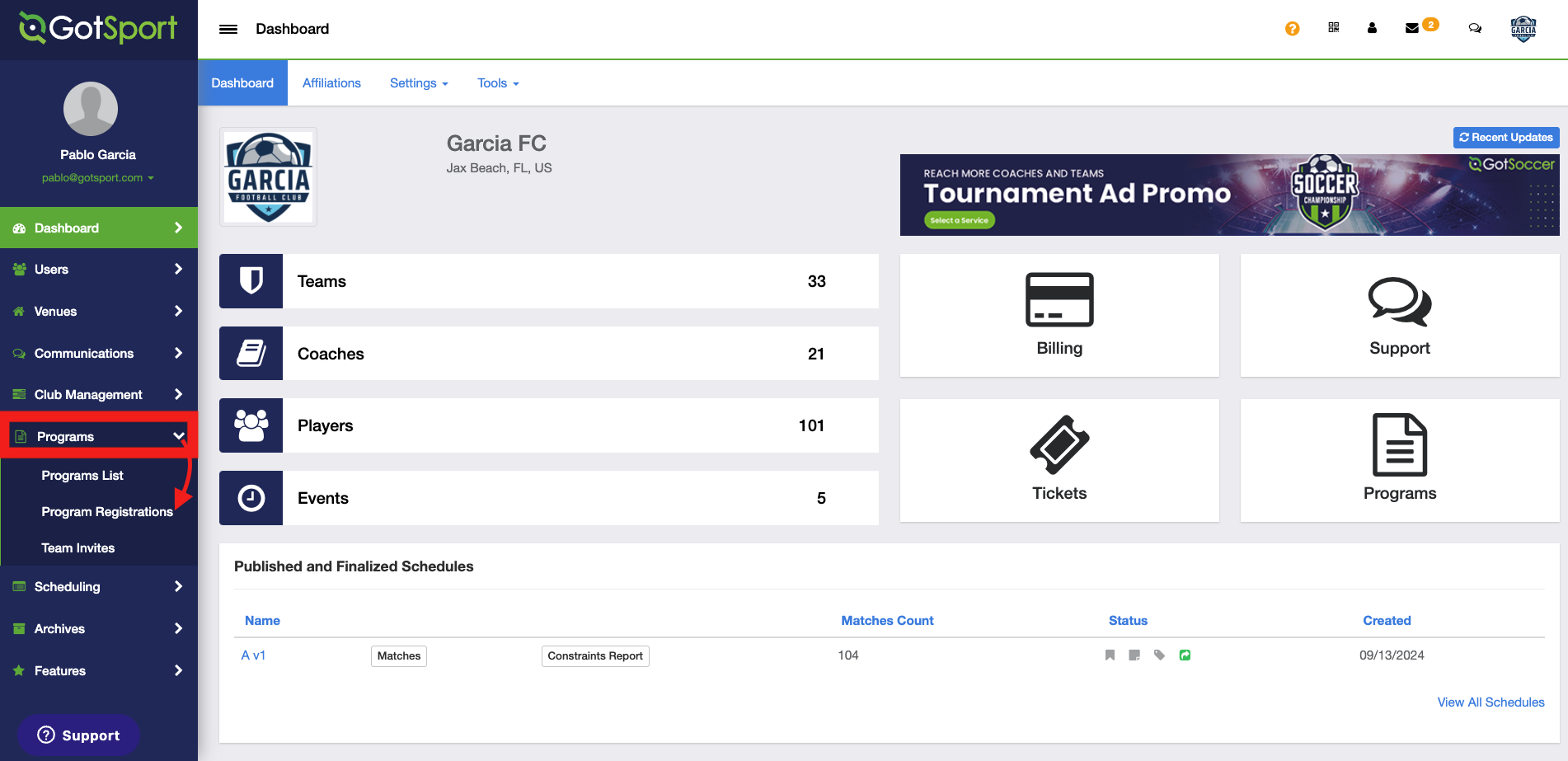
Step 2:
- After using the filters to find the program registration you are looking for, click the ID Number next to that registration.
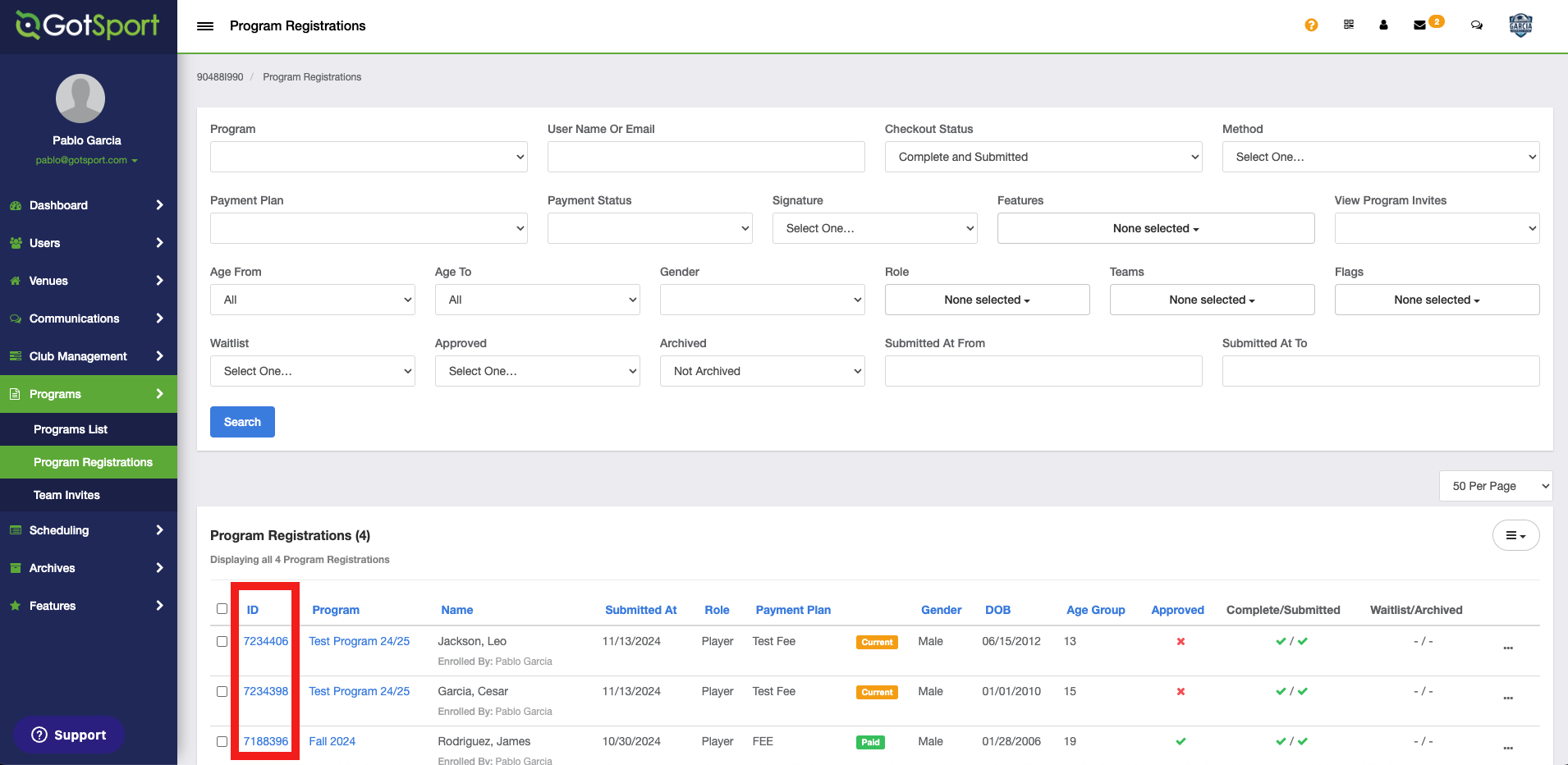
Step 3:
- From the player "info" tab, scroll down to Registration Info
- Click the flag icon and then click New Flag +
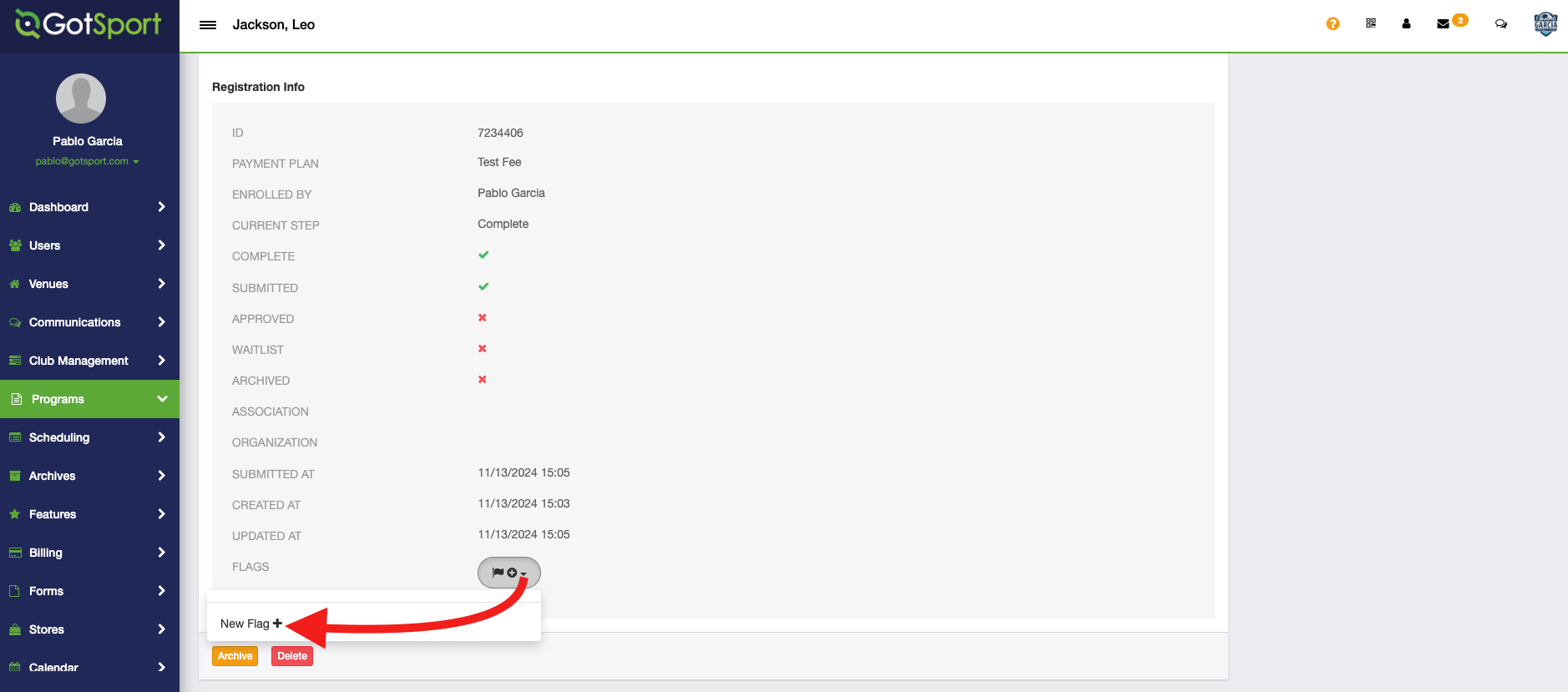
Step 4:
- You will be prompted to enter the Name of the flag and the Color of the flag.
- Once you have entered both, click Save.
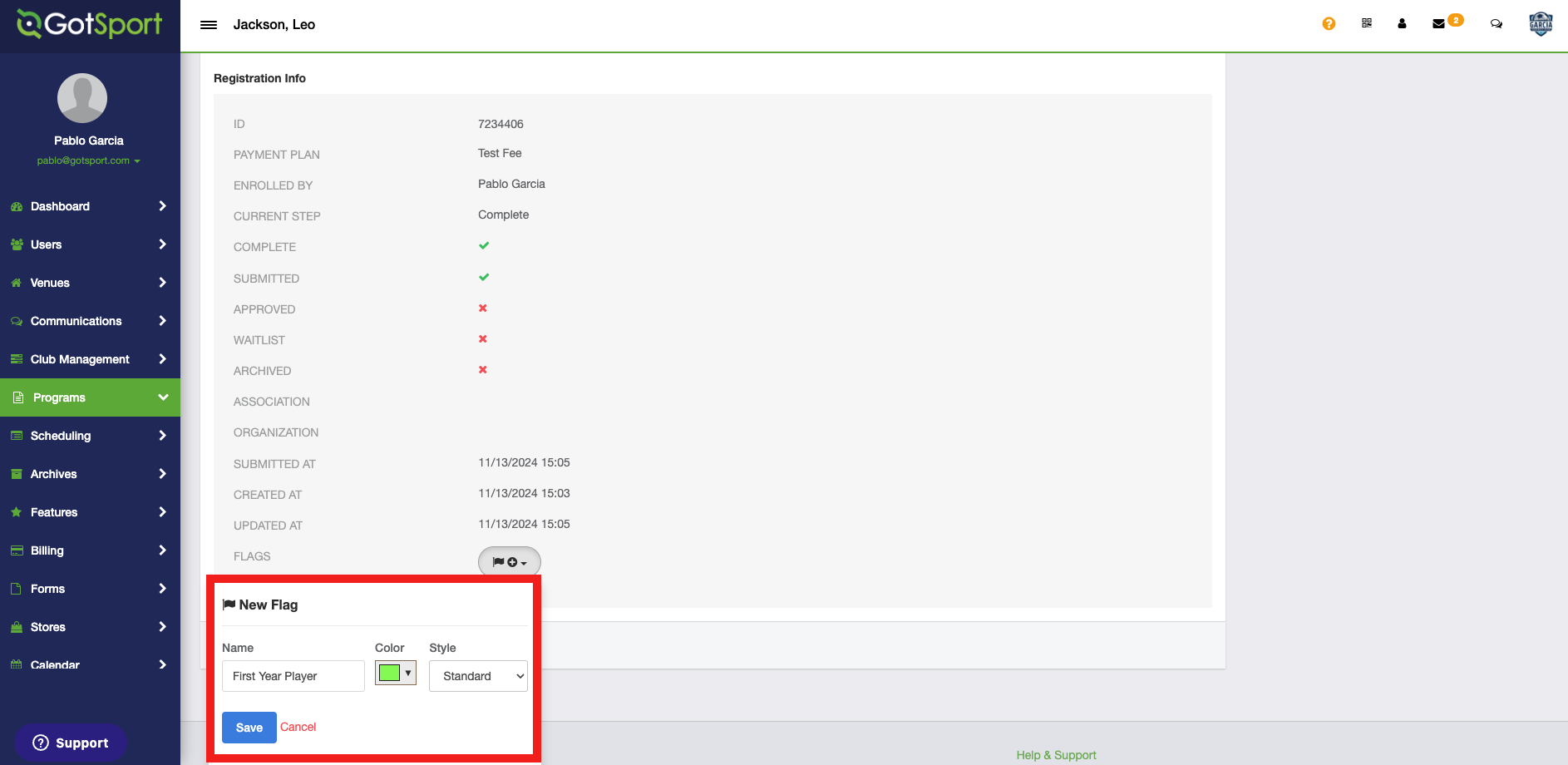
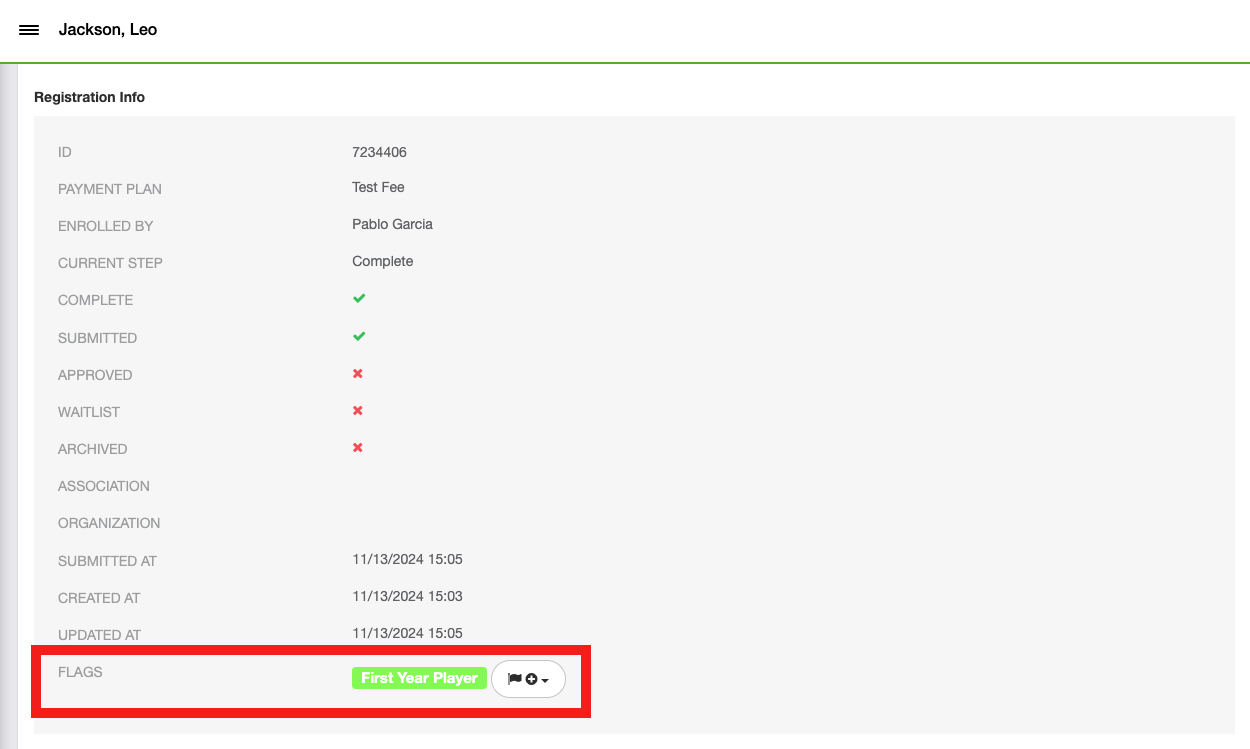
Step 5:
- Once the flag has been created, you will be able to see the flag next to the registration ID.
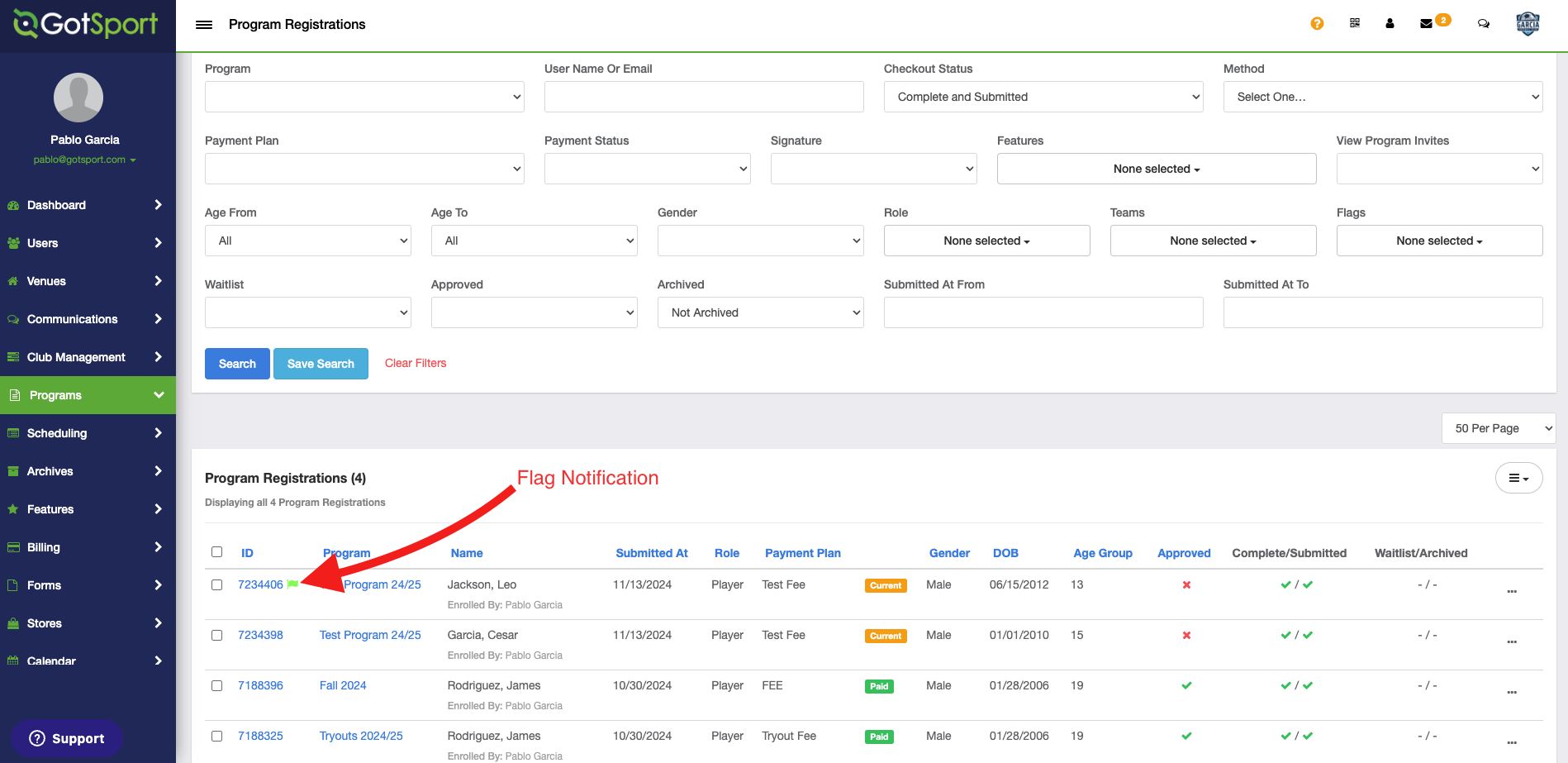

How to filter your program registrations by Flag
- From Program Registrations, you can use the "Flags" filter to search for registrations that match the specific flag you've selected in the filter.