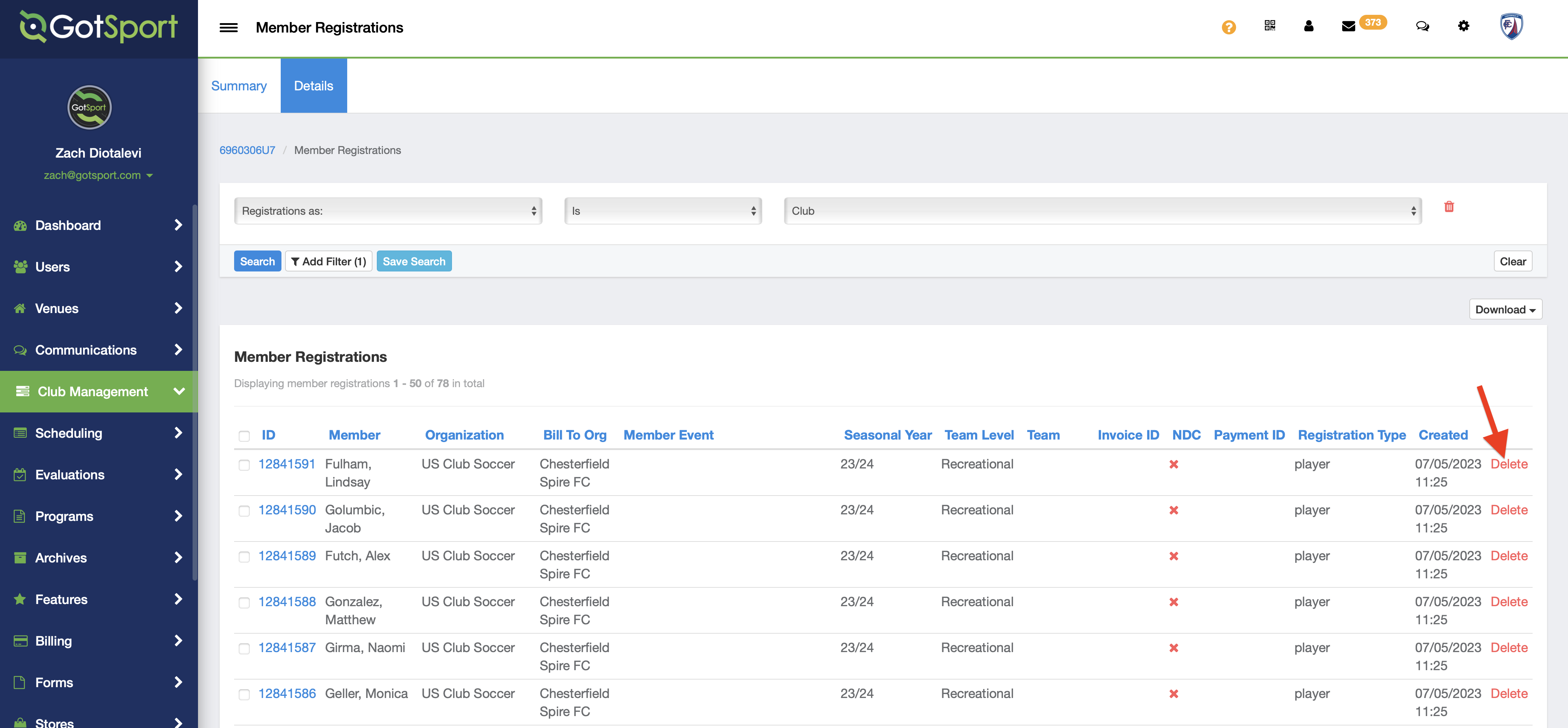US Club Soccer: As a Club Admin - Submit and Pay for your Recreational Memberships
This article will show club admins how to submit and pay for their recreational memberships to US Club Soccer.
Instructions:
Step 1:
- Log in to your account (How to Login)
- Click on "Club Management" > "Players".
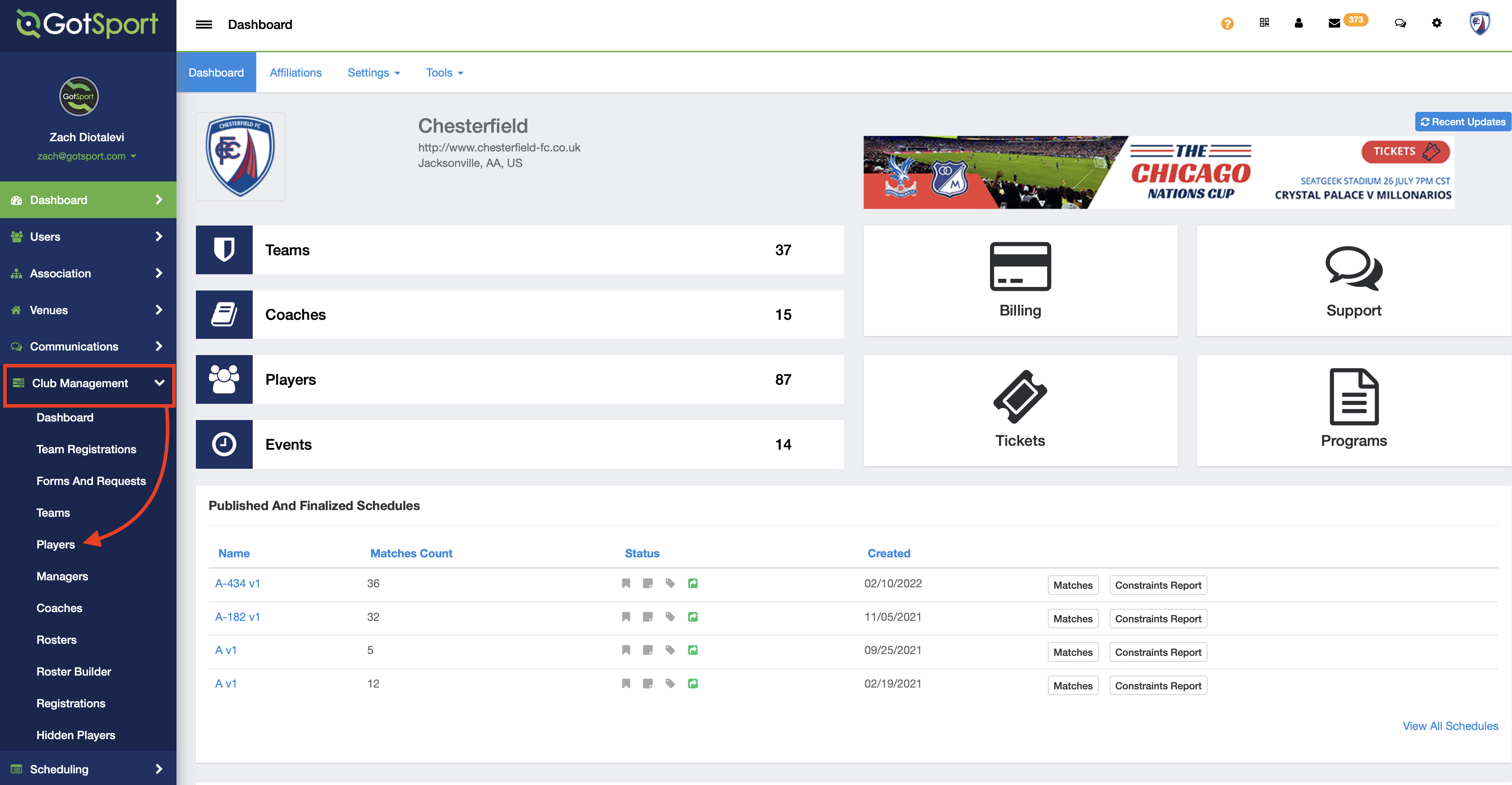
Step 2:
- Select the players you would like to purchase memberships for and click Register.
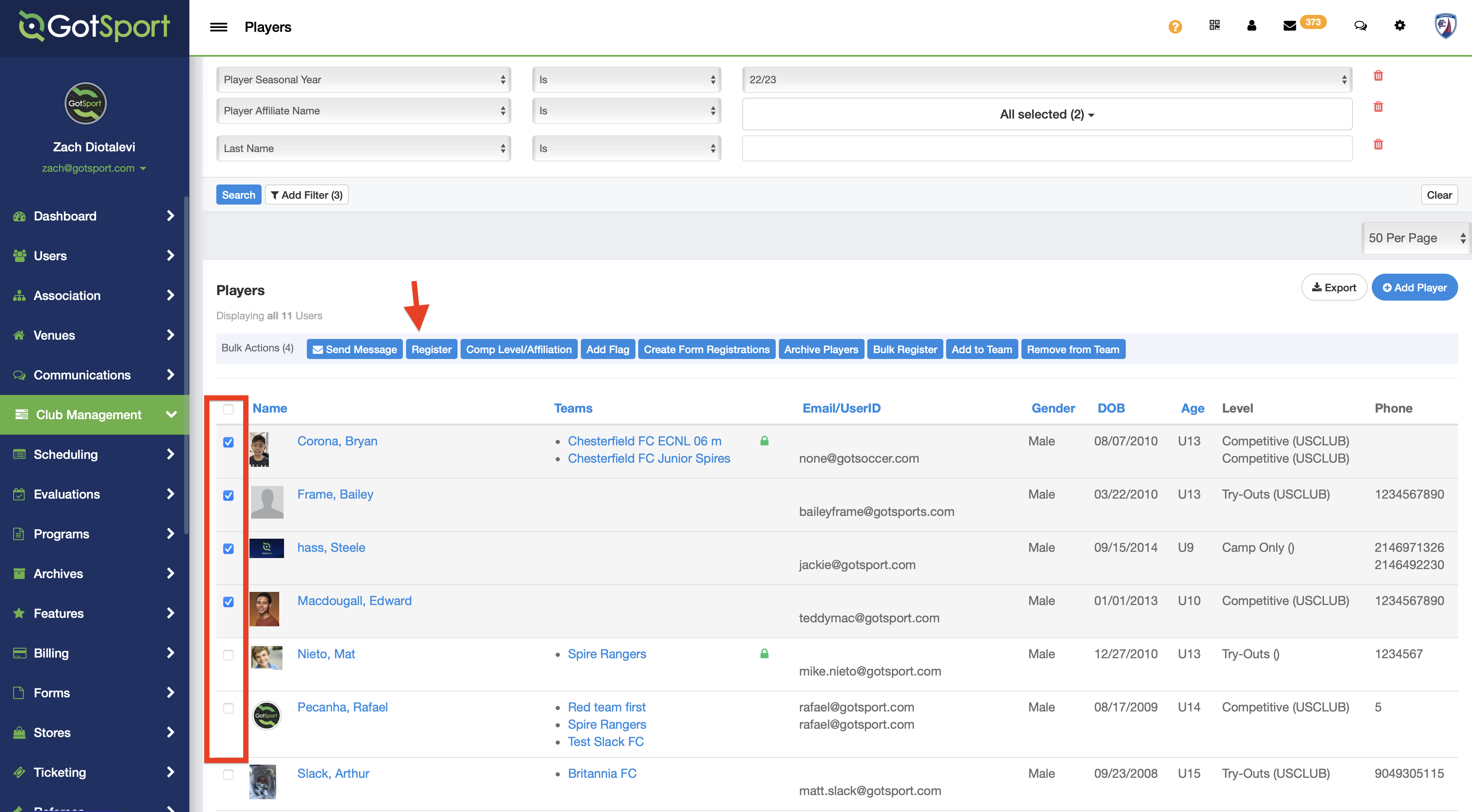
Note: You can select all players on the page by clicking the column heading. After doing this, you will get an option to select all players listed. See the below screenshot
- Select US Club Soccer in the Drop Down
- Select the current seasonal year you're purchasing the membership for
- Select "Recreational" as the Competitive Level
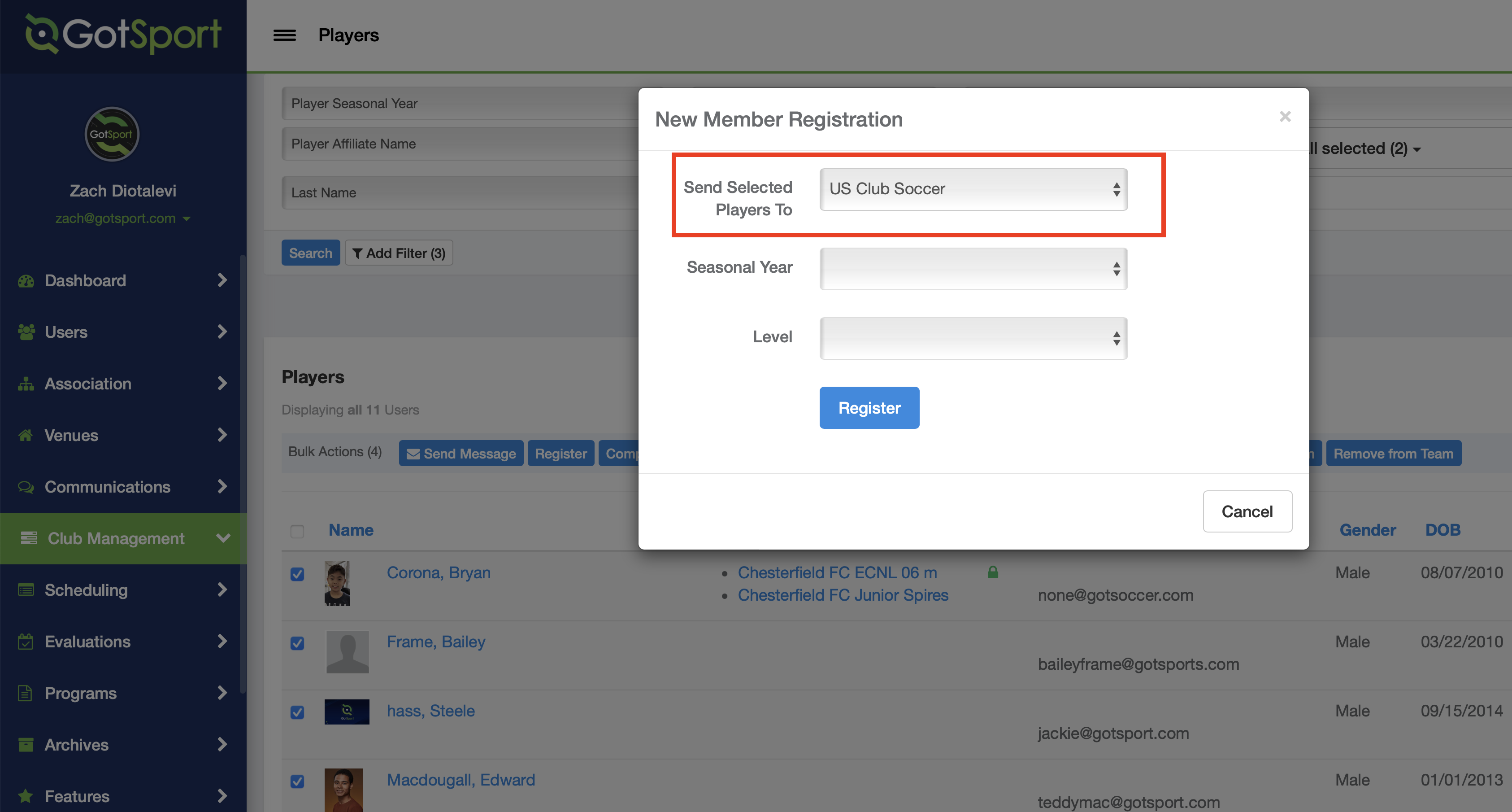
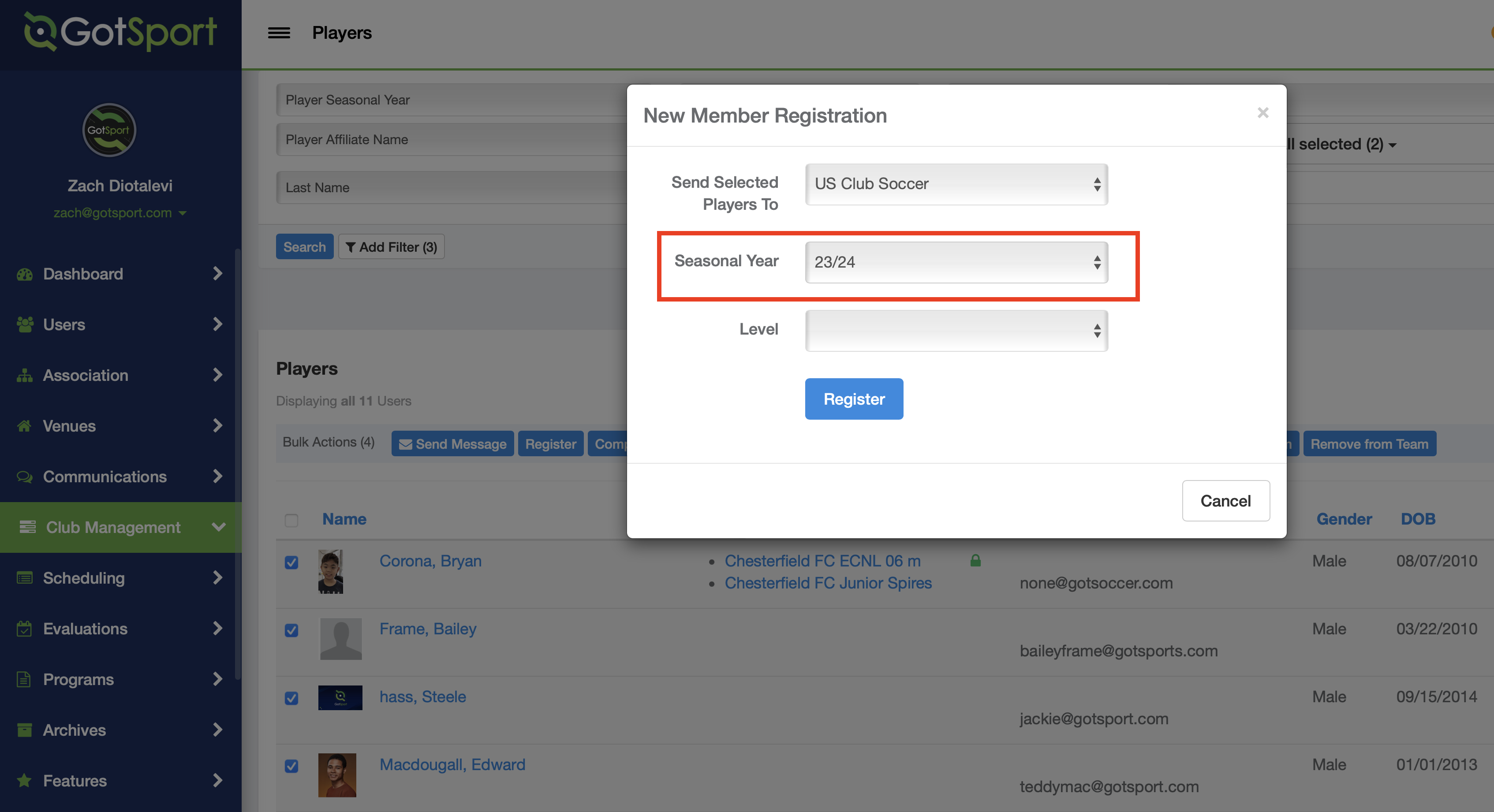
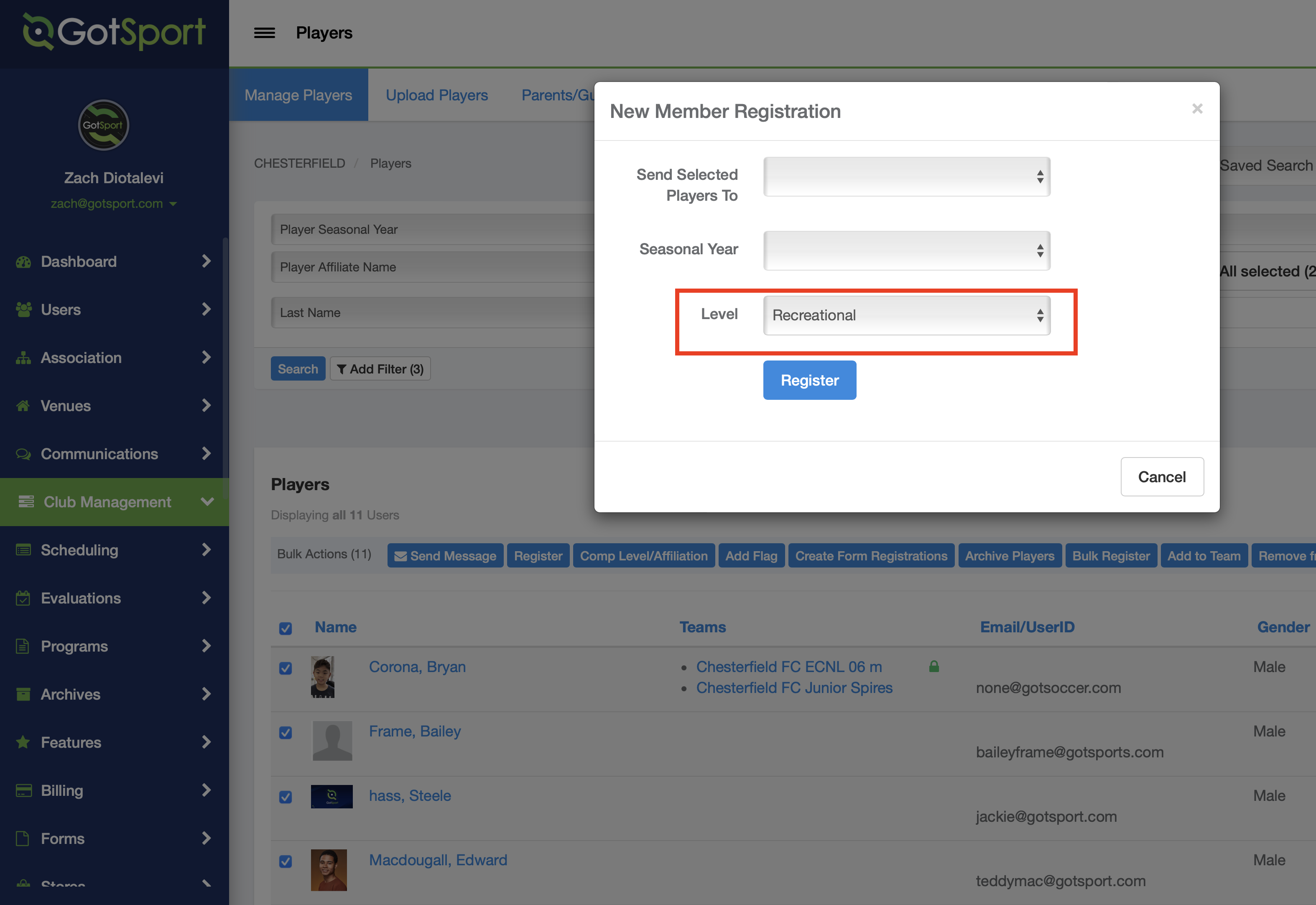
Step 4:
- Click Register.
- You will see a status window pop up. Wait for the "Job Complete" message.
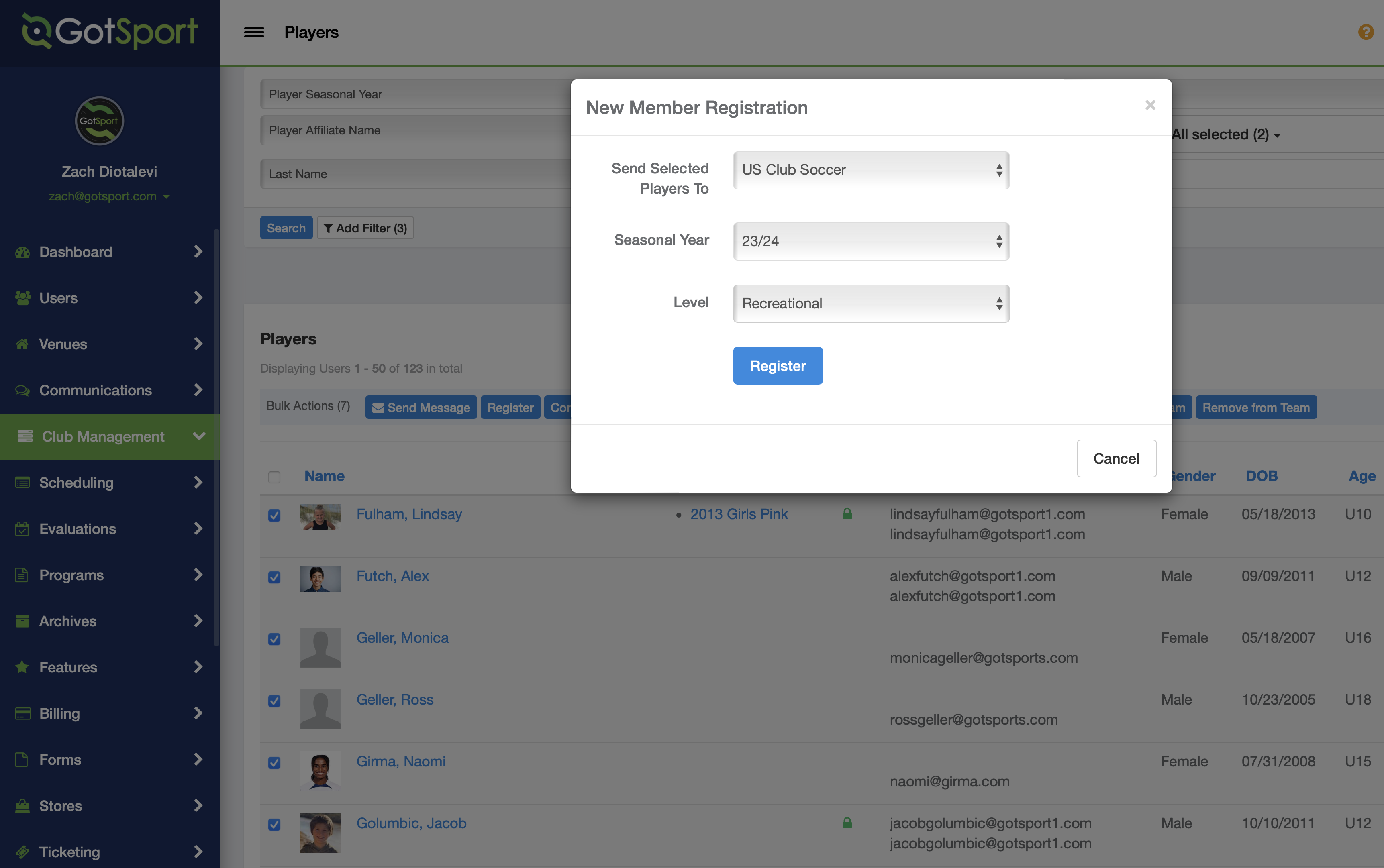
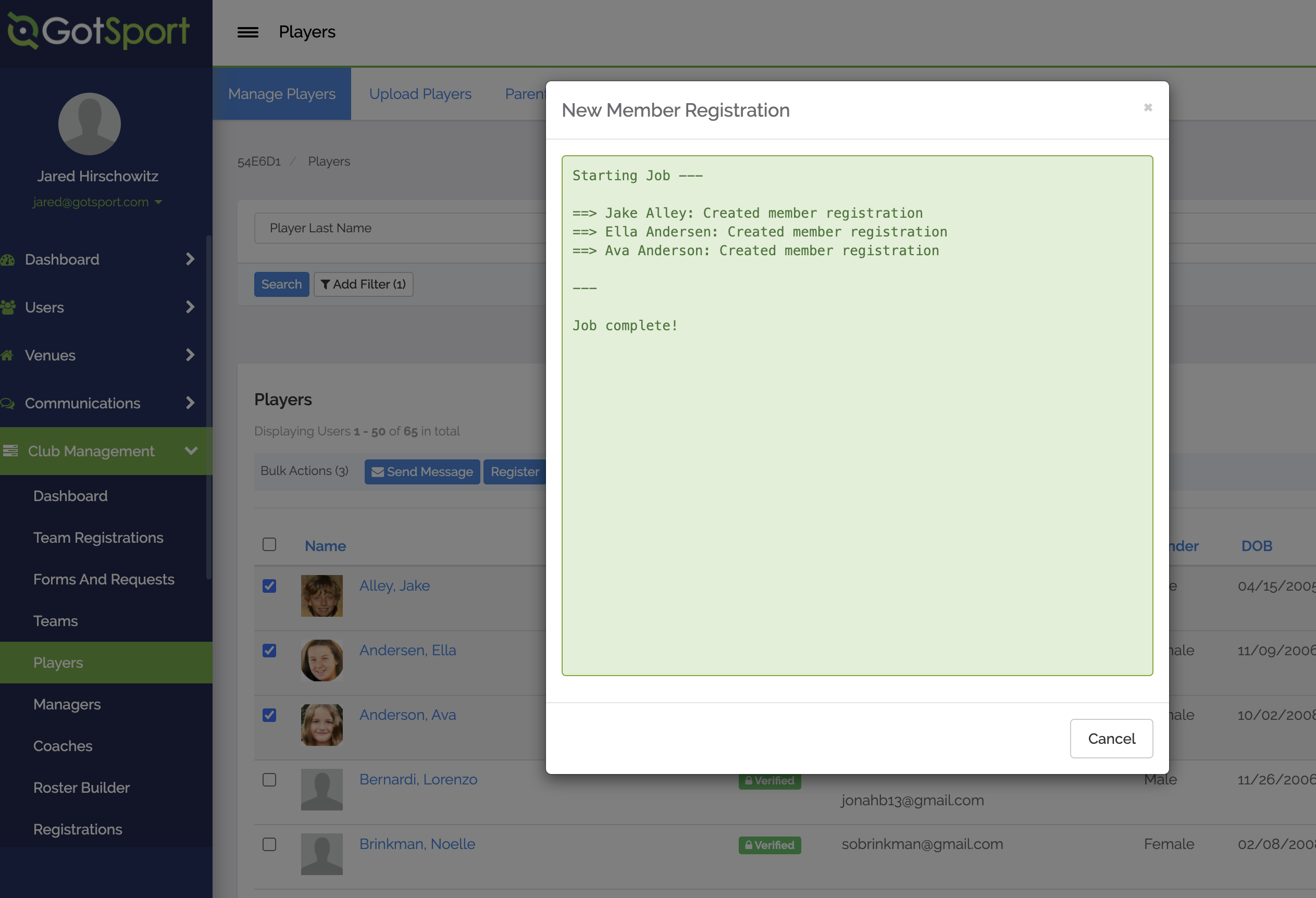
Step 5:
- Once you receive the confirmation message, click on "Club Management" > "Registrations" in the left-hand menu bar.
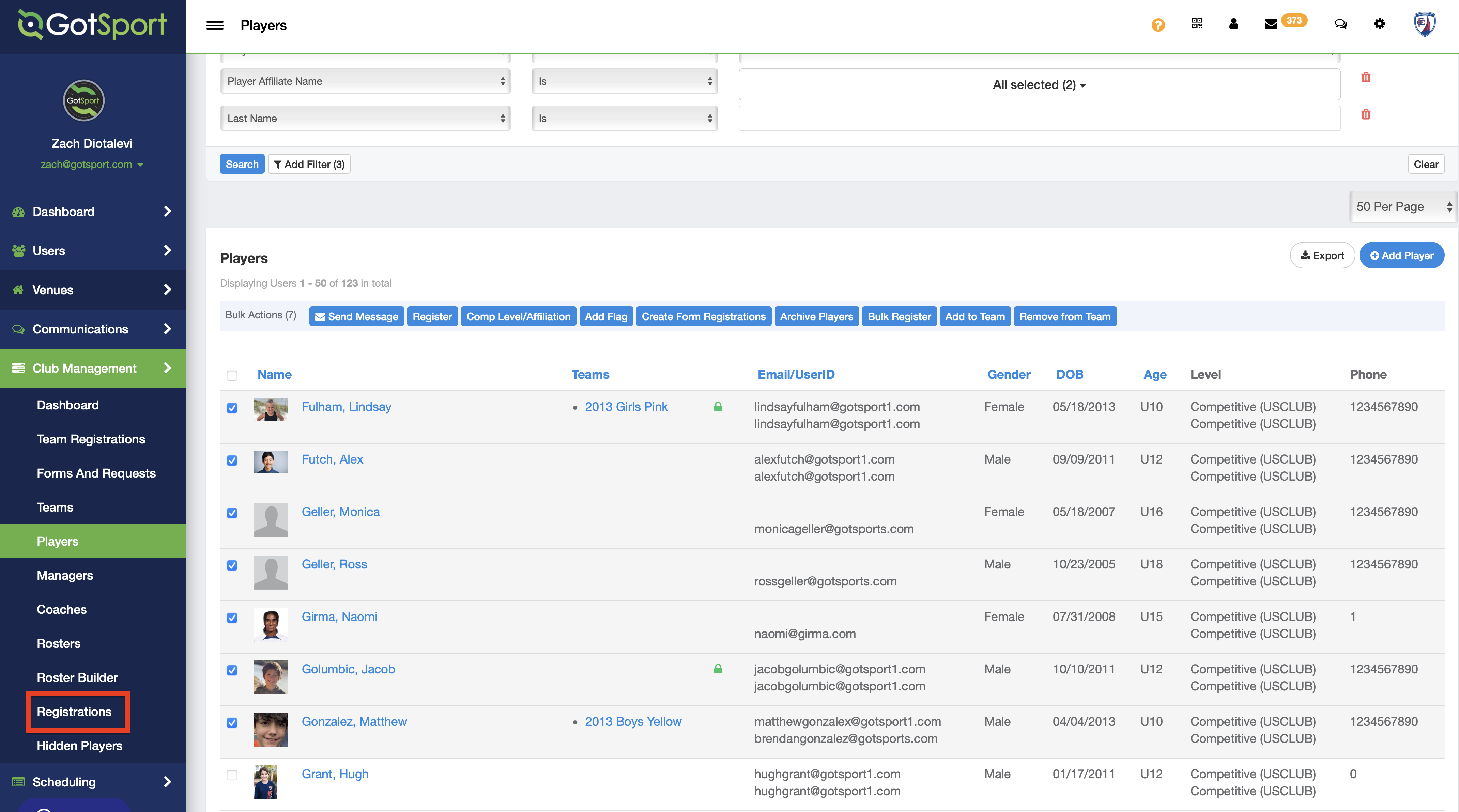
Step 6:
- Choose Seasonal Year 23/24 in the dropdown menu and click "SUBMIT"
- Review your Billing and click Pay Now at the bottom right corner.
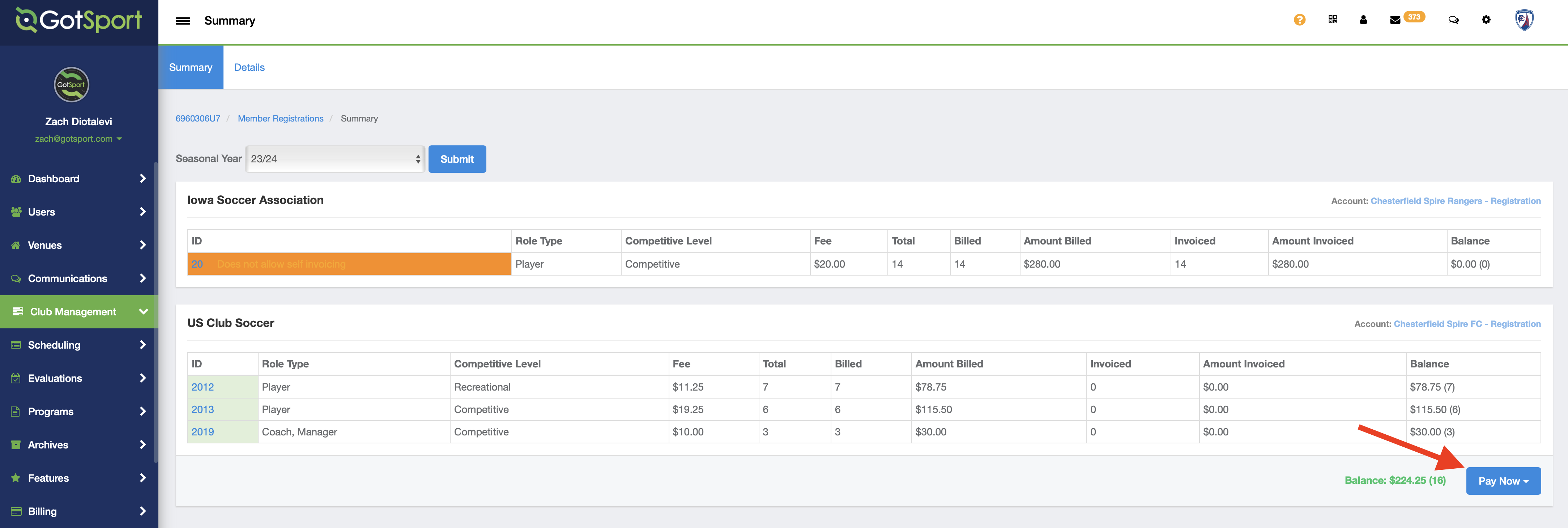
- Enter your credit card information and click PAY.
Please note: Do not use your browser's auto-fill for the credit card information. This can result in an error and payment not being submitted. Make sure to type in your credit card details.
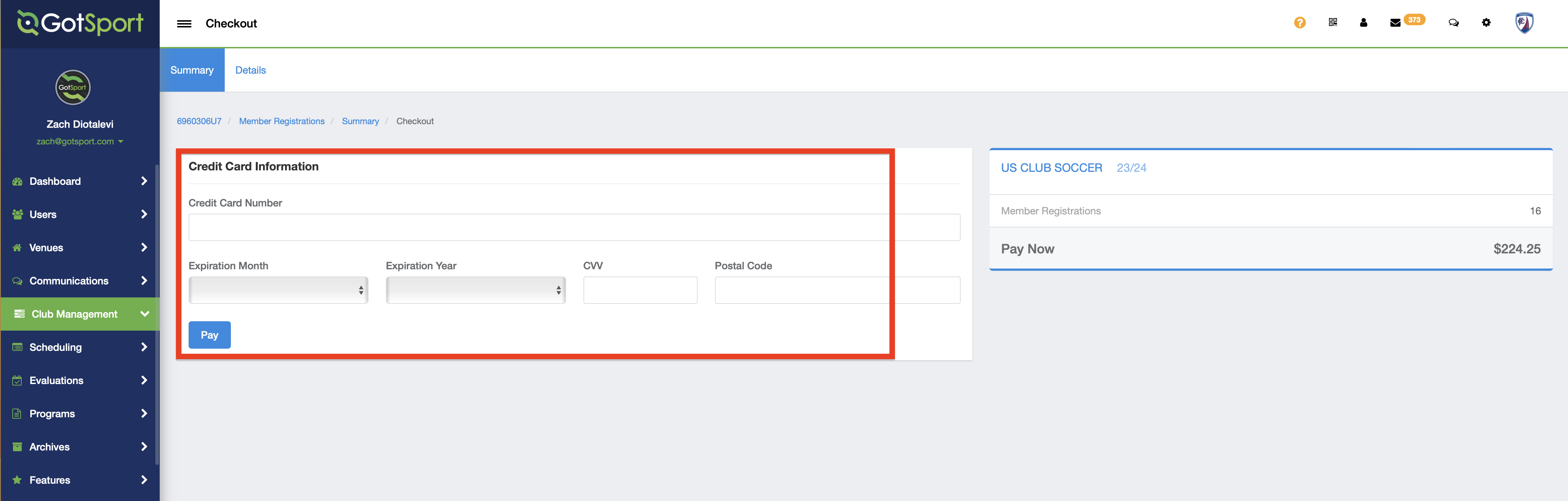
- Wait for payment to process. DO NOT CLICK REFRESH. You will now see your payment confirmation and are now finished with purchasing your recreational memberships.
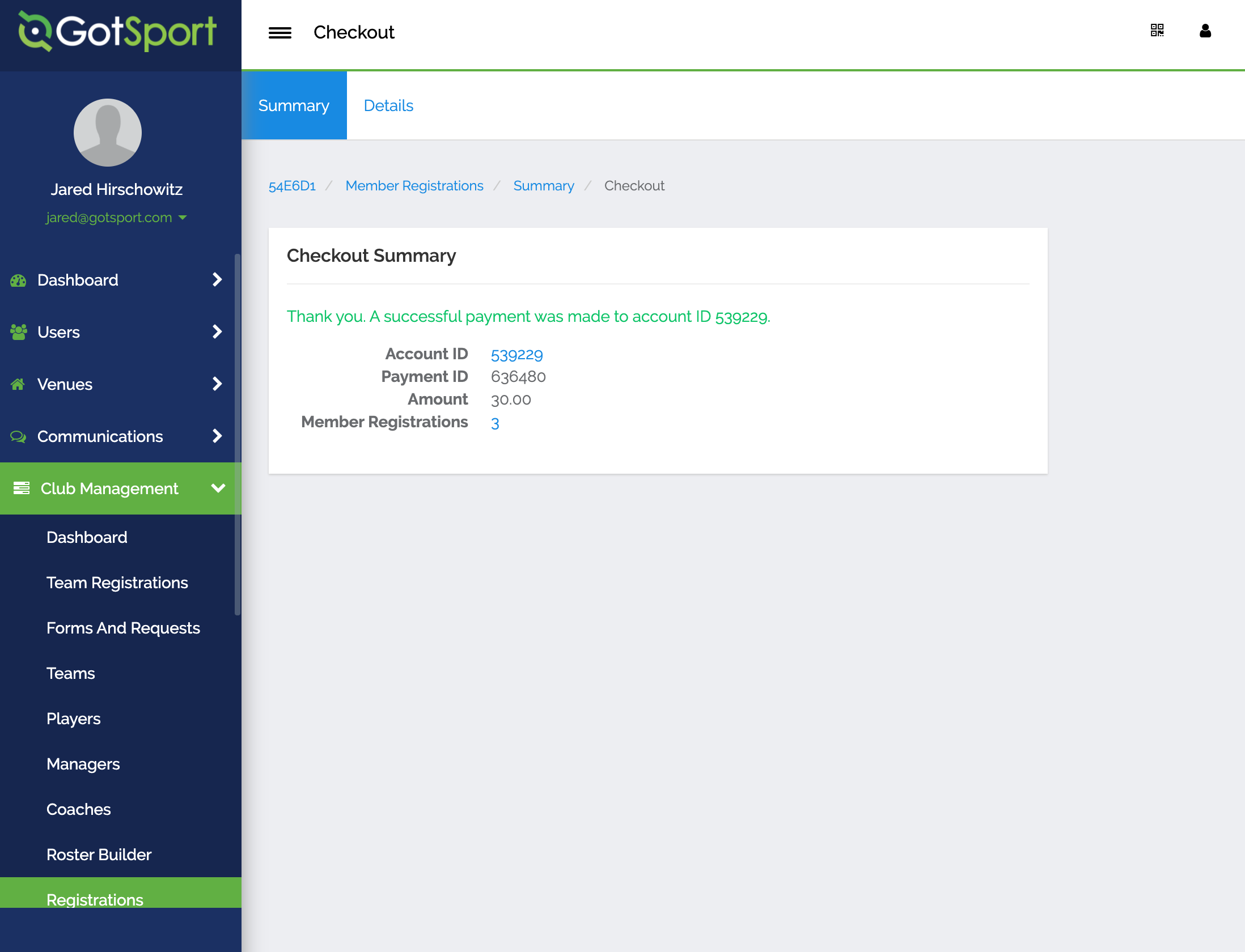
- You can review all purchased memberships by clicking on DETAILS at the top of the page.
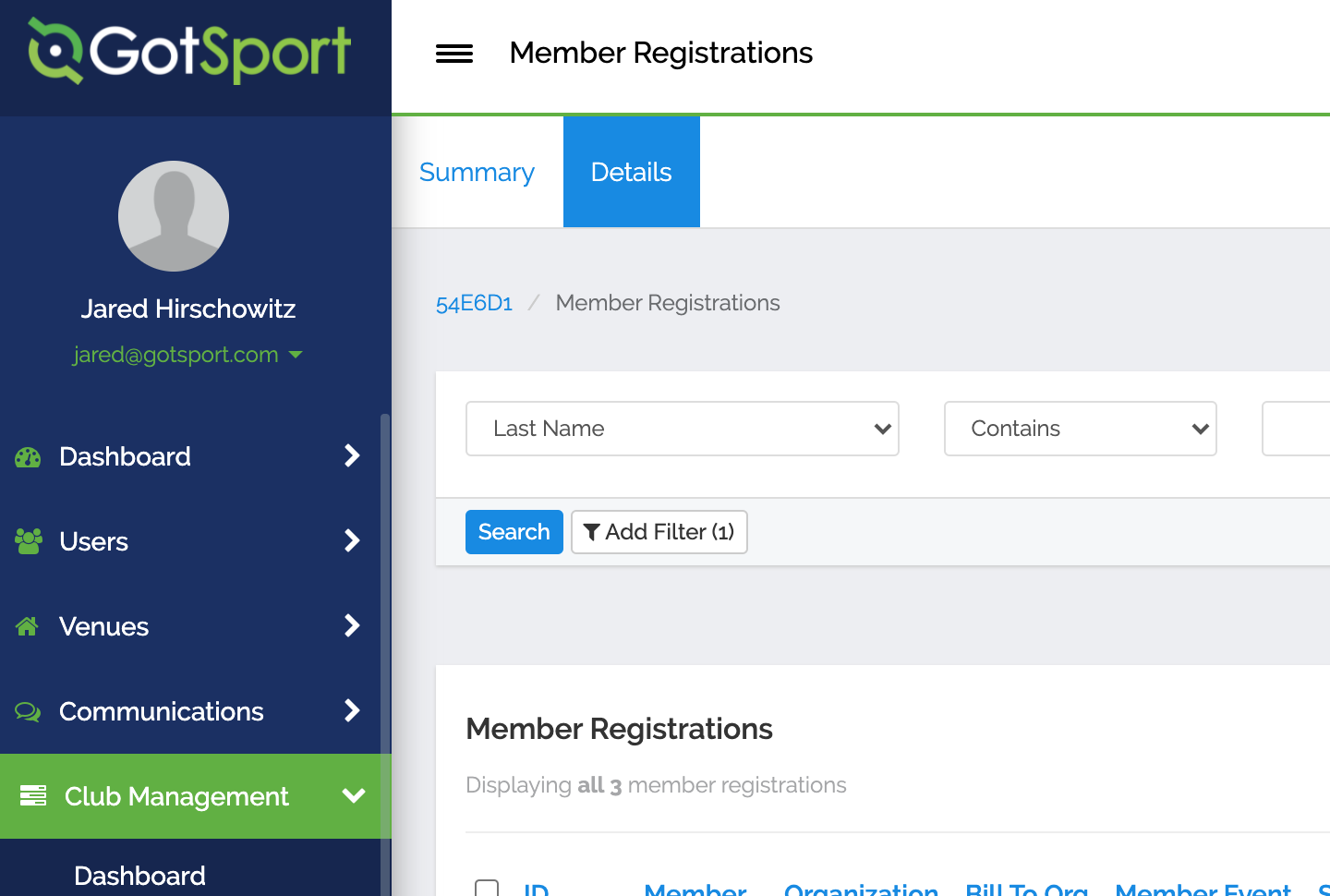
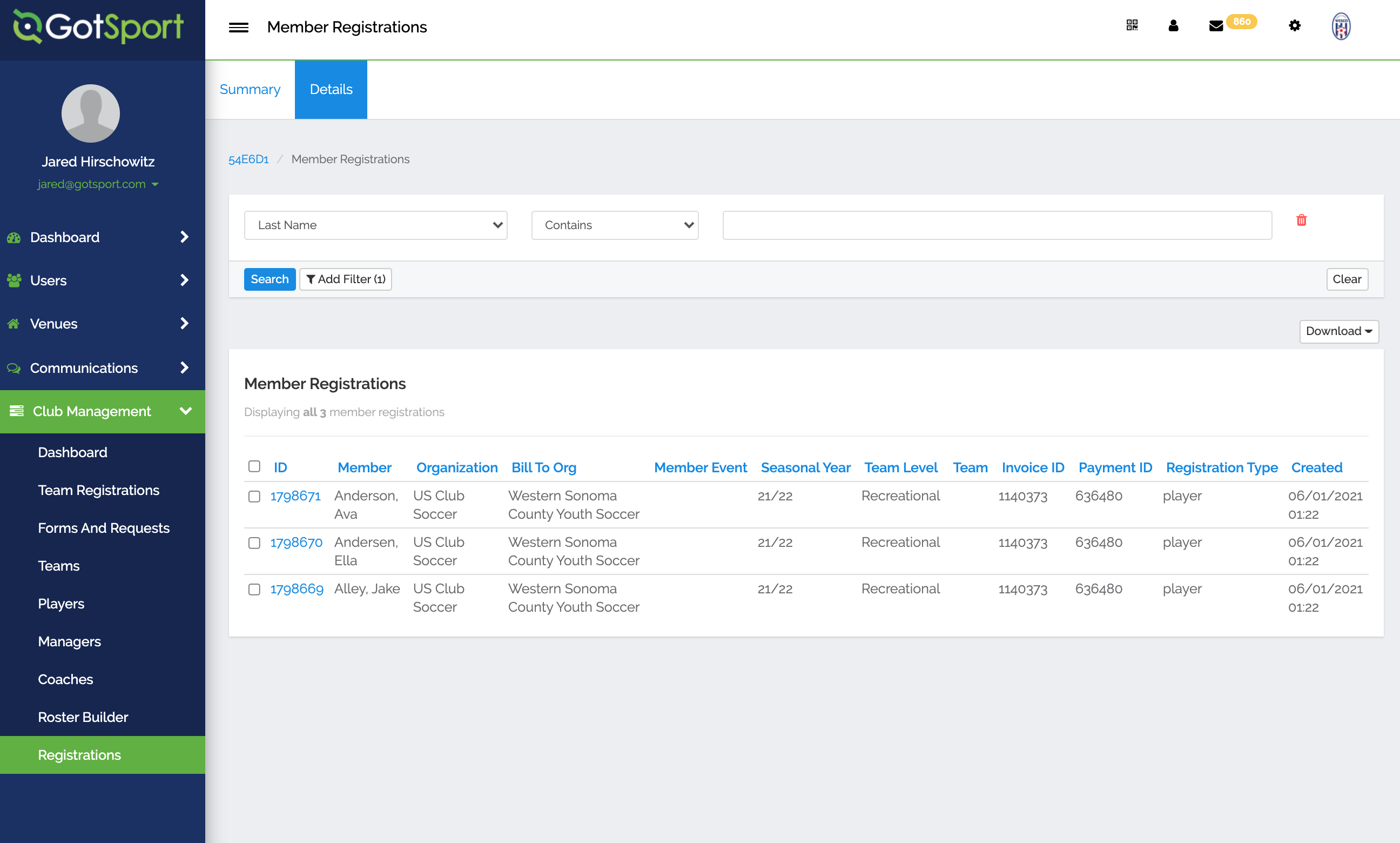
- You can remove memberships from your cart by clicking the "Delete" button.
Note: You only have the option to remove memberships from your cart that have NOT ALREADY BEEN PAID FOR. Please see this guide for Canceling a Membership if it has already been purchased.