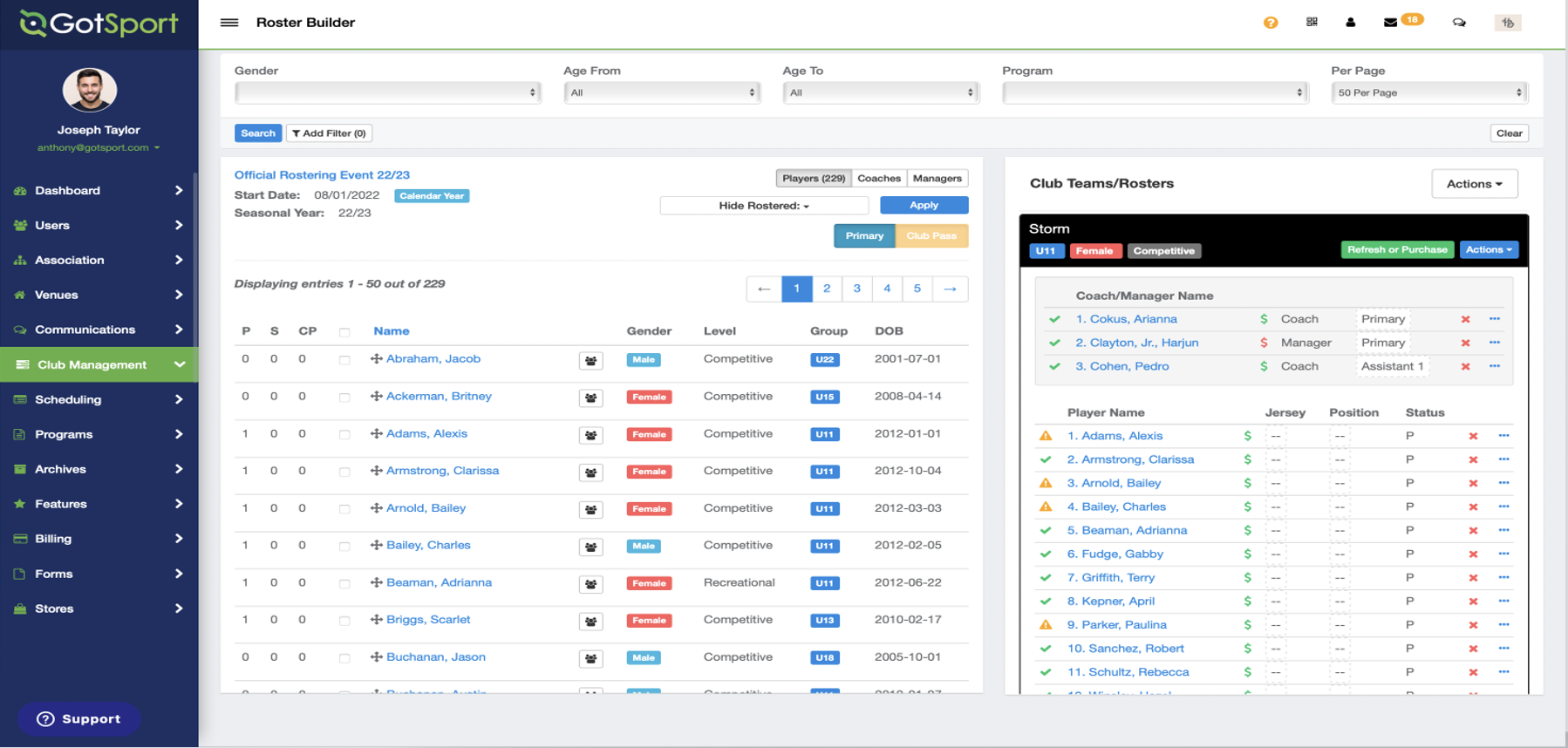As an Admin - Submit and Pay for Players, Coaches, and Managers
This article will demonstrate how club admins will submit to pay for players, coaches, and managers.
Instructions
Step 1:
- Navigate to your Roster Builder and locate the Official Registration Event.
- Click the green Refresh or Purchase button.
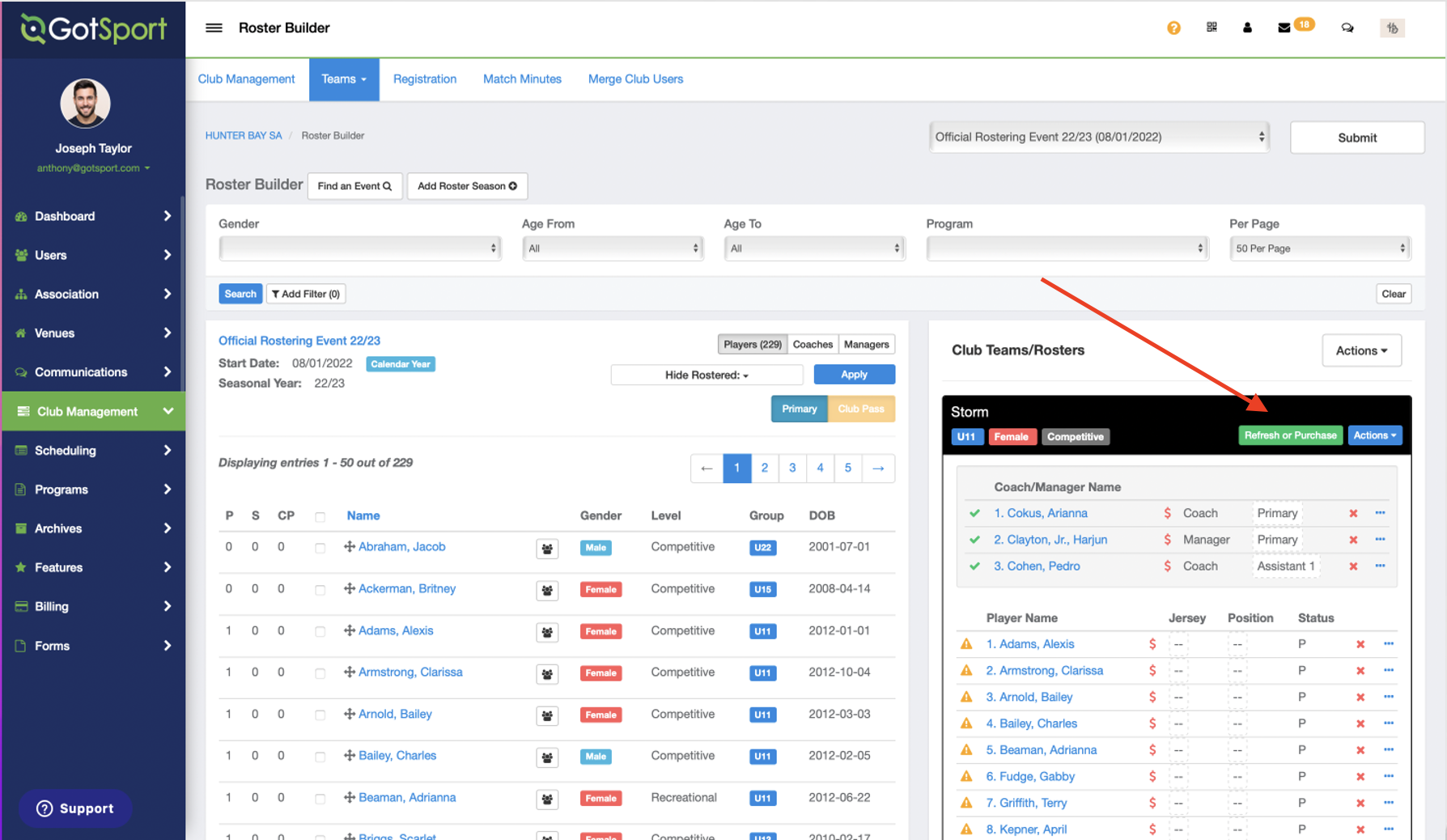
Step 2:
-
Click Submit.
Note: If errors show up next to players, coaches, or managers, they will need to complete the appropriate requirements in order for their pass card to be printed and the player and/or coach/manager listed on the roster.
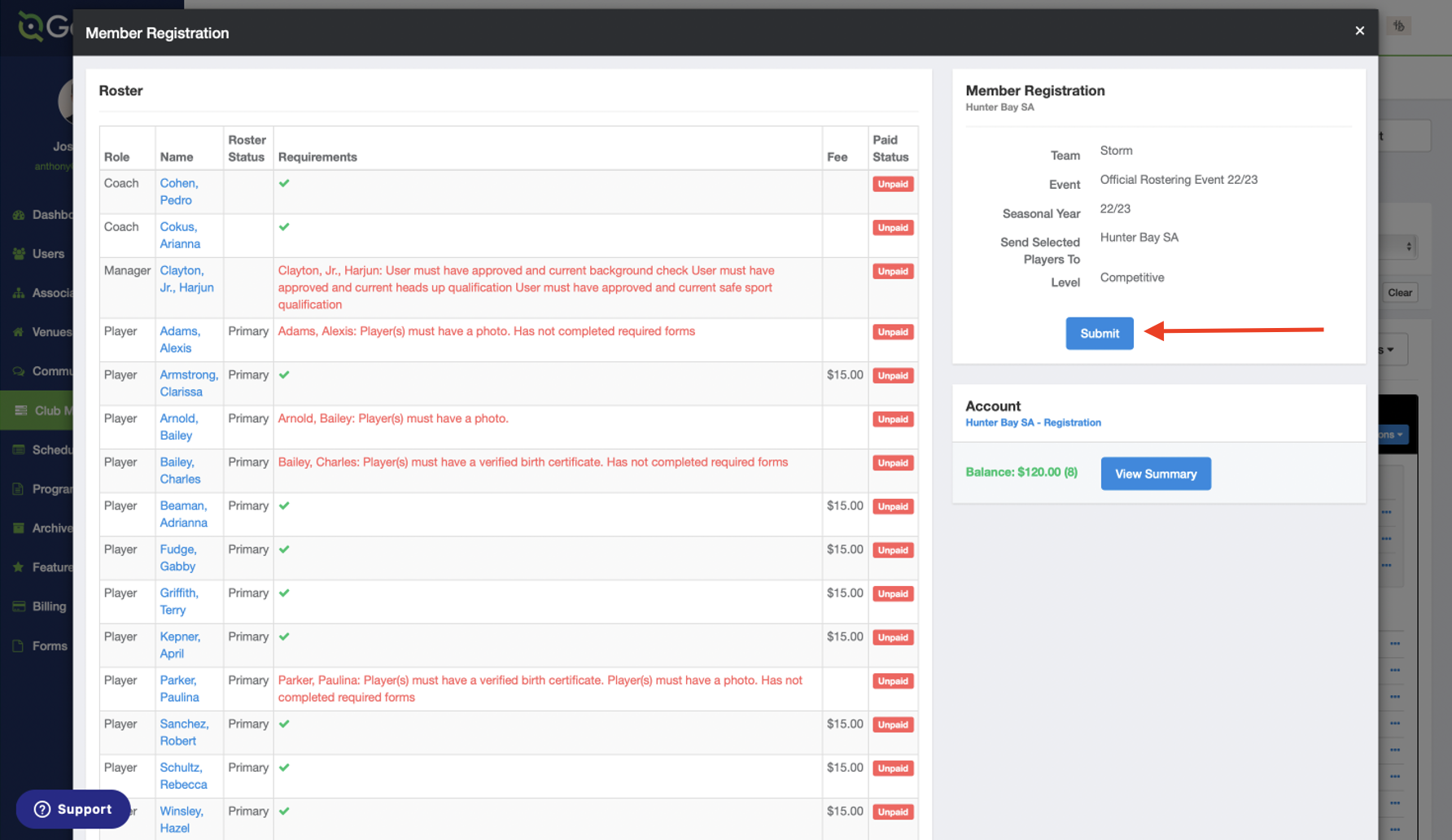
Step 3:
- Click on View Summary.
- Your player(s) will now have a fee attached to them. Your Balance will show here as well for all players and staff.
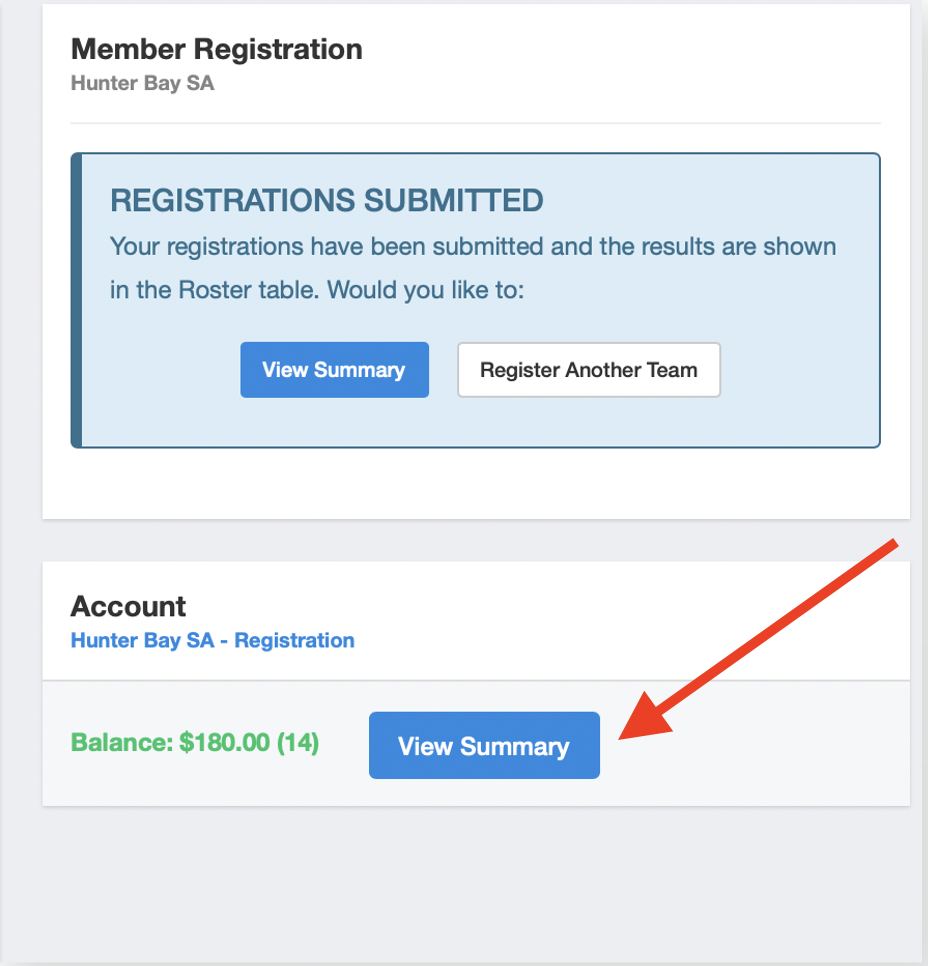
Step 4:
- This page will breakdown how many players and staff are listed on the roster, as well as the balance for each role. When ready to pay, click Pay Now, and then select Credit Card (dollar amount).
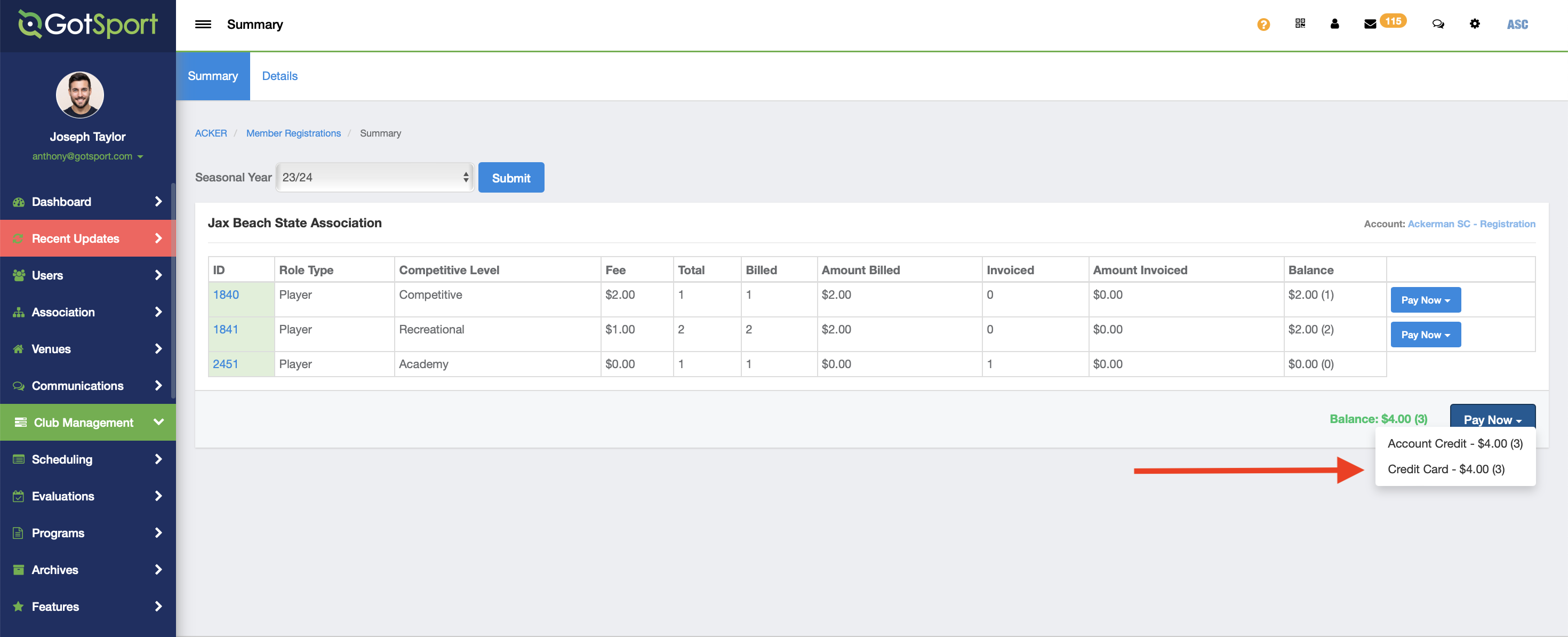
Step 5:
- Enter your credit card information and then select Pay.
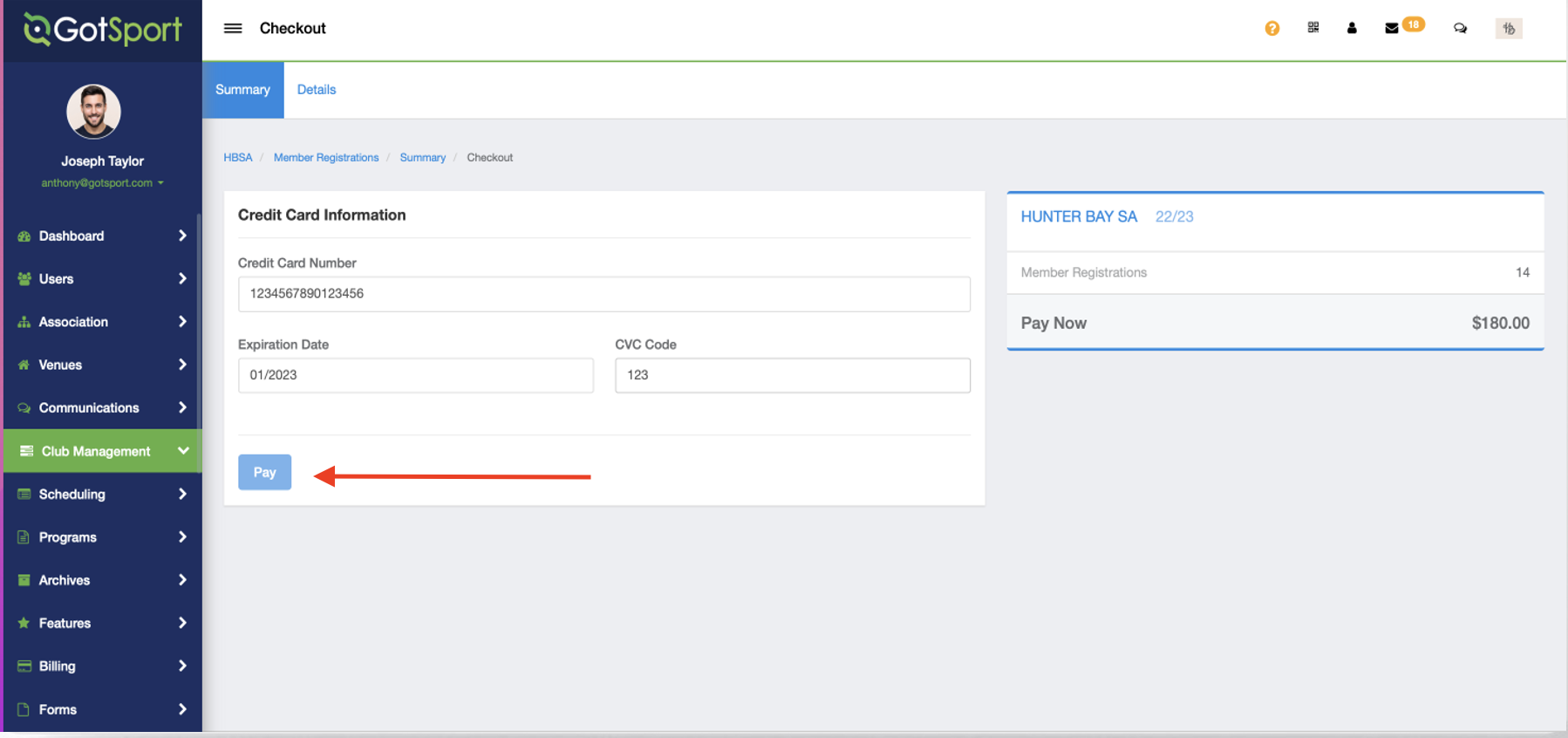
Step 6:
-
After clicking Pay and Submit, you will be redirected to a page with your checkout summary.
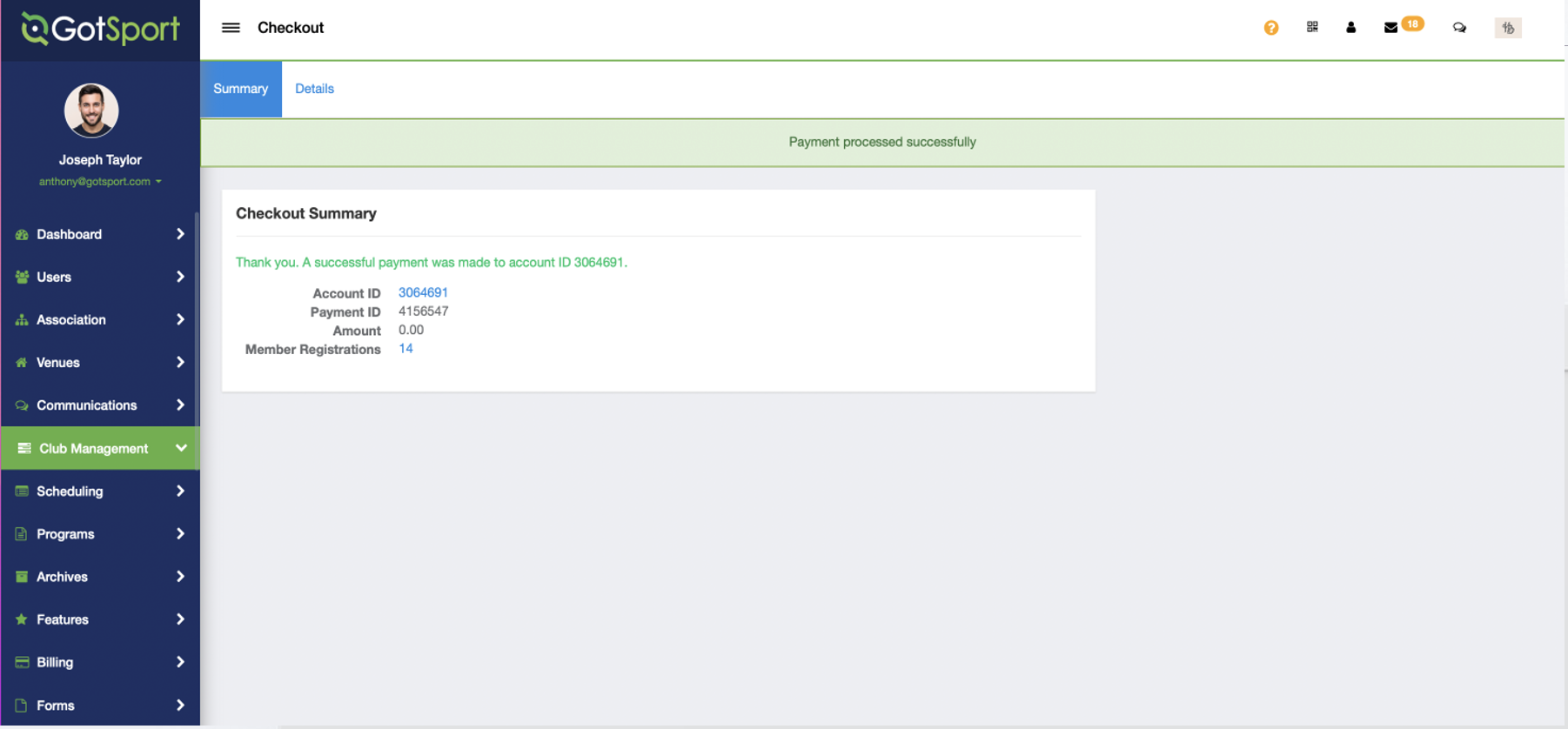
- Now, when you go back to that same event in roster builder, all staff and players will have a green dollar sign and green check mark next to them.
Note: If coaches and players have a yellow triangle next to their name, this is because the event has not yet approved the coach and/or player. If there is a red dollar sign next to them, it is because their registration fee has not yet been paid for.