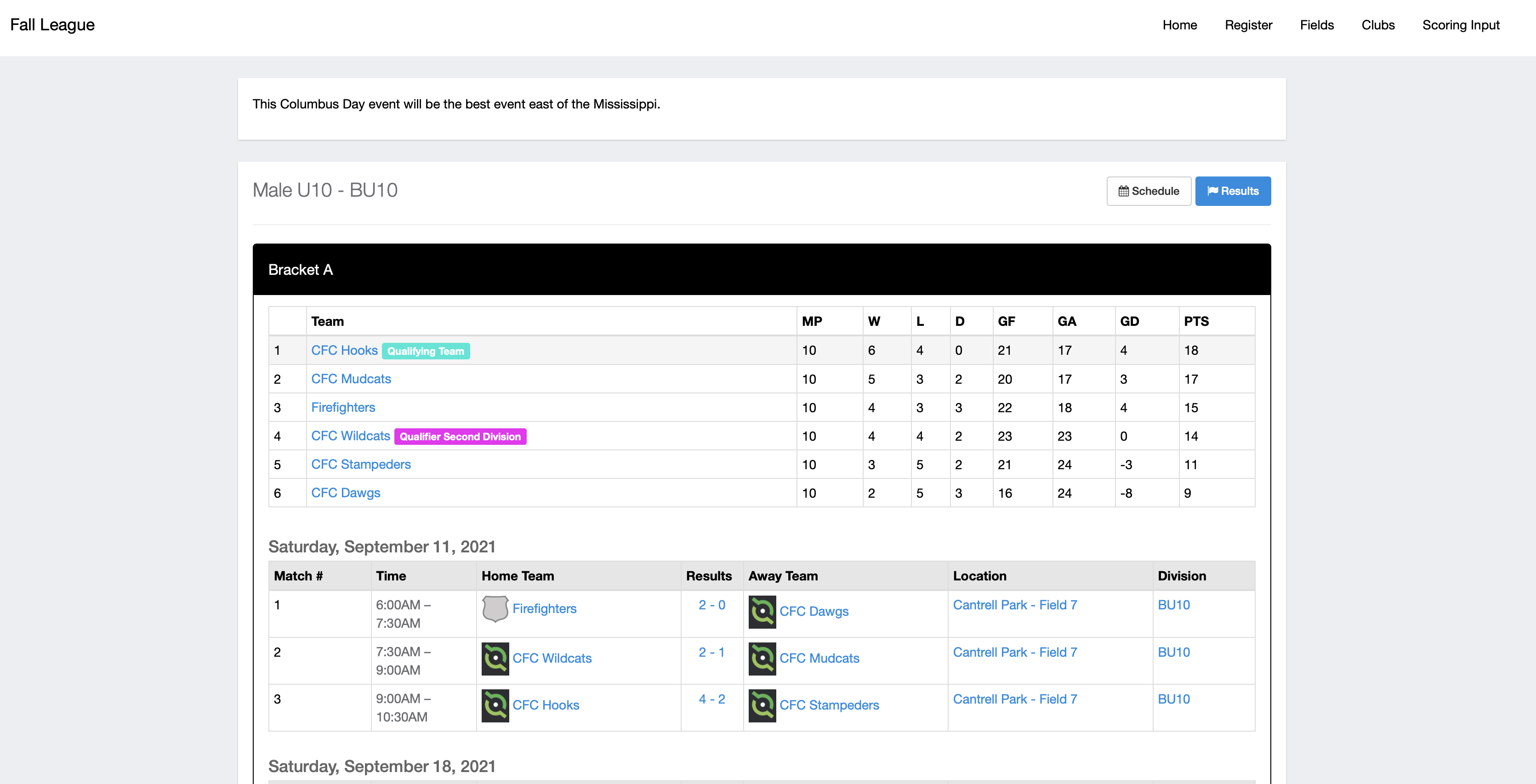Setting Up Standings Labels in an Event
Standings labels are used for leagues and tournaments on the public page to further communicate the final standings.
Instructions
For example, if a league allows the top two finishers in the table to "qualify" for another event, you can label these positions as "Qualifier 1" and "Qualifier 2".
This can also be used in an event where there could be multiple teams tied for a spot in the standings. After calculating all of your tie breakers, you can put a standings label to communicate who the top finishing team is in that position
Step 1:
- To get to your event open the "Scheduling" tab and click on "Events".
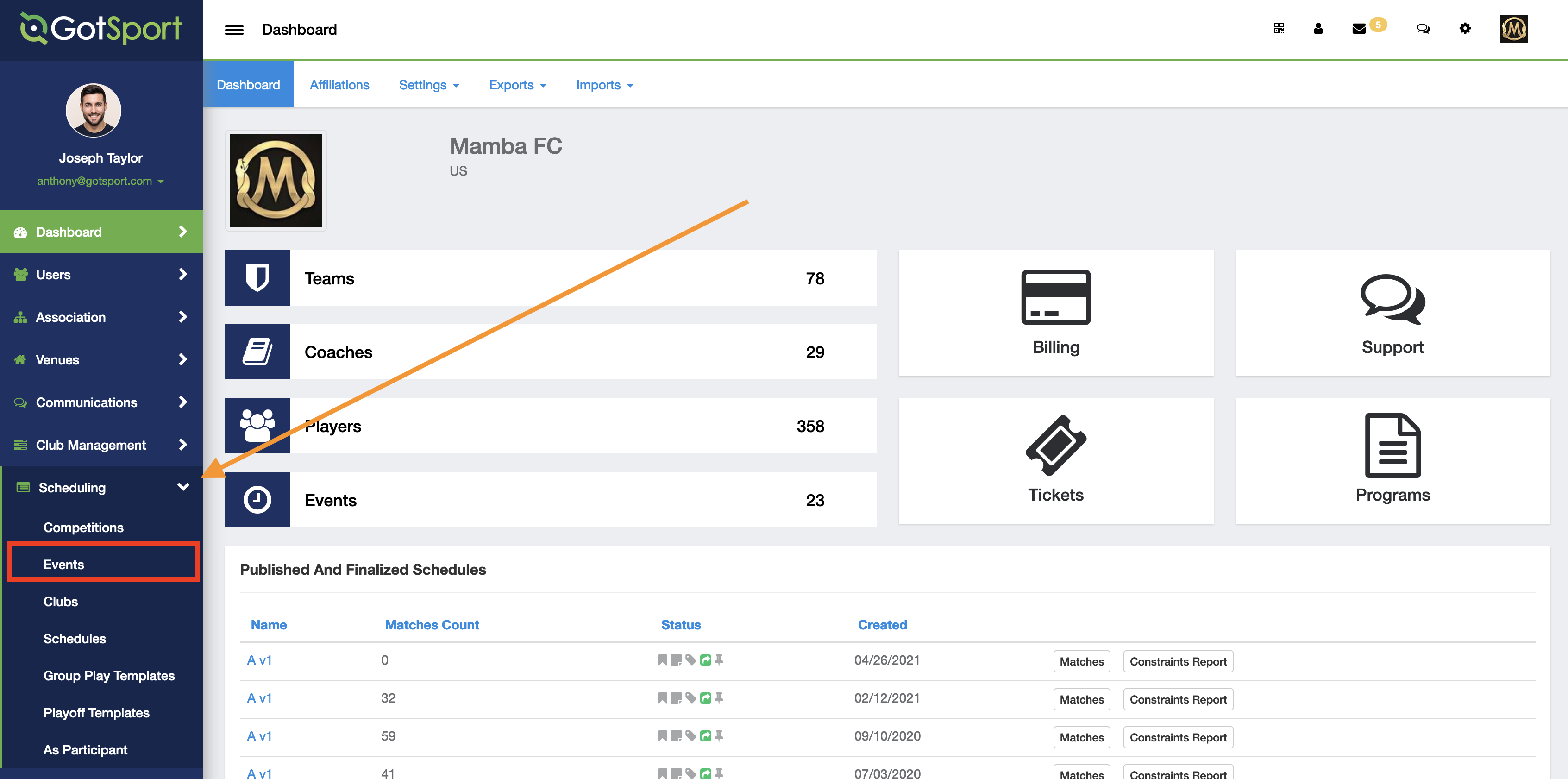
Step 2:
- Click on the name of the event.
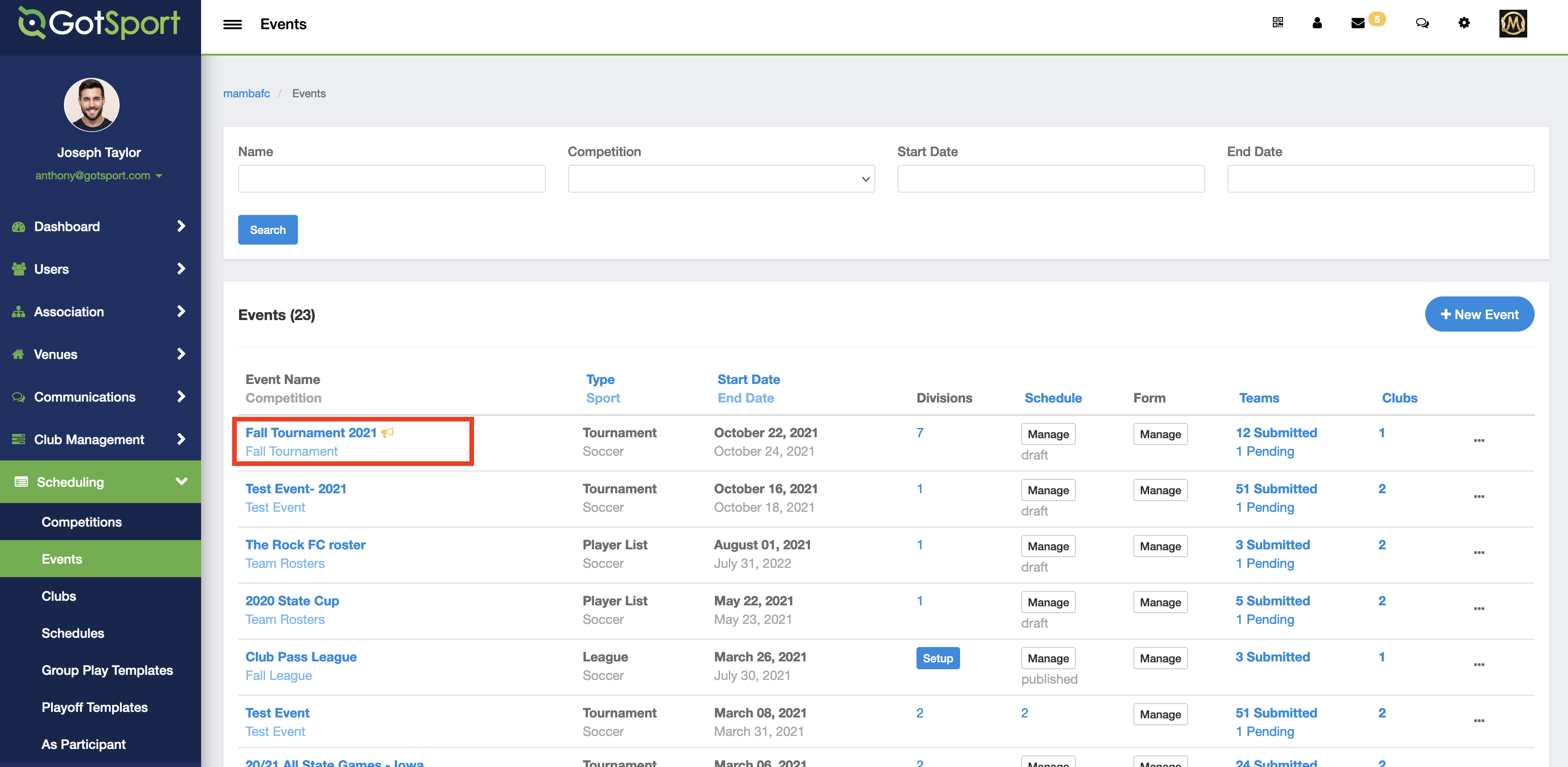
Step 3:
- Within your event, you will want to access the division setup page by clicking on the "scheduling" button at the top and then "divisions".
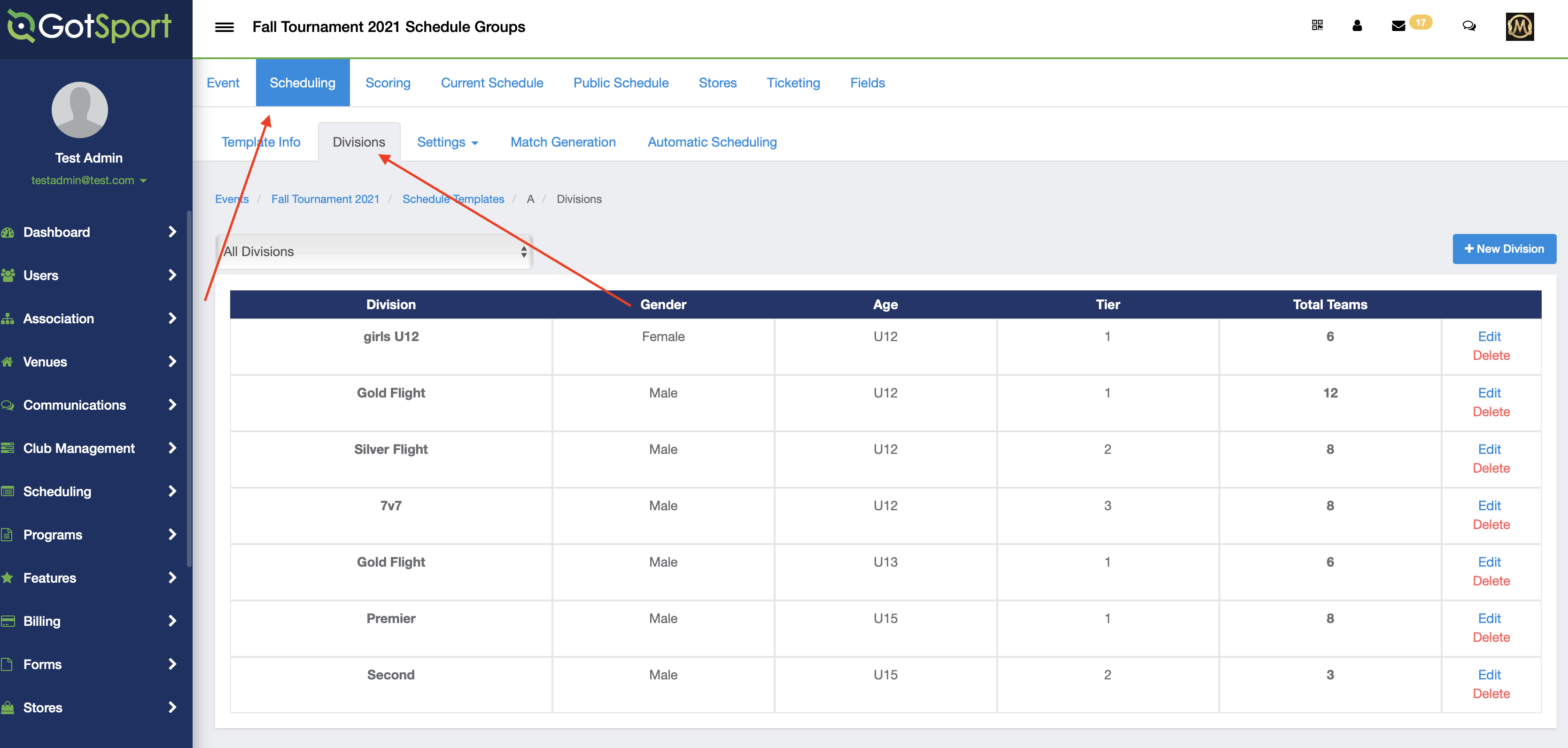
Step 4:
- Click on the "All Divisions" drop down list and choose which division you want to work on.
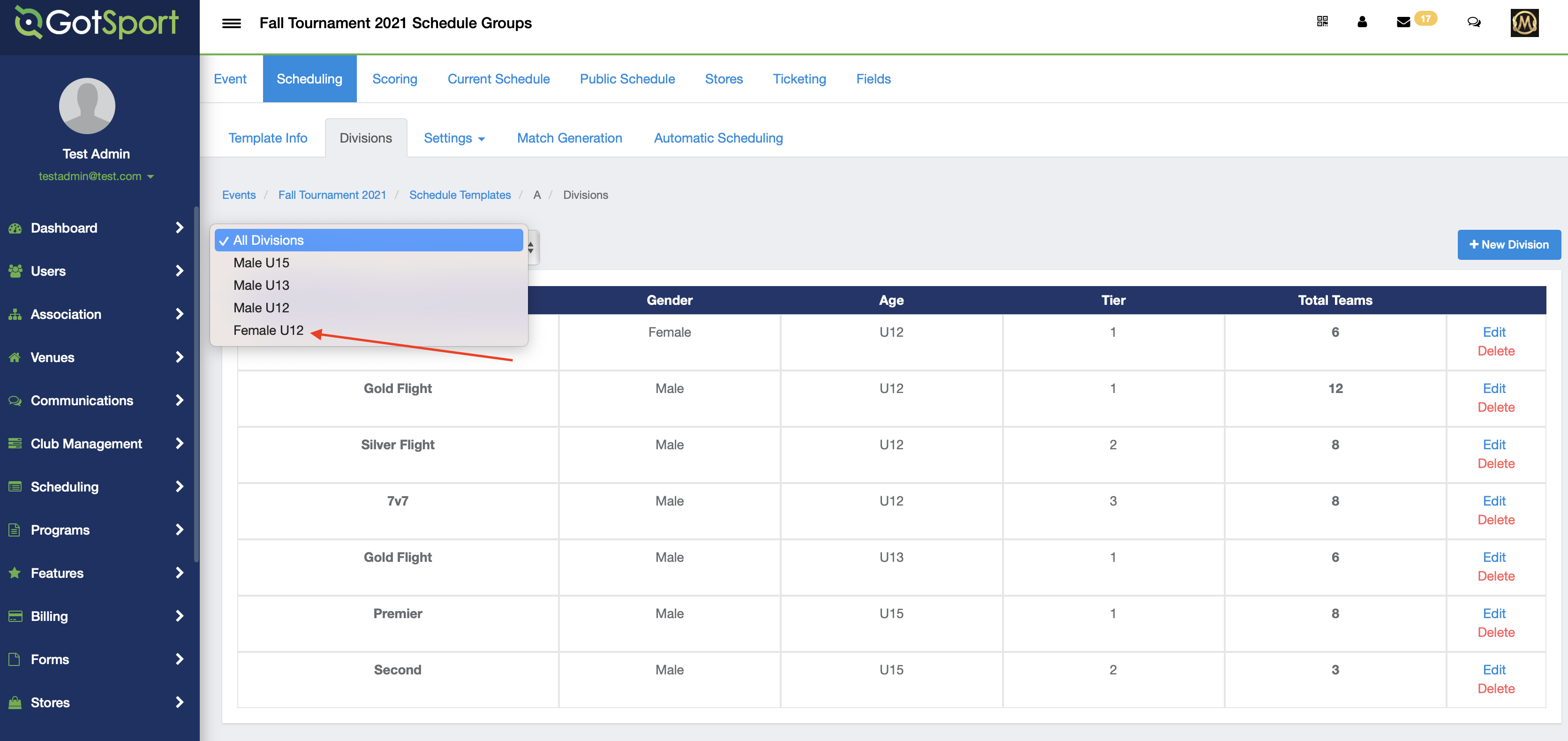
Step 5:
- Click on the "Standings Label" button
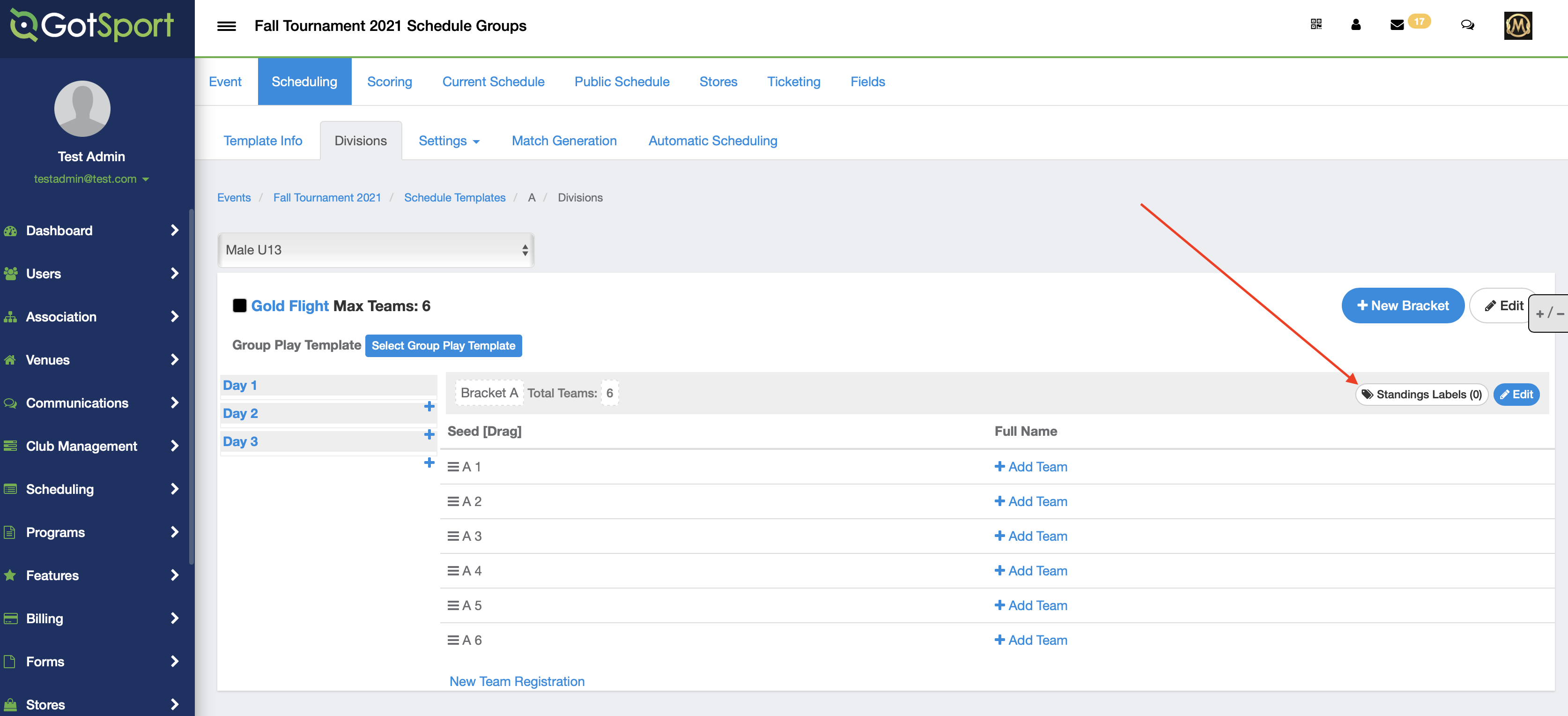
Step 6:
- Click on "New Standings Label"
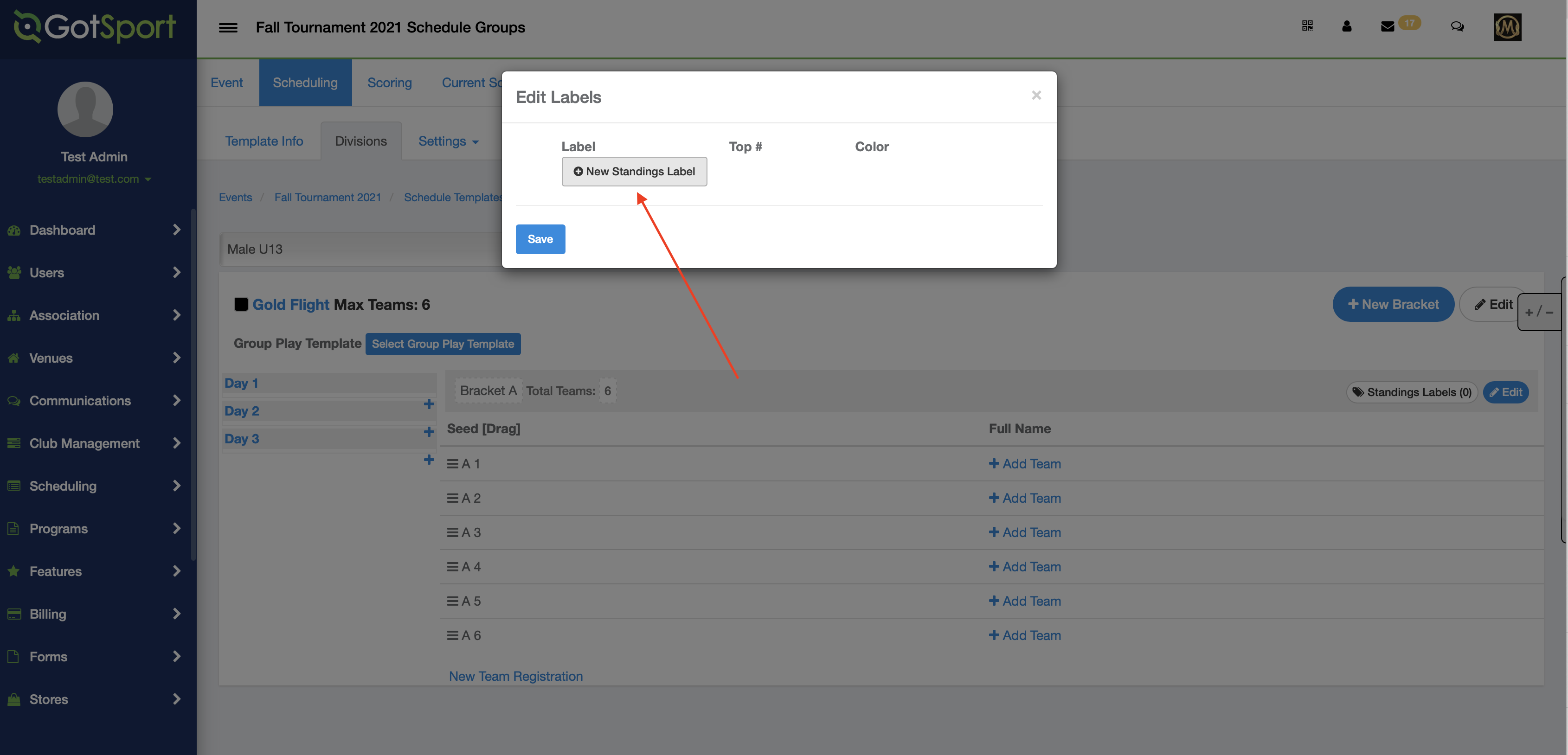
Step 7:
- Fill in the label name and assign a color if desired and then Click Save
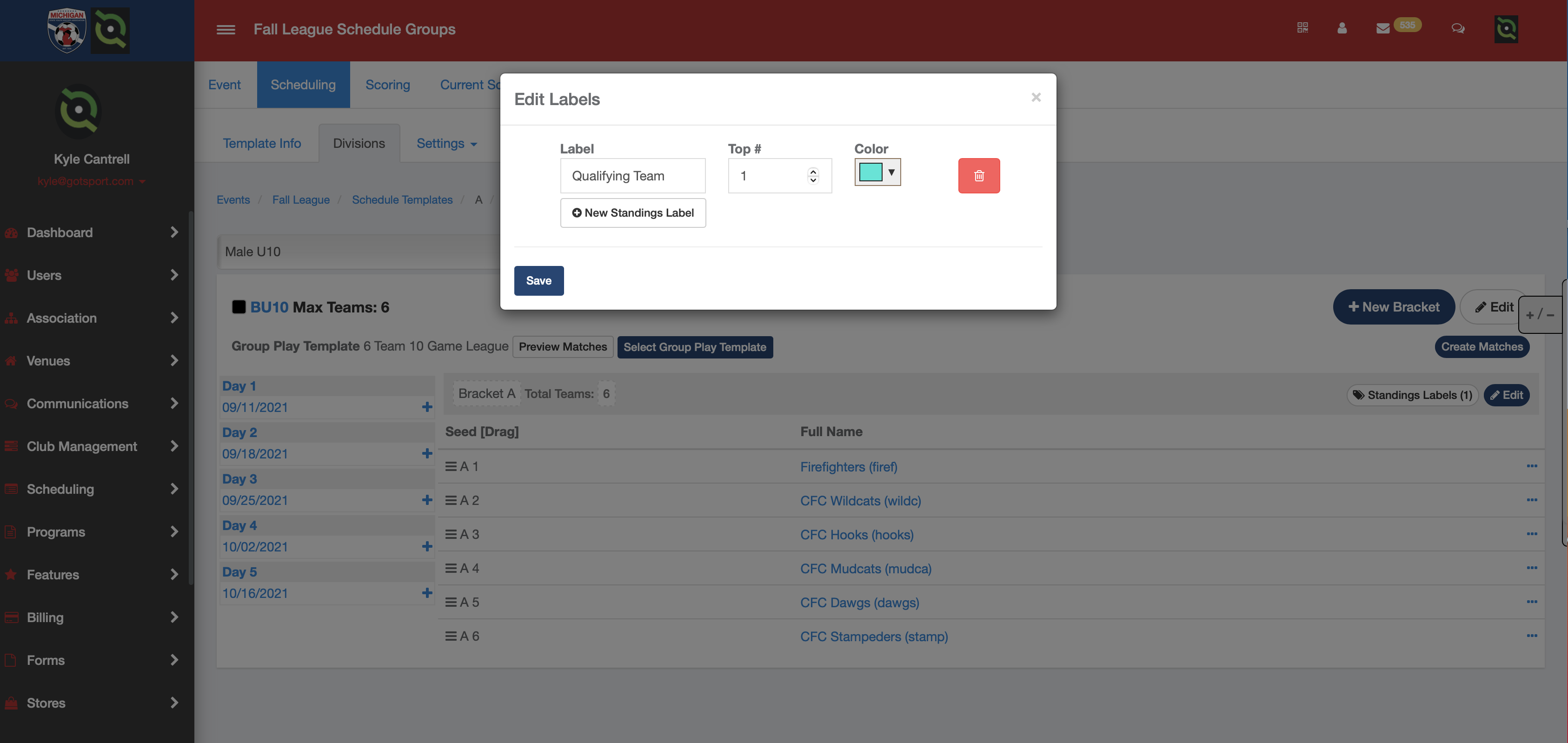
Step 8:
- When you go to the public schedule page, click on "Schedule" button for the age division you have set up this label
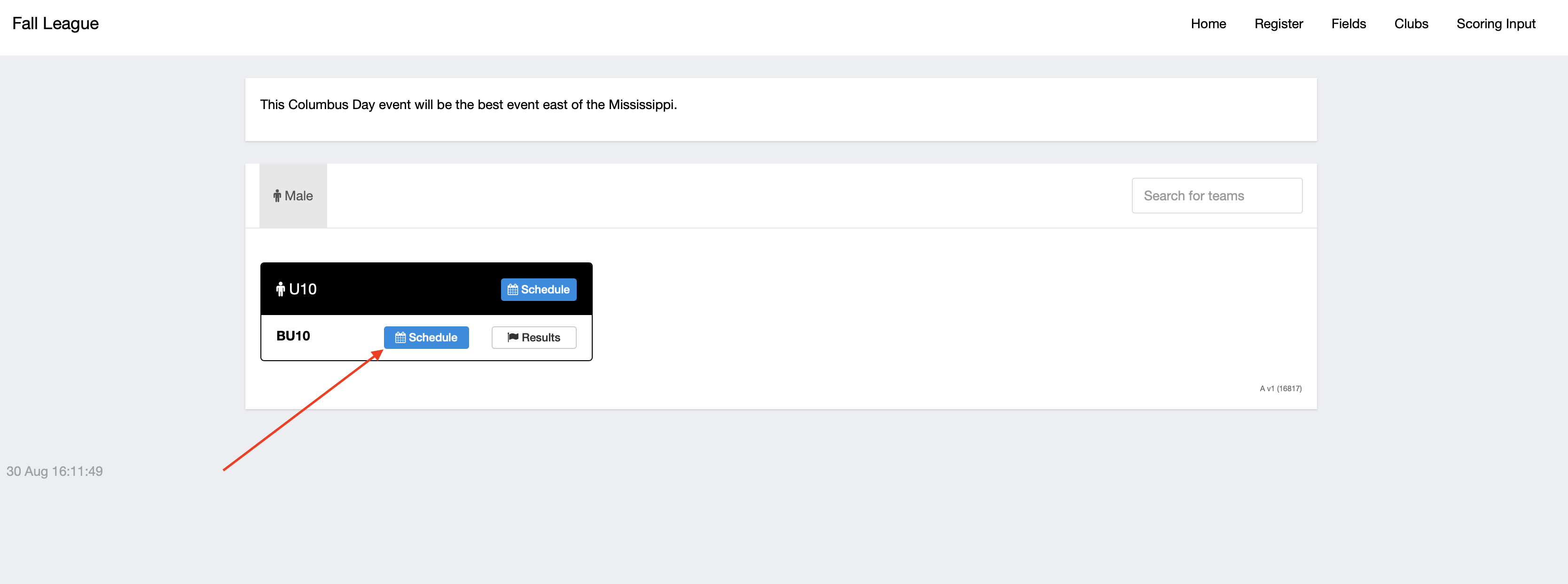
Step 9:
- Your label will now be visible on the public page
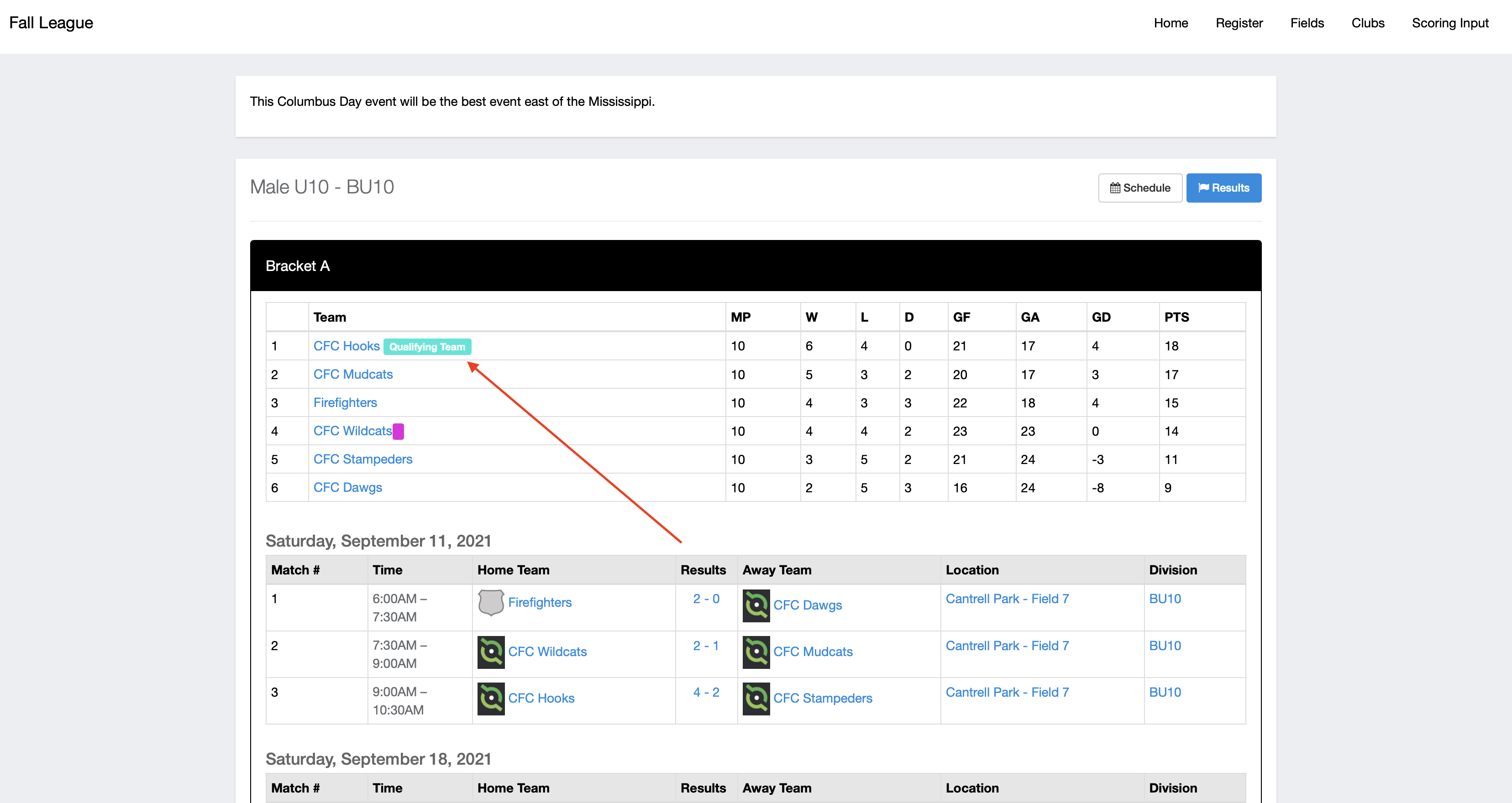
You can also assign a label to a specific team if needed
Step 1:
- Within your event, click on "Team Registrations"
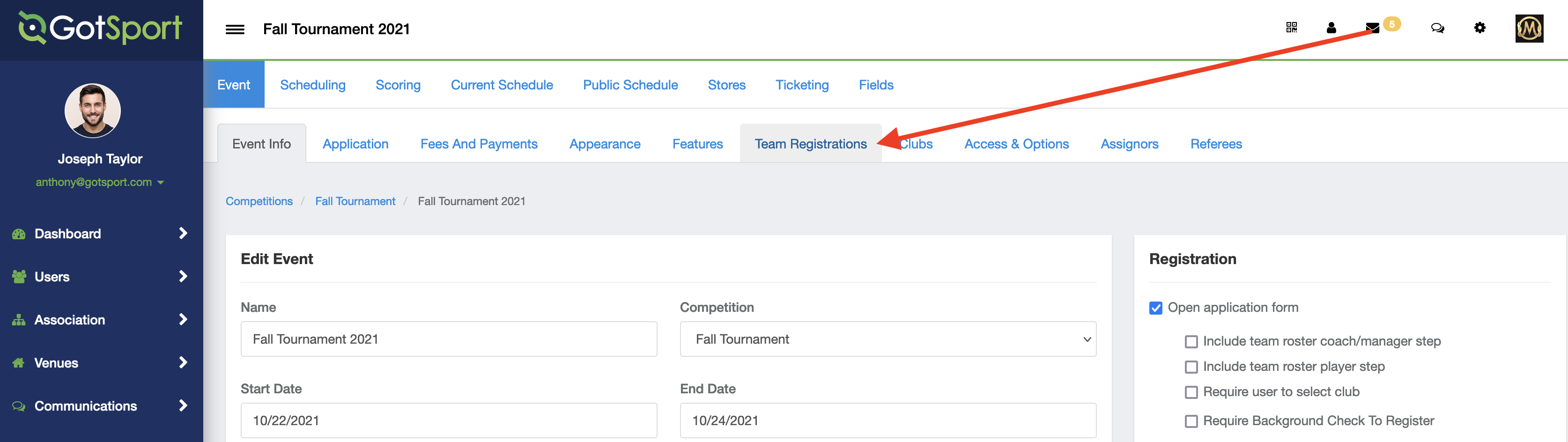
Step 2:
- Click on the desired team name that you'd like to label.
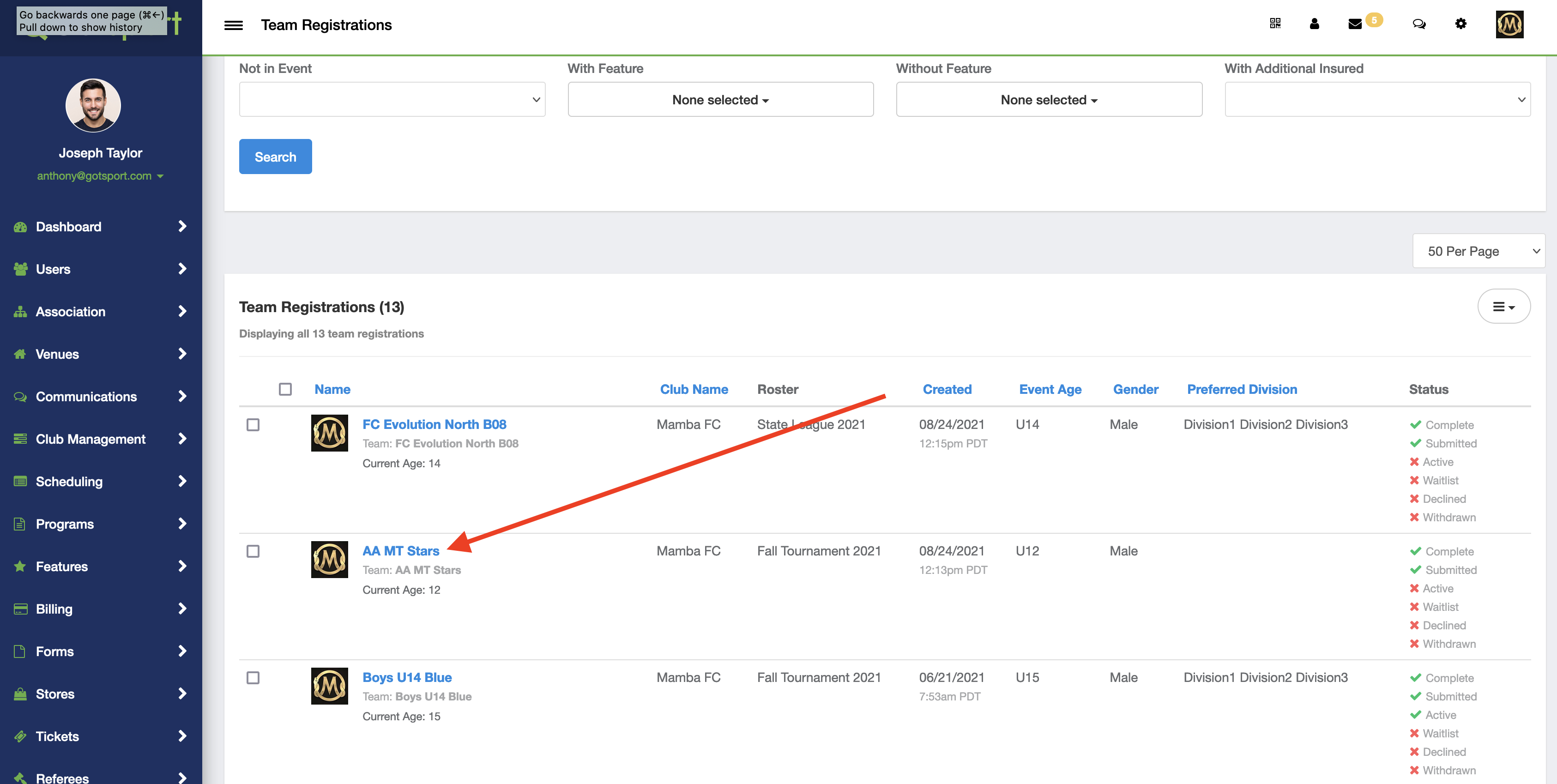
Step 3:
- Scroll to the bottom of the team registration and locate the "Standings Label" field to enter your label and select a color for your label
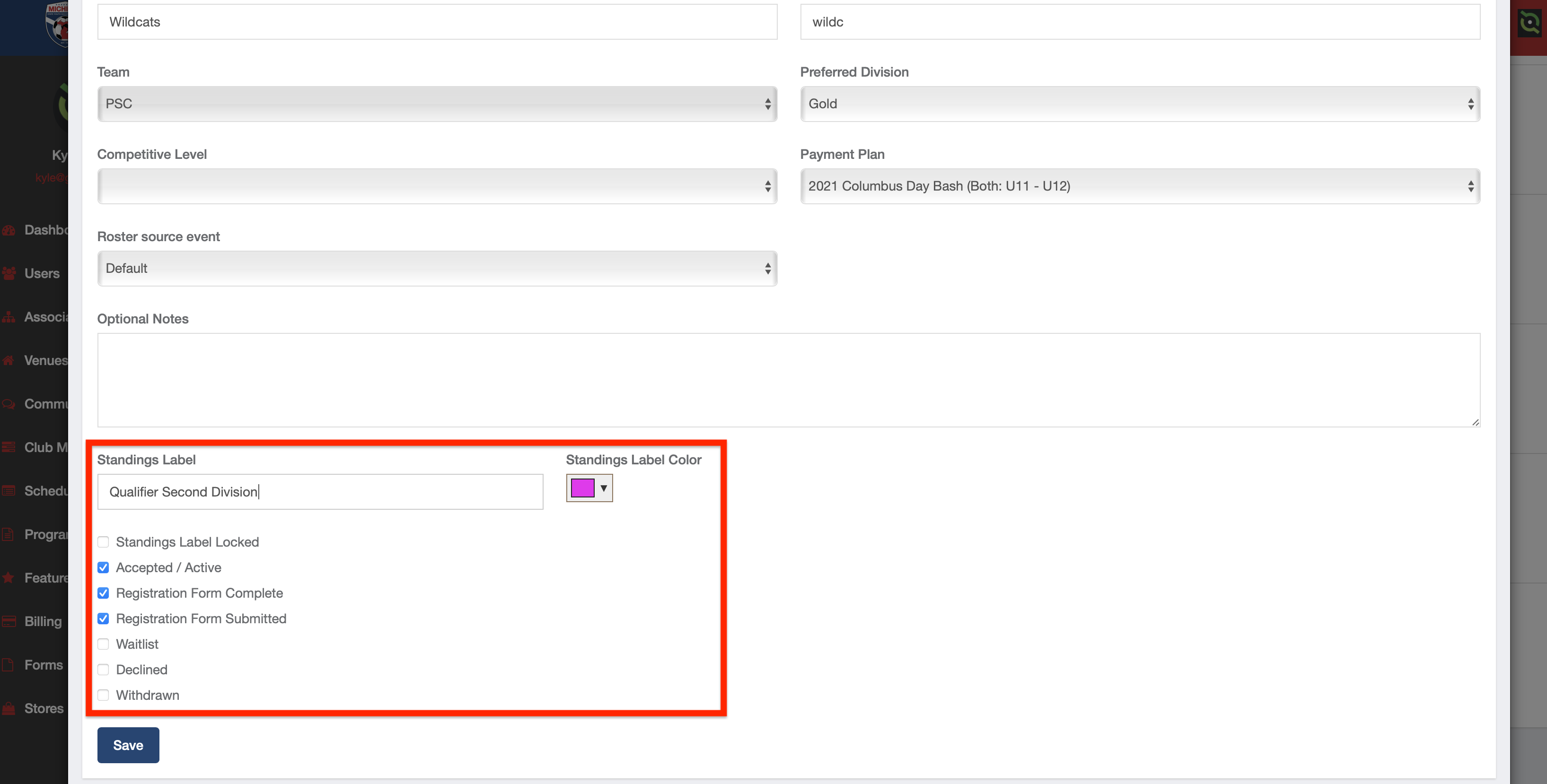
Step 4:
- Go to the public schedule page and you will see the label for the team