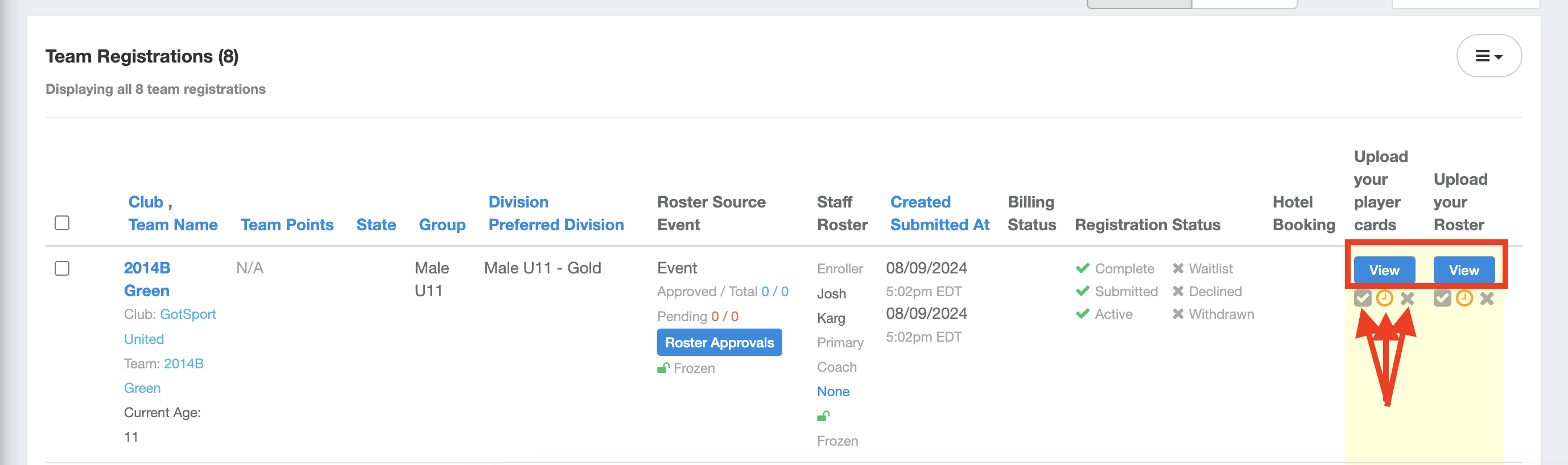Setting Up Online Check-In as an Event Director
GotSport allows the ability for Online Check-In. This article will show how to do so.
Instructions:
Step 1:
- Within your event, go to the "Application" tab, and click "New Form Element".
- Create a form element labeled "Please Upload The Following Documents", use "File Field" as the element type. Then click "Save".
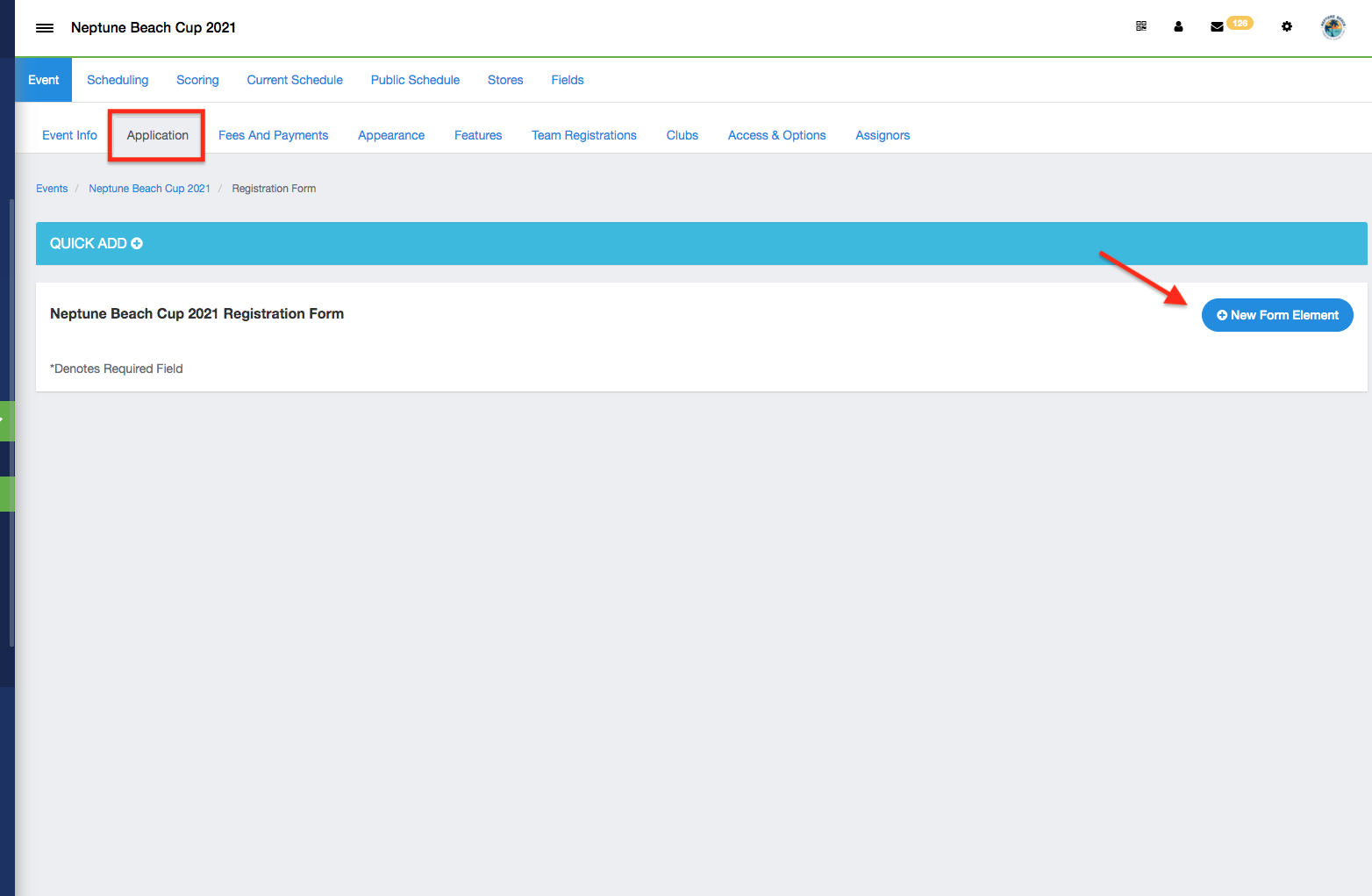
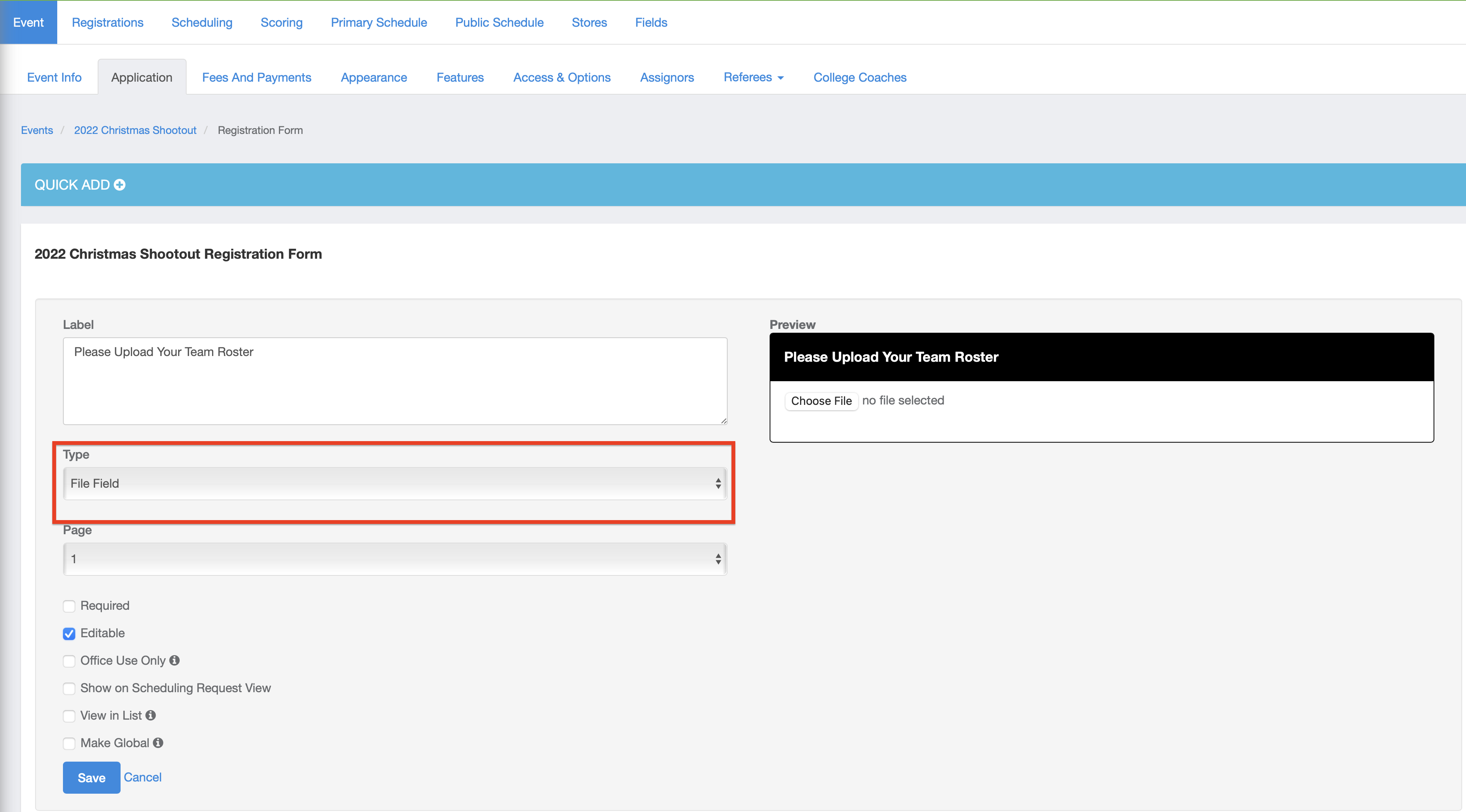
Step 2:
- For each document that you require, you will need to create a new form element with the document name in the label.
- Make sure the Element Type is set up to "File Field" which will allow for a document upload, and make it "Editable", so teams can go back and upload the document after the initial registration.
- Click "Save".
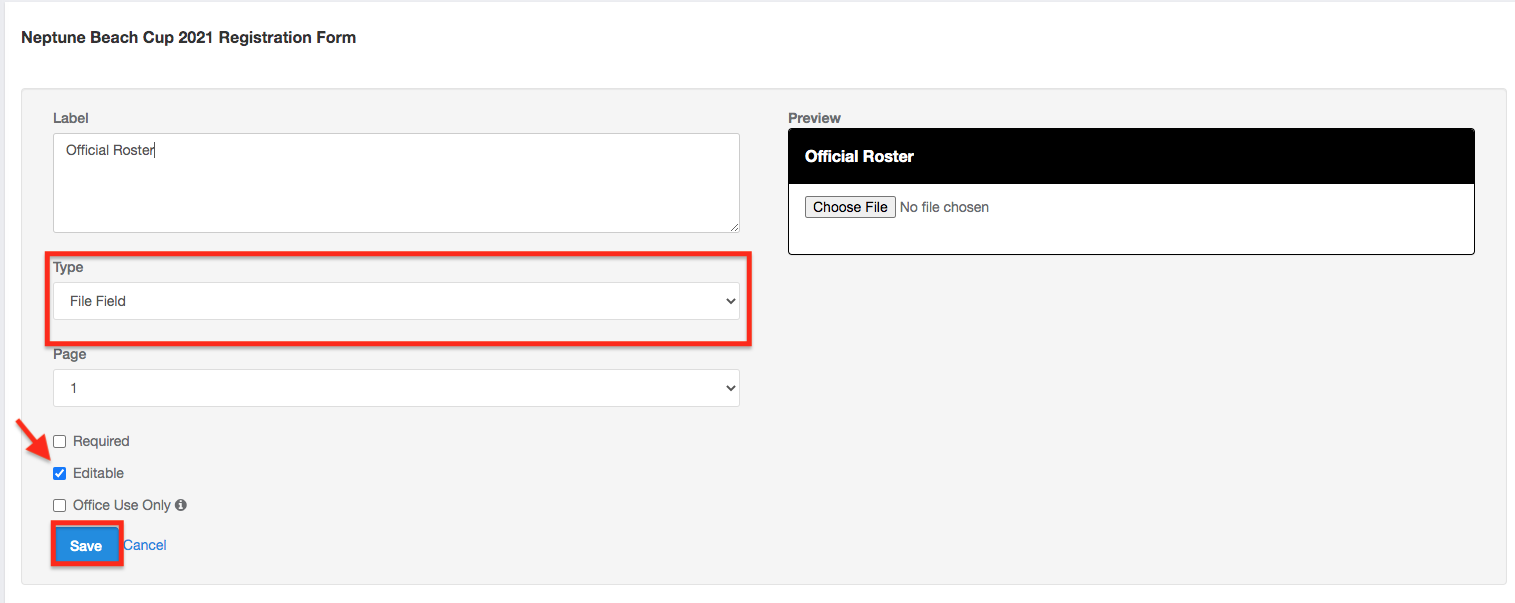
- Your application should look like the below when complete (as well as any other questions you have included)
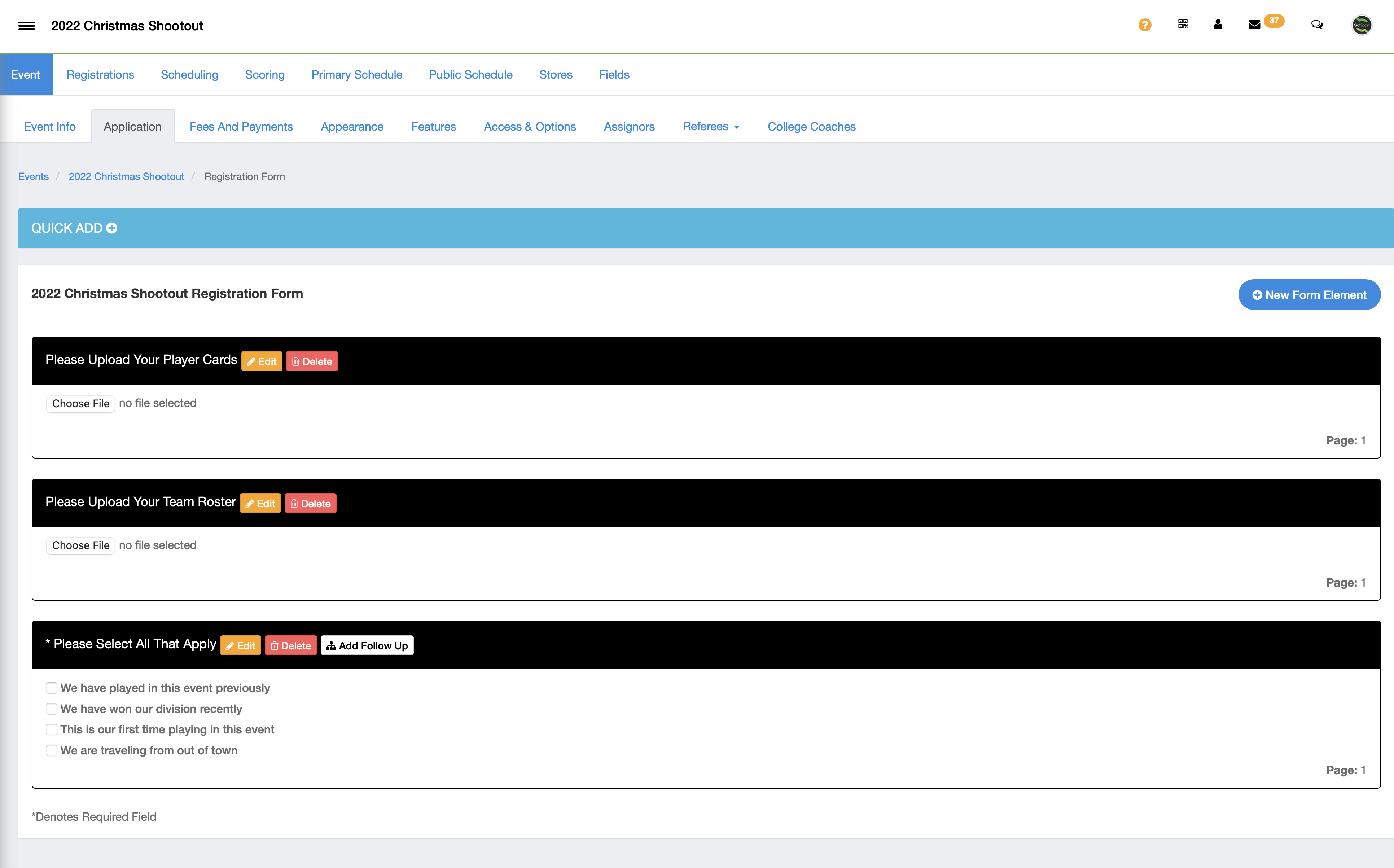
Step 3:
- To view the documents that the participating teams uploaded, go to the "Registrations" tab within your event.
- Click on the More Filters button
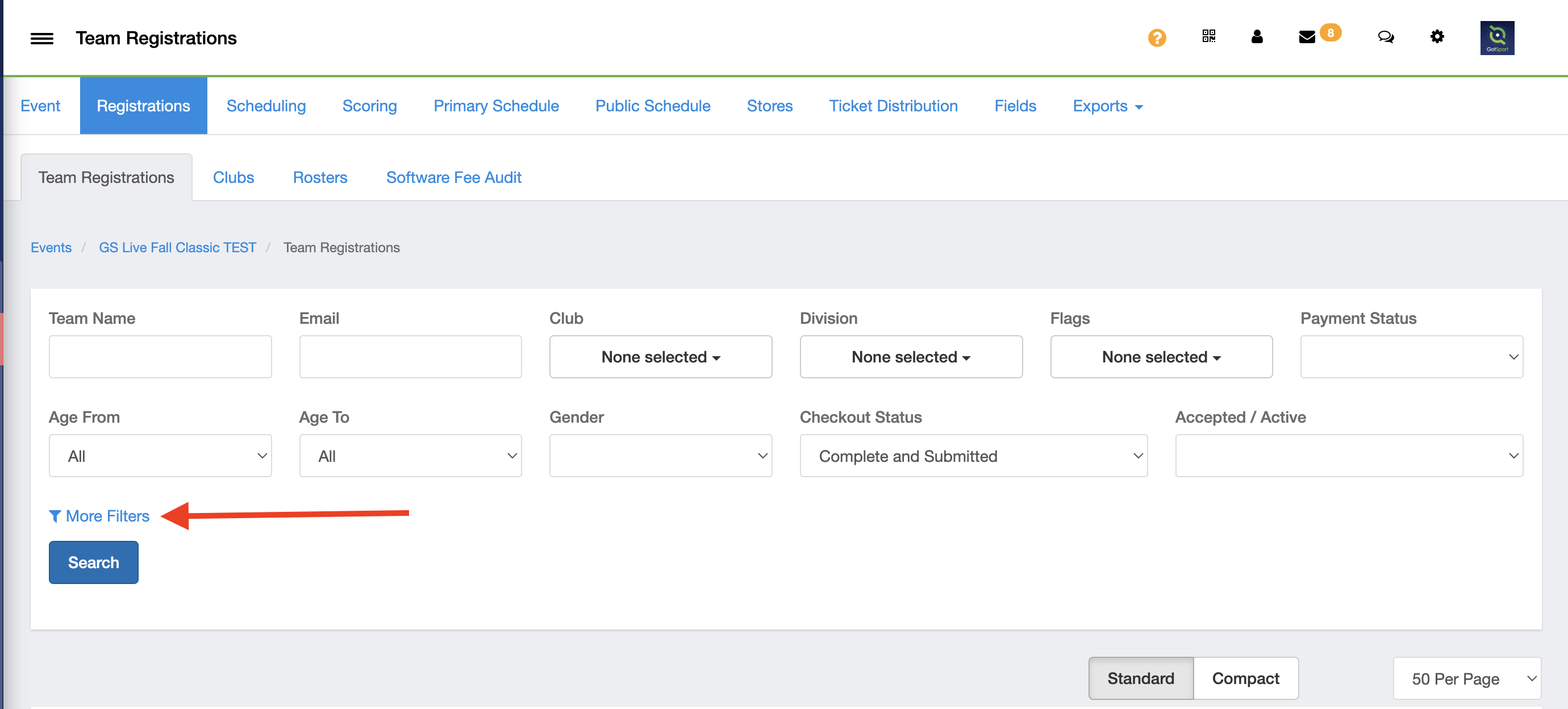
Step 4:
- Locate the Documents drop down, and select a show option then click search
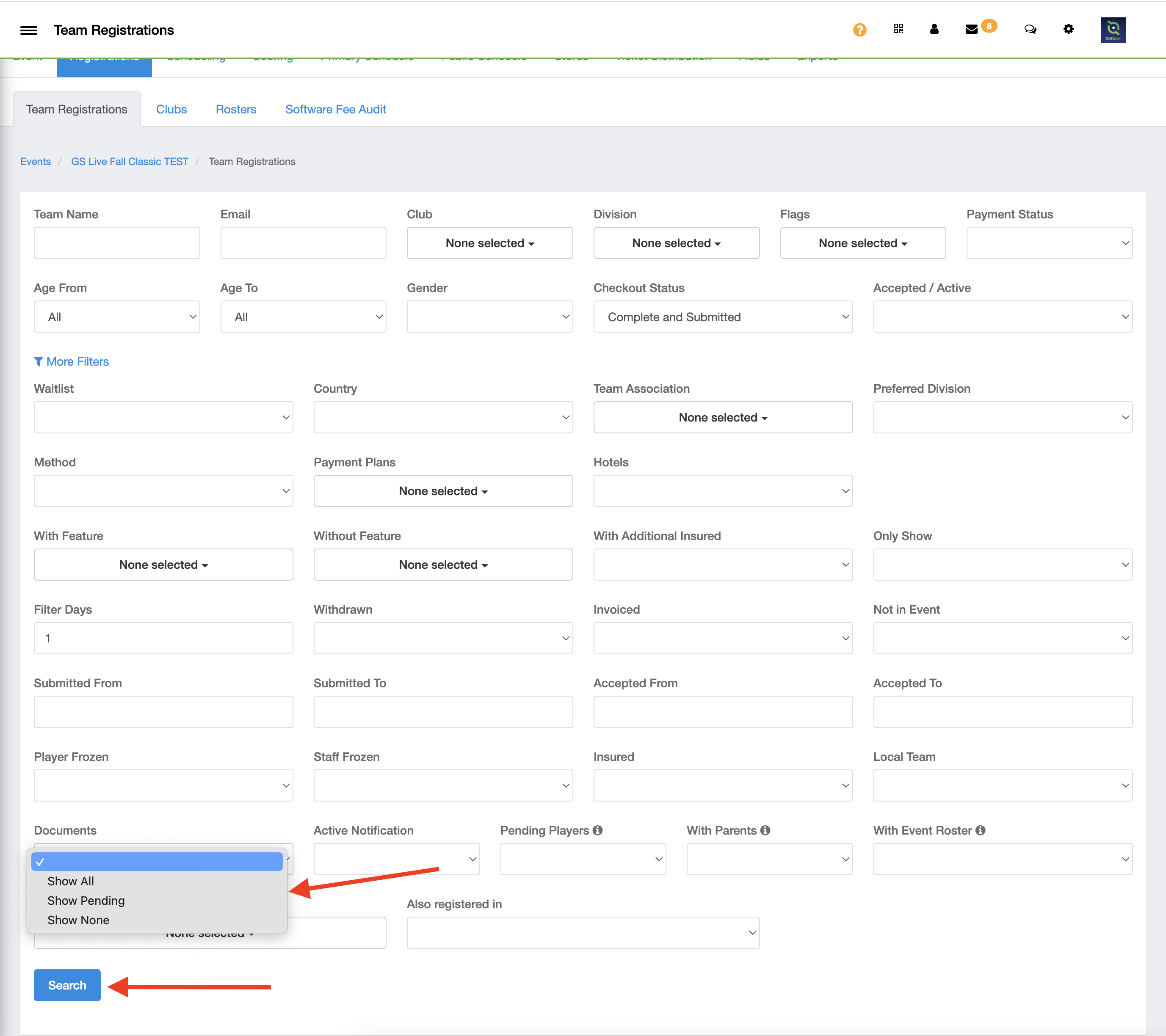
Step 5:
- You can then view the documents that have been uploaded and approve or deny these documents