As a Referee - How to "Turn-Back" a Match
This article will provide the Referee user with instructions on how to turn back an accepted match assignment.
Desktop View
Step 1:
Navigate to the "Referee" tab of your GotSport account profile, which will display your accepted and offered assignments.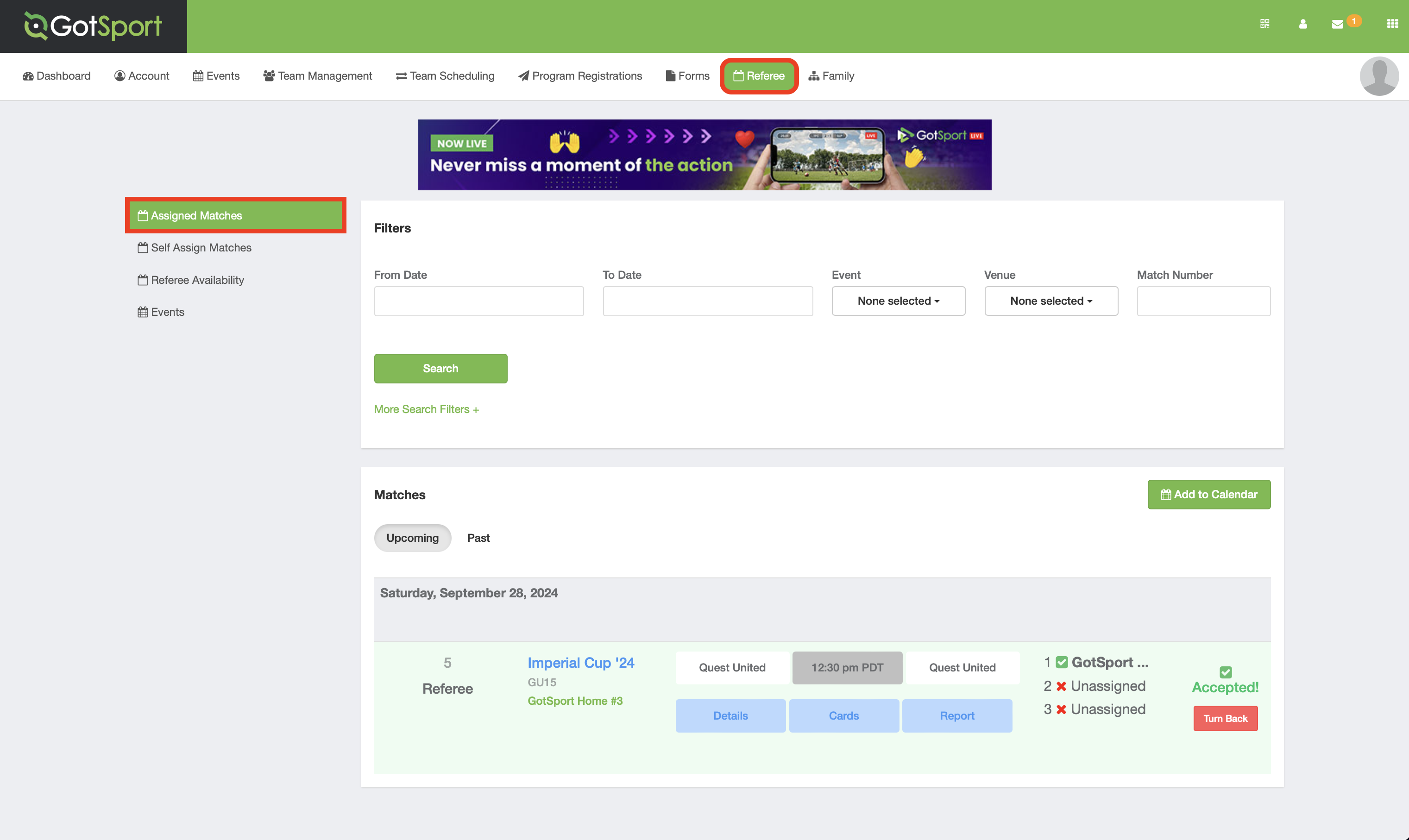
Step 2:
Click the "Turn-Back" option to display your turn-back reasoning.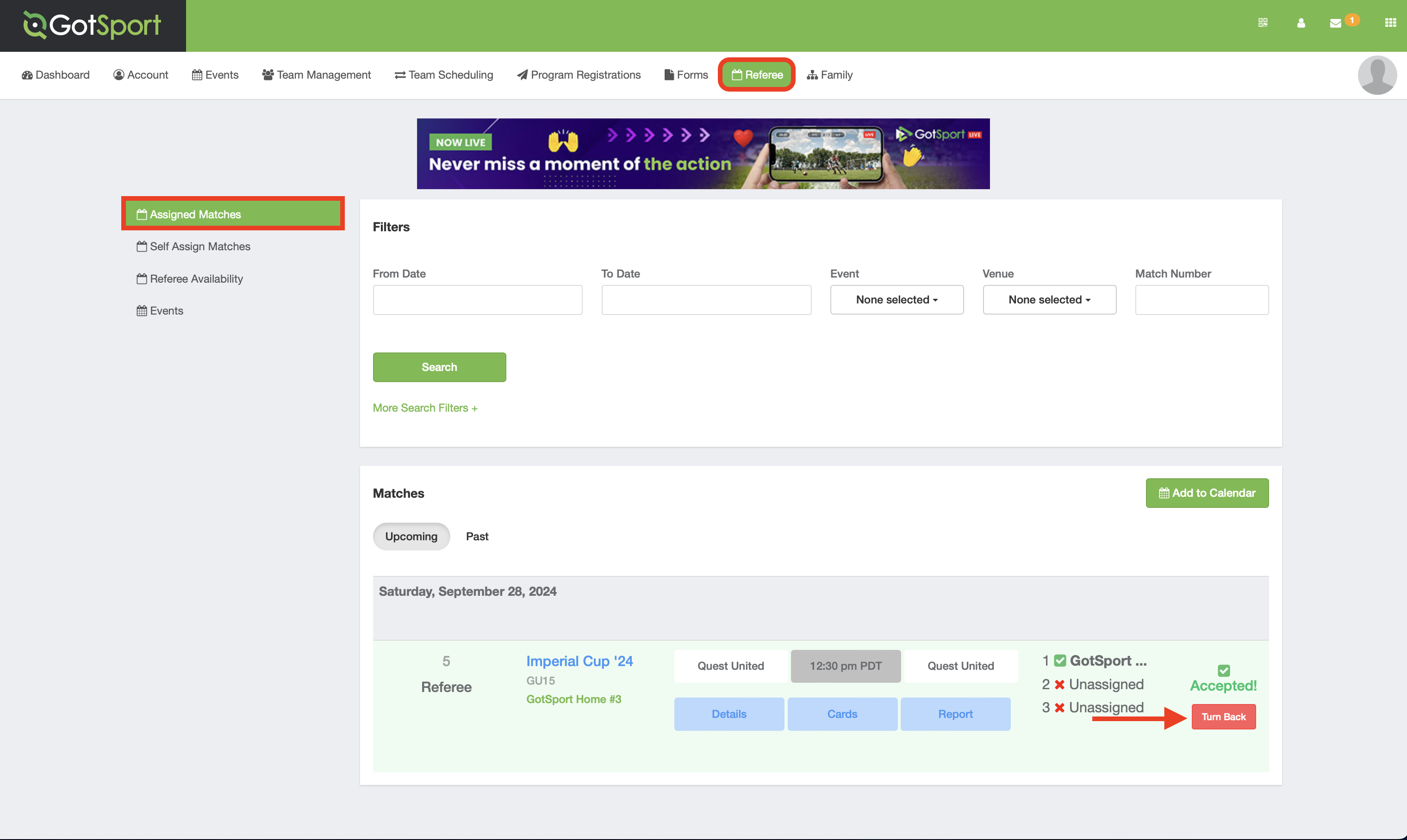
Step 3: Select the turn-back reason from the drop-down menu.
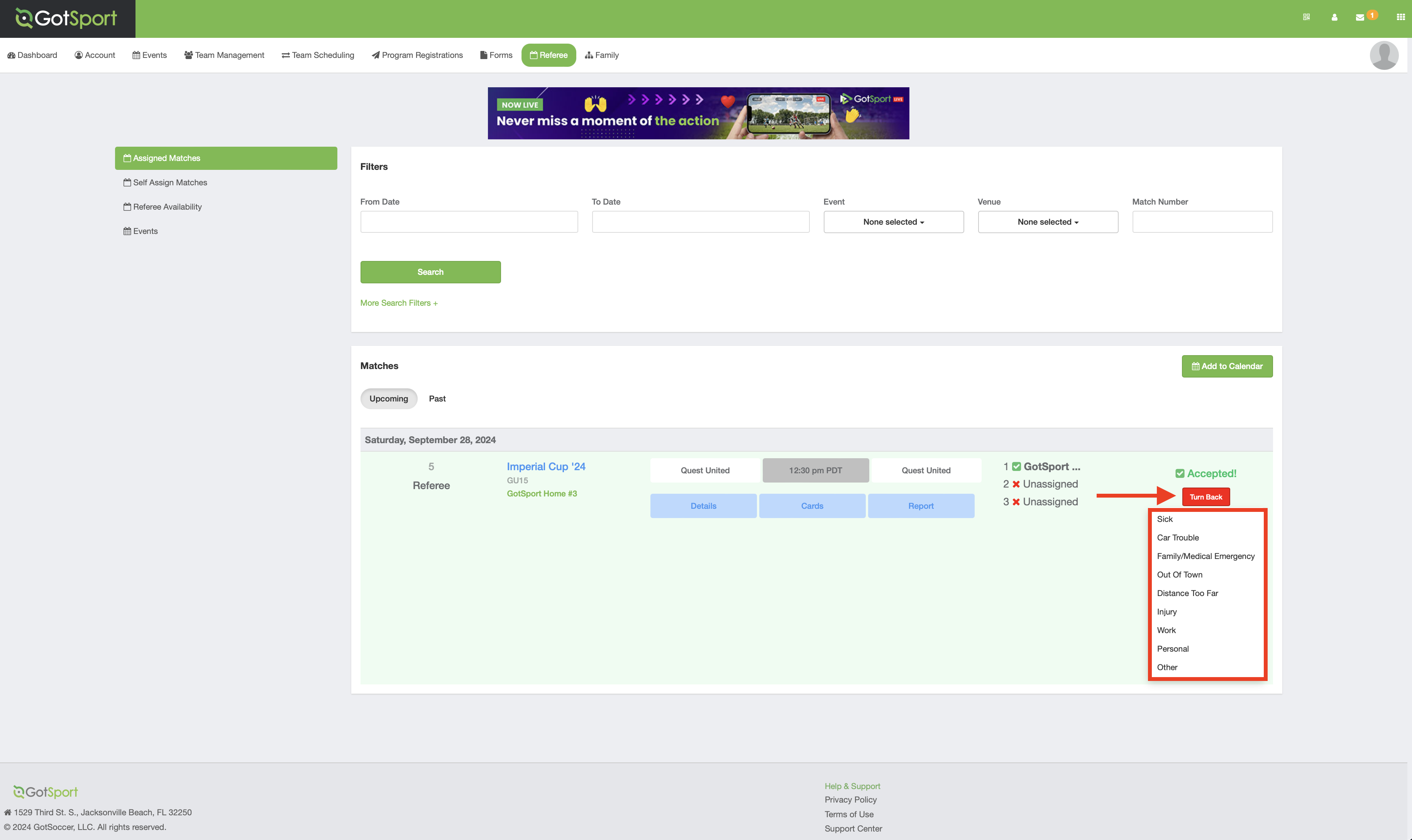
Step 4: You will see a prompt to confirm your match turn-back.
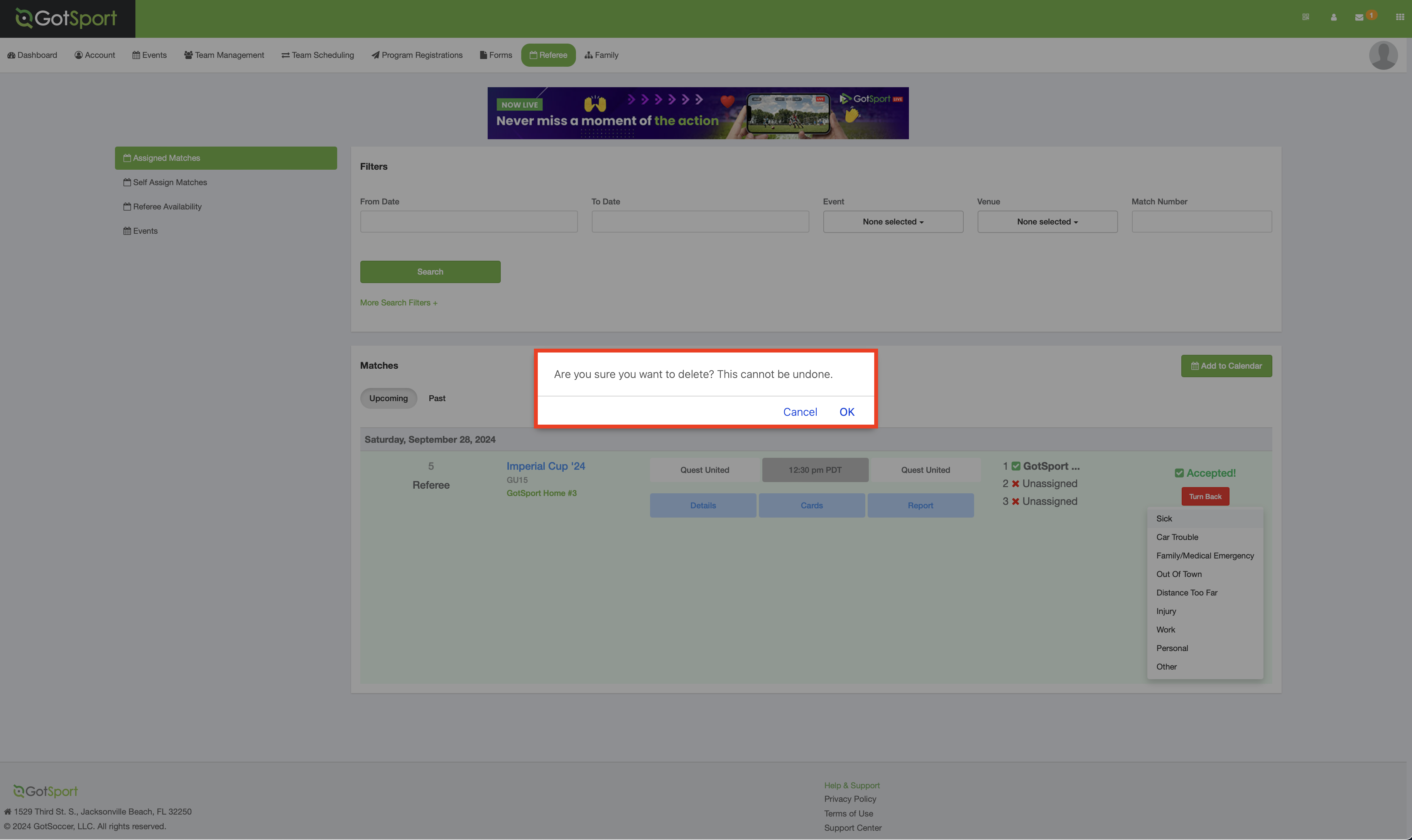
Step 5: The match will no longer be displayed under your "Upcoming" matches.
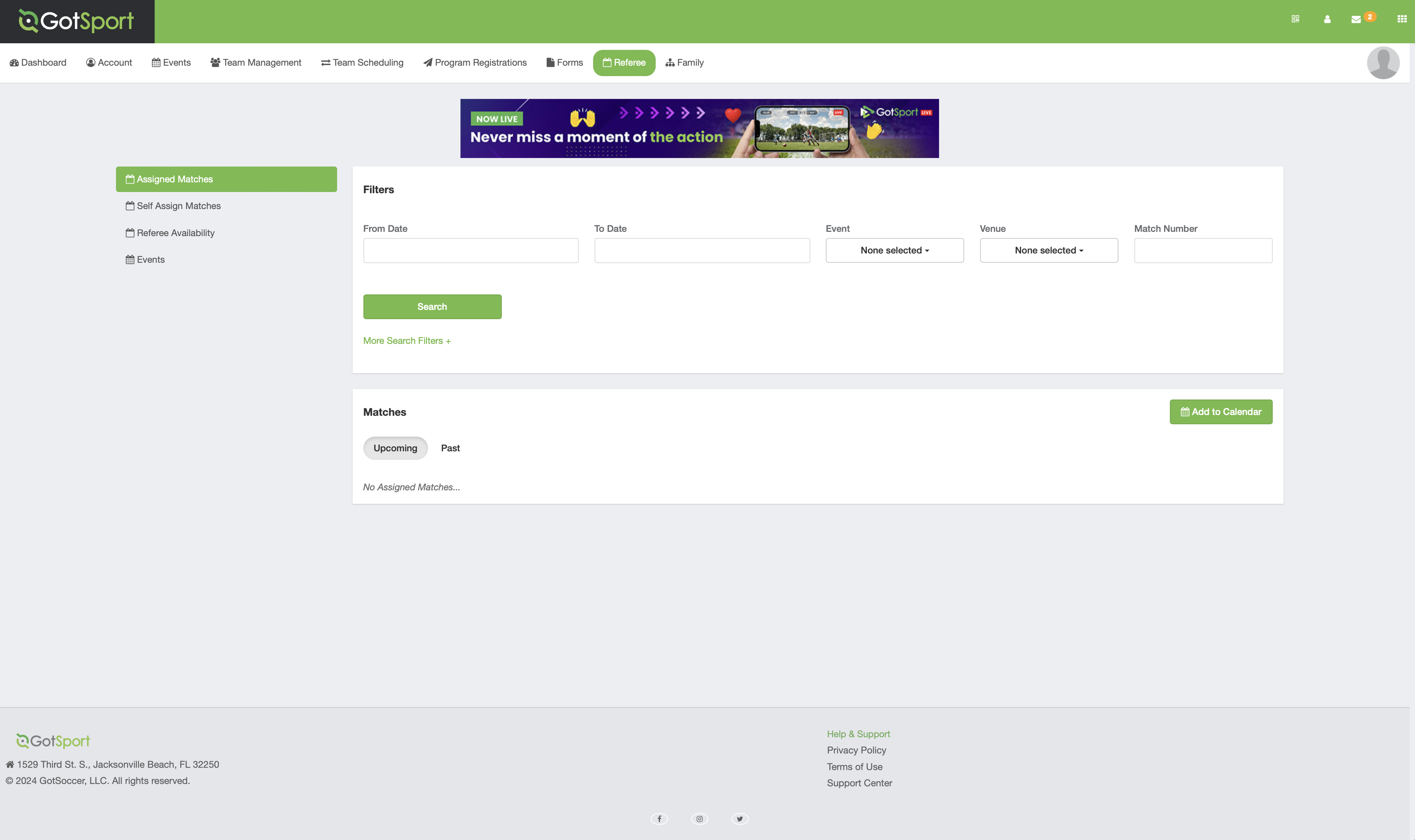
Mobile View
Step 1:
- From your account Dashboard, scroll to the right-hand side and select the "referee" option.


Step 2:
- You'll be redirected to your "Assigned Matches" tab, displaying any offered match assignments.
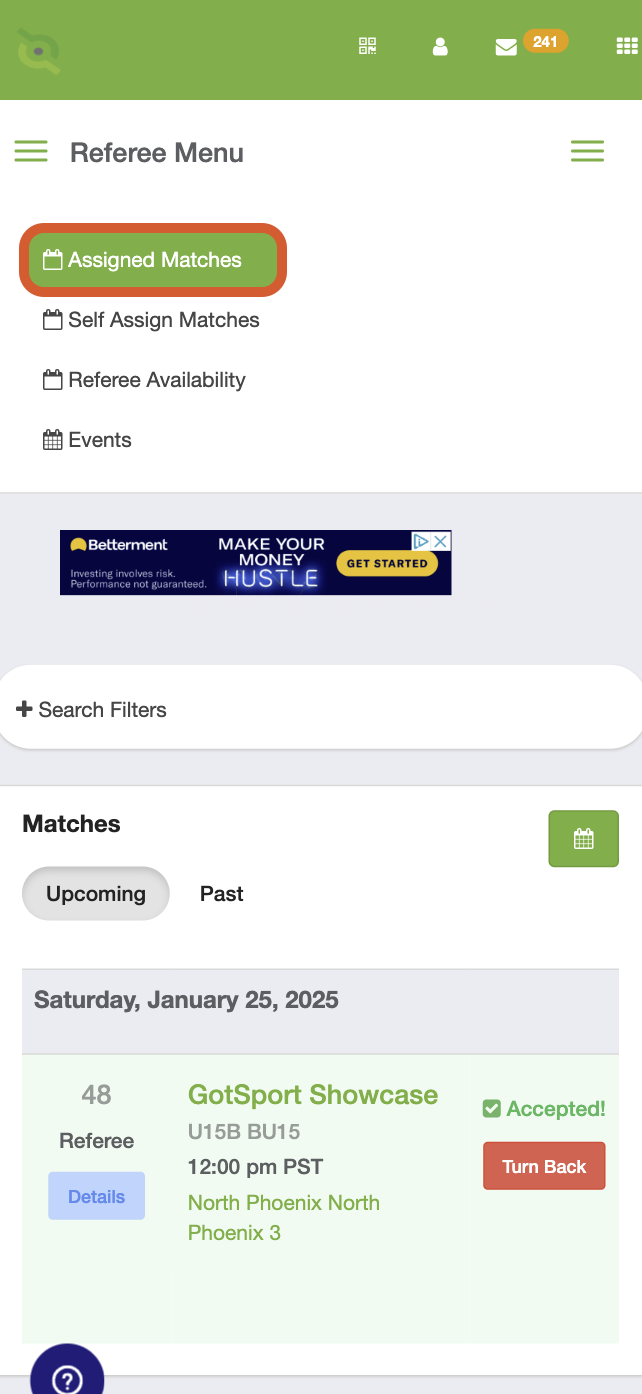
Step 3:
- Tap "Turn-Back" on the match that you would like to return to the Assignor/Assigning Organization.
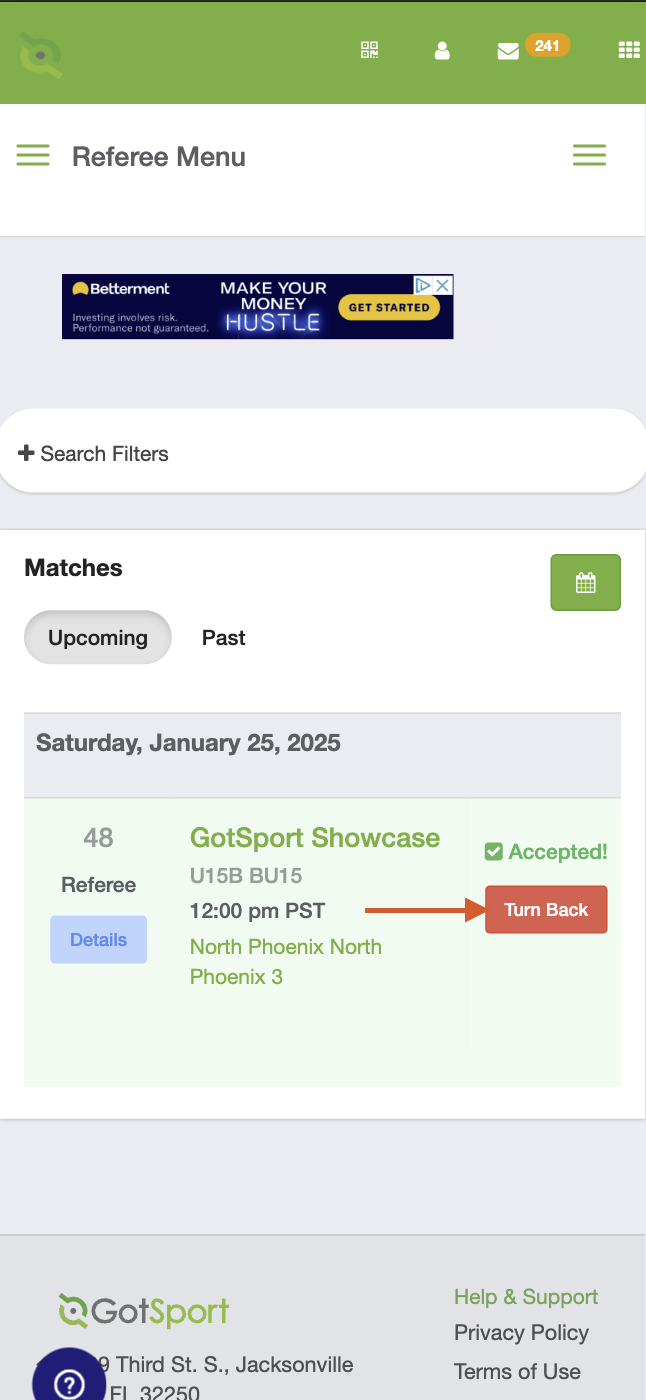
Step 4:
- Select the reason for the "Turn-Back" from the drop-down menu.
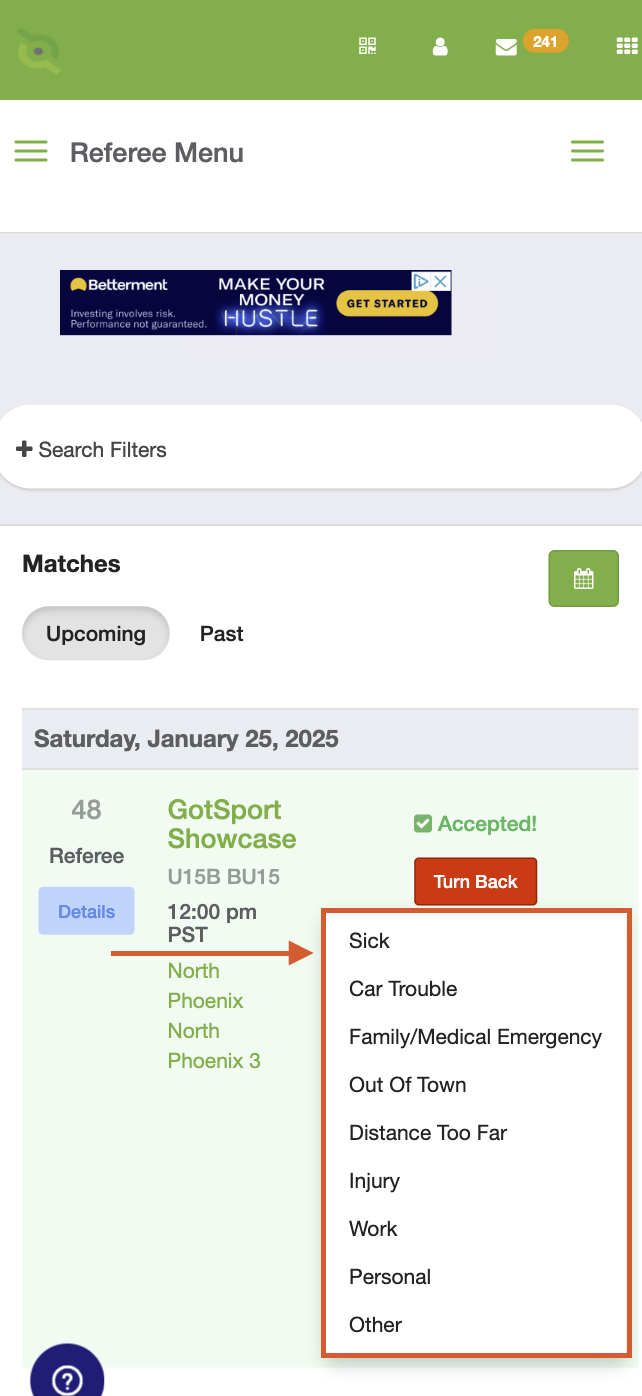
- The "Matches" section will refresh, removing the accepted match assignment from your listed matches.
