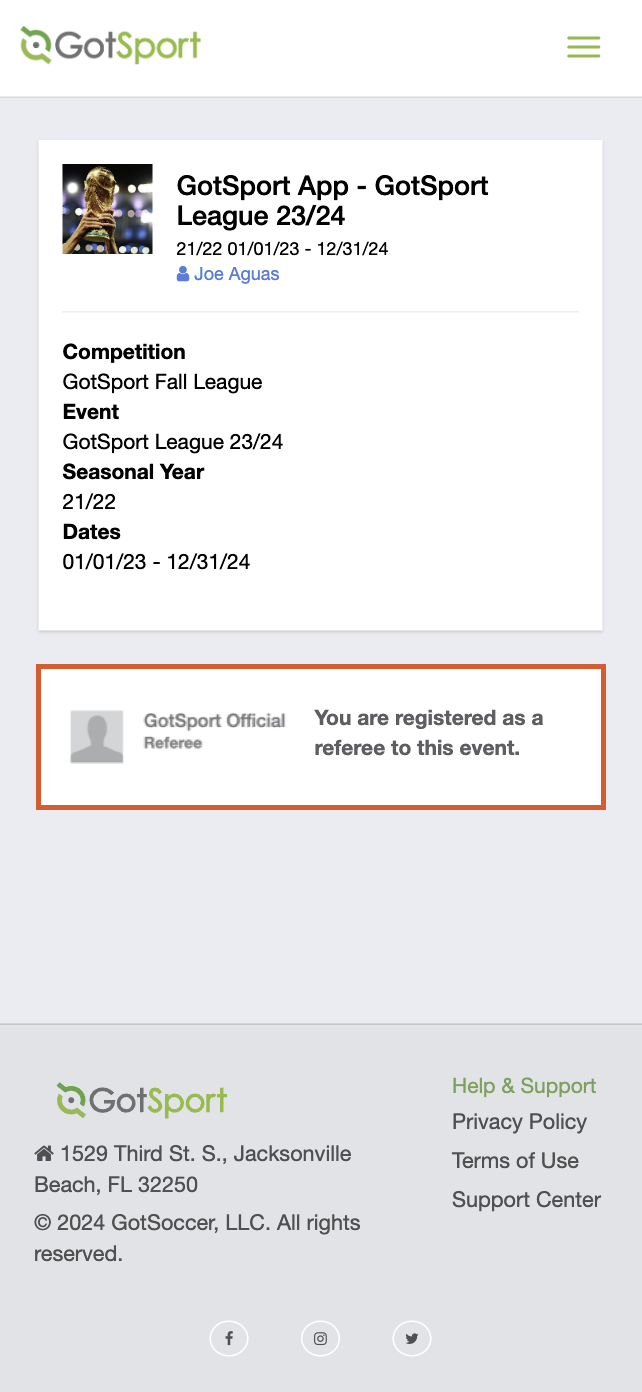As a Referee - How to Search and Register for an Event
This article will give a brief overview of what a Referee expects to see when searching and registering for an event. The Referee has the option to search and register for events within the GotSport system.
Desktop View:
Step 1:
- From your User Profile, select "Referee" and ”Events”

Step 2:
- Complete the fields with the tournament information (name, competition type, date range, state, and country) and select search.
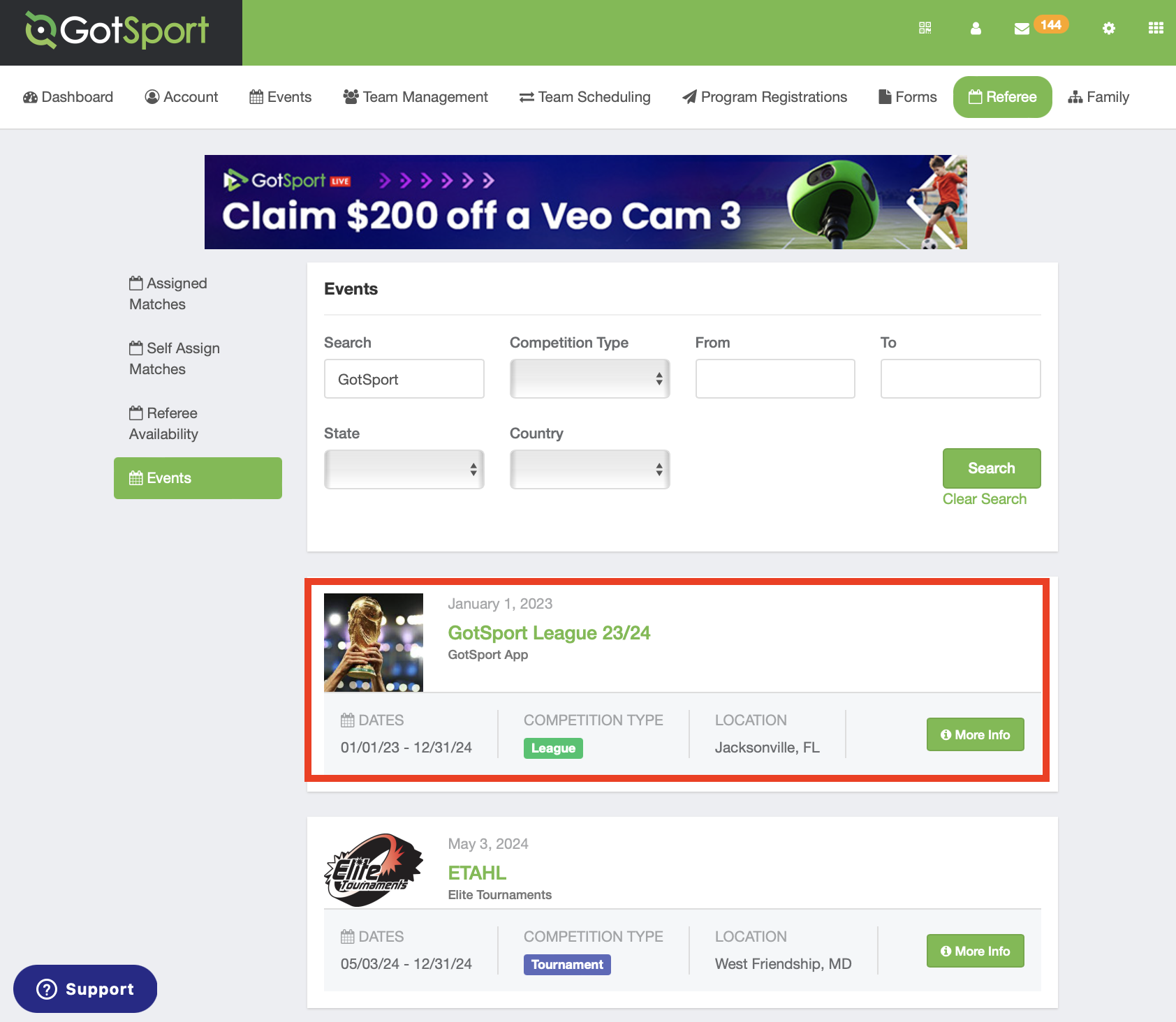
Step 3:
- Click on the ”more info” option on the Event Listing and select "Register as a Referee" from the options displayed on the event details.
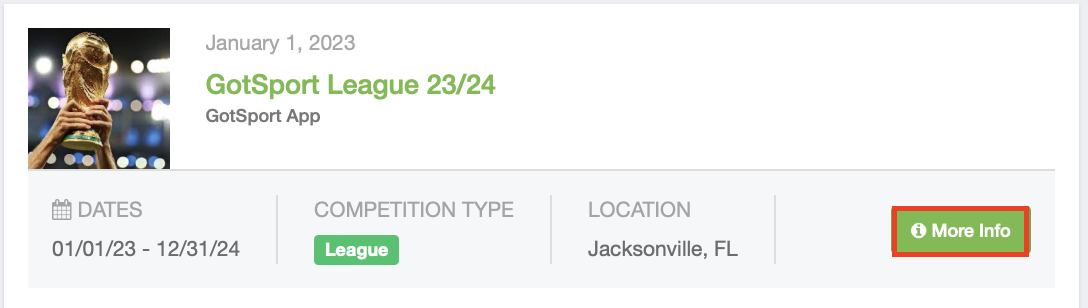
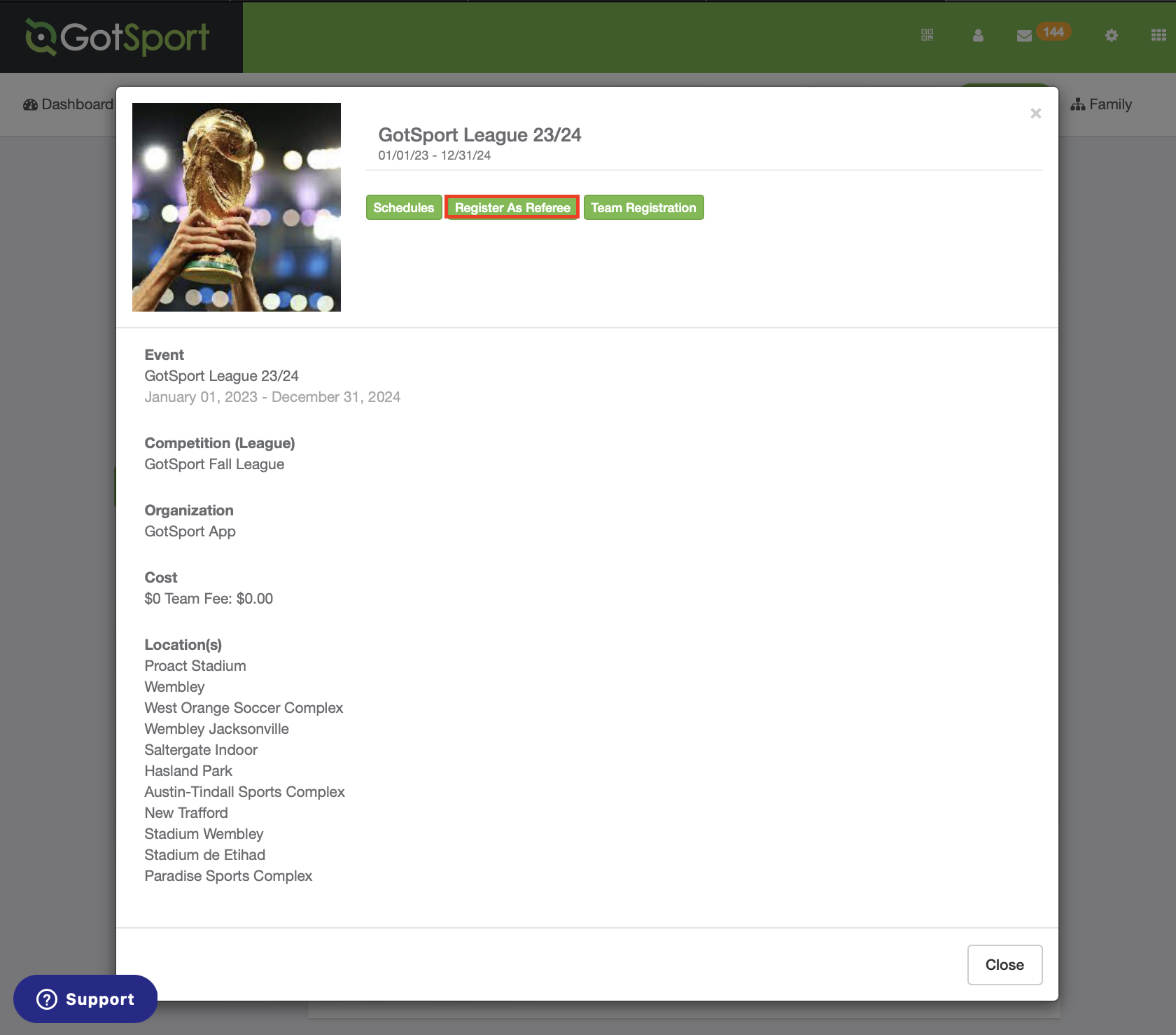
Step 4:
- Once you have been redirected to the event registration link, select the "Register" option to begin your registration process.
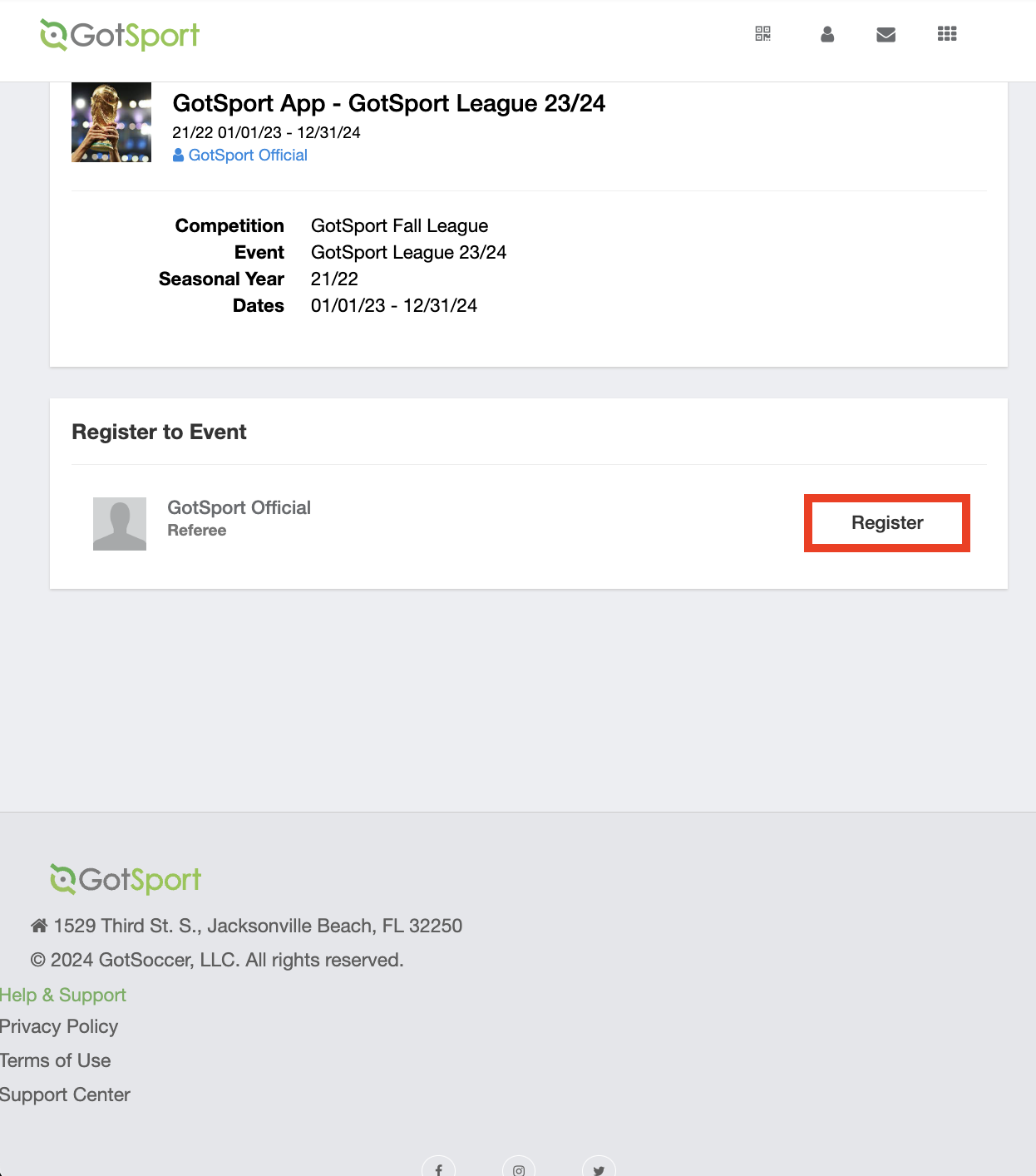
Step 5:
- After submitting your registration, you will be redirected to a new window displaying your registration confirmation.
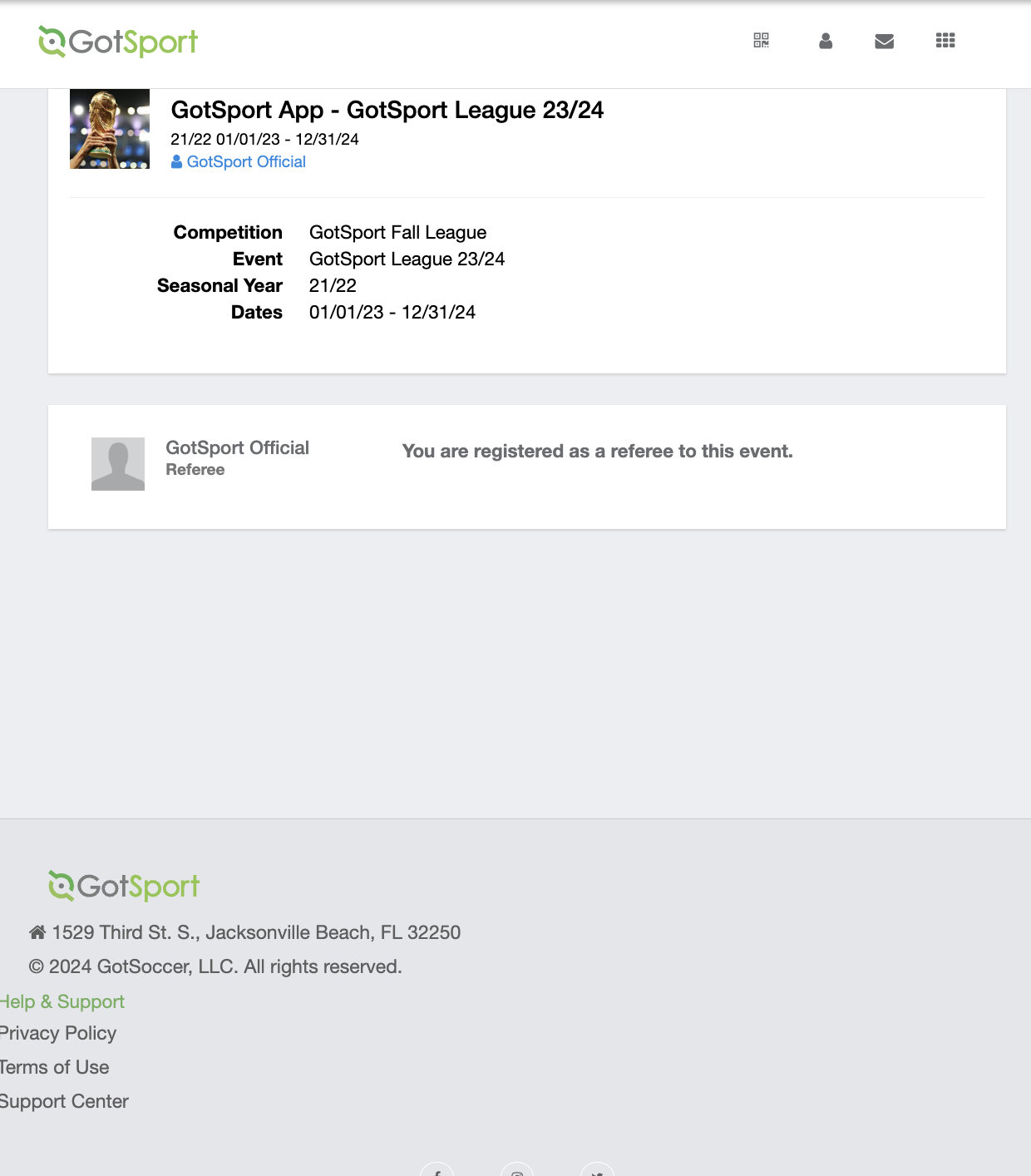
Mobile View:
Step 1:
- Scroll on the Account page to the right until you can click on the Referee Tab


Step 2:
- Tap on the "Hamburger" icon on the left-hand side and select "Events"
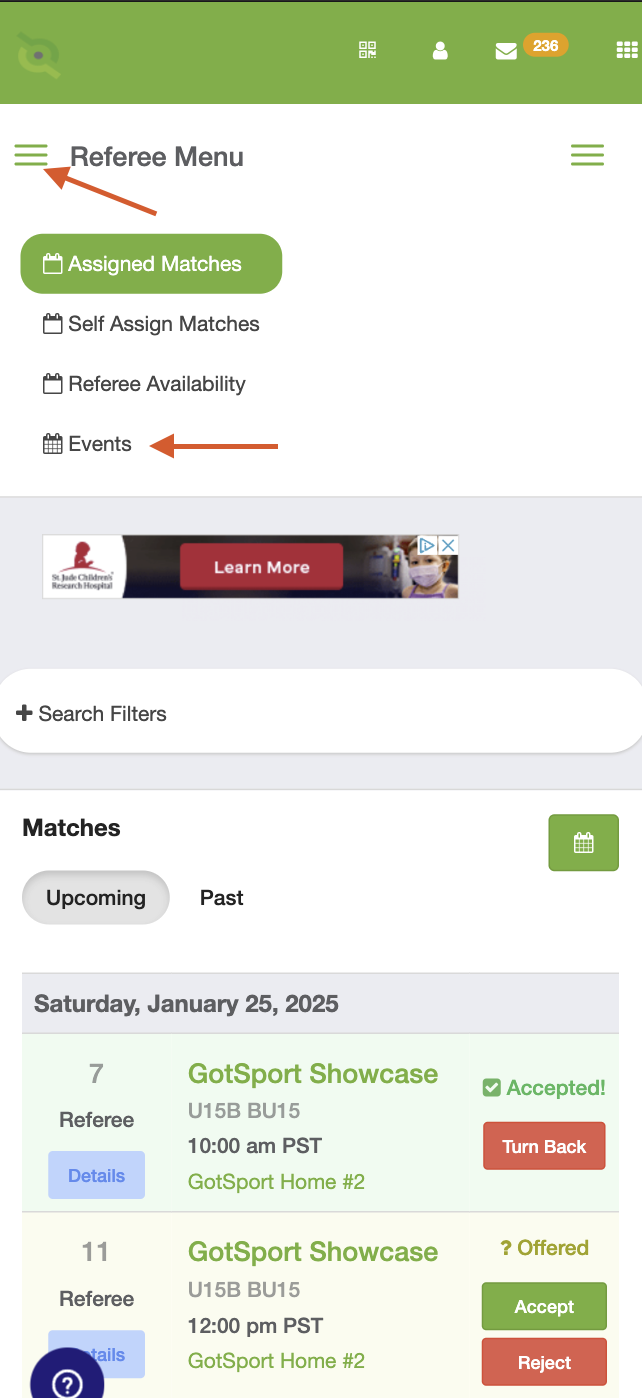
Step 3:
- Enter the criteria for the event in the provided fields and tap "Search"
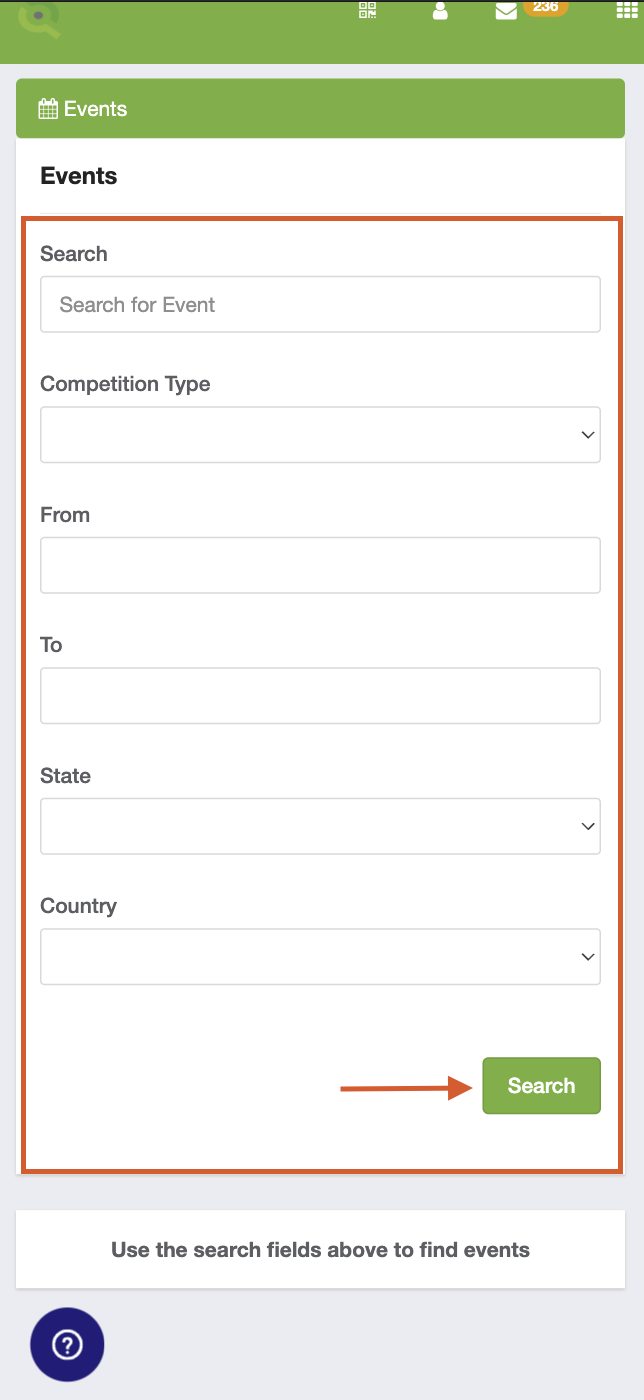
Step 4:
- When the page has refreshed with your event listed, tap on the "More Info" option
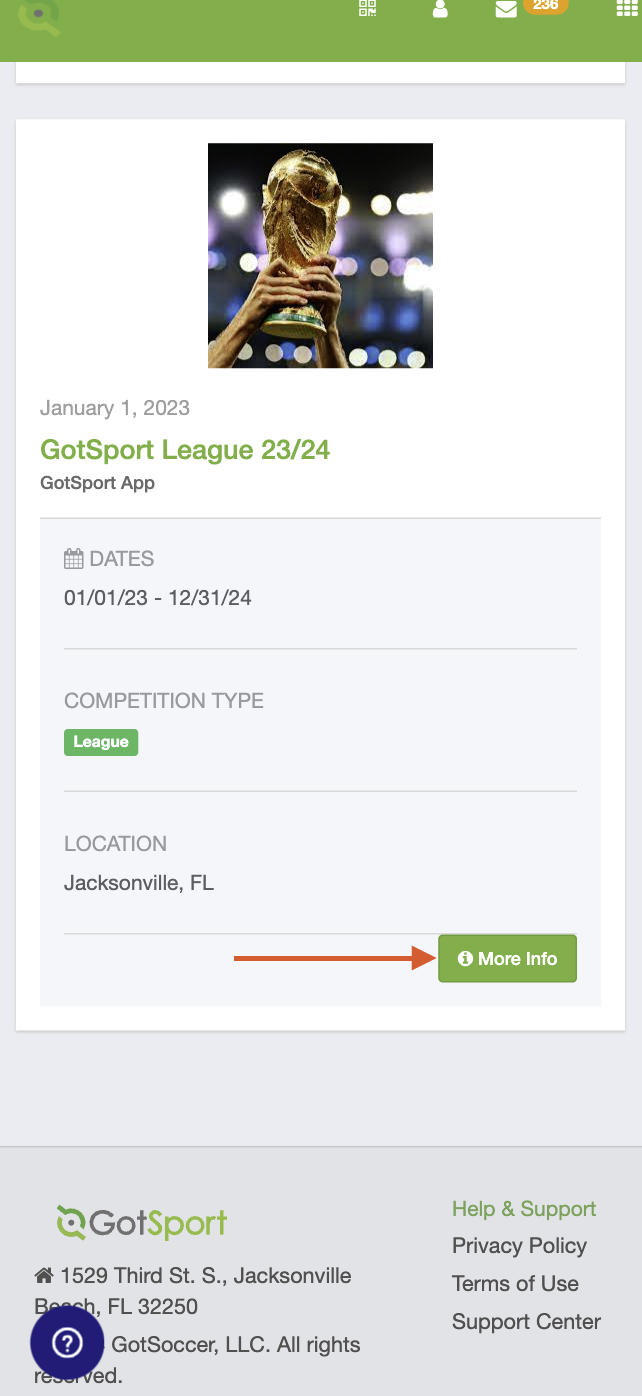
Step 5:
- Tap the "Register as Referee" option to display the event registration page
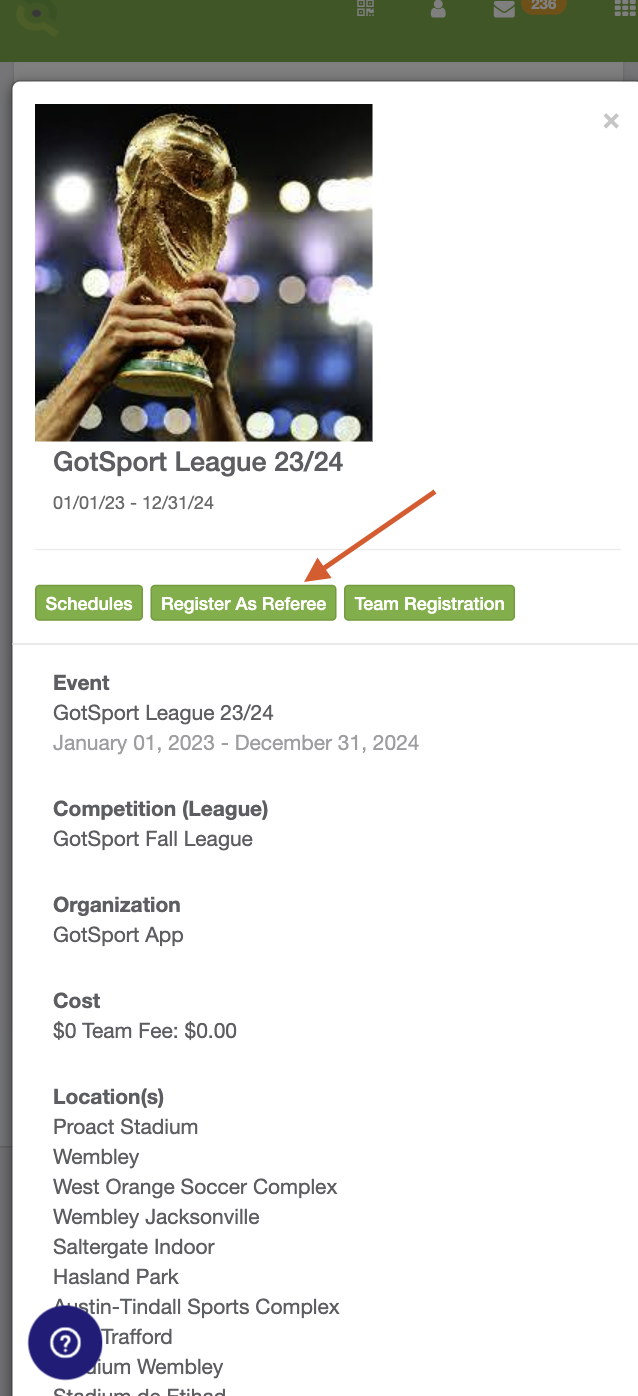
Step 6:
- Tap the "Register" option to register to the event
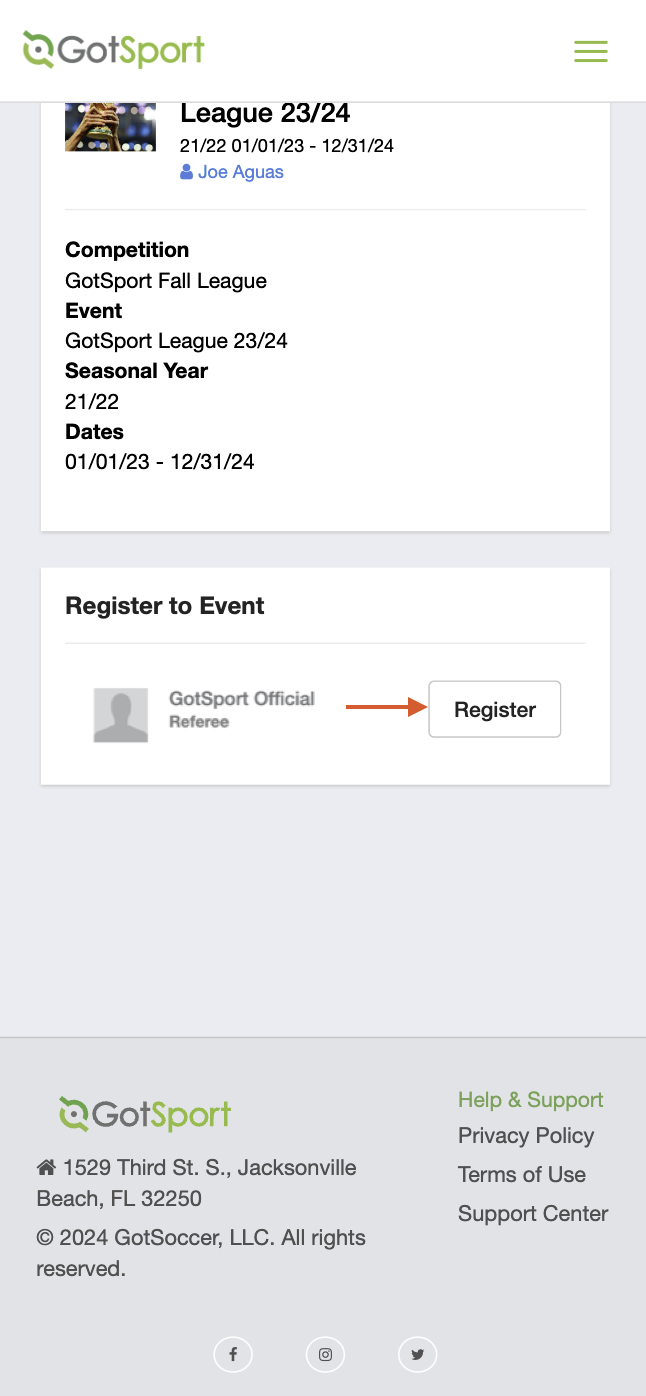
Step 7:
- Your screen will refresh, with a message displaying that you have been registered to the event as a referee.