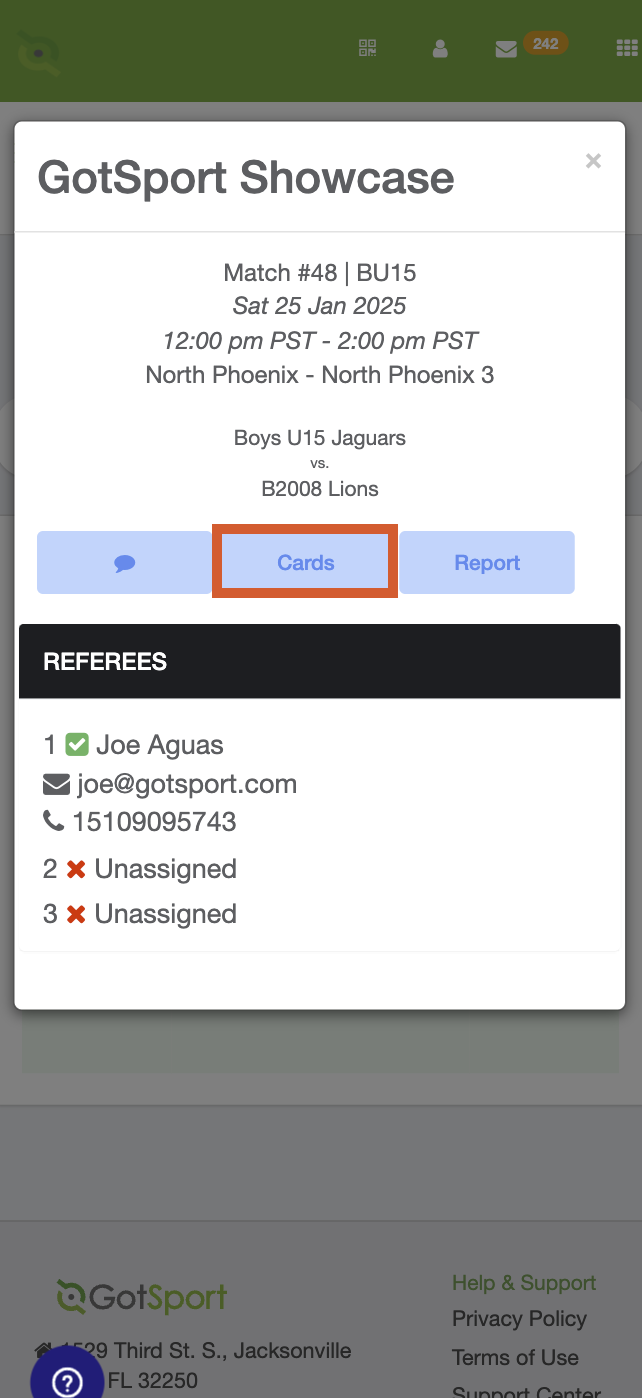As a Referee - How to Access a Match Card
This article will instruct the Referee on how to Access a Match Card on their desktop or mobile device.
Desktop View:
Step 1:
- From your account Dashboard, select the Referee tab
Step 2:
- Click the “Cards” button
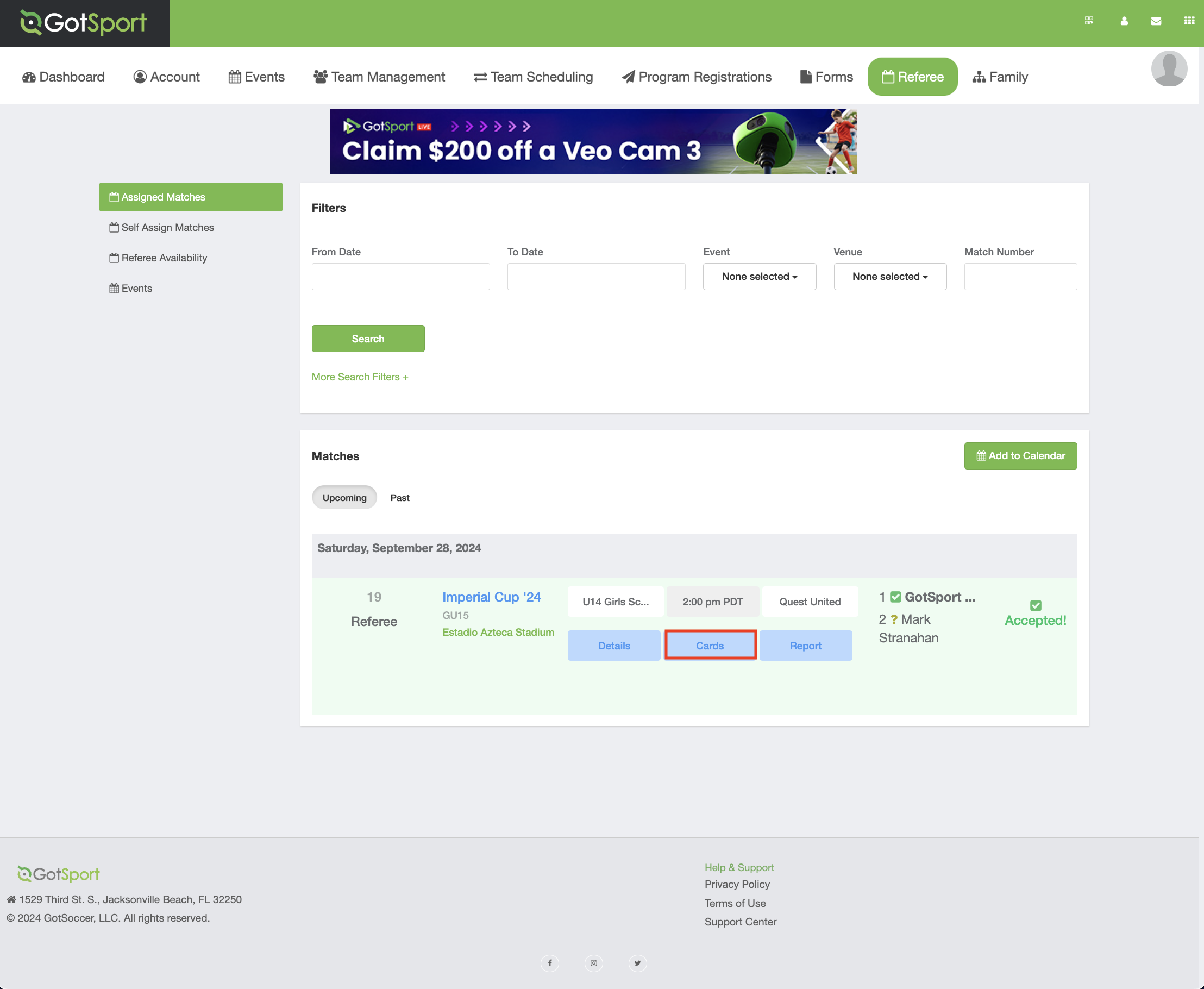
- You will be redirected to a new window displaying the match card. All match information will be listed; including the team names, rosters, referee crew names, venue/fields, date, and time.
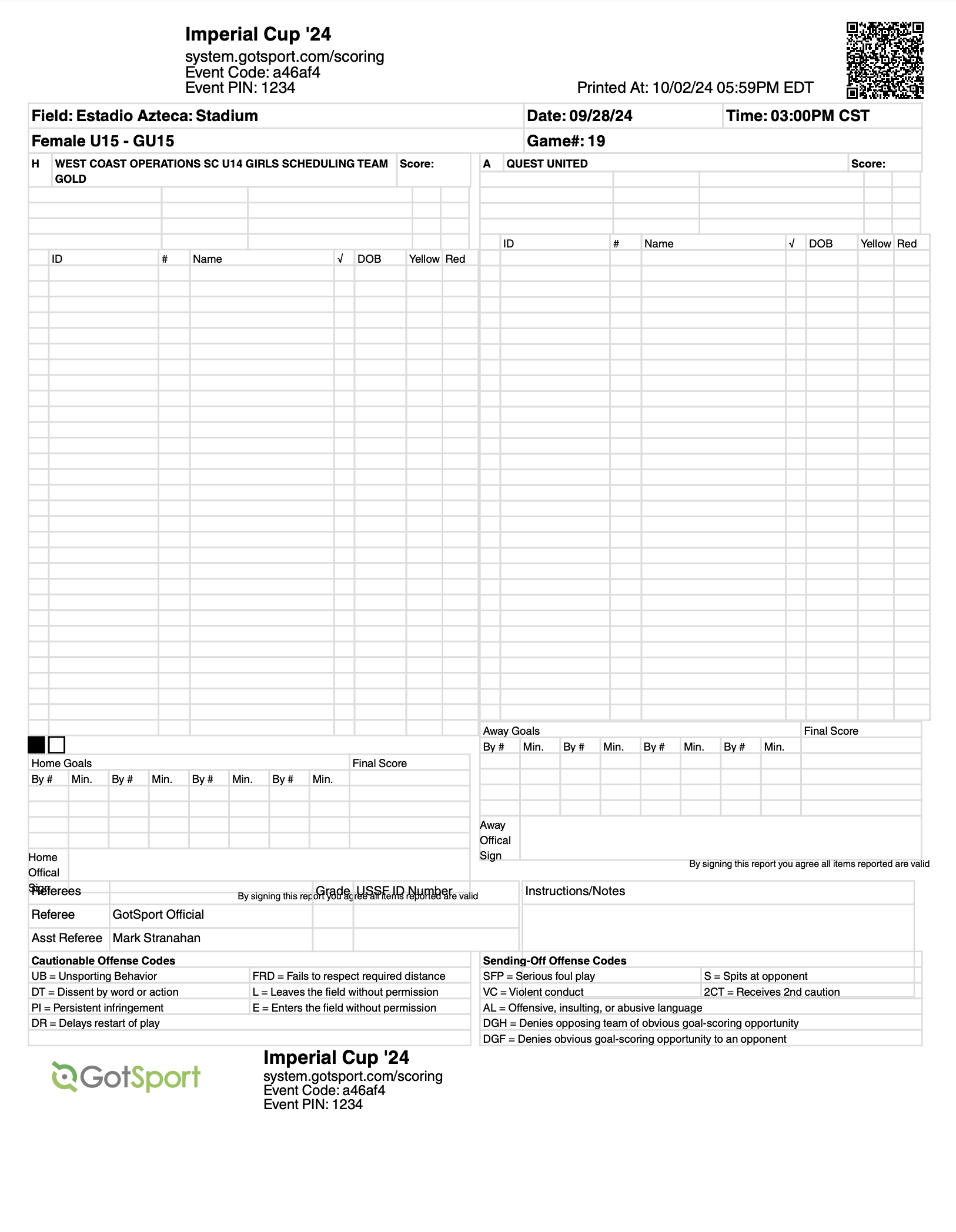
Mobile View:
Step 1:
- From your account Dashboard, Scroll to the right-hand side, and select the "referee" option.


Step 2:
- You'll be redirected to your "Assigned Matches" tab, displaying your offered and accepted match assignments.
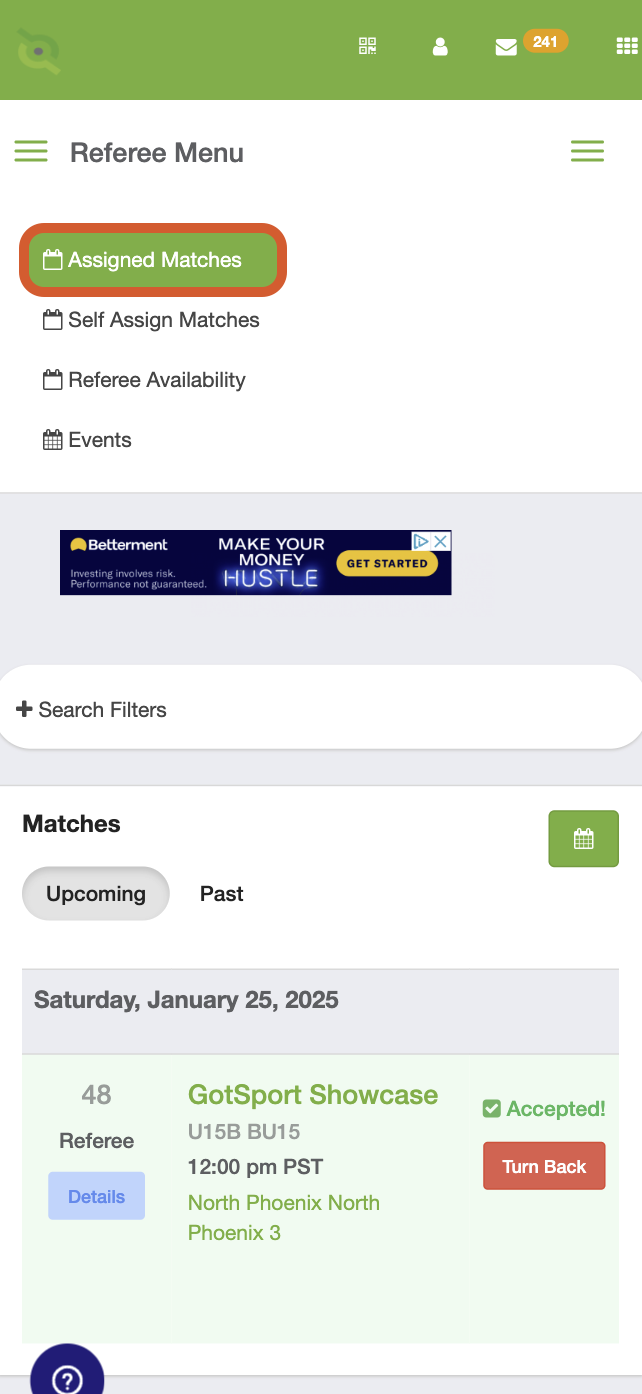
Step 3:
- Tap on the "details" button of the desired match.
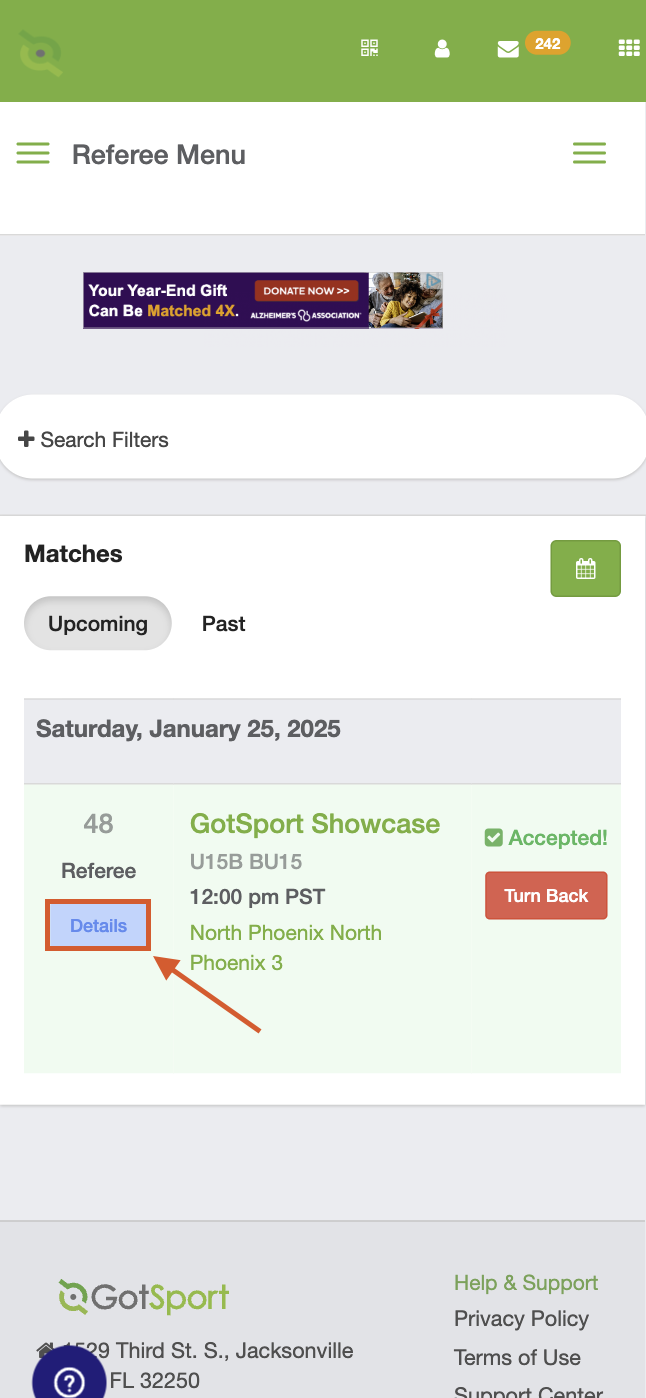
Step 4:
- Tap on the "Cards" option on the pop window to display the match card.