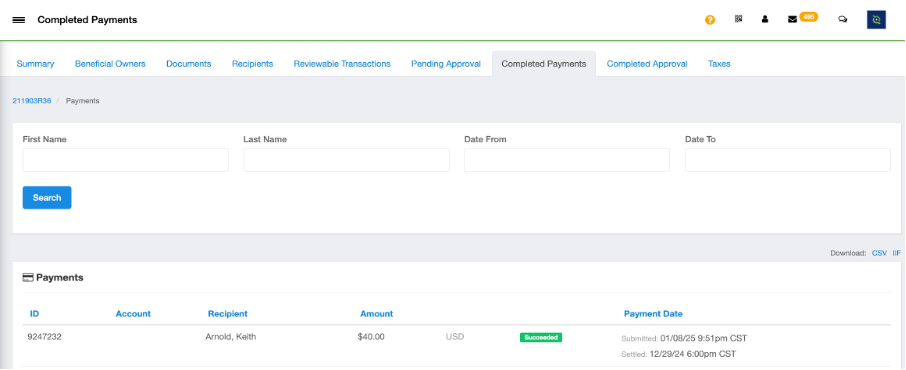GotSport Pay - Non Direct-Deposit Payment Capture
While not able to make payments via check/non-direct deposit, there may be instances when paying by means other than direct deposit may be necessary. The ability to track payments made via non-direct deposit means (check, cash app, cash, etc.) and have the amounts included in tax reporting is available.
Instructions:
Step 1:
- To identify individuals who are not eligible for GotSport Pay direct deposit, update the Pay Type filter to Non GotSport Pay and click Search. This will place a checkbox next to the name(s) of each person who is not eligible for GotSport Pay due to missing either their W9 or not having verified banking information.
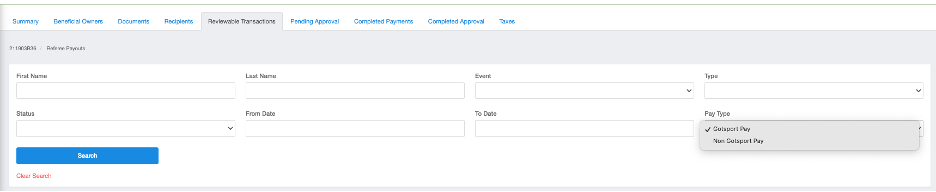
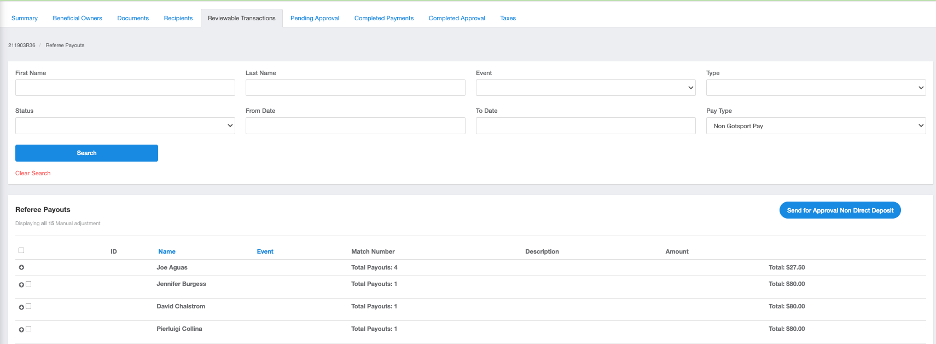
Step 2:
- Click the checkbox next to the name(s) of who have received payments via means other than direct deposit. Click Send for Approval Non Direct Deposit.
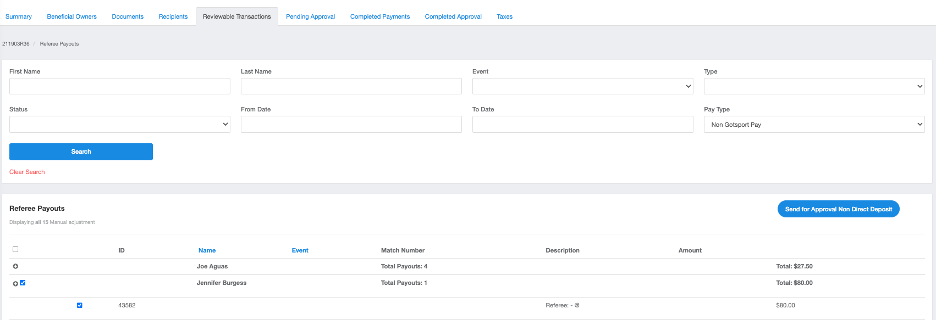
Step 3:
- After selecting Send for Approval Non Direct Deposit, enter the method of payment, transaction/confirmation ID (not required), and the date of payment (required).
- Click Send
While not able to make payments via check/non-direct deposit, there may be instances when paying by means other than direct deposit may be necessary. The ability to track payments made via non-direct deposit means (check, cash app, cash, etc.) and have the amounts included in tax reporting is available.
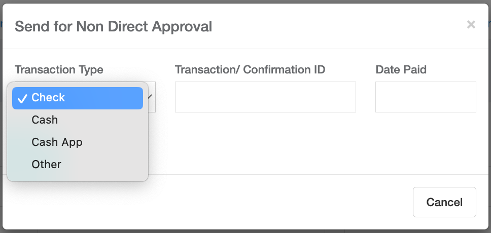
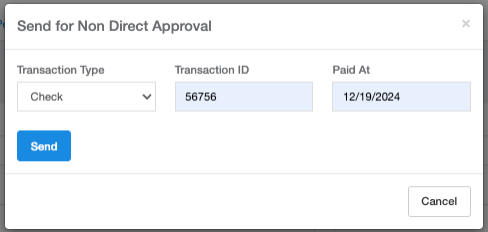
Step 4:
- Non Direct Deposit payment entries will appear in the Pending Approval section. To complete the approval process click Complete Non Direct Payments. This is the final step and will report the payment in the Completed Payments.
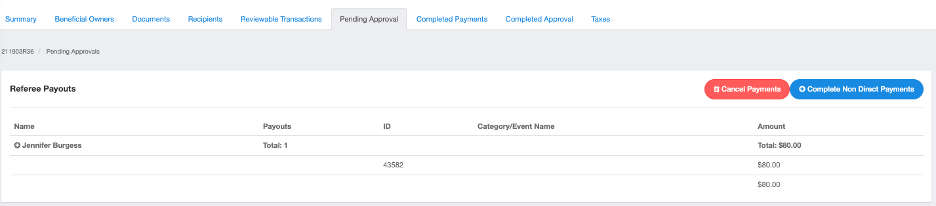
Step 5:
- Completing the non direct payment will then display the final payment on the Completed Payments tab showing the payment as Succeeded