As Event Director - How to Manually Adjust a Team's Points in the Standings
As an admin for an event, you can add or subtract teams' points in the standings as needed.
Step 1.
- From your club dashboard, open the "Scheduling" module and click on "Events"
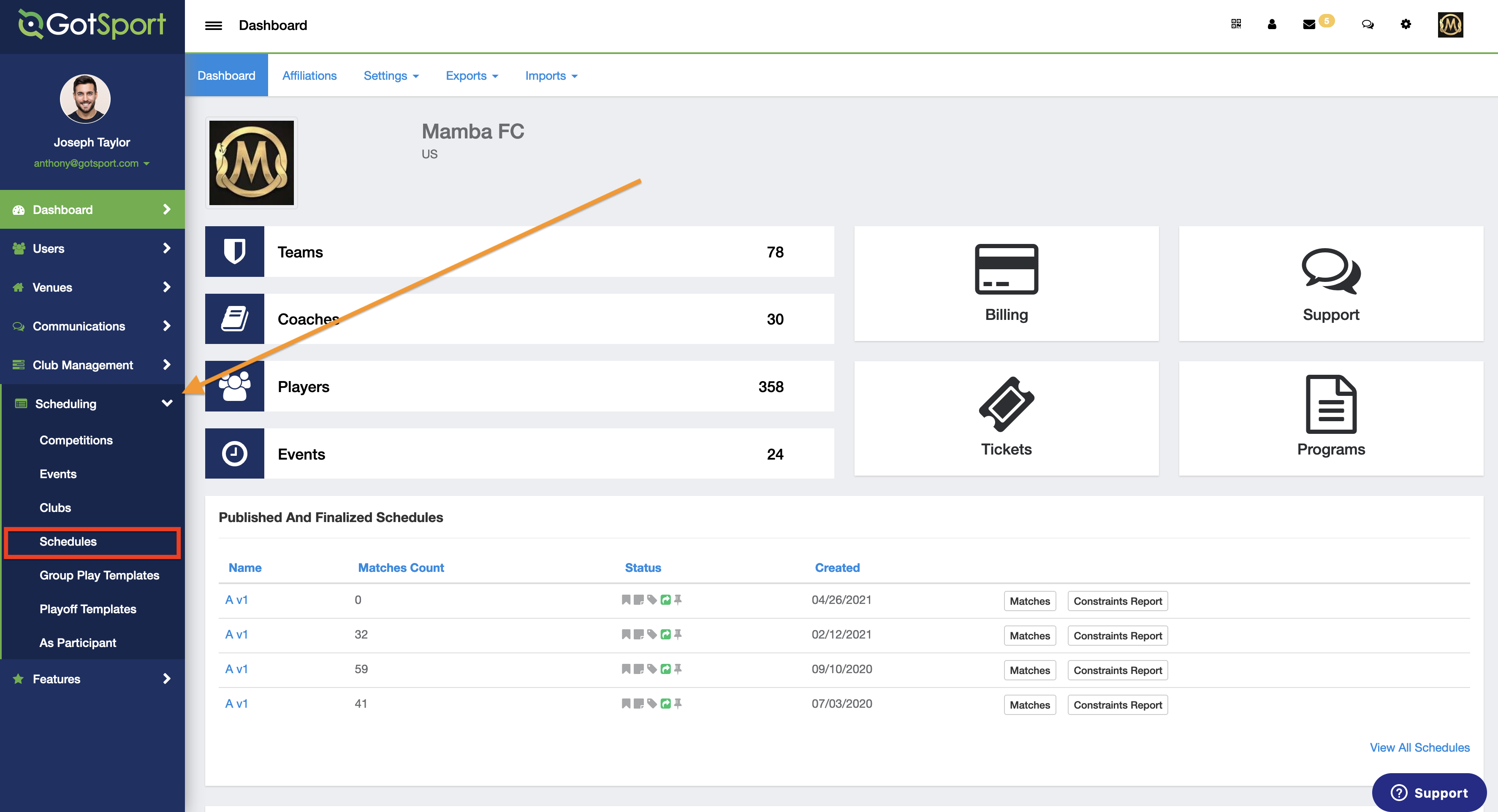
Step 2.
- Click on the name of the event that you are working on.
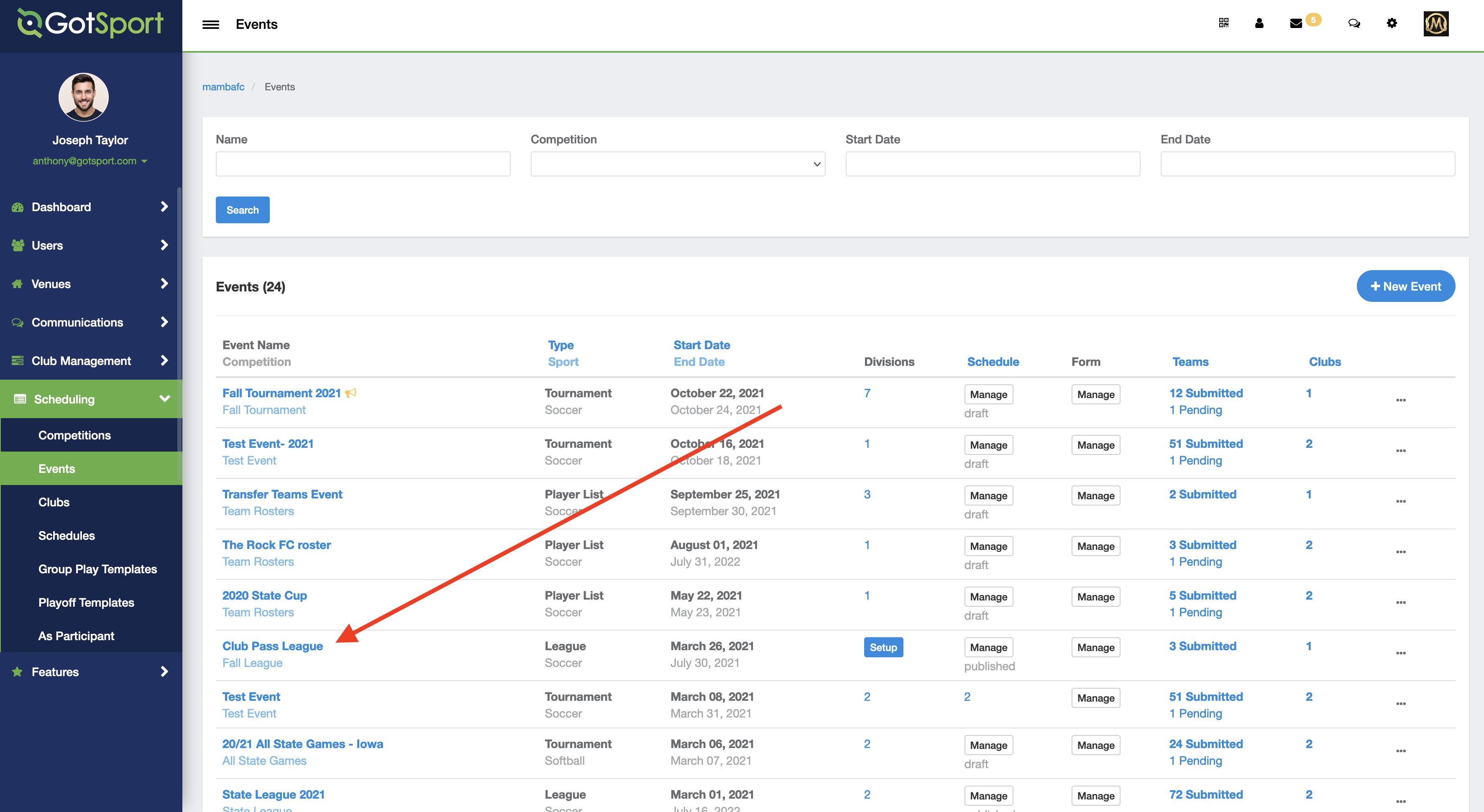
Step 3:
- Within your event, you will now click on the "Registrations" tab:
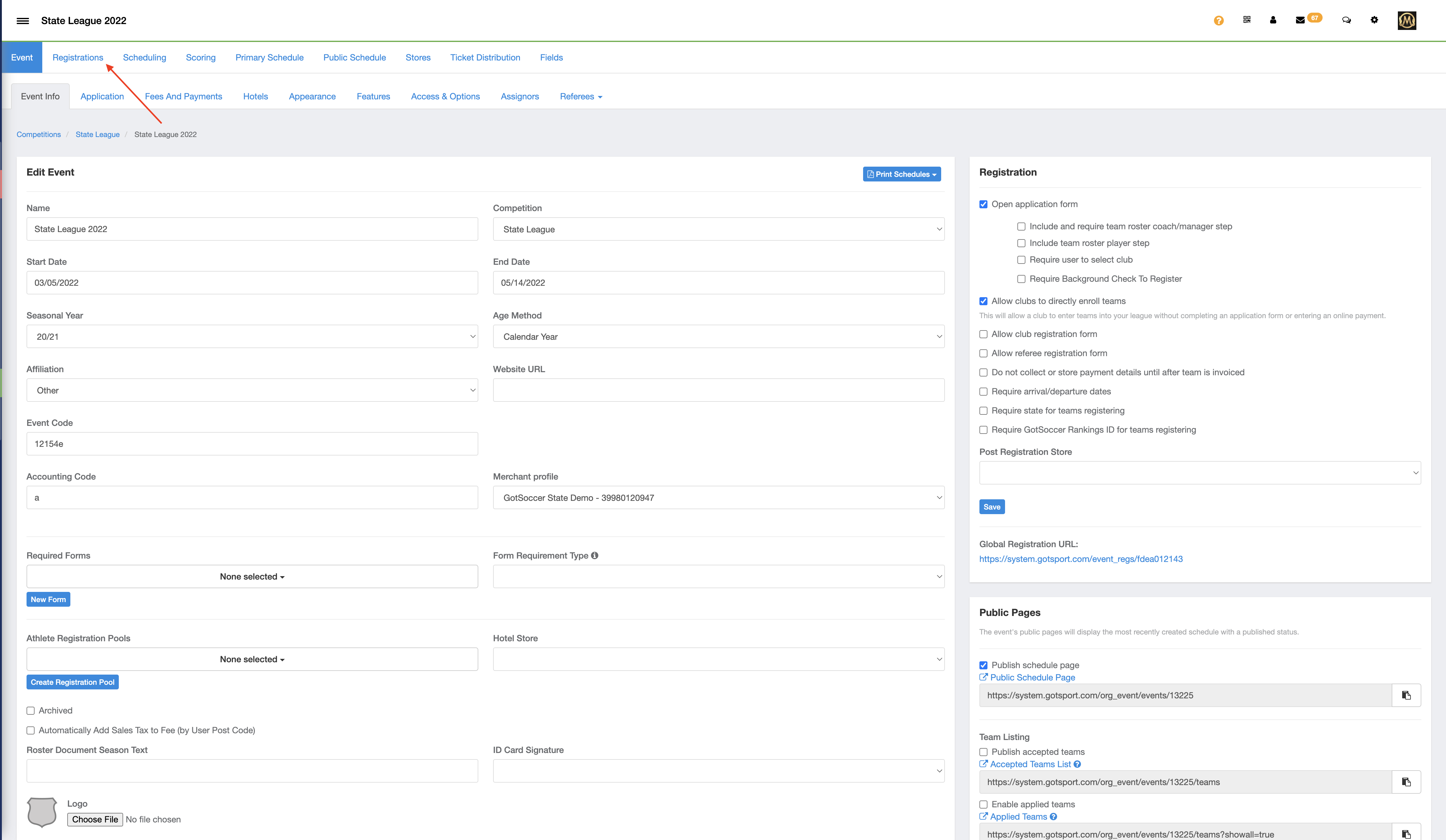
Step 4.
- On the list of teams, you will then click on the name of the team that needs to have the points total adjusted.
- If there is a long list of teams, it is recommended to use the filters to condense the list of teams.
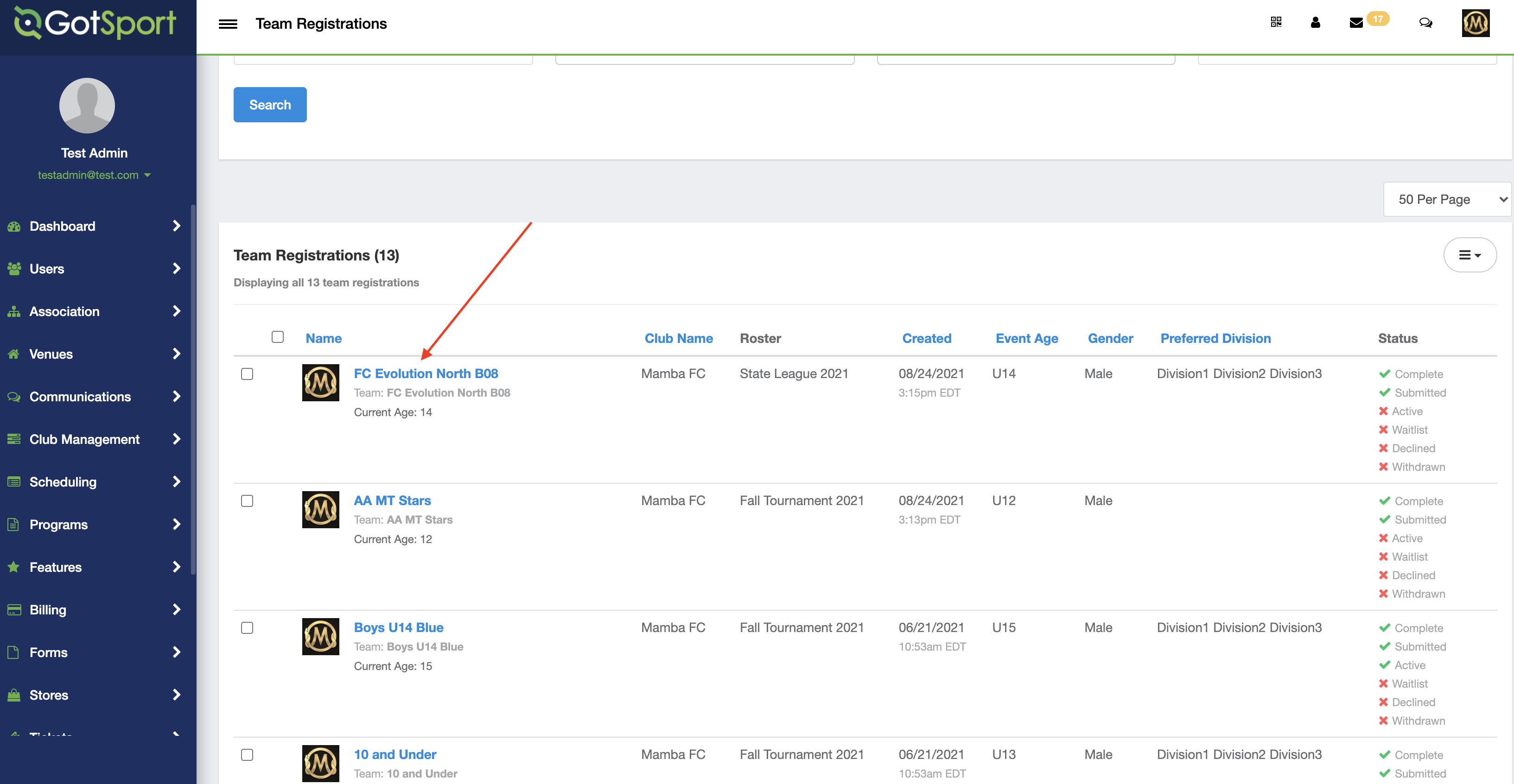
Step 5.
- When you are on the team information, you will click on the "Schedule" tab:
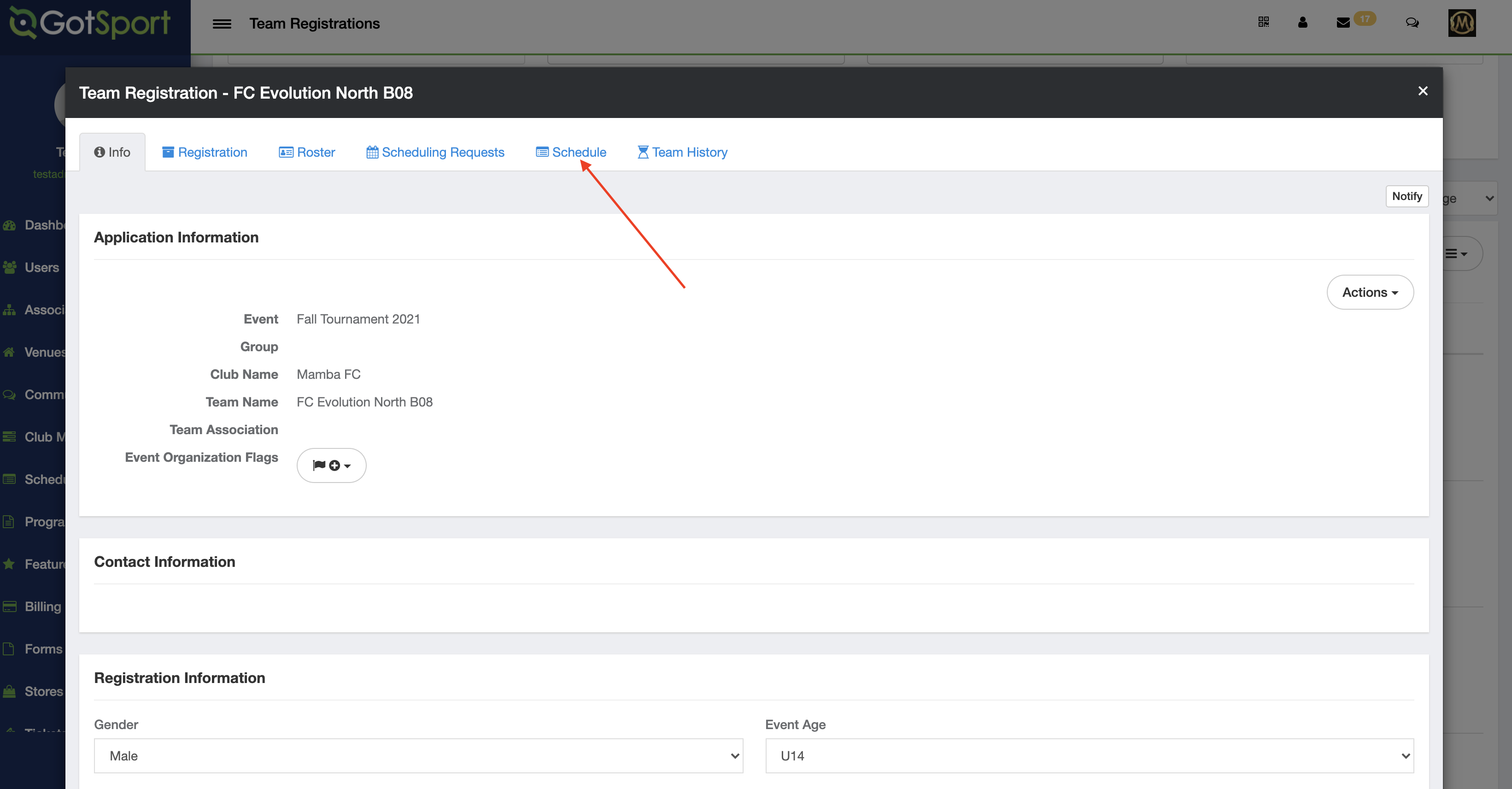
Step 6.
- Use the up or down arrow to adjust the points for that team accordingly and then click Save
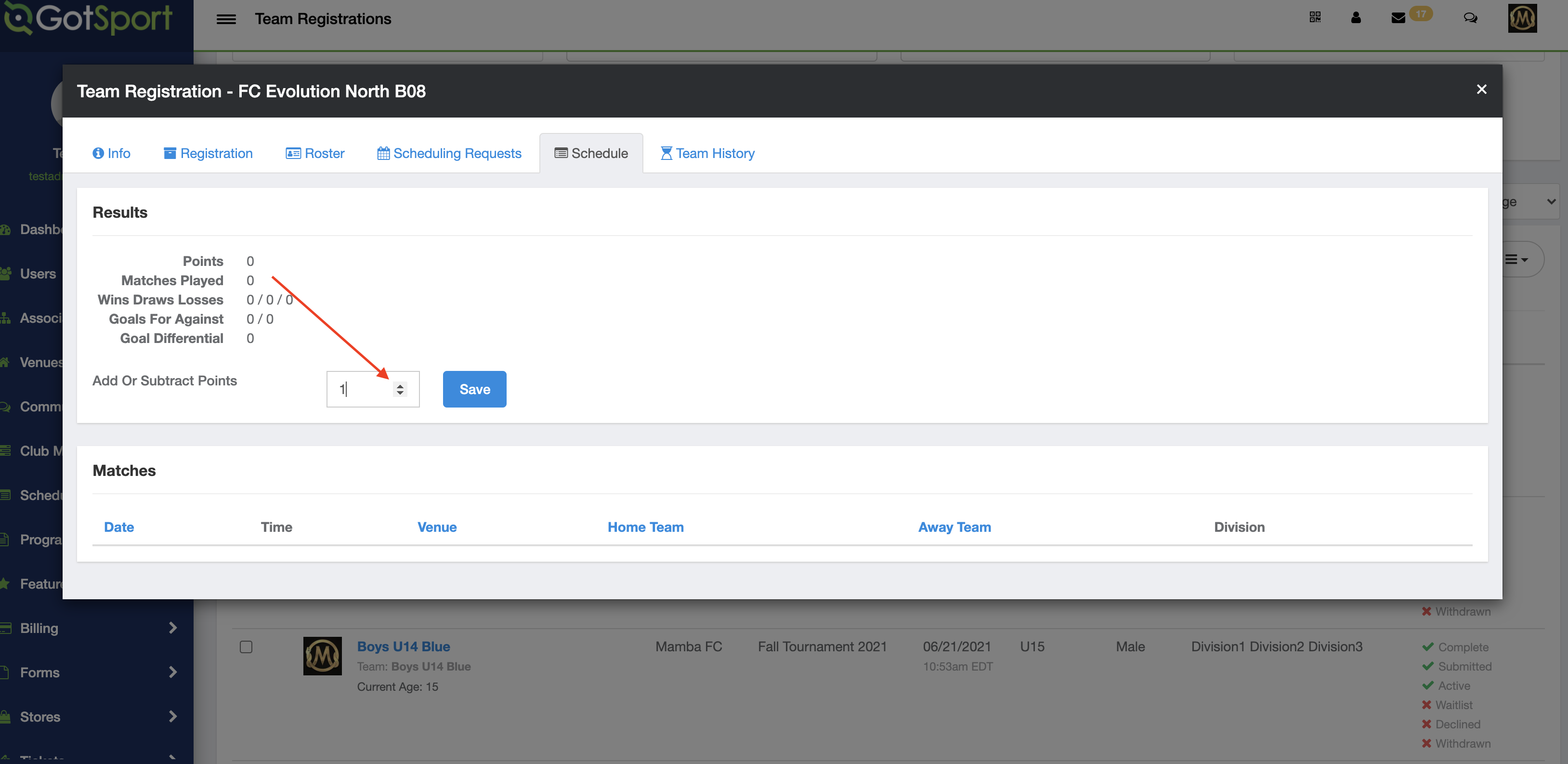
Step 7.
- Once this is complete, the point total adjustment will reflect on the scoring results and the public pages.