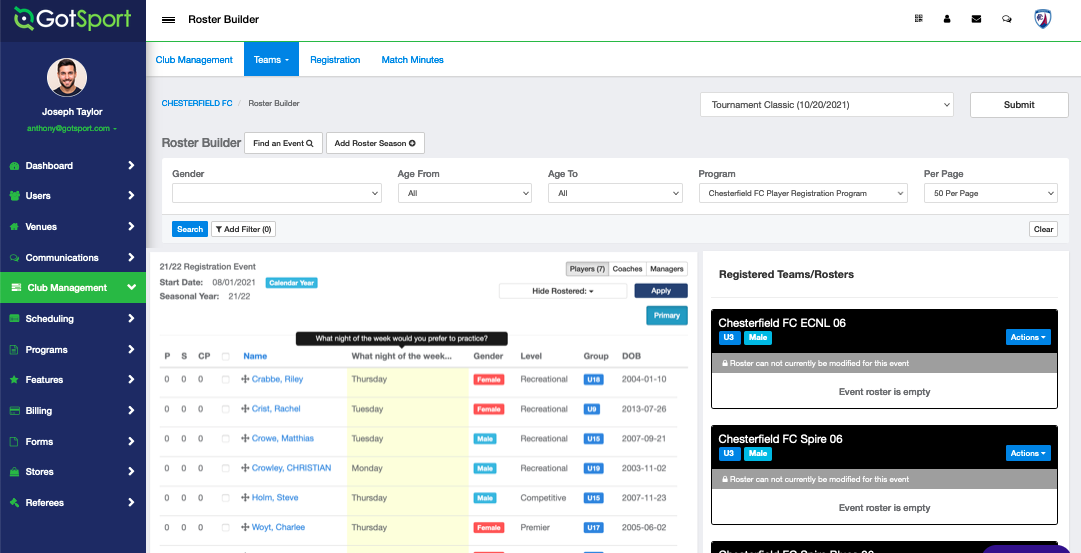As a Club Admin - Including Program Form Questions in Roster Builder For an Existing Program
Clubs can include answers to any questions that were asked on a program registration form on the player list in roster builder.
Instructions
Step 1:
- From the Dashboard, select Programs and then Programs List.
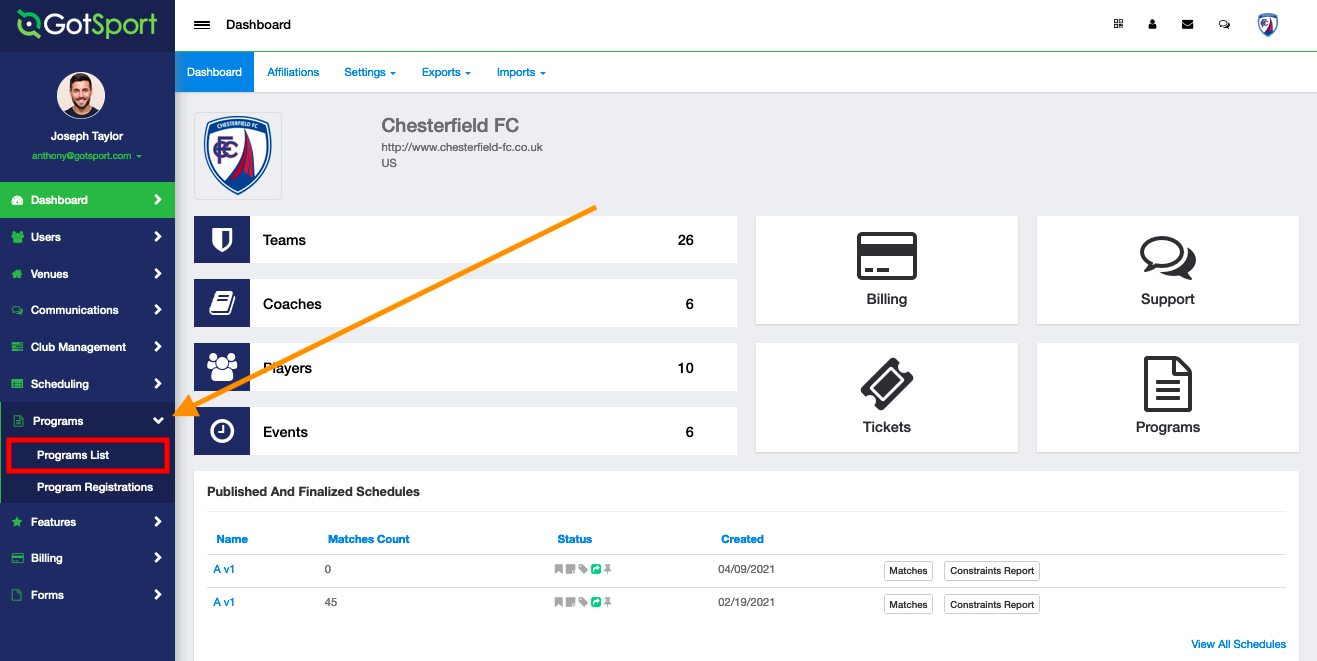
Step 2:
- Click on the name of the program that you are working on.
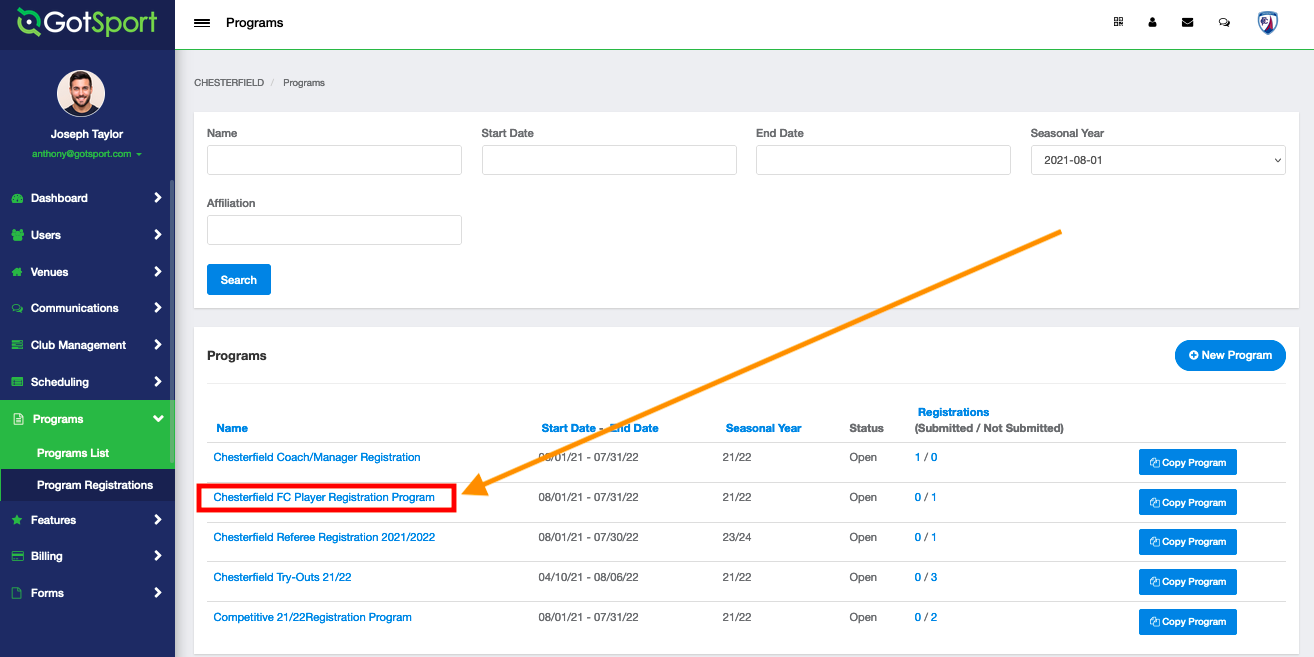
Step 3:
- Go to the Registration Form tab to see all of your form questions
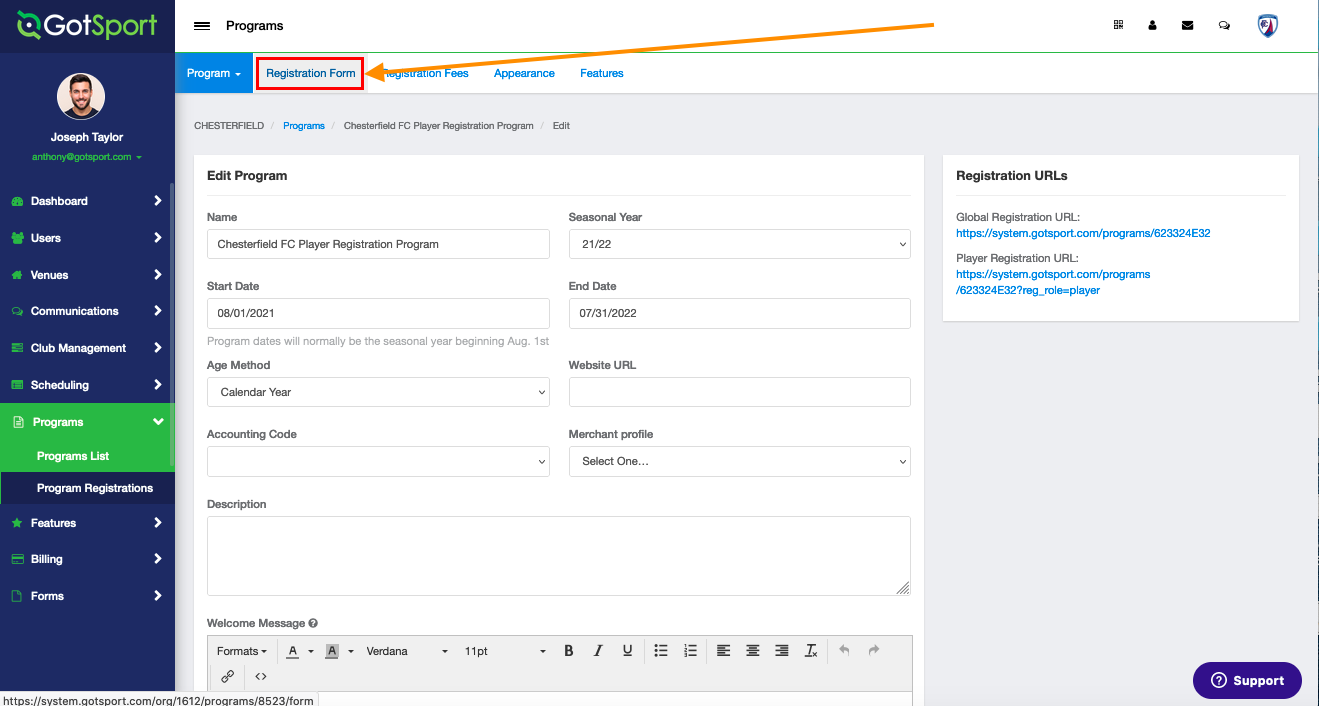
Step 4:
- When you see the question that you would like to see the answers for on the roster builder list, click on the Edit button.
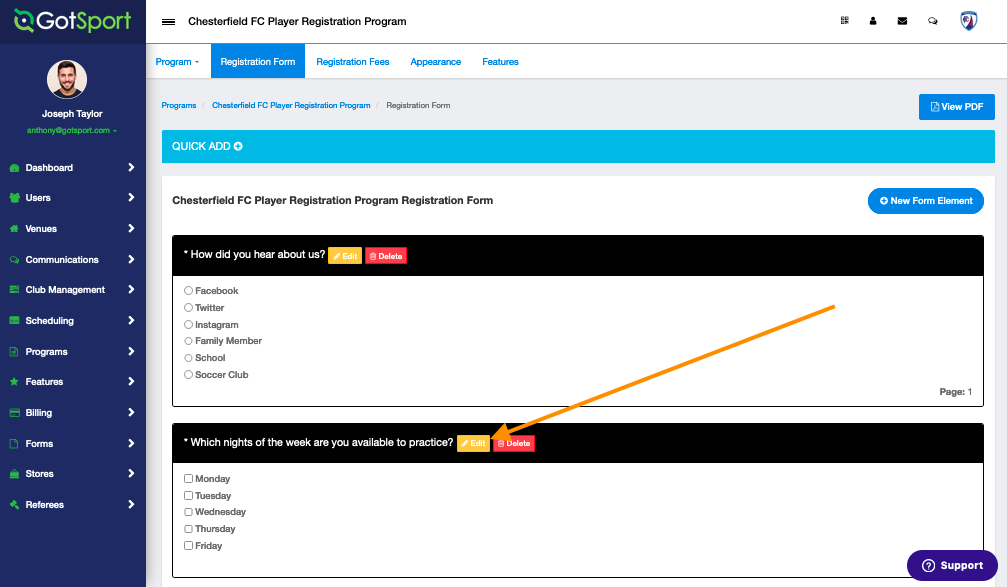
Step 5:
- Locate the check box that says View in List and select the check box, followed by hitting Save.
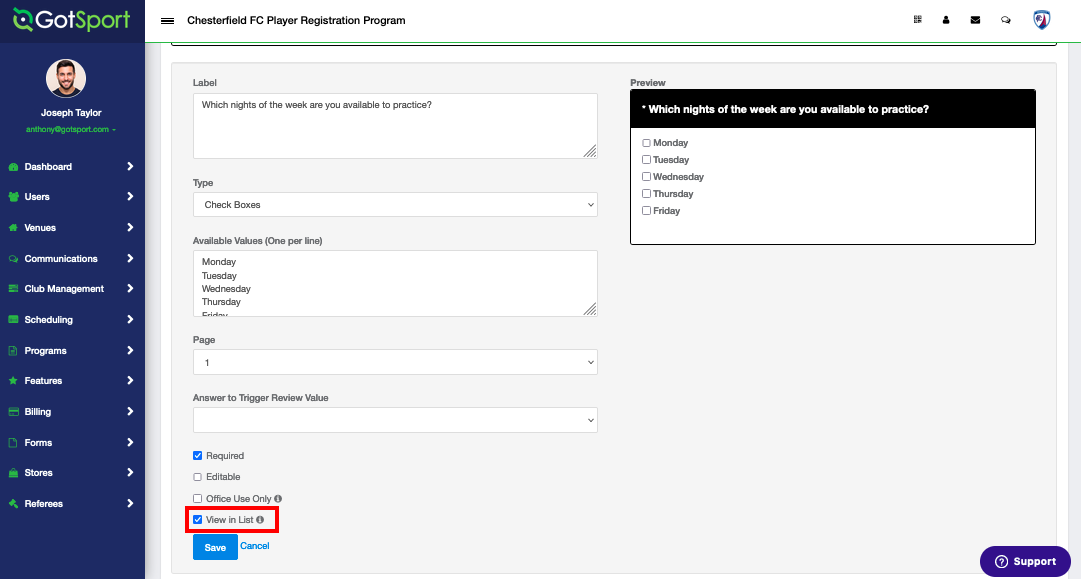
Step 6:
- Next you will go to your Roster Builder tab by clicking on Club Management and then Roster Builder.
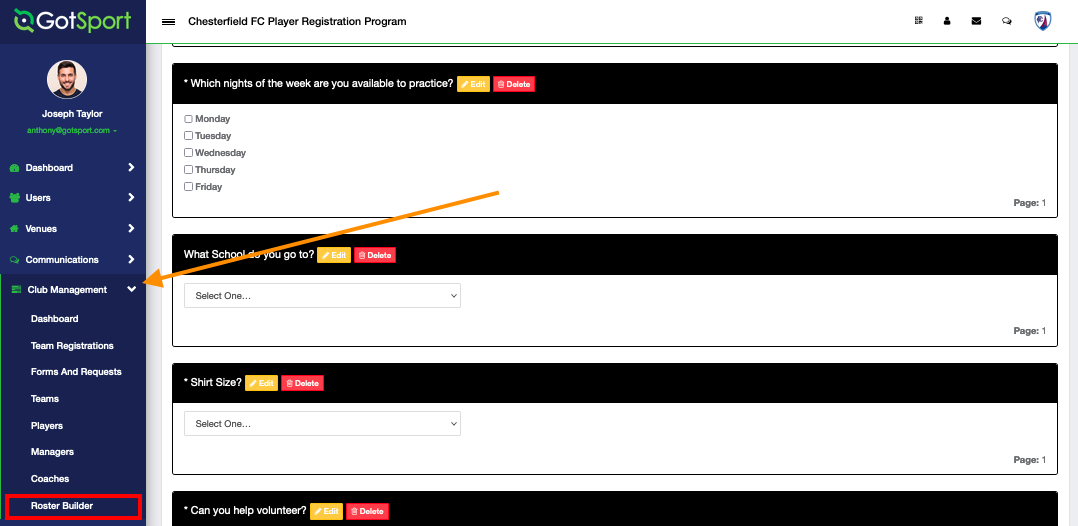
Step 7:
- Click on the event that you're working on rosters for in the drop-down and click Submit.
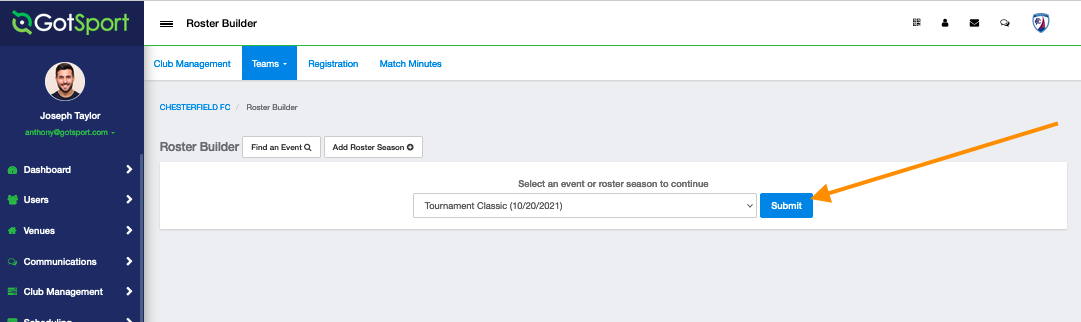
Step 8:
- Locate the Program filter from the filter options and choose the Program that you want the responses to the form question when setting up rosters. Then click Search.
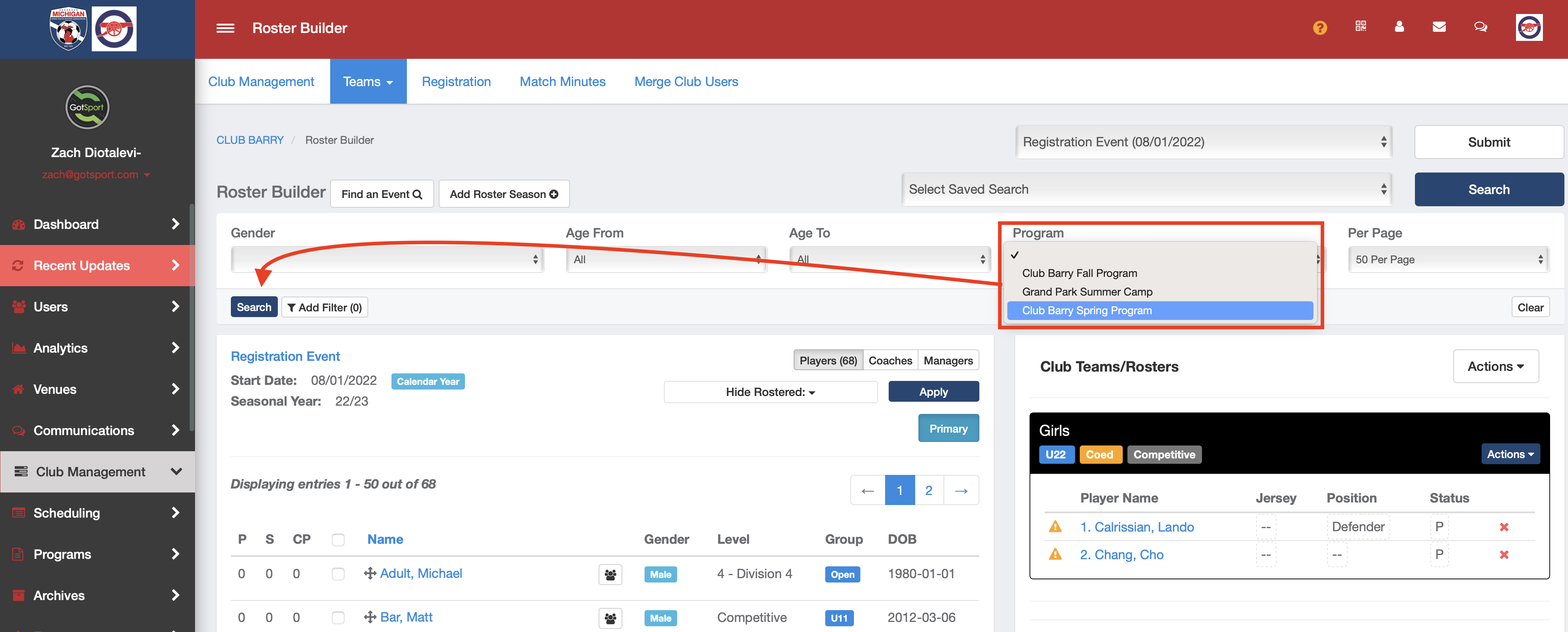
Step 9:
- After you've selected your desired program, you will see the answers to any questions you have checked to be viewable.