GotSport Live - How to Stream From a Veo Camera From Outside the United States
GotSport Live allows for streaming from external equipment, including Veo Cameras! This article will demonstrate the steps for connecting the camera in preparation for a GotSport Live stream.
Instructions:
If you're within the United States and are using a Veo Camera, please see this guide: How To: Stream From a Veo Camera Within the United States - GotSport Live
Step 1:
- To find the Stream Destinations page, log in to your Veo account at app.veo.co
- From there, on the left-side menu, select the Veo Live option.
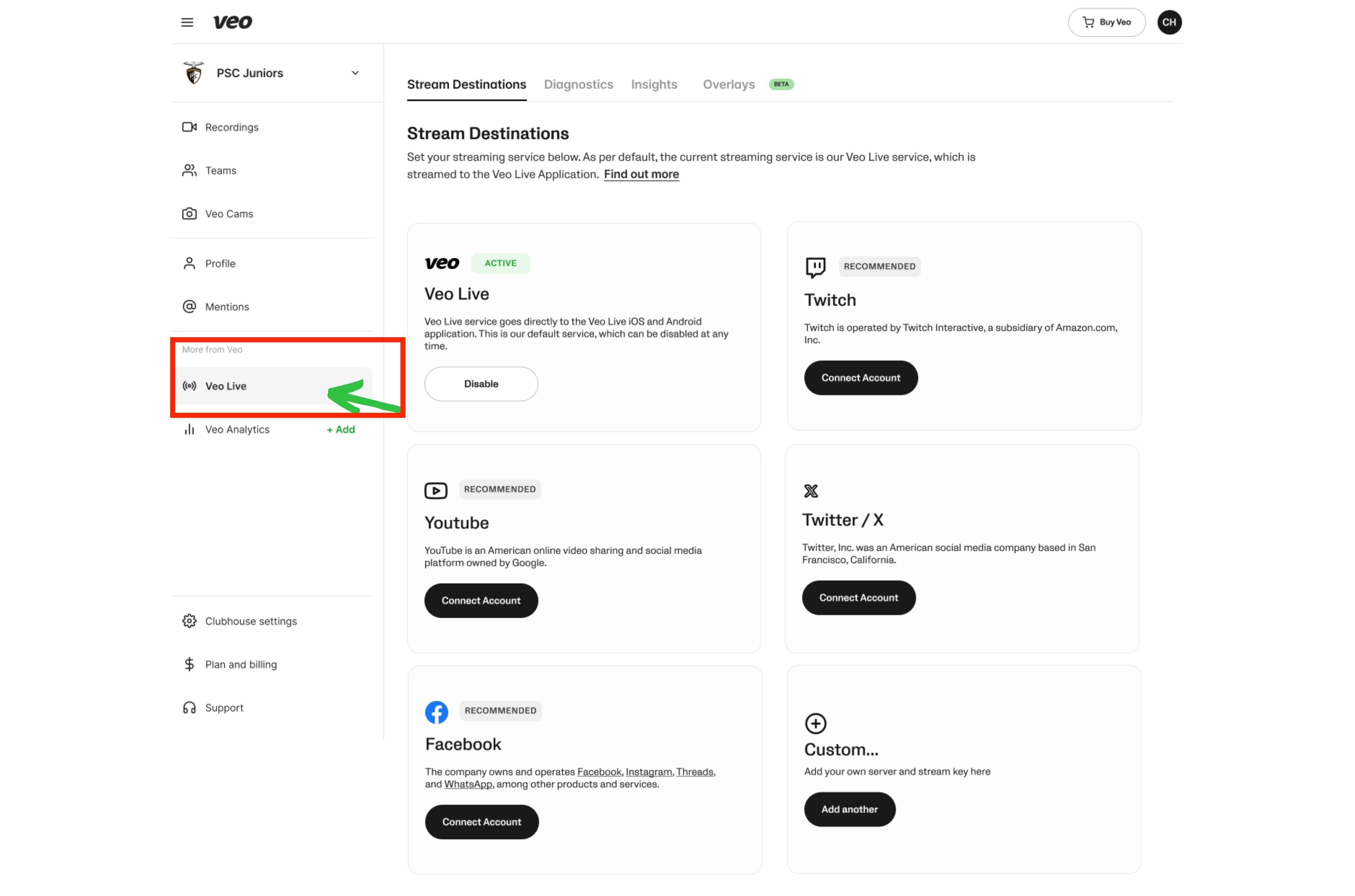
Step 2:
- You will see the Veo Live destination options, select Custom to set up your custom destination.
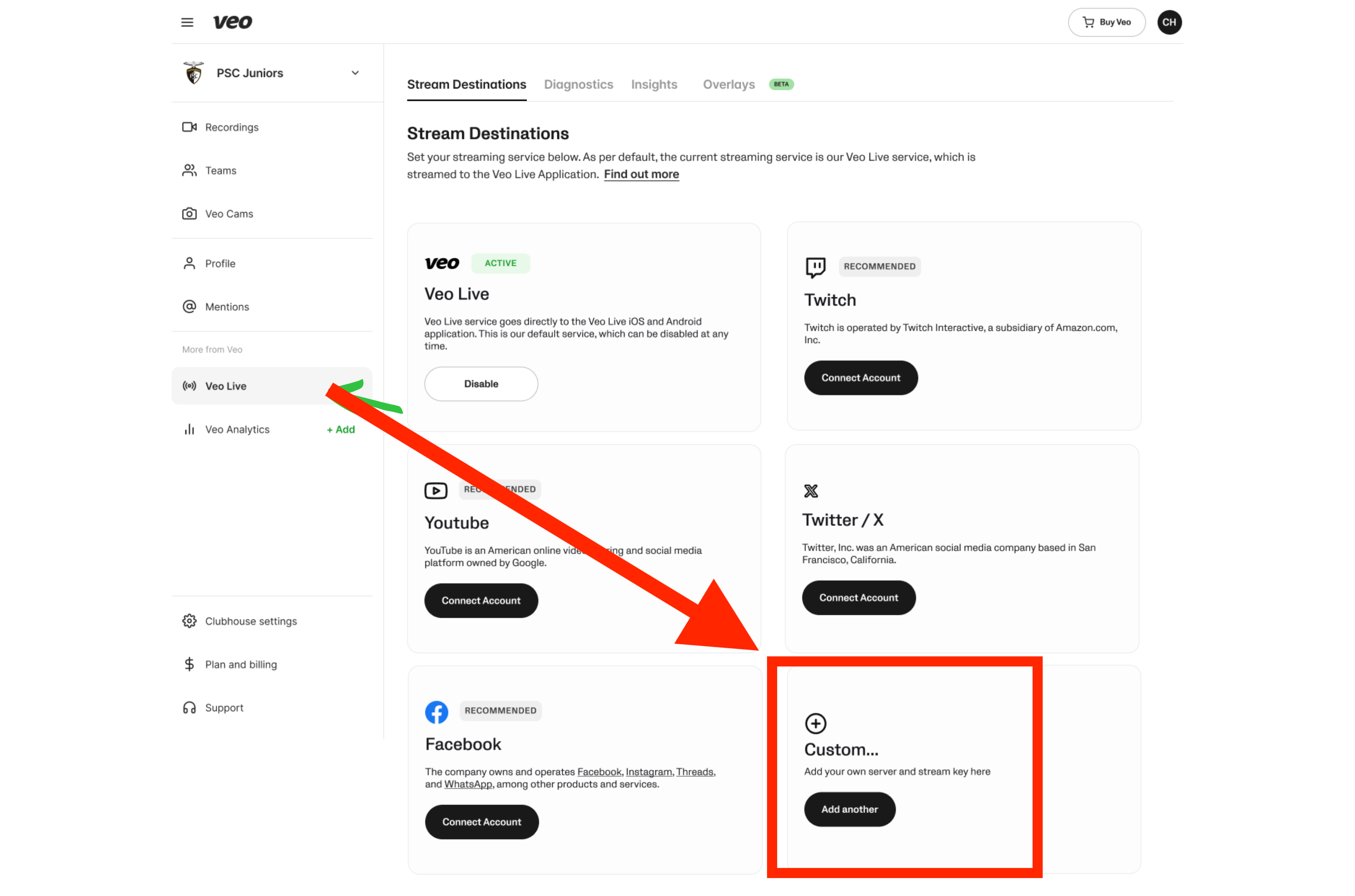
Step 3: Input the GotSport Live configuration keys into Veo
- Enter GotSport Live as the name for your custom destination.
- Enter rtmps://e7103b0f0541.global-contribute.live-video.net:443/app/ as the RTMP endpoint URL.
- Turn on the option to Request Stream key when starting the stream.
- Click Confirm to Save
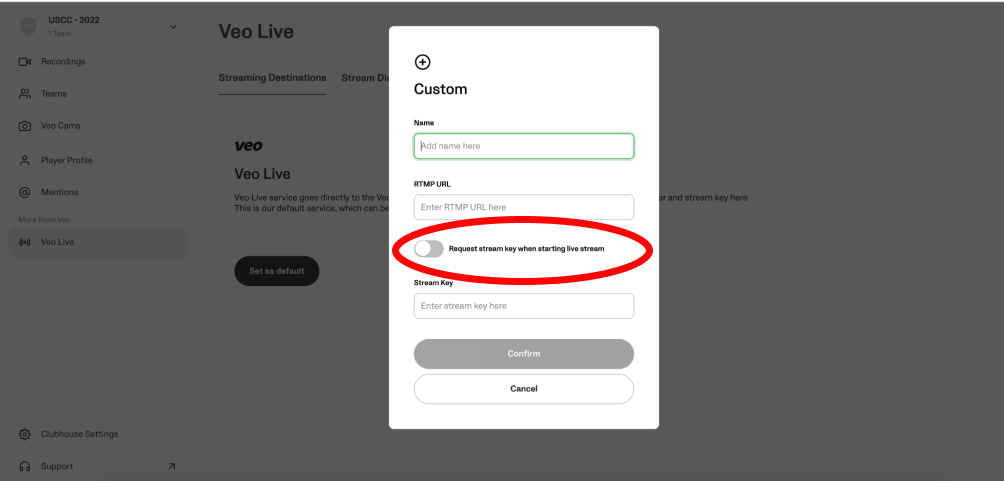
Steps 1-3 only need to be done once to make GotSport Live available as a streaming destination inside the Veo Camera app.
When this is done, you follow the same steps to stream each game as described in this guide: How To: Stream From a Veo Camera Within the United States - GotSport Live