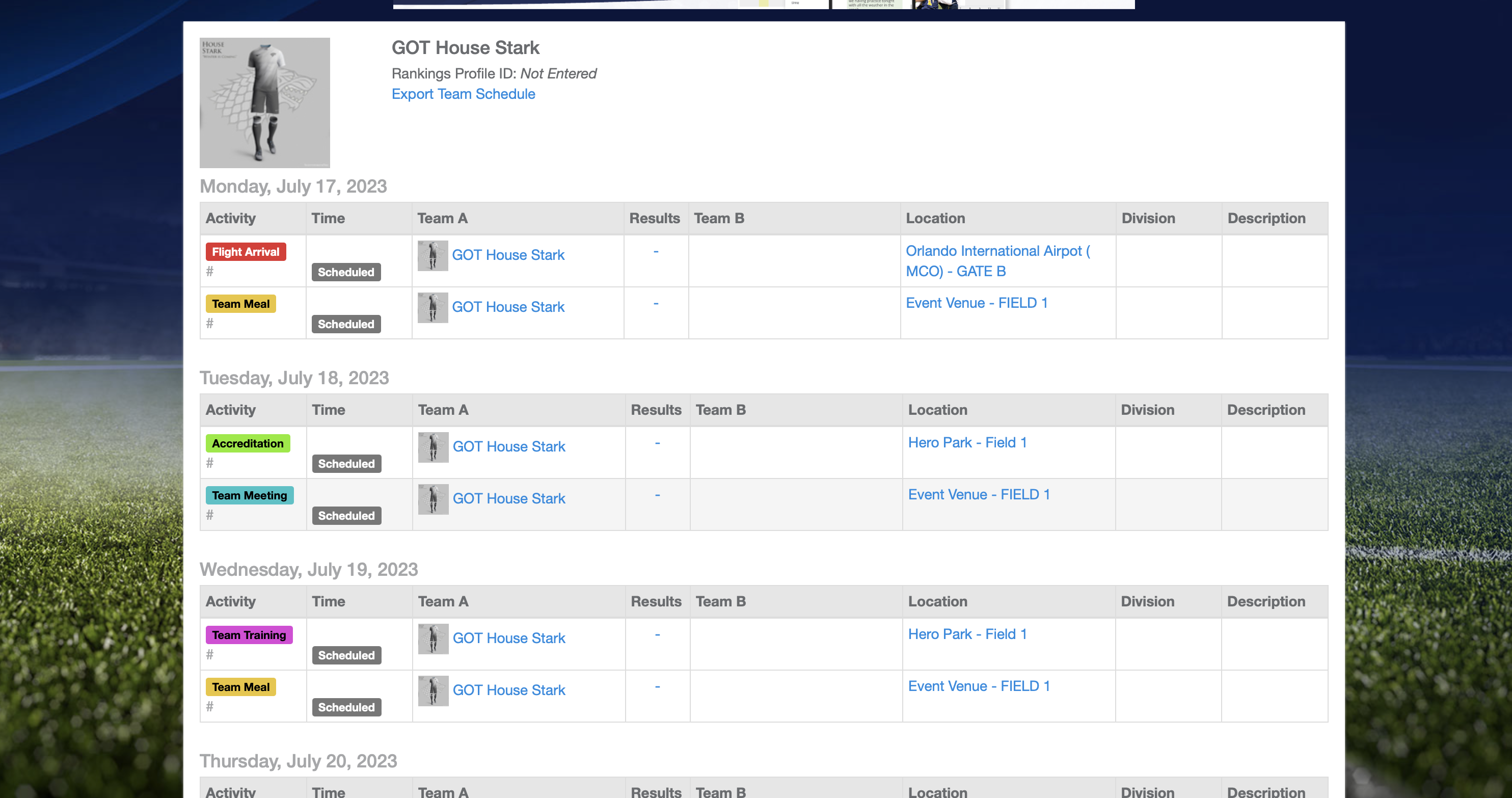How to Sort/Filter Activities in the Public Pages
This article will demonstrate how you can access and search for activities based on various criteria, allowing you to effectively view the team's activity schedule.
Instructions:
Step 1. From the Activity Public page, navigate to the schedule option.
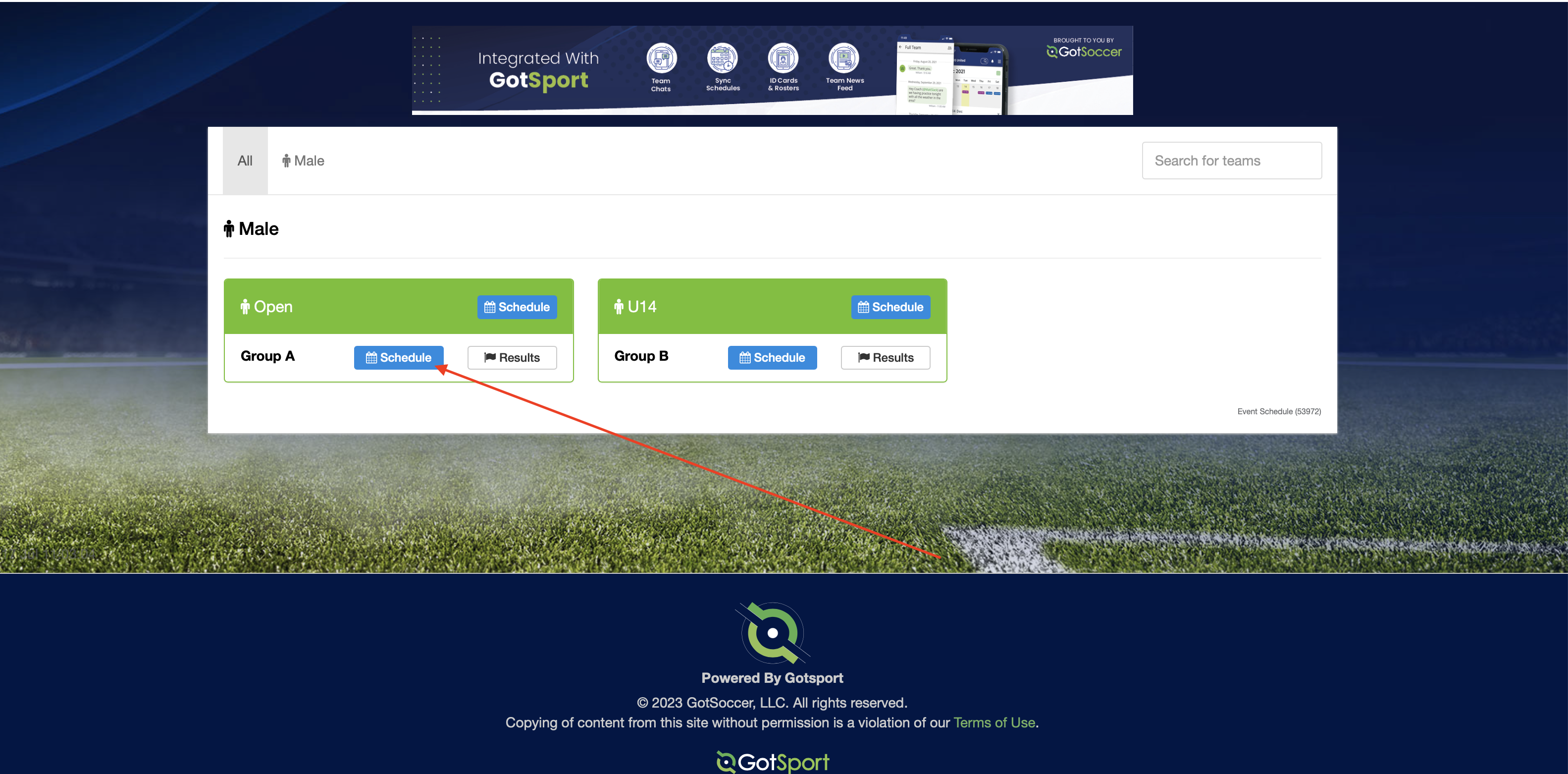
Step 2. The system will display a list of all your current and future activities organized by the current date by default.
Note: Any past activities will not be displayed with the default date entered.
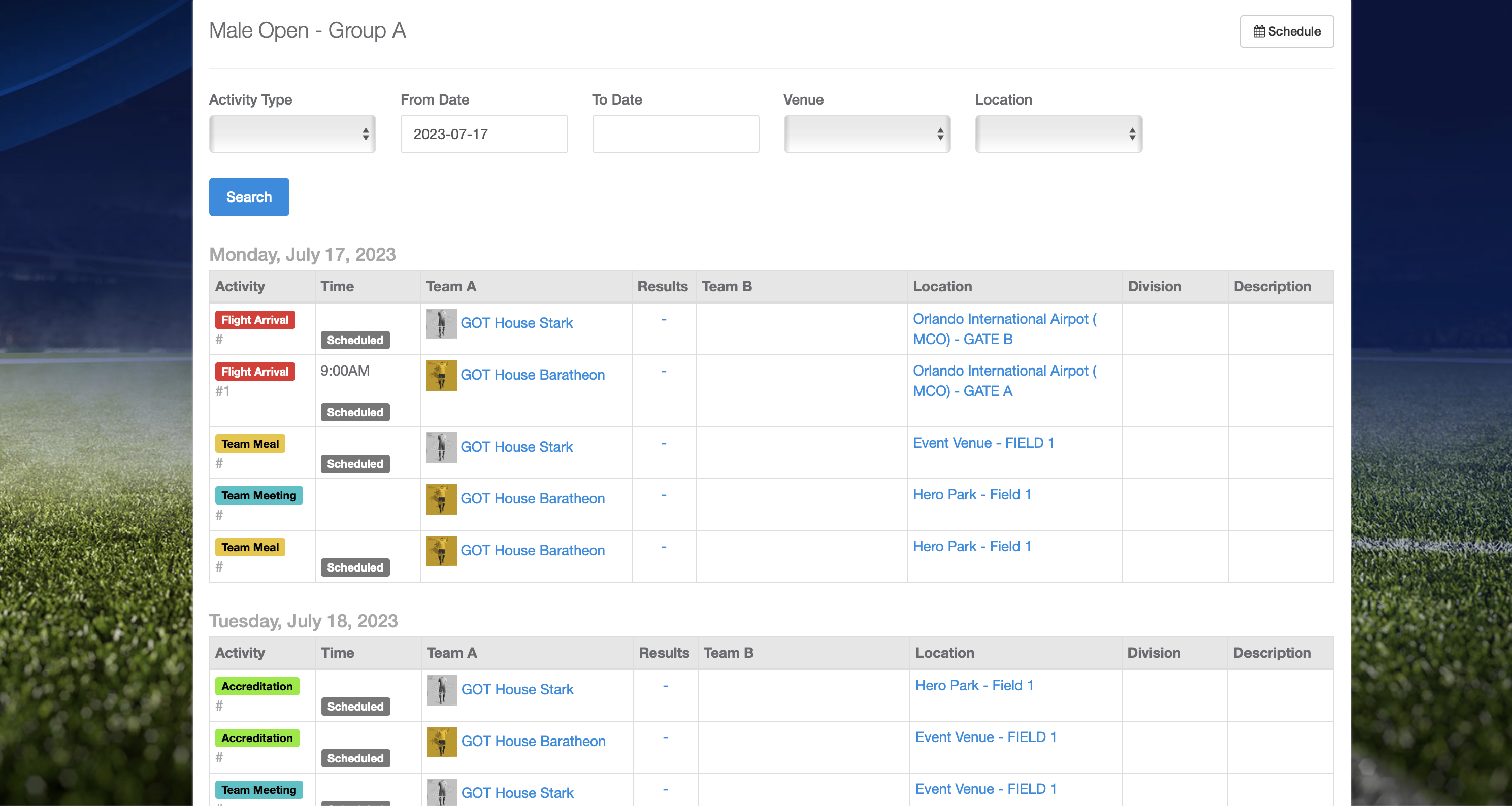
To refine your search and locate a specific activity, you can use the filters provided. These filters include:
-
- Activity type: Choose the type of activity you are looking for (e.g., practice, game, event).
- Start and end date: Specify the desired date range for the activities.
- By venue: Filter the activities based on the specific venue or field.
- By location: Filter the activities based on a specific location or city.
Once you have made your selection using the filters, click on the search button and The system will update the list of activities based on your search criteria.
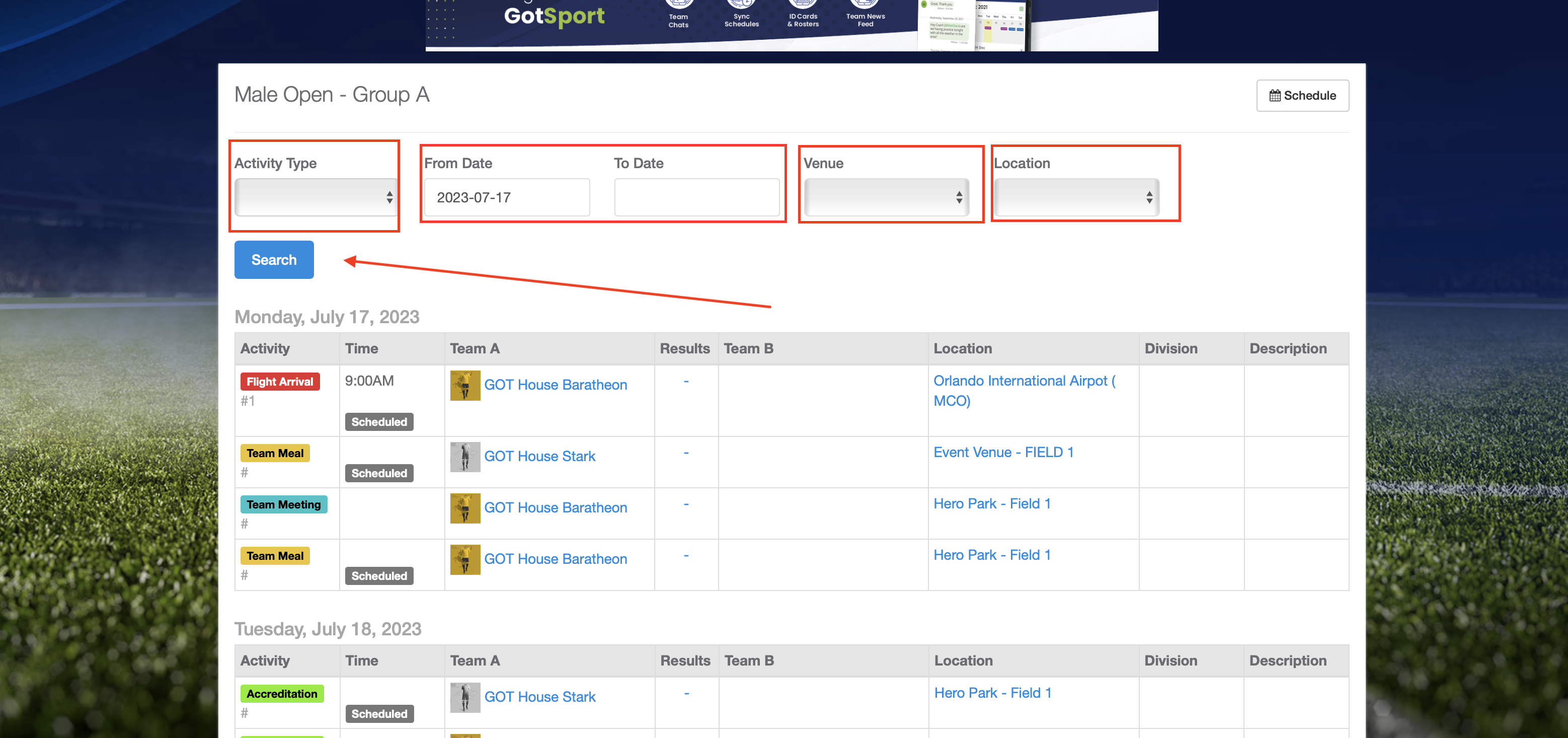
Step 3. If you want to search for activities associated with a specific team, simply click on the desired team from the list.
Note: The same action when selecting a location will showcase all activities at that location.
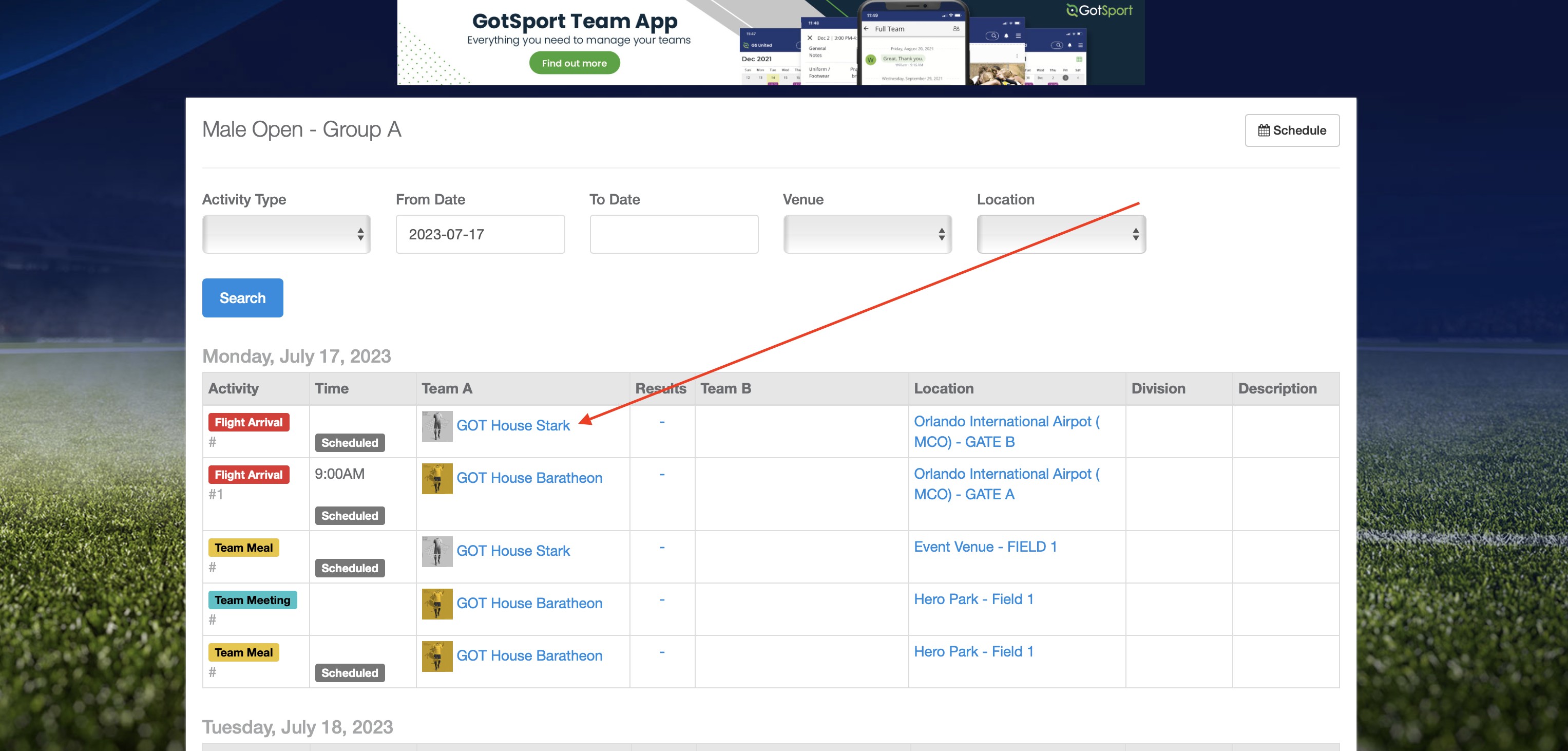
Step 4. The system will then display all the activities associated with that particular team.