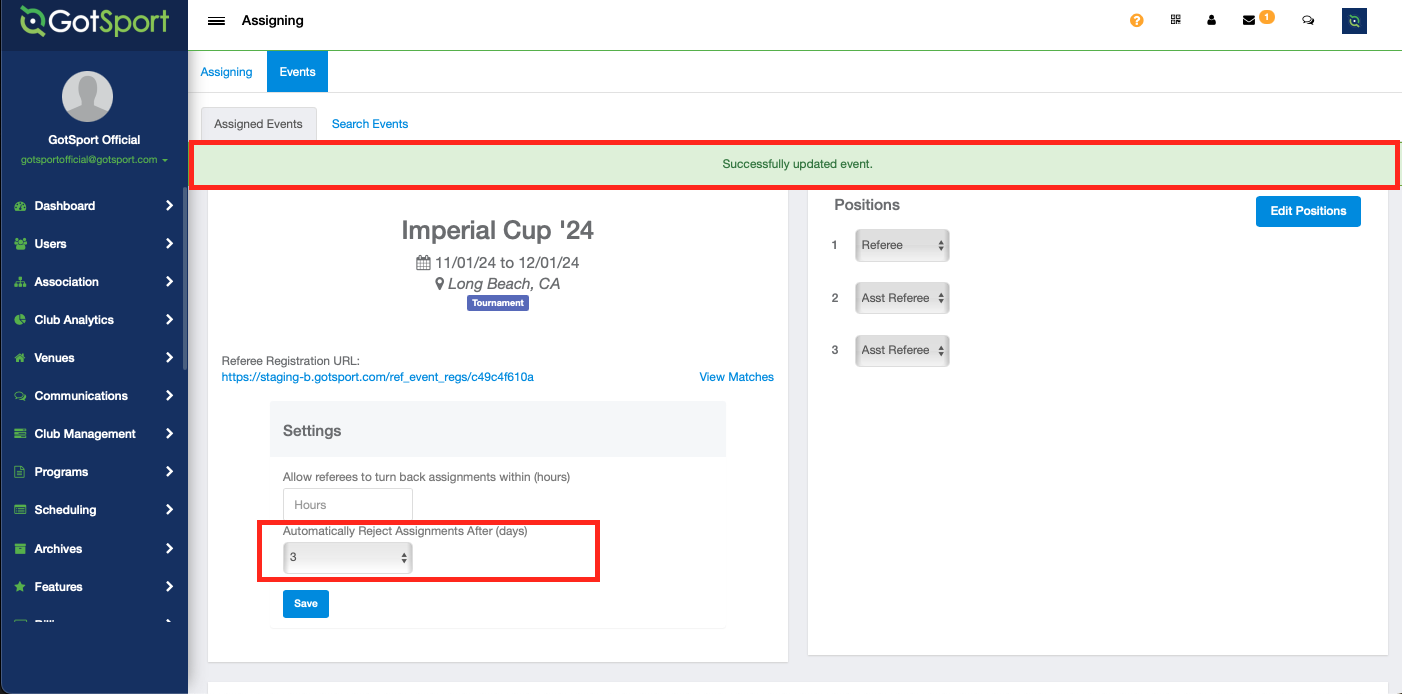As an Assignor - How to set an Automatic Reject Window
This article will provide the Assignor directions on how to set an "Automatic Reject Window" for offered match assignments through their event listing.
Instructions:
Step 1:
- From Your Organization Dashboard, select your "Assigning" tab from the "Referee" module.
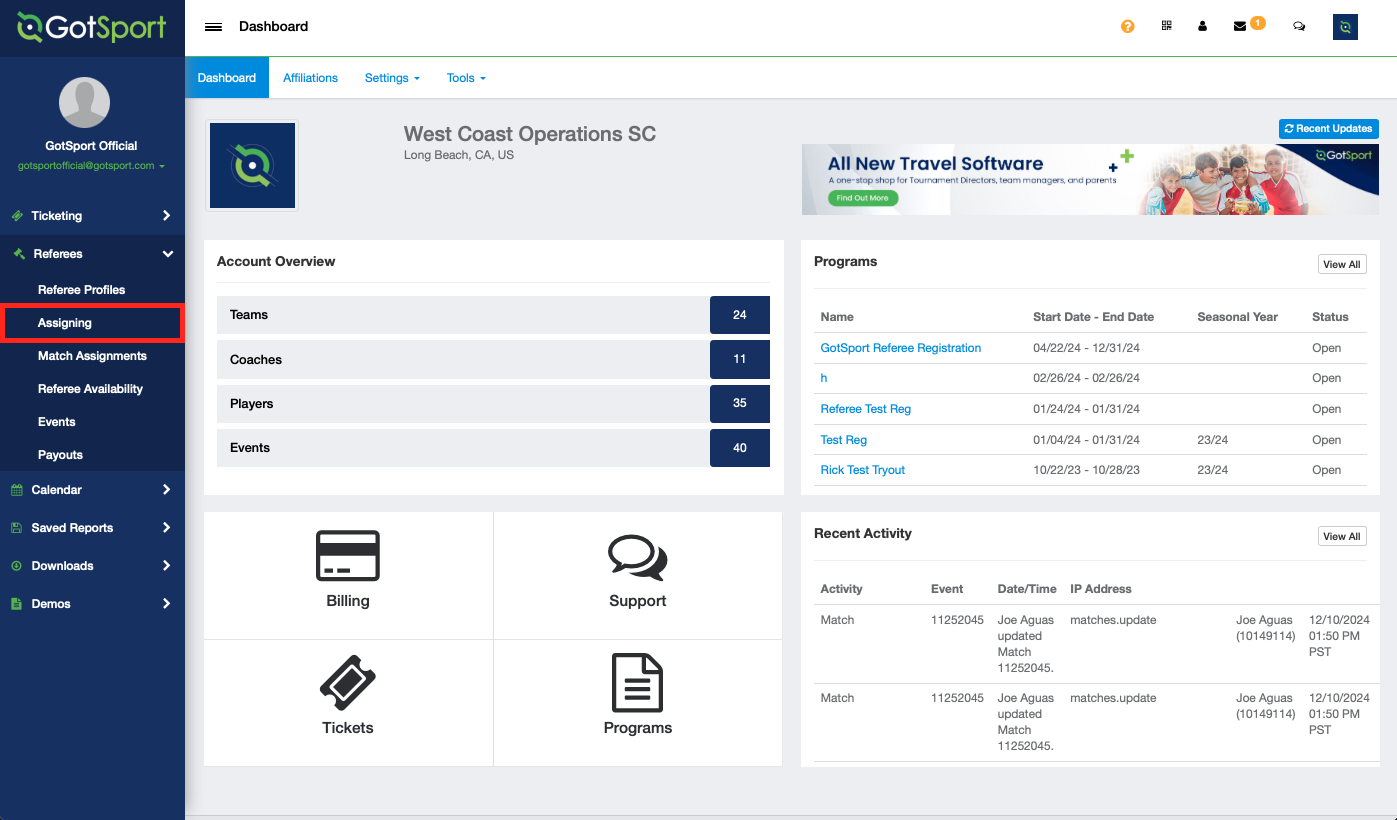
Step 2:
- Click into the "event" tab located next to the "Assigning" tab.
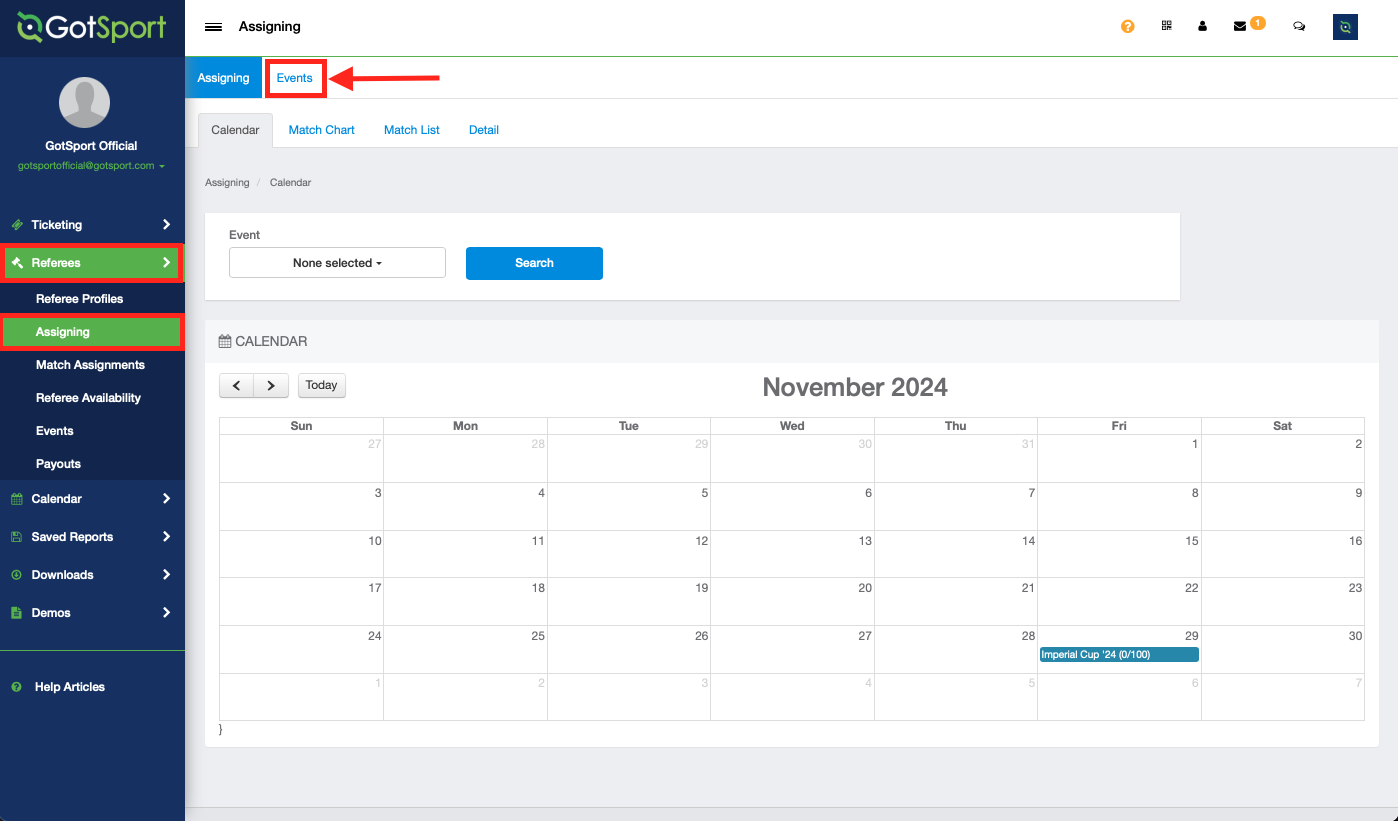
Step 3:
- Select the event to view the specific Event listing.
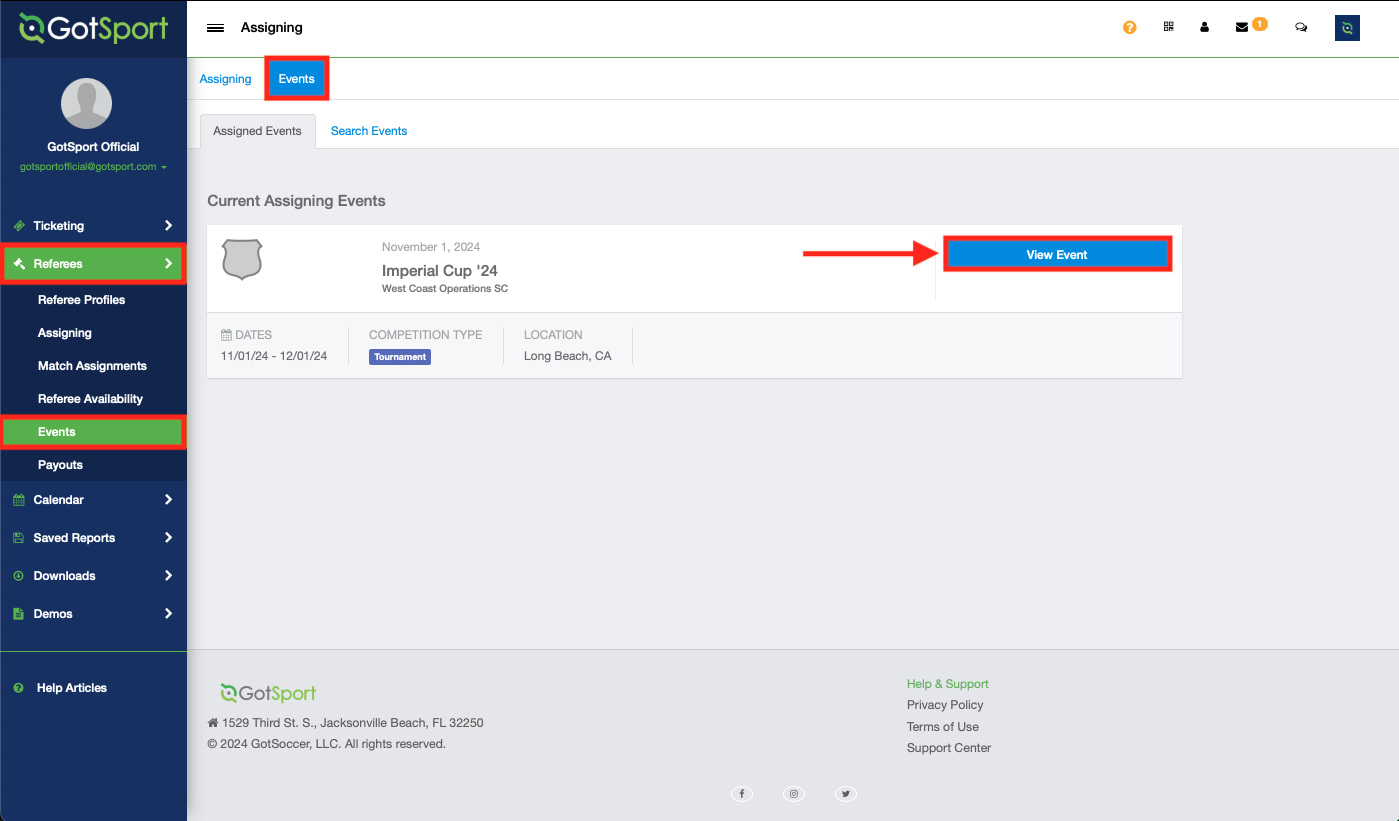
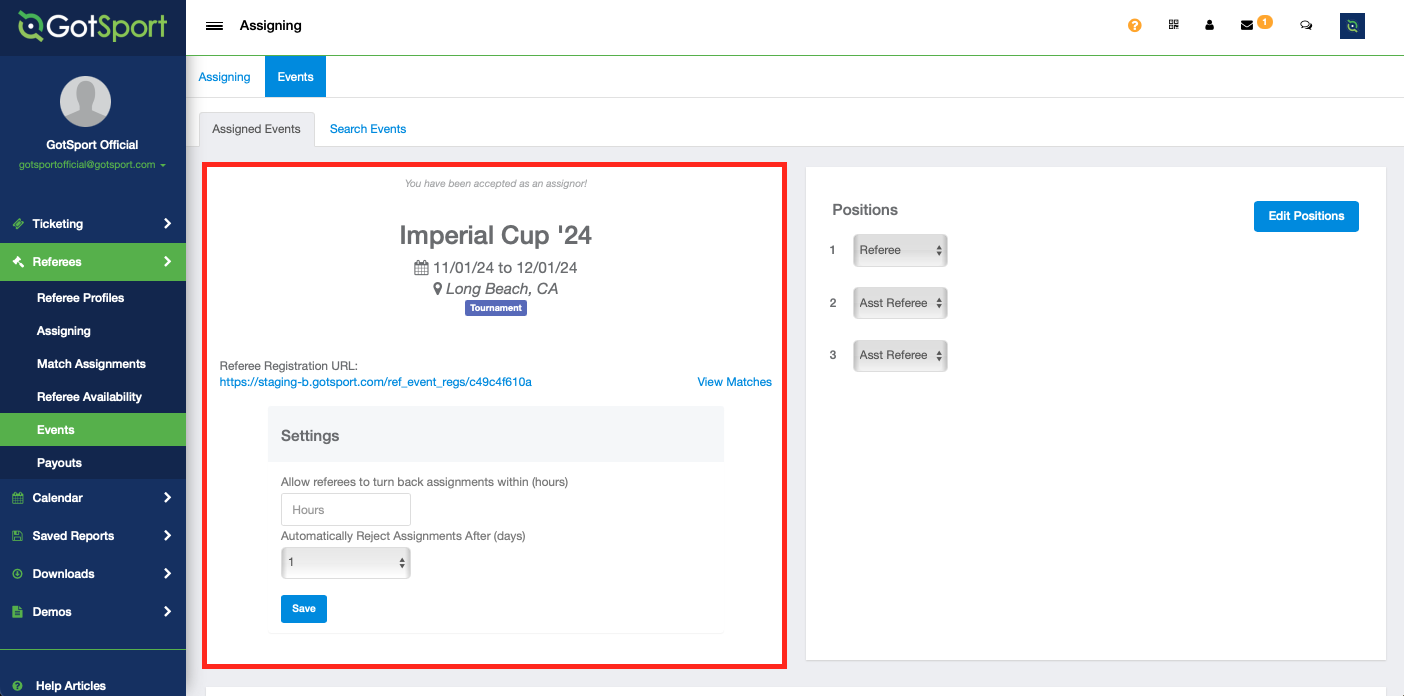
Step 4:
- Set the maximum days allowed after a match assignment has been made to automatically reject the offered assignment, and click "Save"
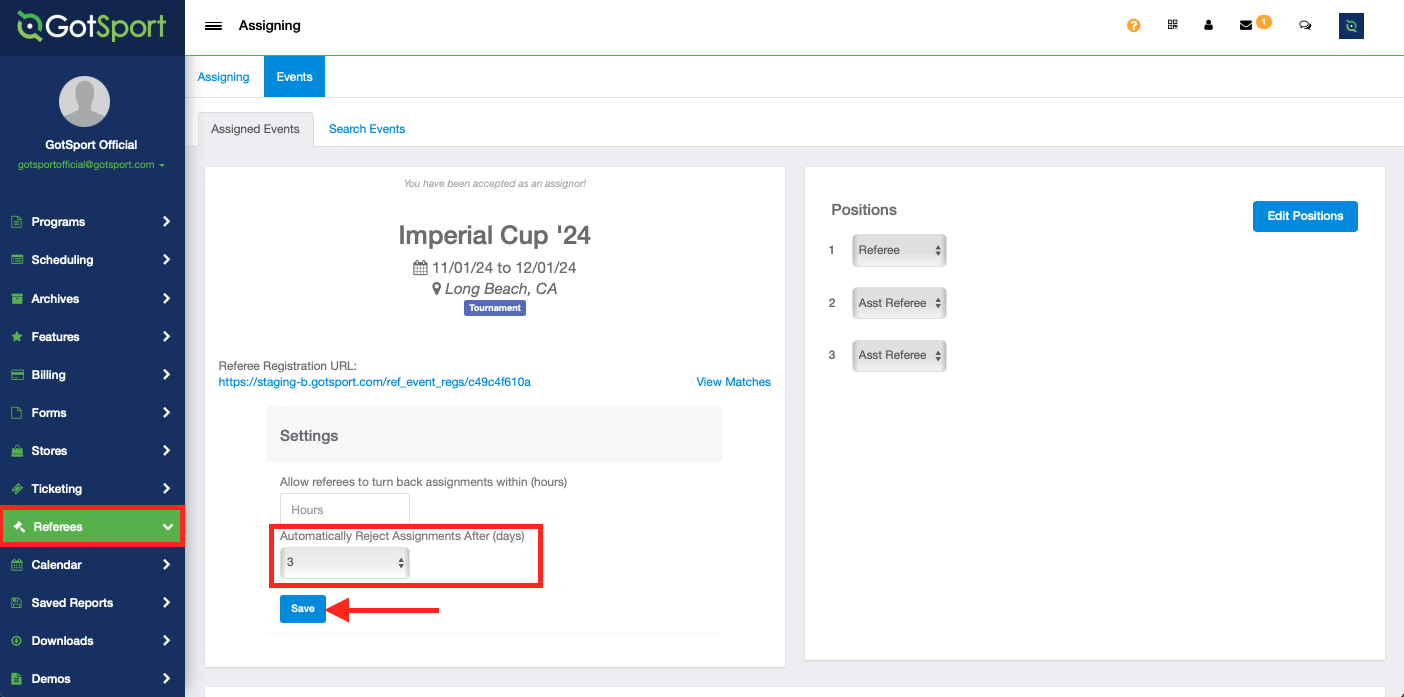
- The event listing will refresh with the newly set reject window, displaying a "Successfully updated event" banner.