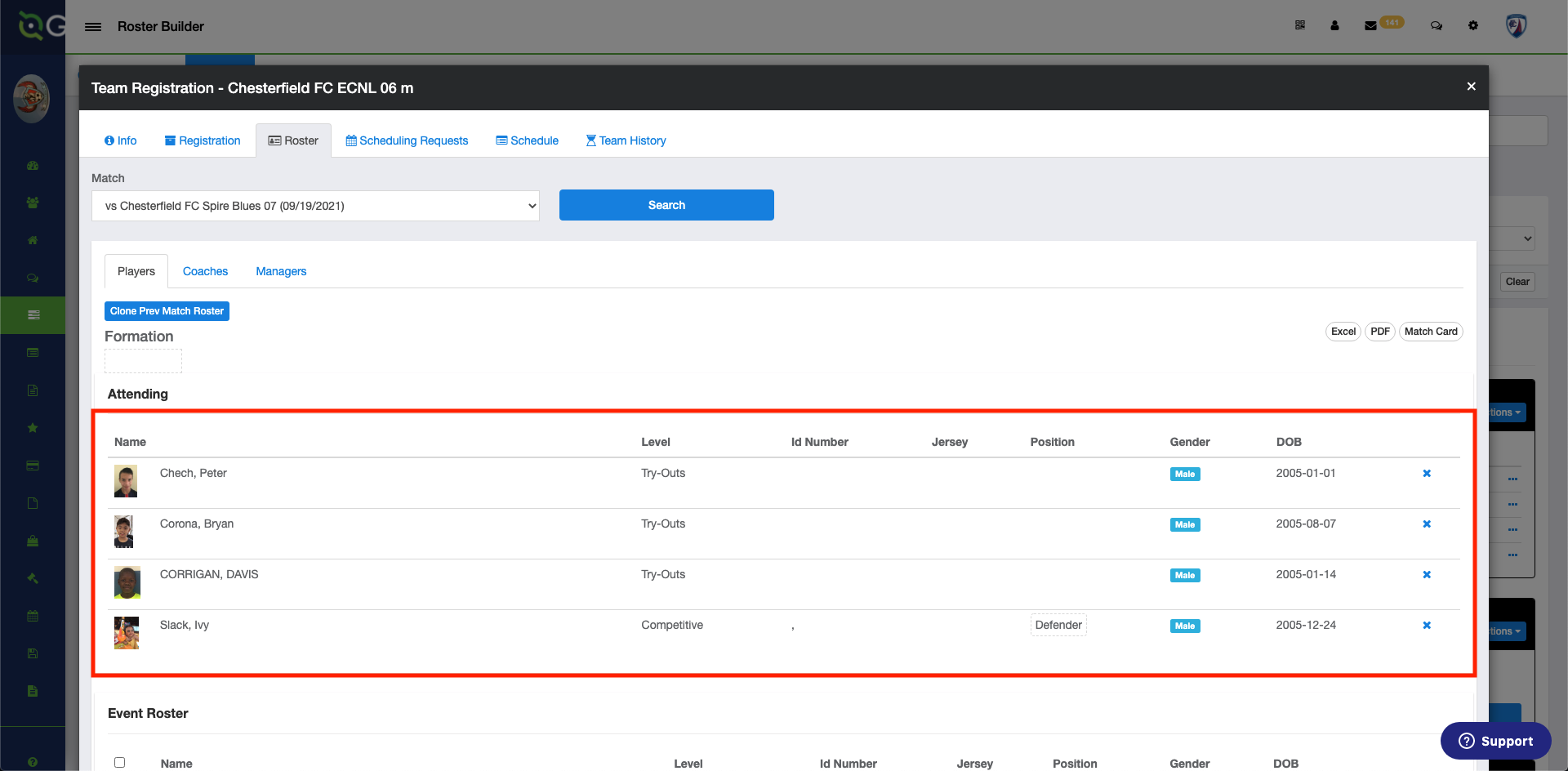As an Admin - How to set a Match Day Roster and Print Match Card
This article will assist in setting up a Match Day Roster and Print Match Card
To Set a Match Day Roster follow Steps 1-4. To Print the Match Day Card follow Steps 1-6
Instructions:
Step 1:
- From the Dashboard select Club Management, followed by Roster Builder. Once there you will select the Event Name and click Search.
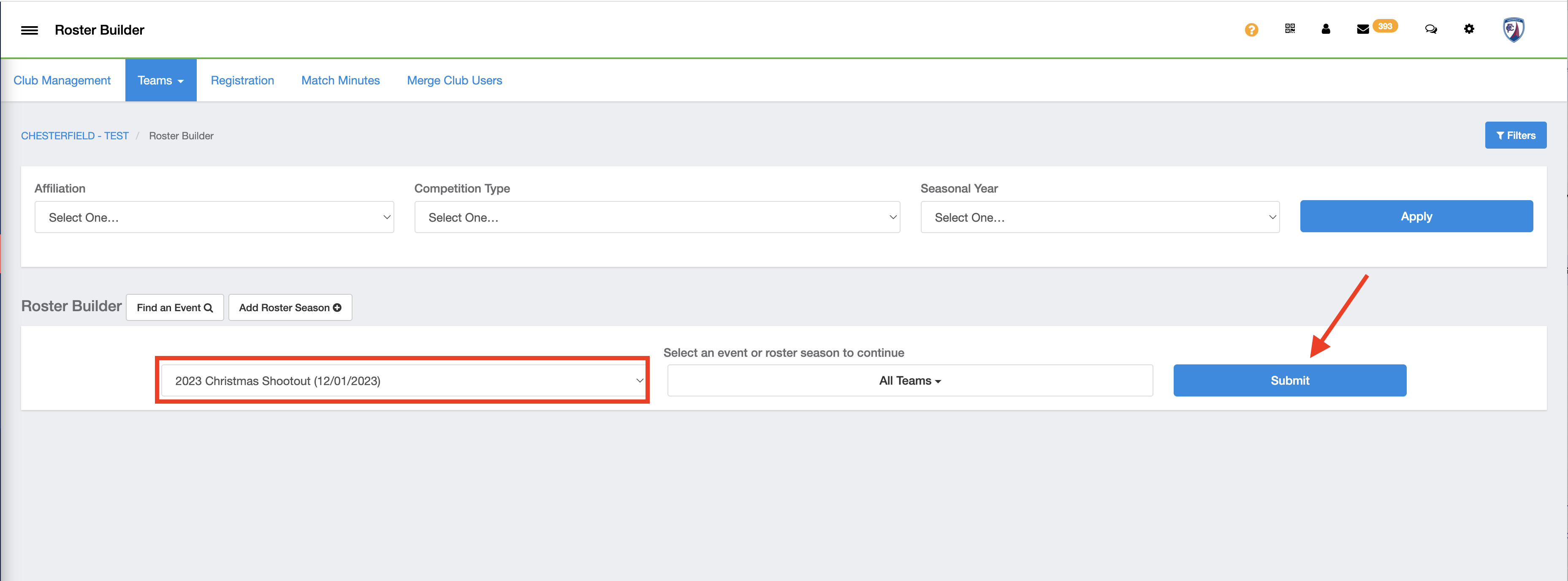
Step 2:
- On this page select Actions, followed by Game Day Roster next to the Team.
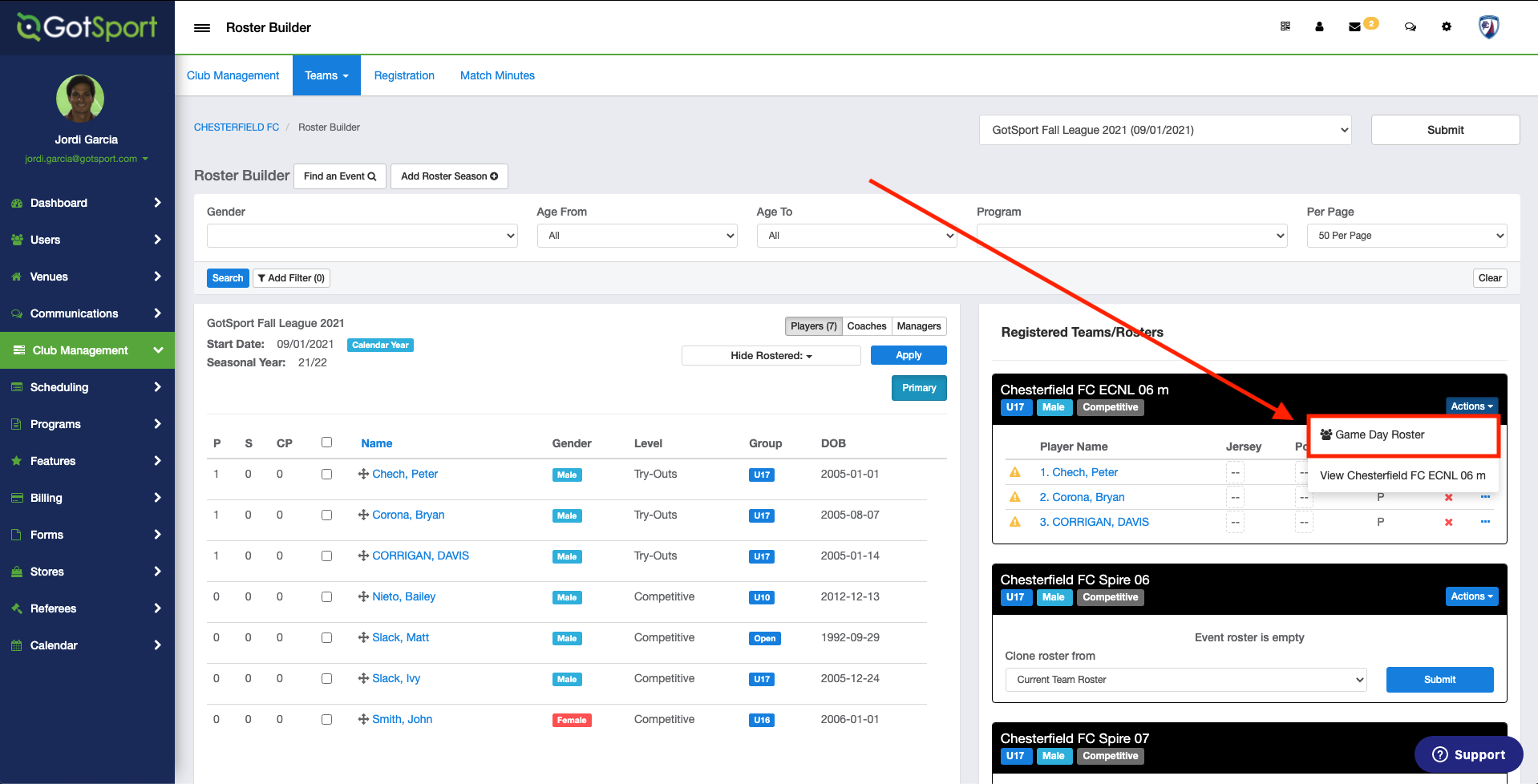
Step 3:
- In this new window, under "Match" select the Match and click Search.
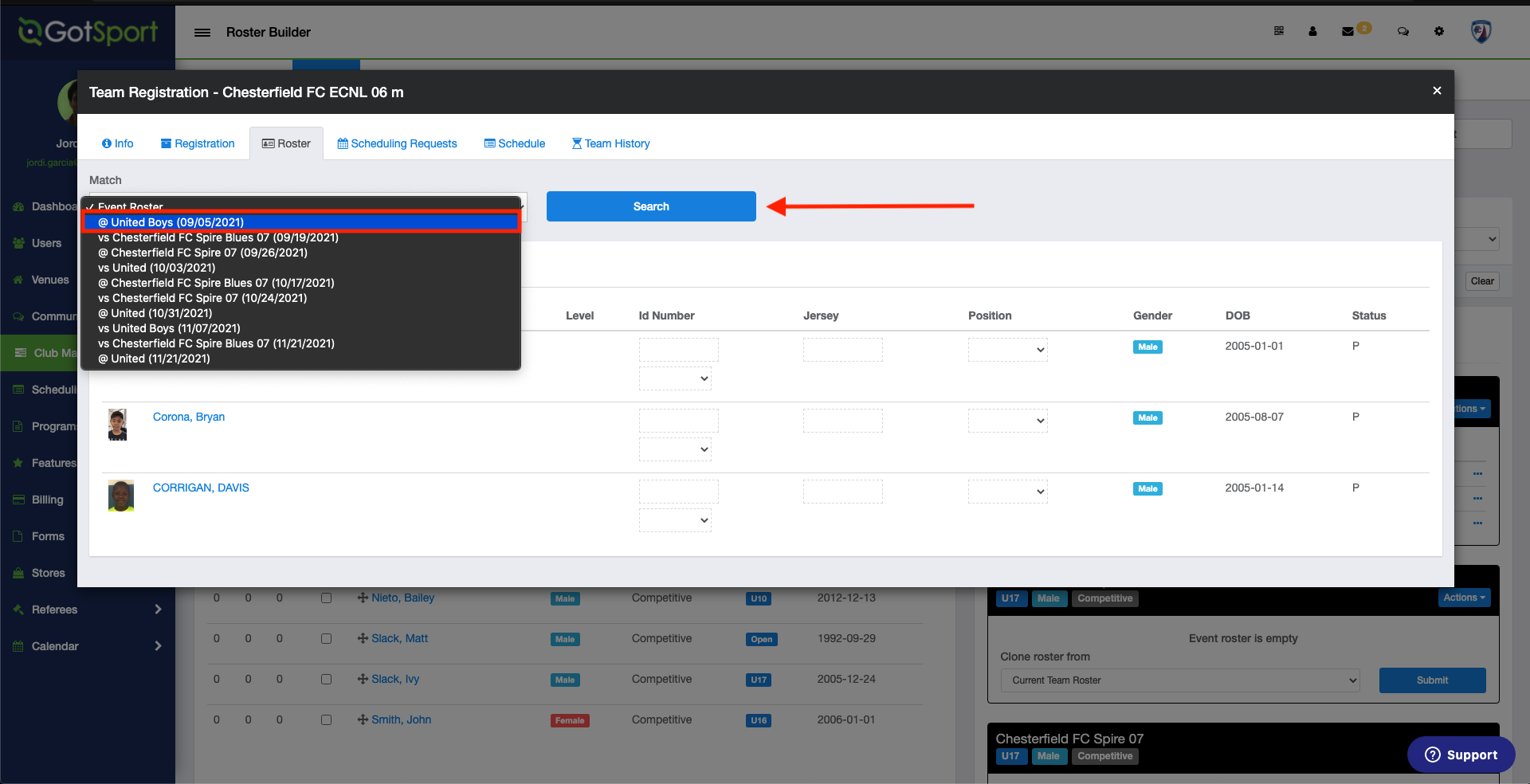
Step 4:
- When your roster appears, if you want to place the entire team on the roster, click the box at the top left, next to Name to bulk select all of the players. Then click Add to Match Day Roster.
- To remove any Players from the Attending list, simply click the Blue X to the right of the player.
If you have added a new player to your event roster and they do not show on the match day roster, they will need to be added to the attending list.
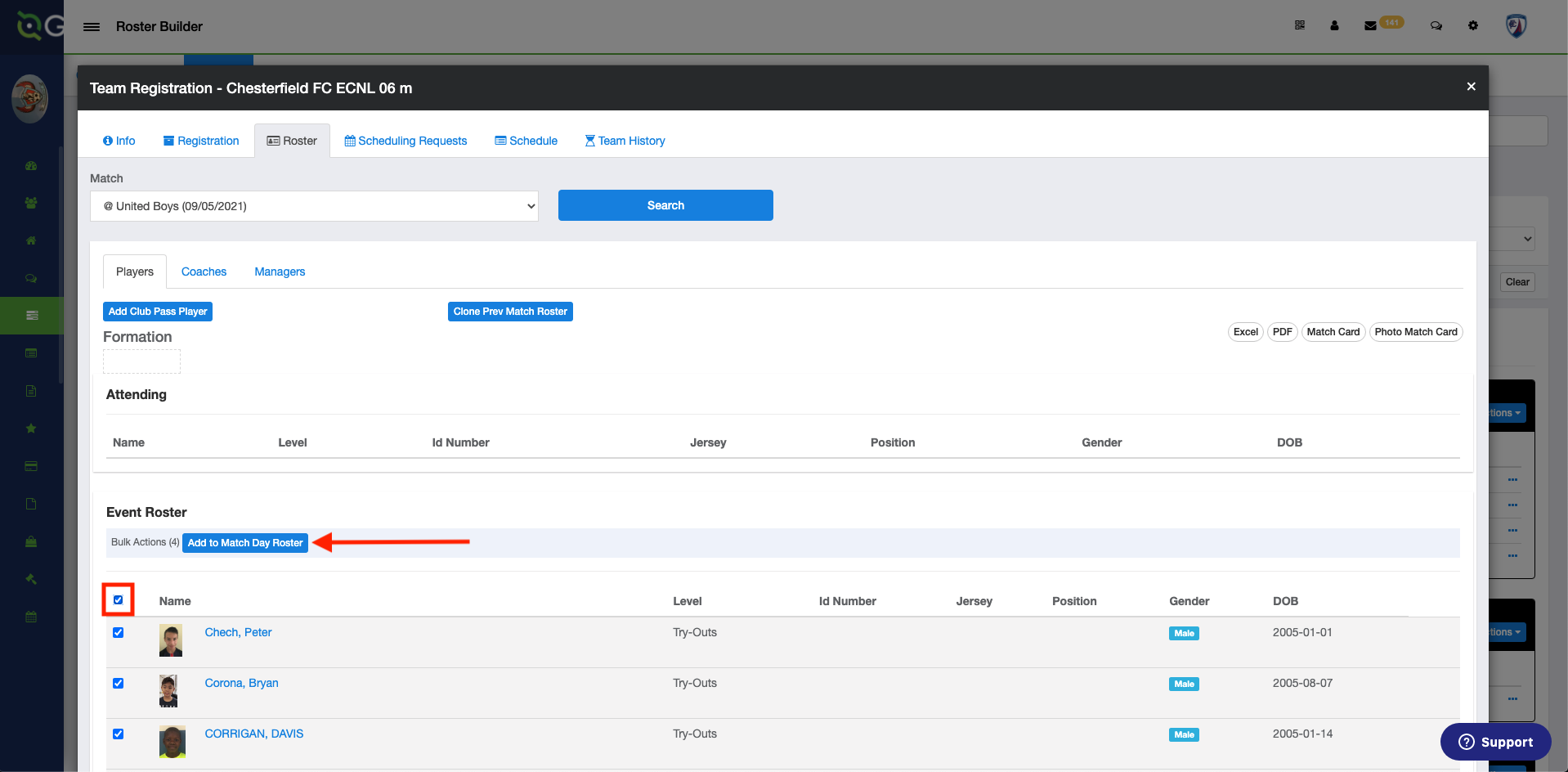
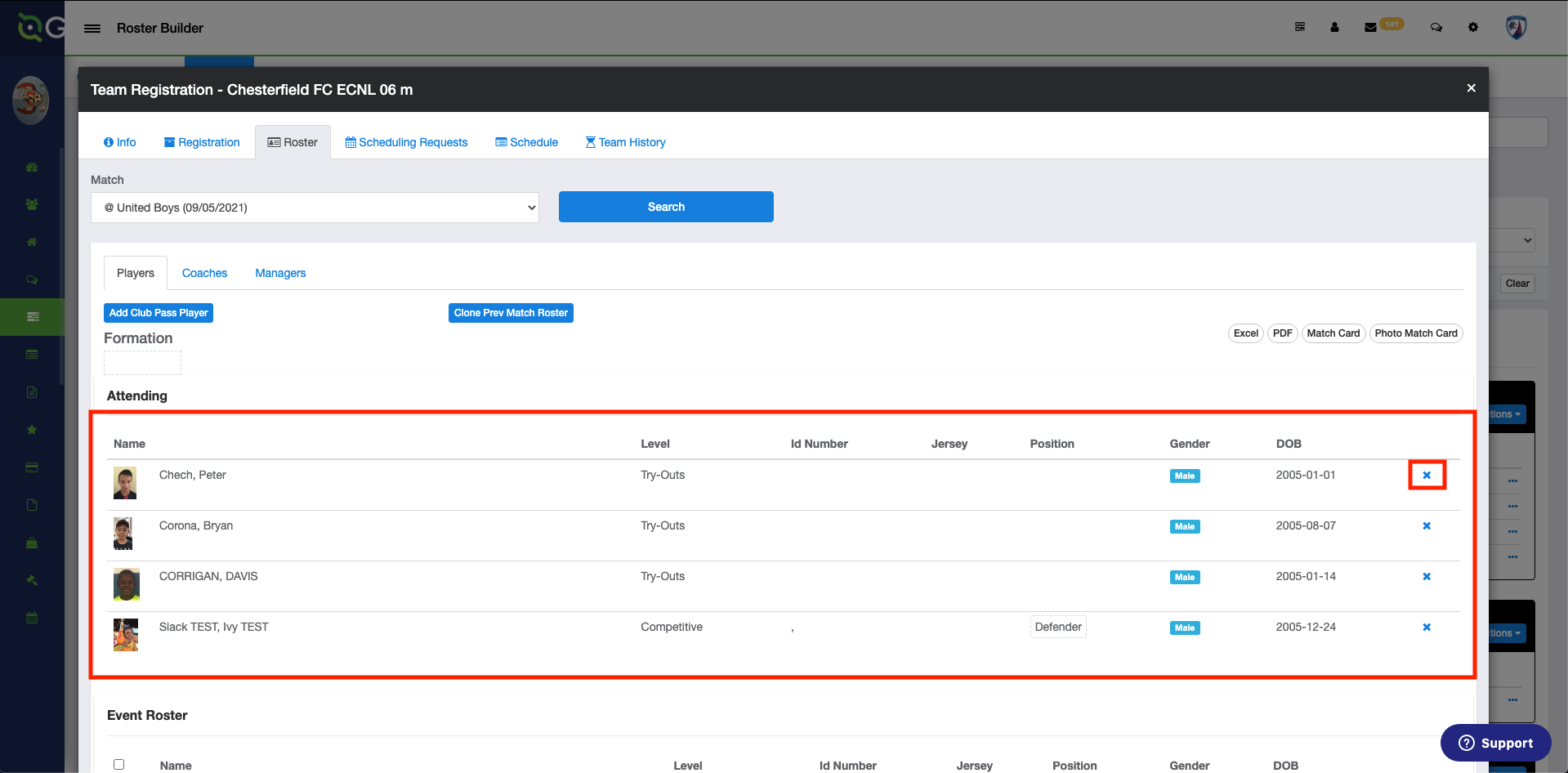
Step 5:
- If you wish to add a Club Pass player click the "Add Club Pass Player" button.
When adding Club Pass Players, we suggest removing players from the attending section first who will not be playing. That way when a CP player is added it automatically adds them to the Attending Section.
If you receive an error that CP limit has been reached, then you will need to remove at least one CP player to add another.
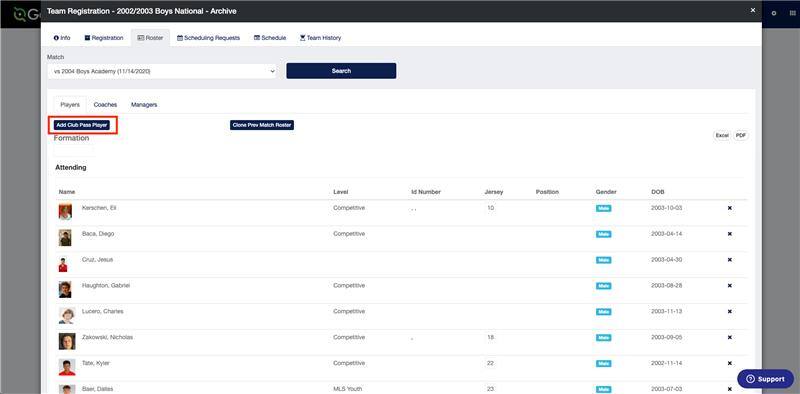
- Search for the player by entering the player's First Name, Last Name, and DOB and selecting search.
- Once the Player appears you will add the jersey number (Optional), Affiliate Name, Role, and select Add.
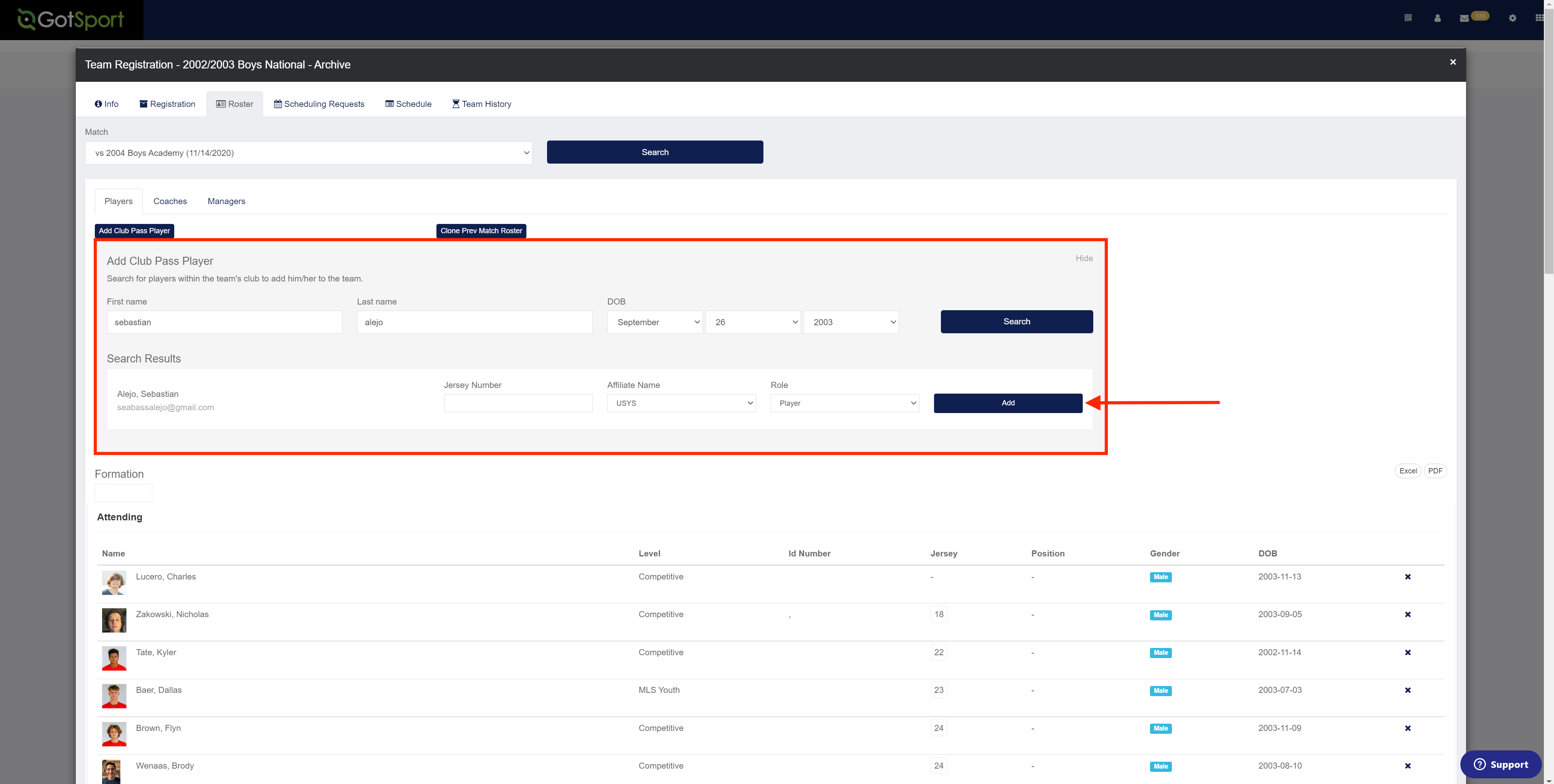
- The player is now automatically added to the attending list. (If the roster limit has been reached, the CP player will appear in the Event Roster Section)
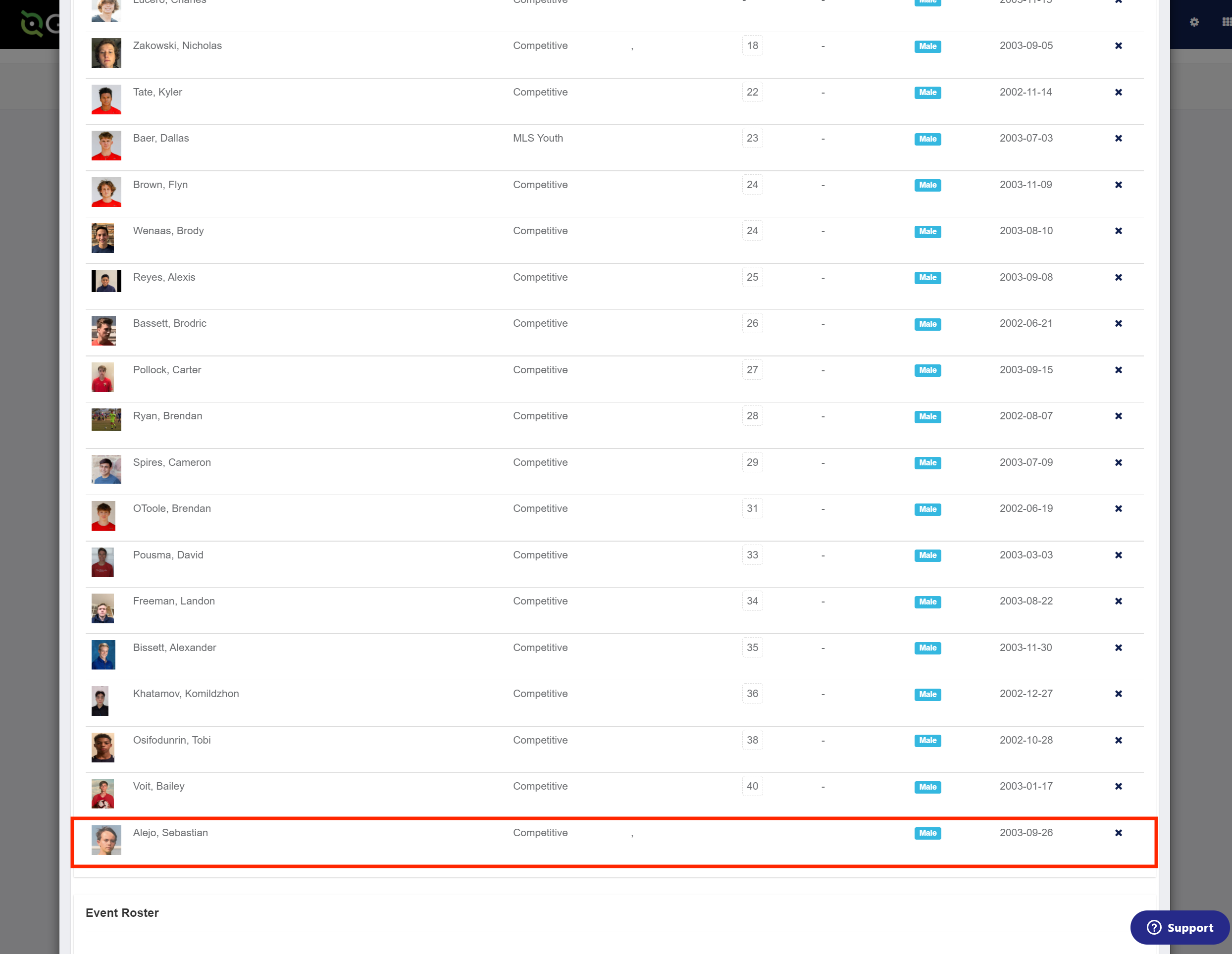
Step 6:
- To Print the Match Card, select Match Card, and all of the players under Attending will appear on the Match Card.
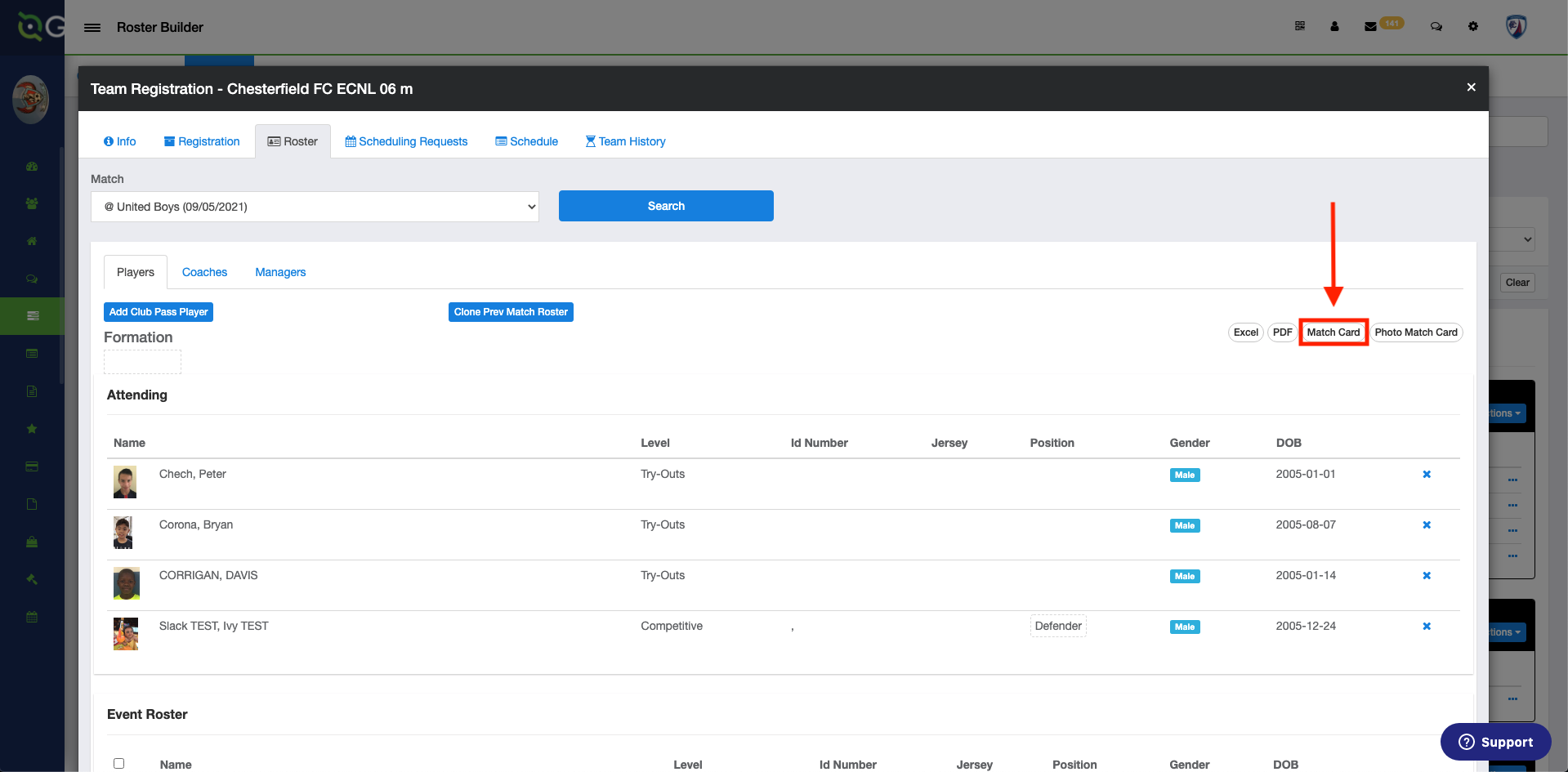
- Below is a screenshot of the Match Card:
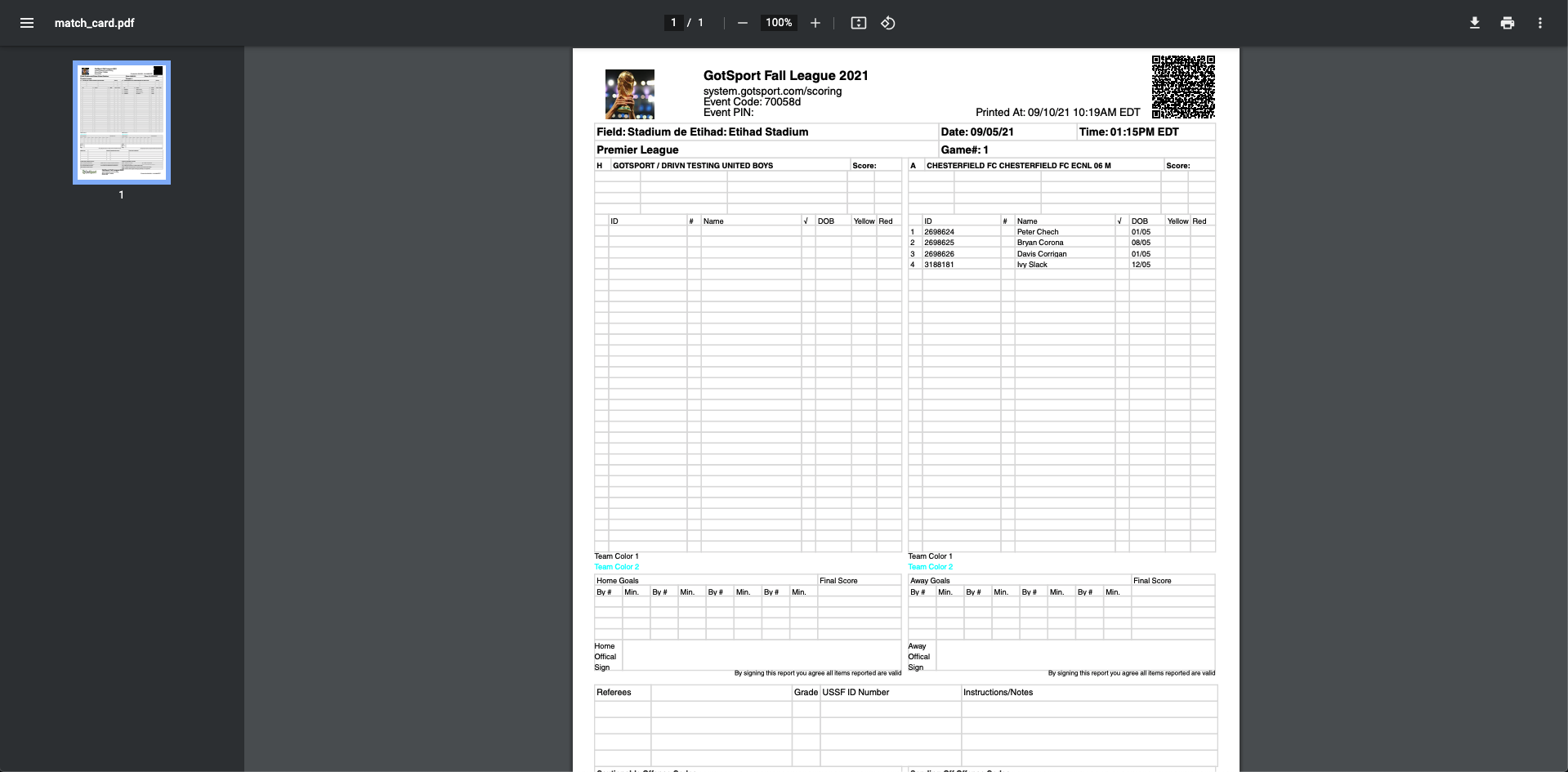
GotSport Tips: If you are going to add the same players from a previous date, you can simply click on the next Event Date under Match and select the Clone Prev Match Roster button in blue. This will automatically add them to the Attending list of players.
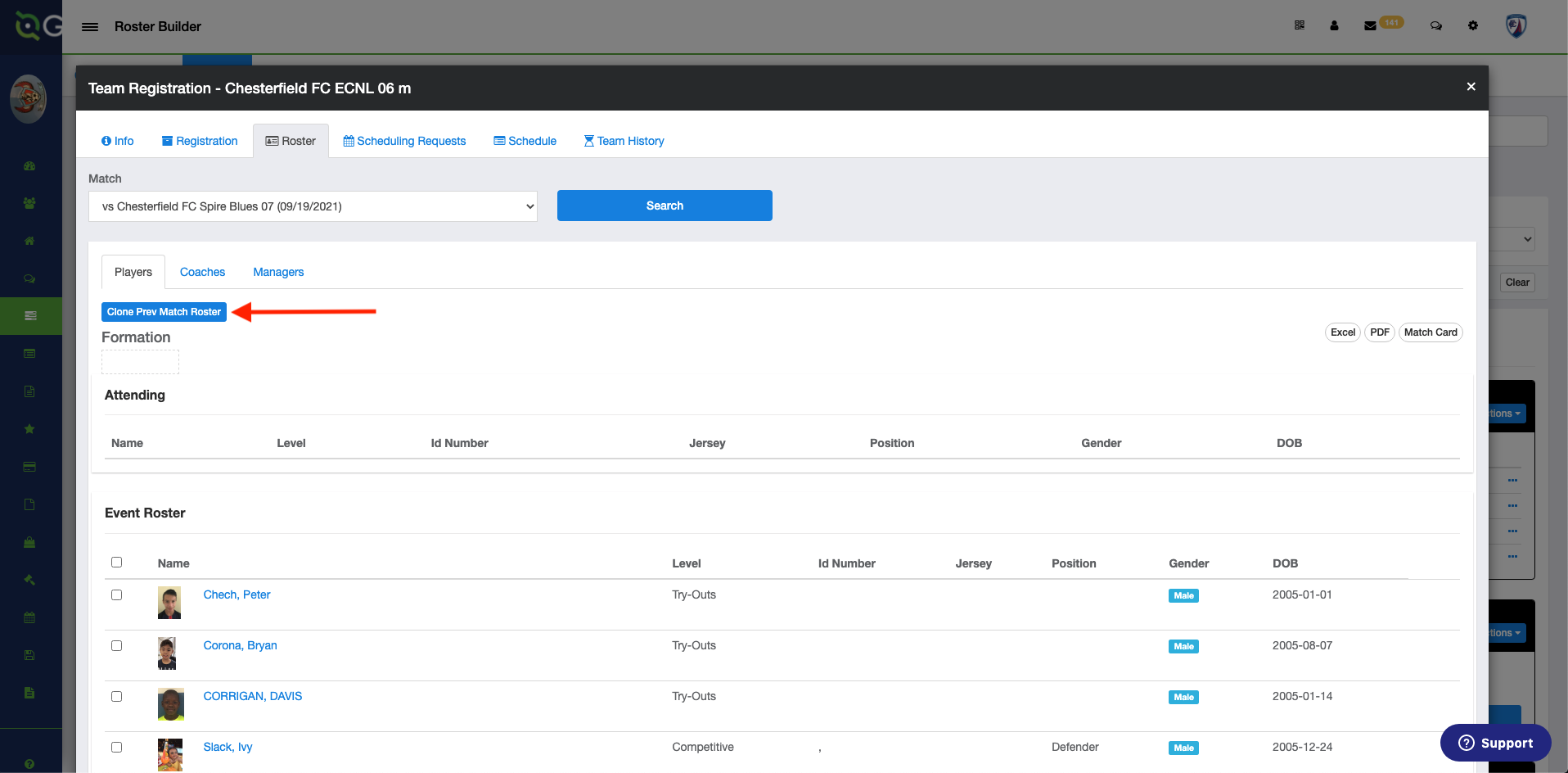
- The screenshot below shows players who have been cloned to the Attending roster: