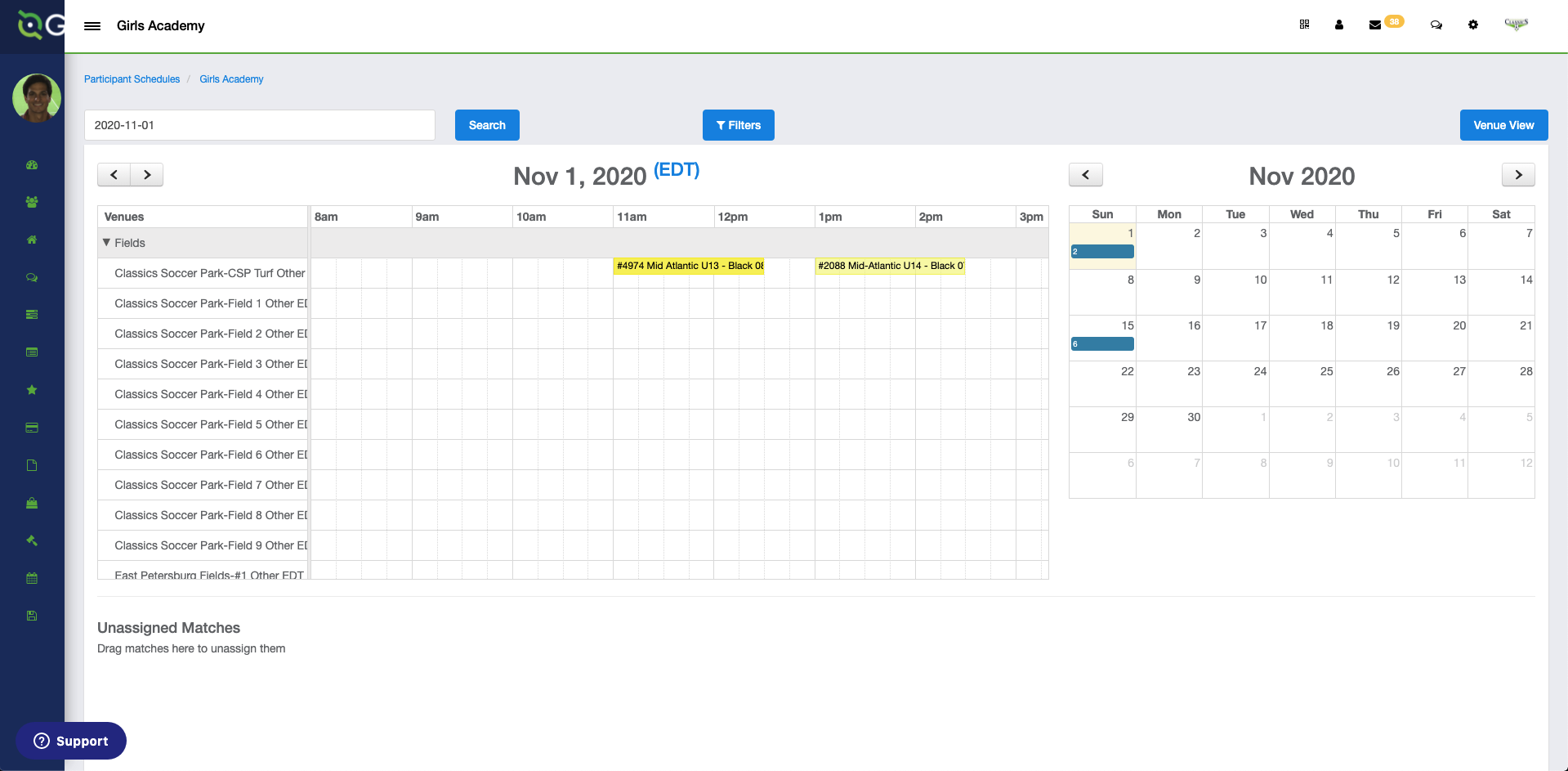How to Schedule or Edit a Game as an Admin - Club Self-Scheduling
This article will guide admins to self-schedule for leagues - if the league allows/requires self-scheduling
This article is only relevant if the league is allowing teams/clubs to self-schedule their matches. If the league is scheduling the match on their own, this article will not be applicable.
Instructions:
Step 1:
From the Dashboard, select Scheduling followed by As Participant.

Step 2:
Once here select Self Scheduling.
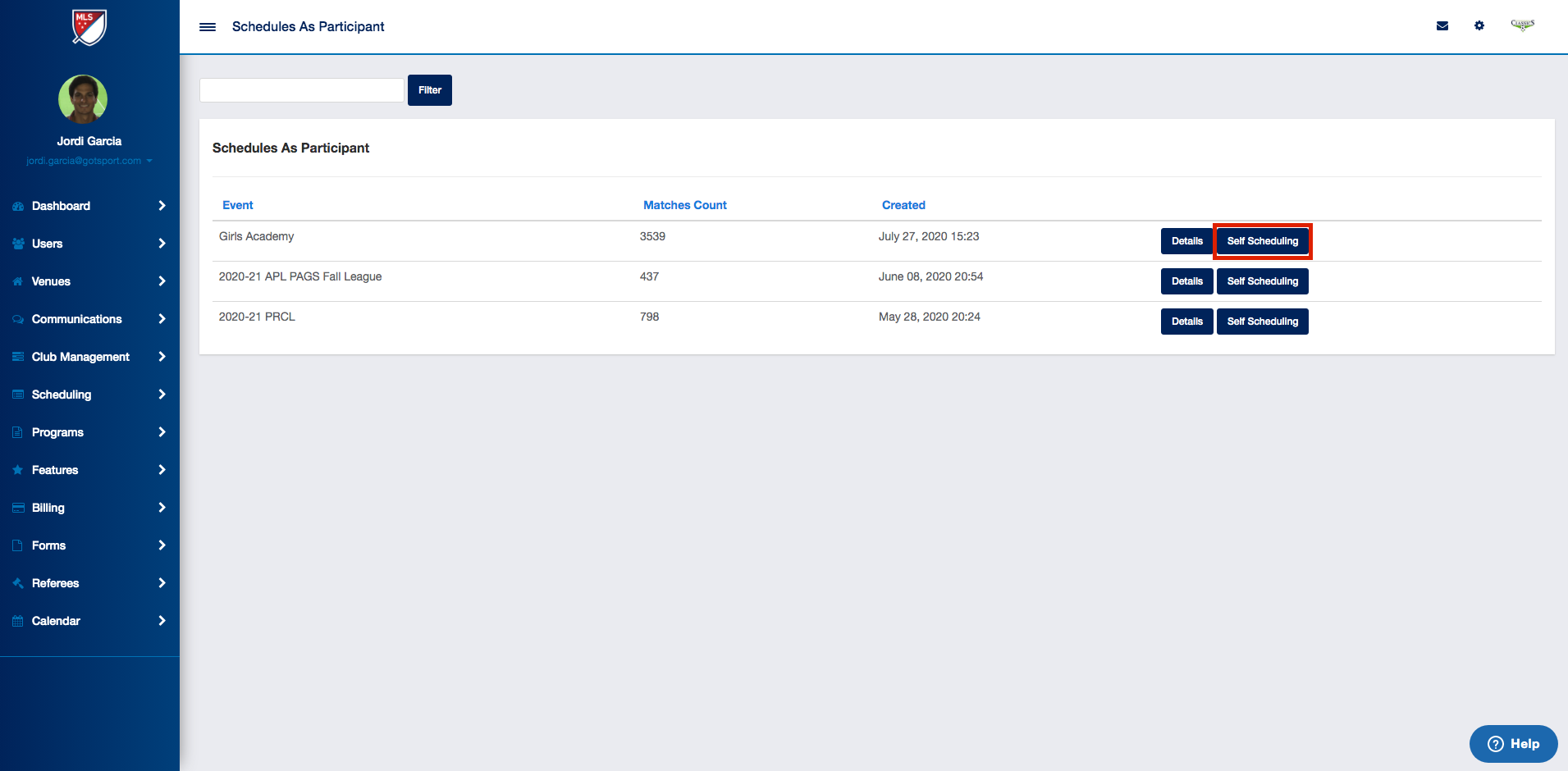
Step 3:
On the right-hand side click the Calender Date you wish to work on. Once this is done you will see the game(s) in the Unassigned Matches section.
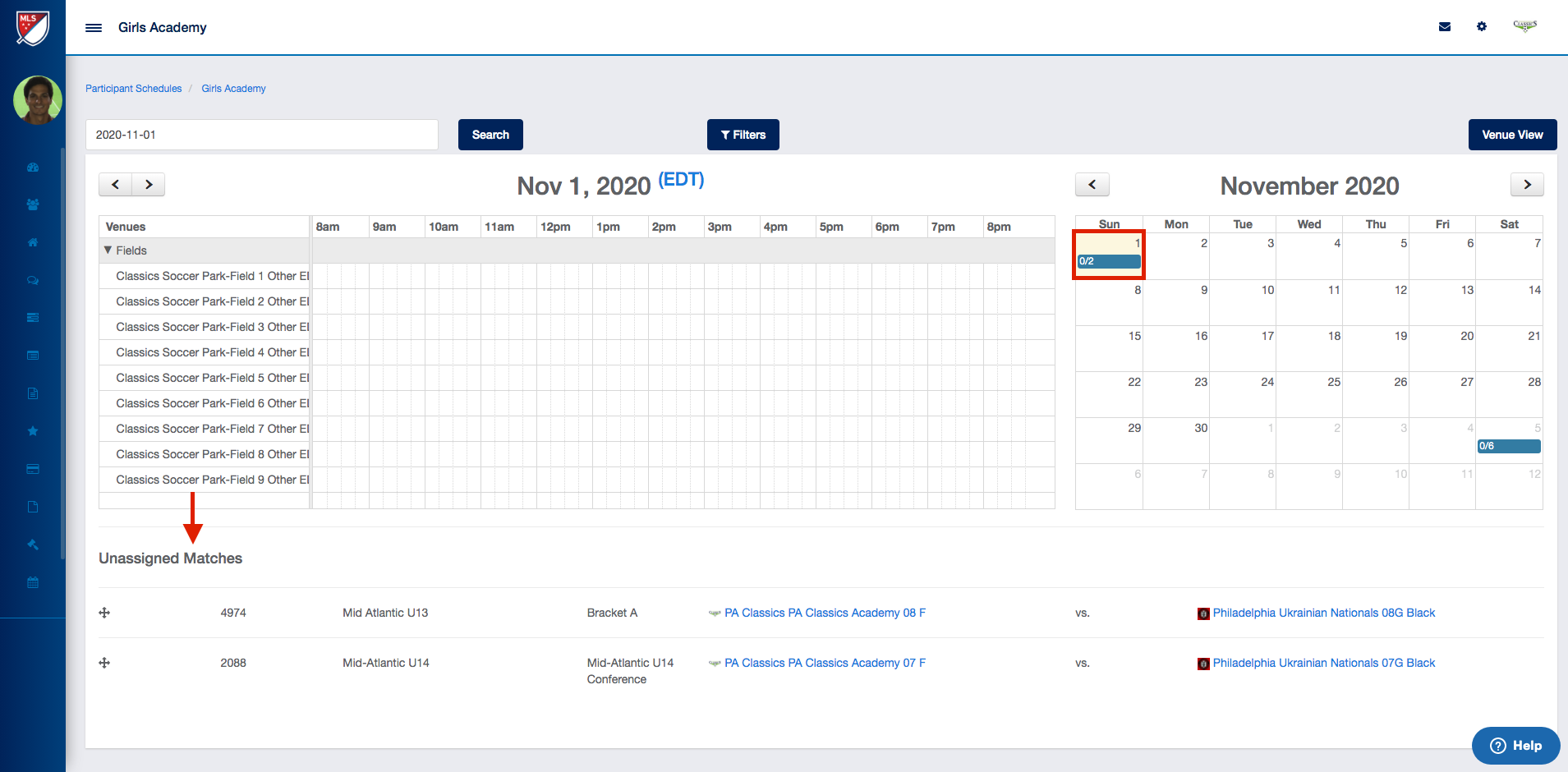
Step 4:
There are two options here.
Option 1: Drag the game to the correct time slot to schedule the game (or to a day on the calendar).
*Note: Games must be in the Unassigned matches area before they can be moved to another day.
Option 2: On the Right of the unassigned match, you will select Edit.
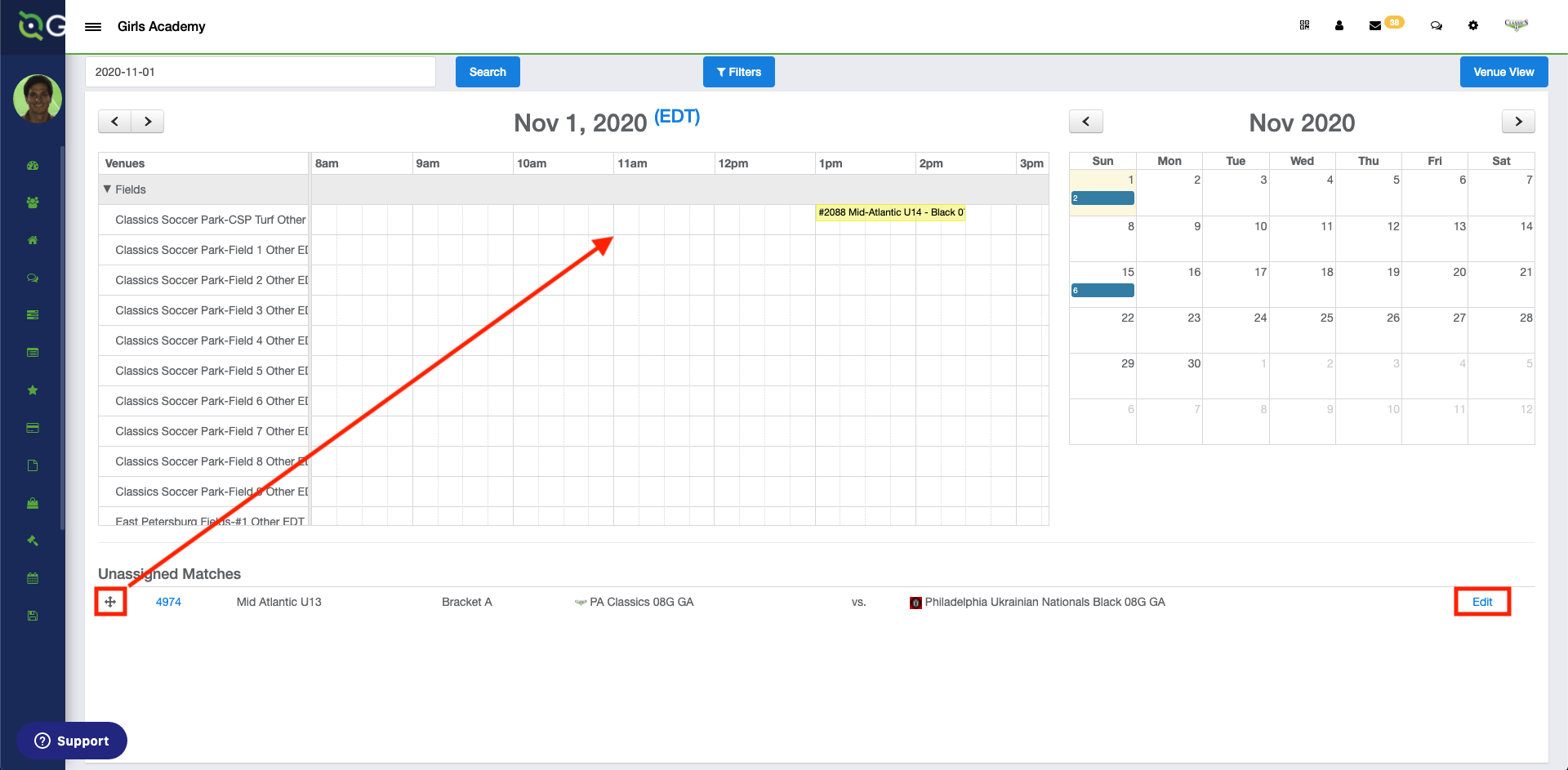
This will make a window pop up and you will type in the Venue, Field, Status, Match Date, Start Time, and End Time. 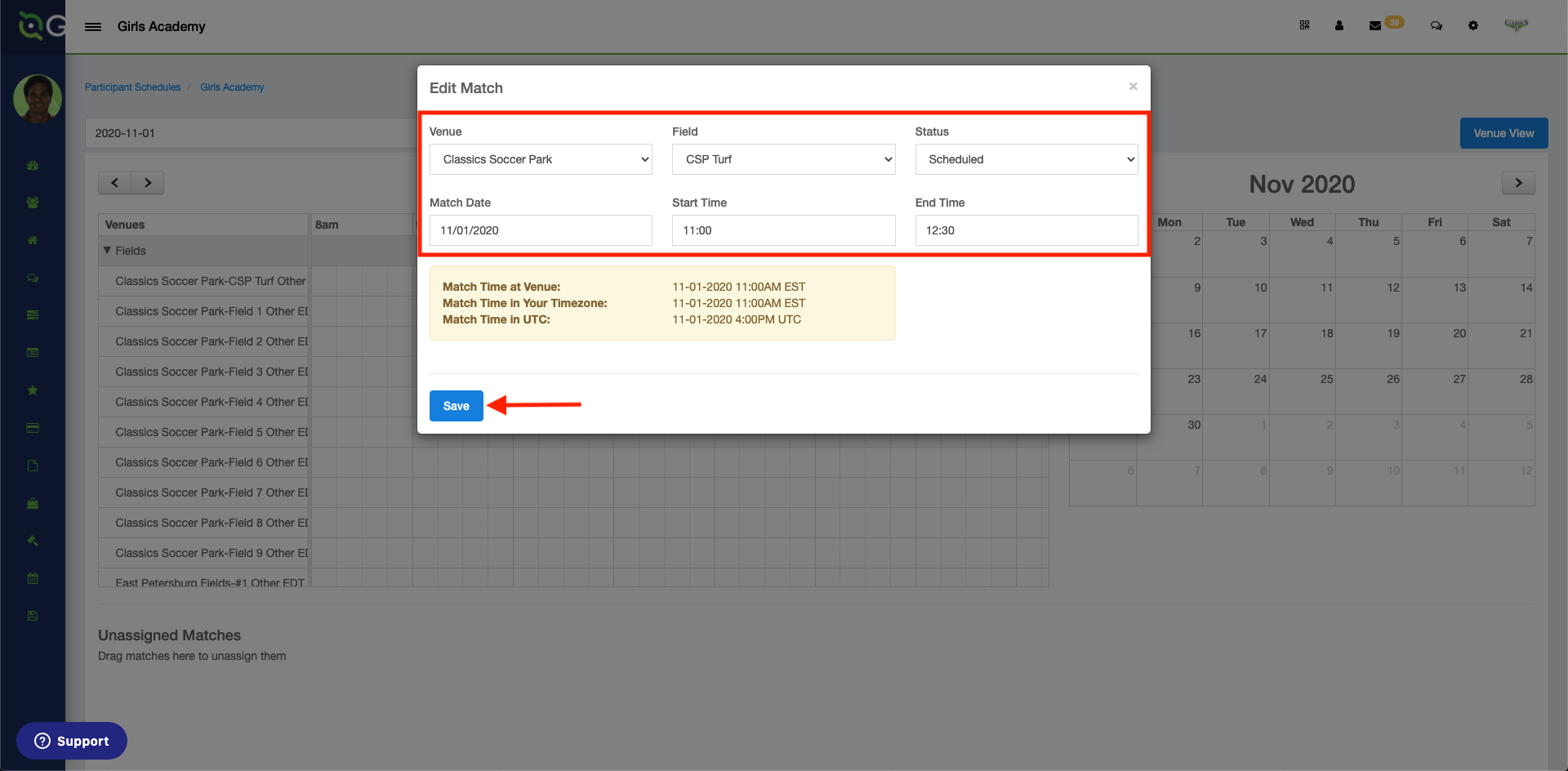
Once you hit Save it will appear on the calendar below in yellow.