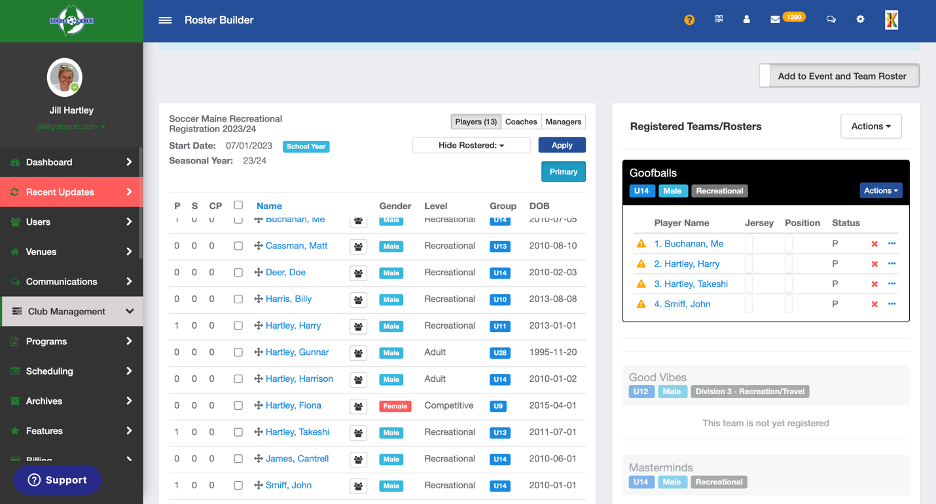How to Register Teams to an Event and Add Players to an Official Rec Roster (Soccer Maine Recreational Only)
Step 1:
- Click "Club Management" and then "Teams" from the drop-down menu.
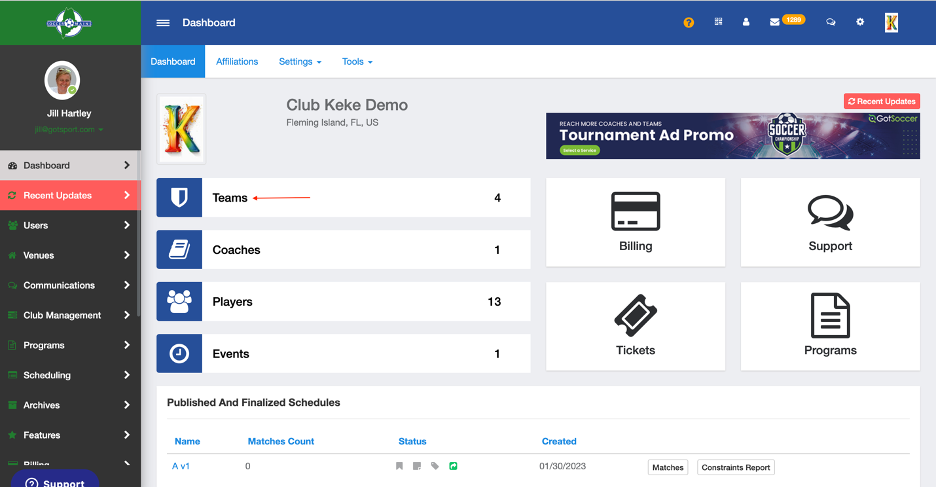
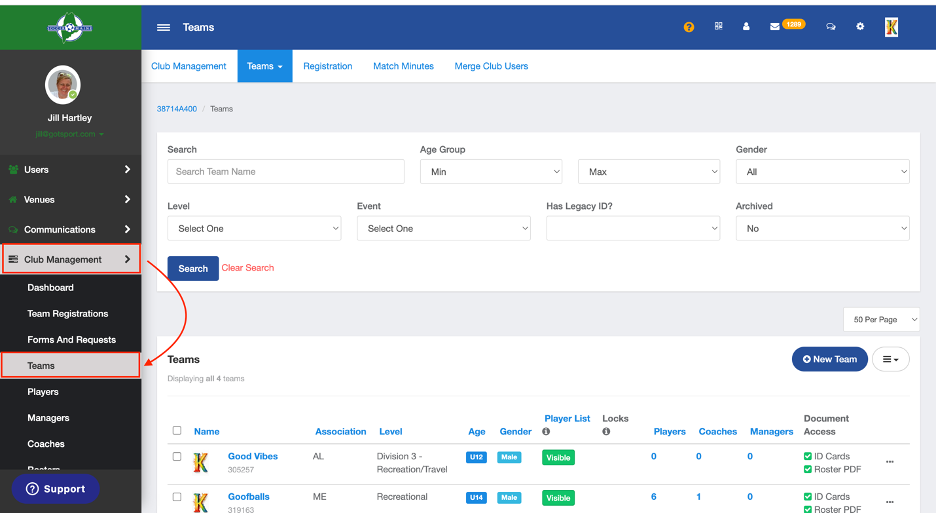
Step 2:
- From the team overview, click the "Registration" tab at the top of the page.
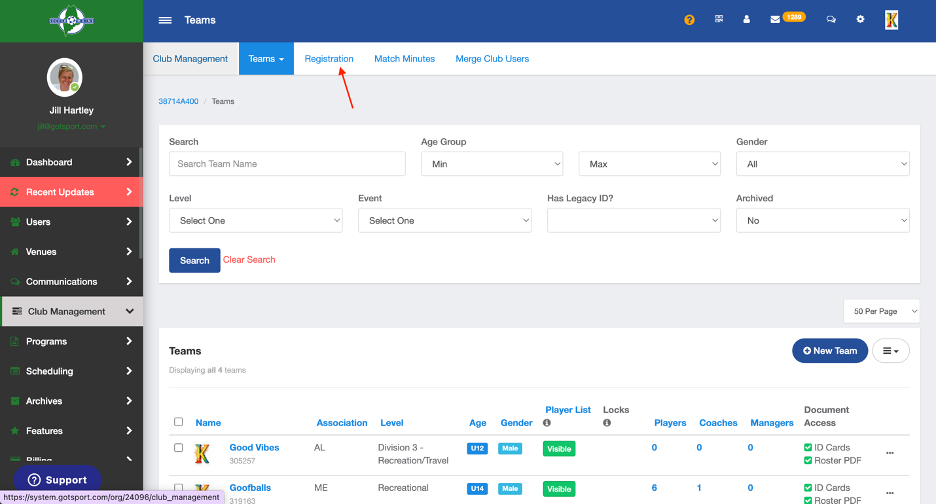
Step 3:
- You will see a list of open events with which your organization and your parent organization are associated.
- Once you have found the Recreational Registration event, you will click on "Register" to start the process of bulk enrolling your teams.
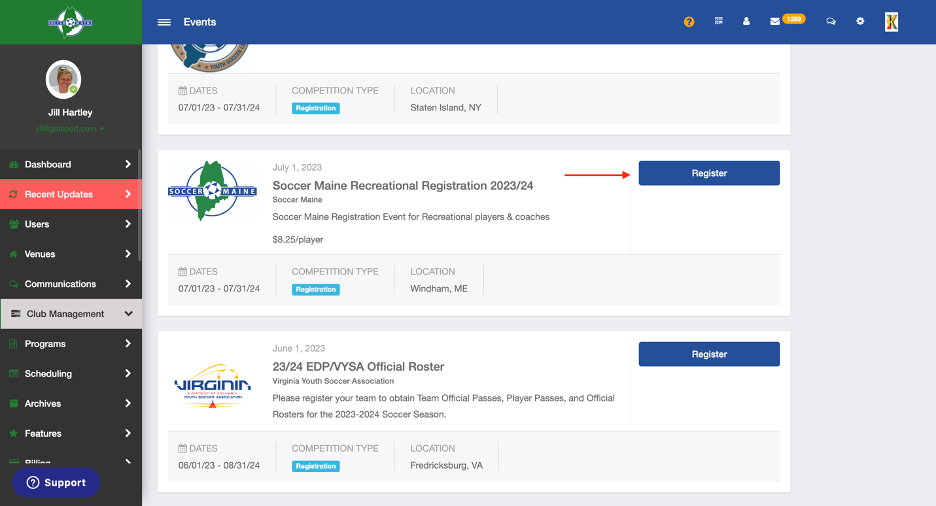
Step 4:
- Once on this page, you can select any/all teams that you'd like to register to the state event (Example: Soccer Maine Recreational Registration)

Step 5:
- Now that the teams are selected, click on the blue "Register" button where a drop-down will appear.
- Here you will select "All Teams" or "Selected Teams".
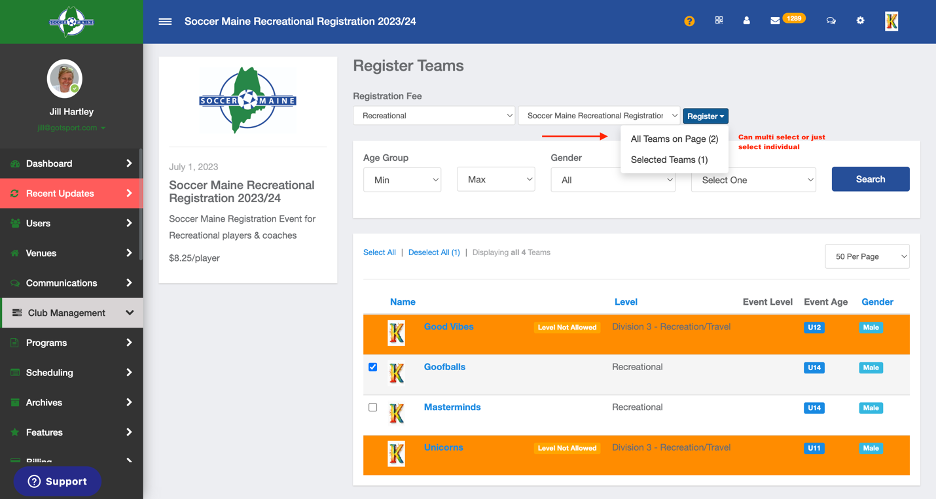
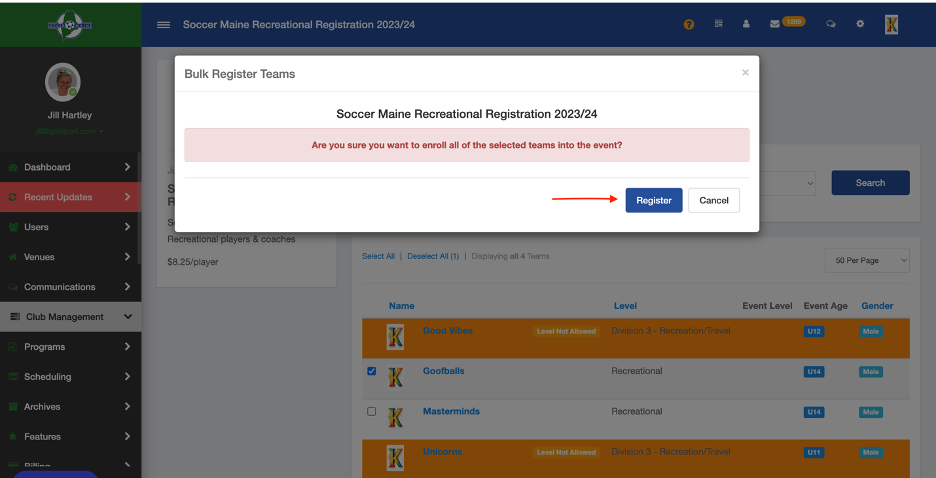
Step 6:
-
From the Dashboard, select Club Management followed by Roster Builder.
- Here you will select the Event you are going to build your Roster for (Soccer Maine Recreational Registration) and hit Submit.
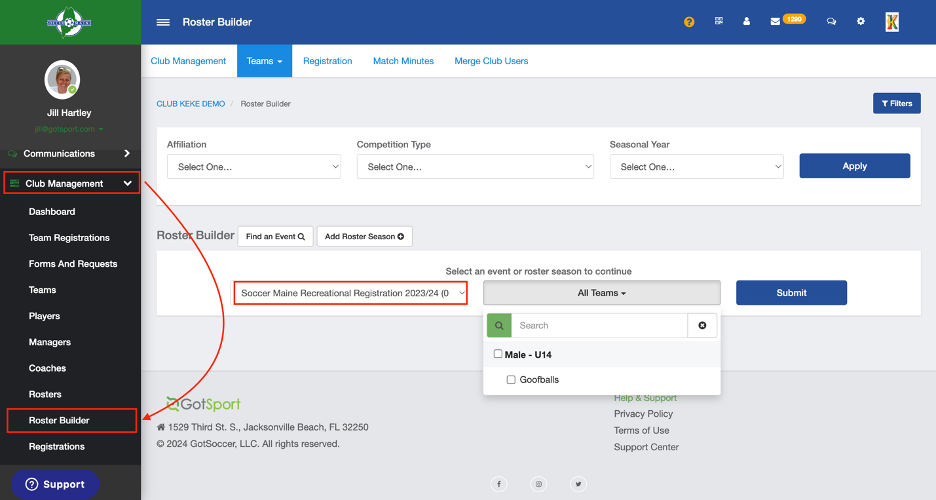
Step 7:
- Manually select the Players from the list on the left and select Add to Team.
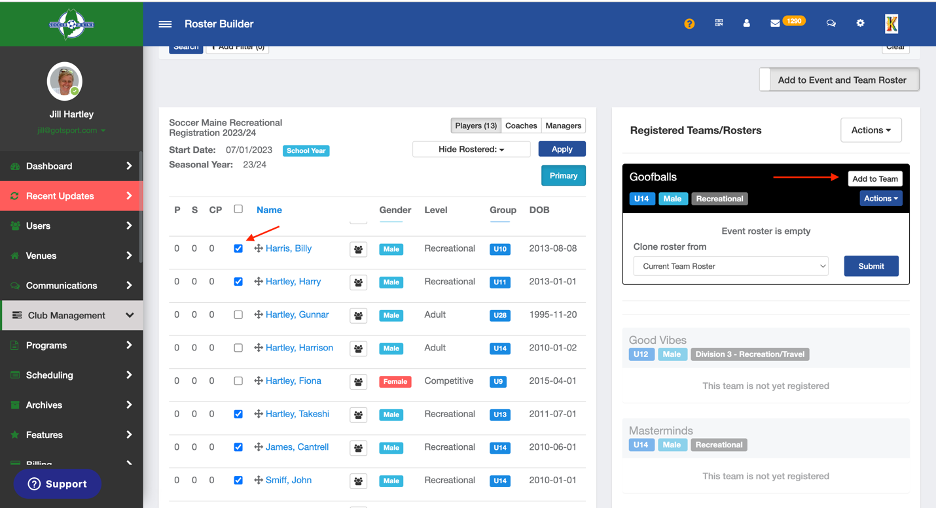
**Note: Here you will see a confirmation banner in the center of the page as well as what players have been added to the roster on the right.