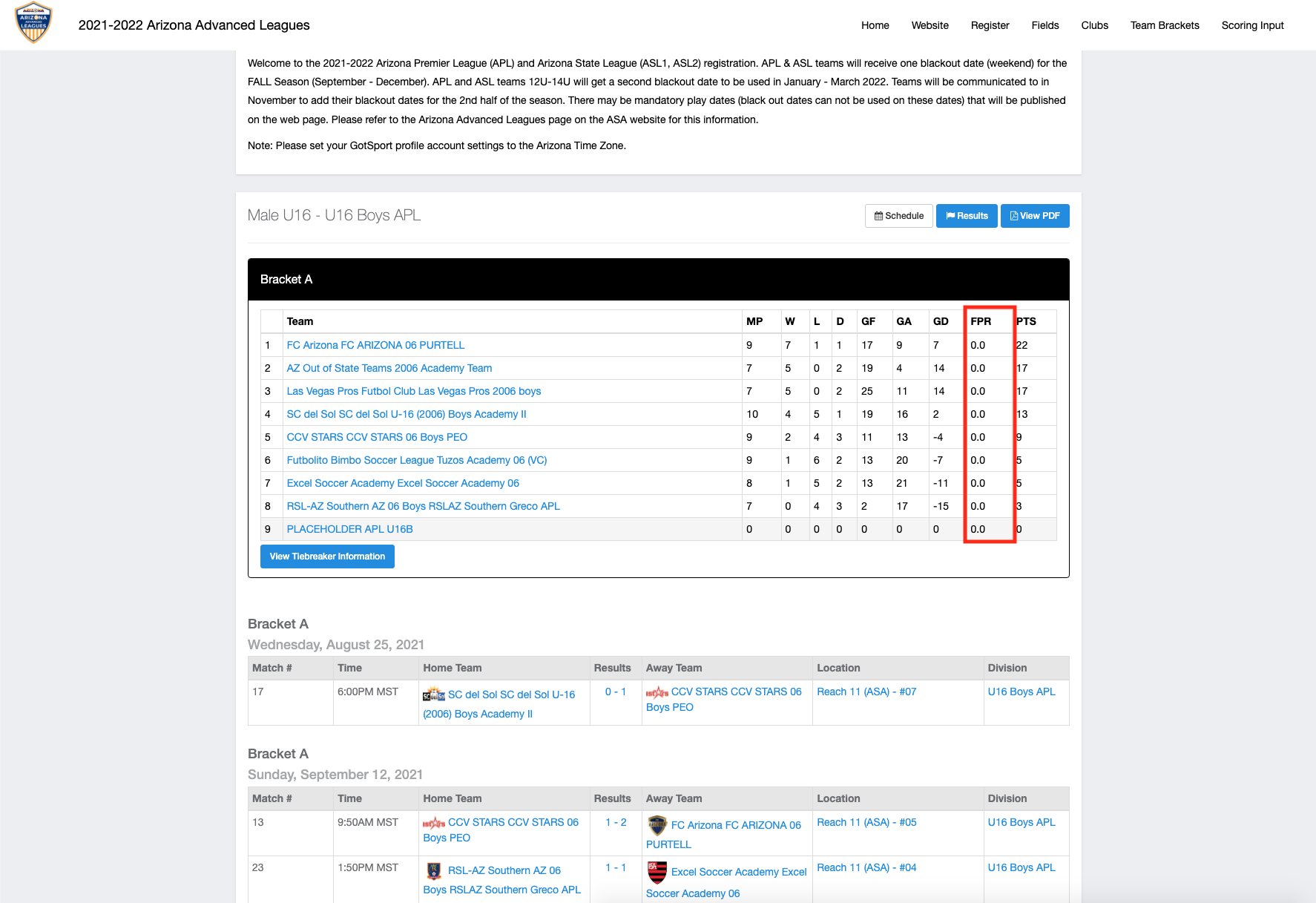How to Enable, Enter, and Publish Fair Play Ratings
The below instructions will demonstrate where to enable FPR, where to enter FPR, as well as publish to public pages.
Step 1-4: Where to Enable Fair Play Rating/ Apply to Tiebreaker
Step 5-6: How to Enter the Fair Play Ratings
Step 7: How to see it on the Public Pages
Step 1
- From the Dashboard, select Event Setup, now under Events, you will select the Name of the event.
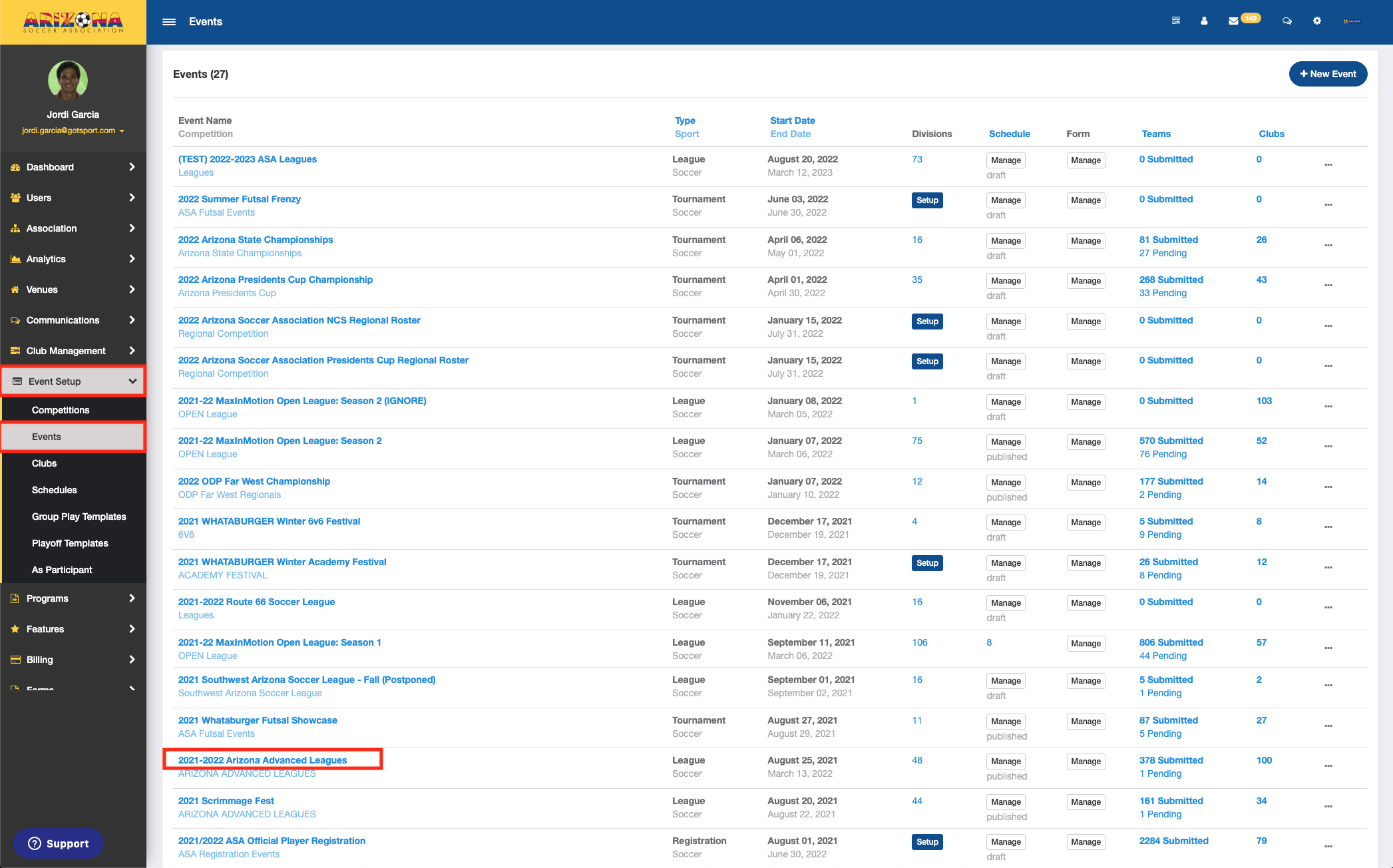
Step 2:
- Here you will select the Scoring tab
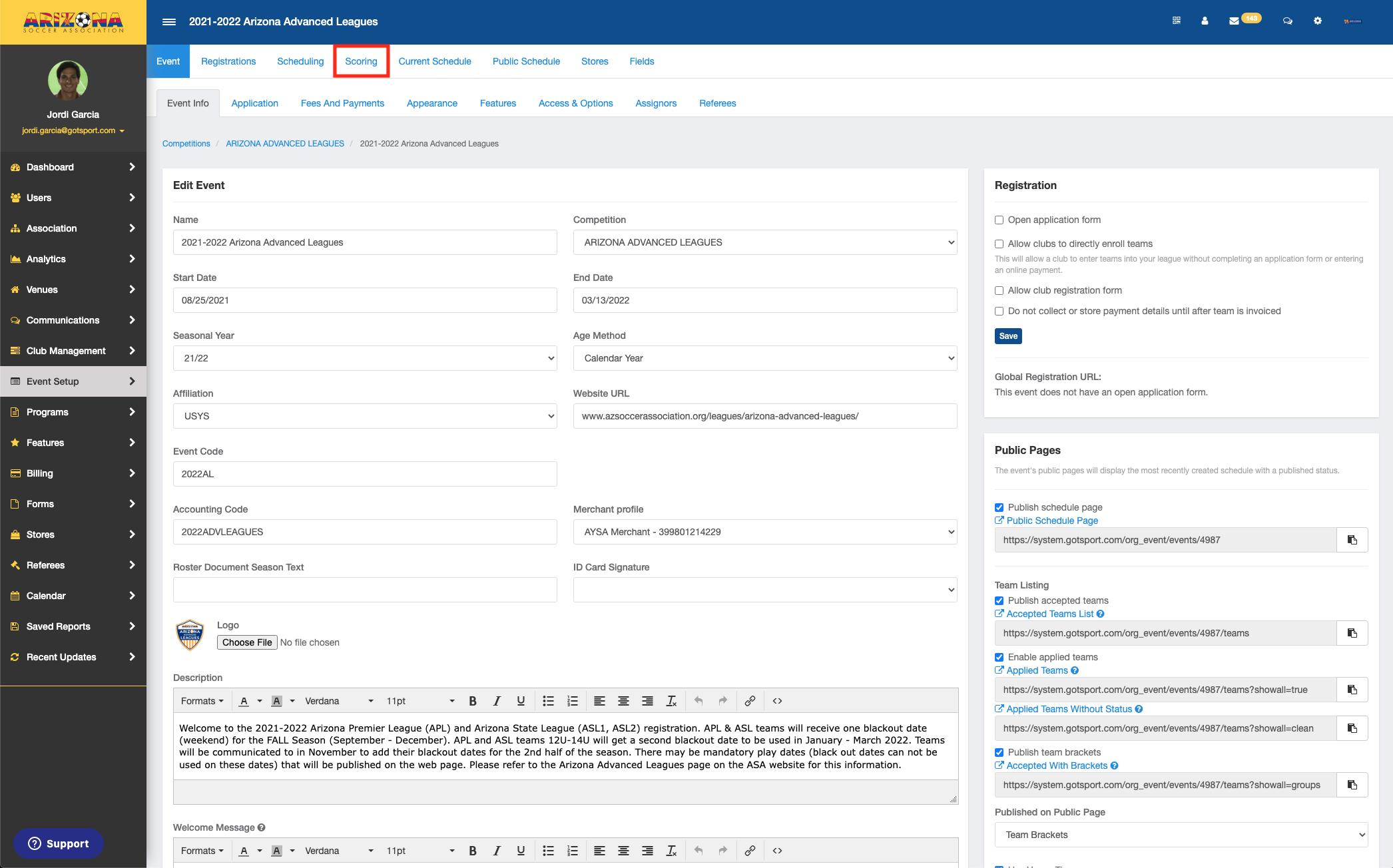
Step 3
- On this page, you will "Check" the box that says Show Fair Play Rating in Standings and hit Save.
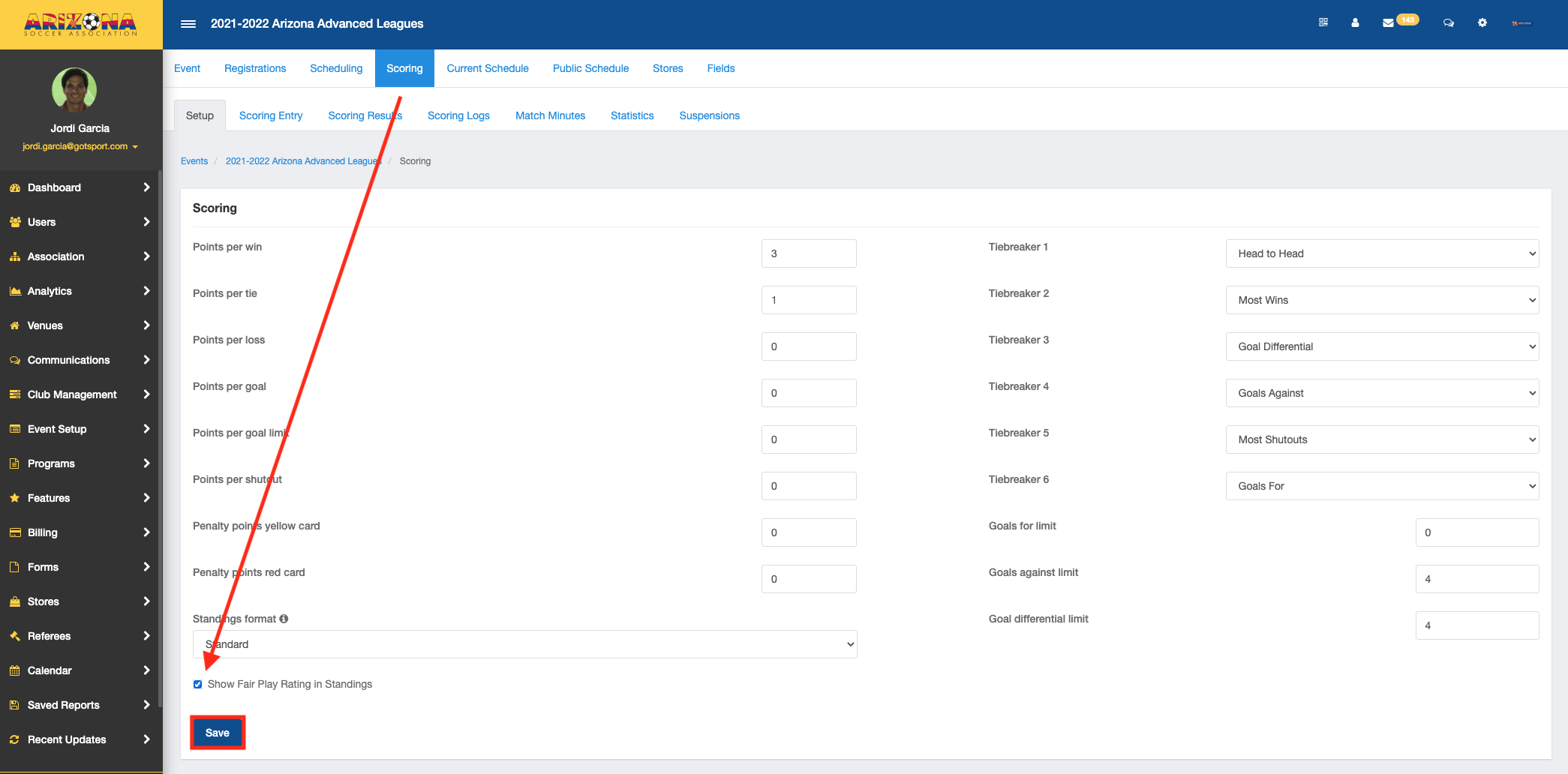
Step 4 (optional)
- If you would like to add the Fair Play Rating to the Tiebreakers section simply choose which Tiebreaker you would like to add it to (1-6), and in the drop-down select Fair Play Rating, and select Save.
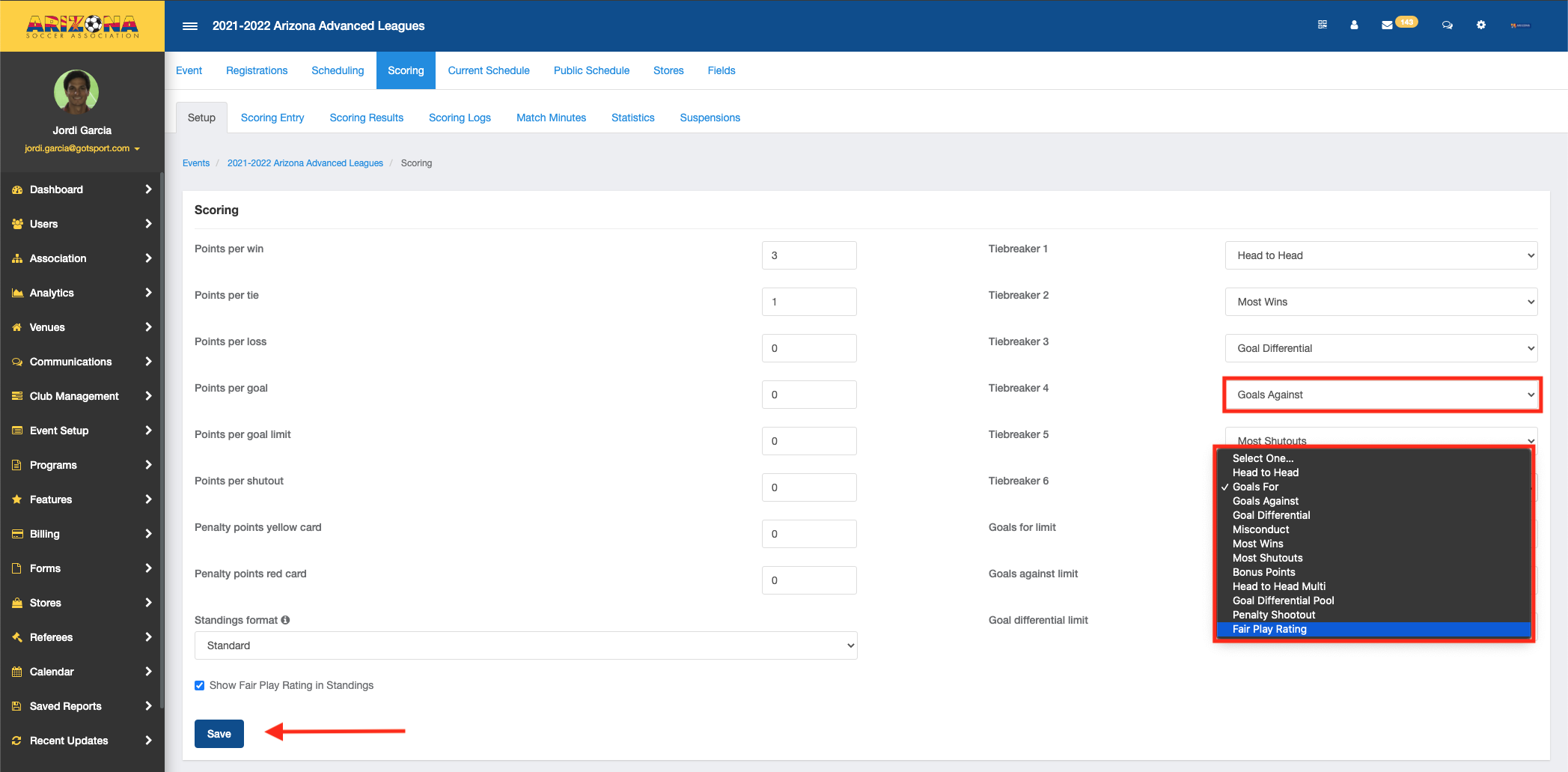
Step 5
- To enter the Fair Play Rating for a Team, select Scoring Entry, here you will type in a Match Number and select Search.
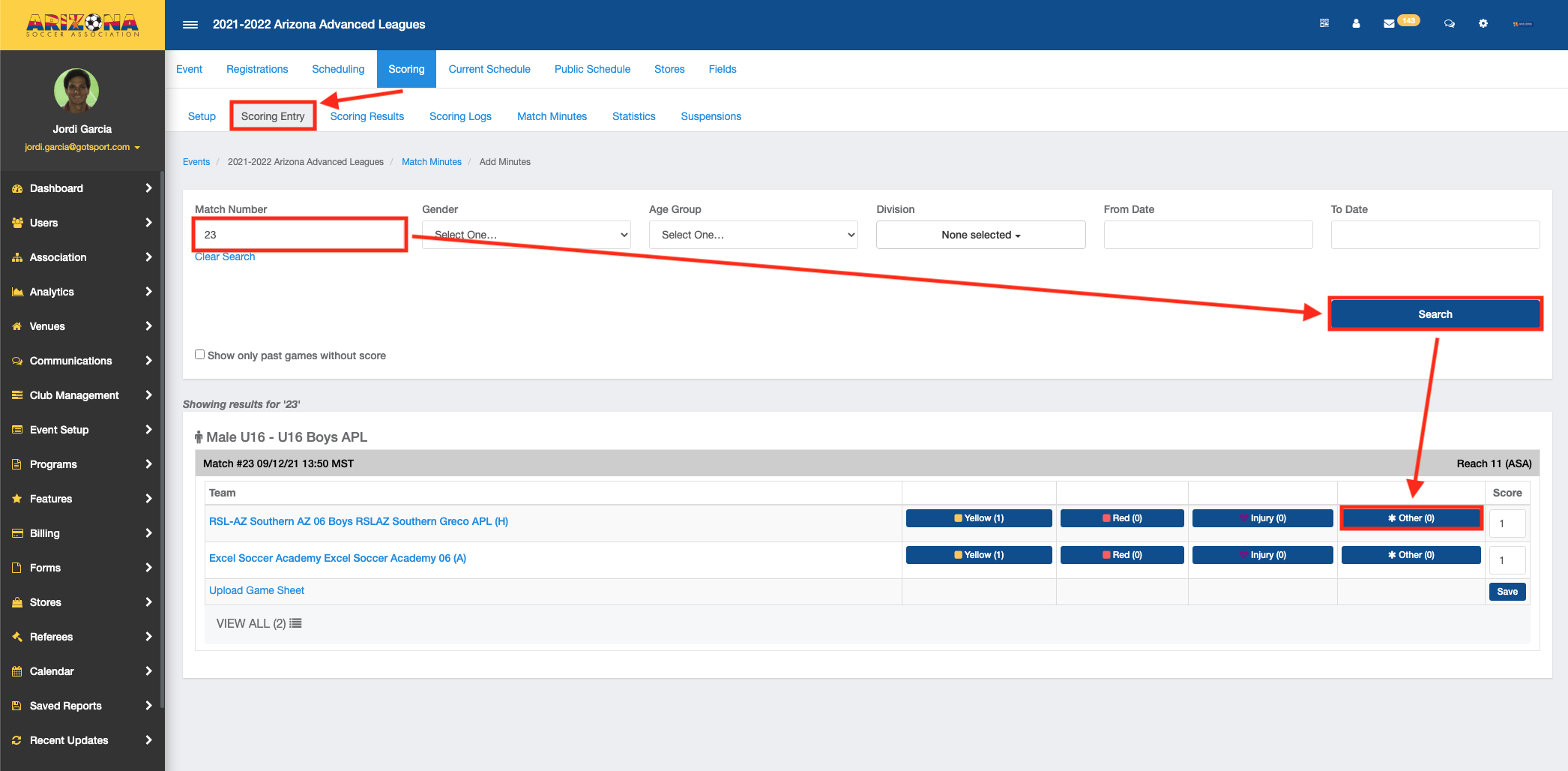
- Once the team appears select Other next to the correct team.
- When the new window appears, you will select Fair Play Rating under the "Type" section, and under the "Value" section choose the correct rating 1-5. When complete select Save.
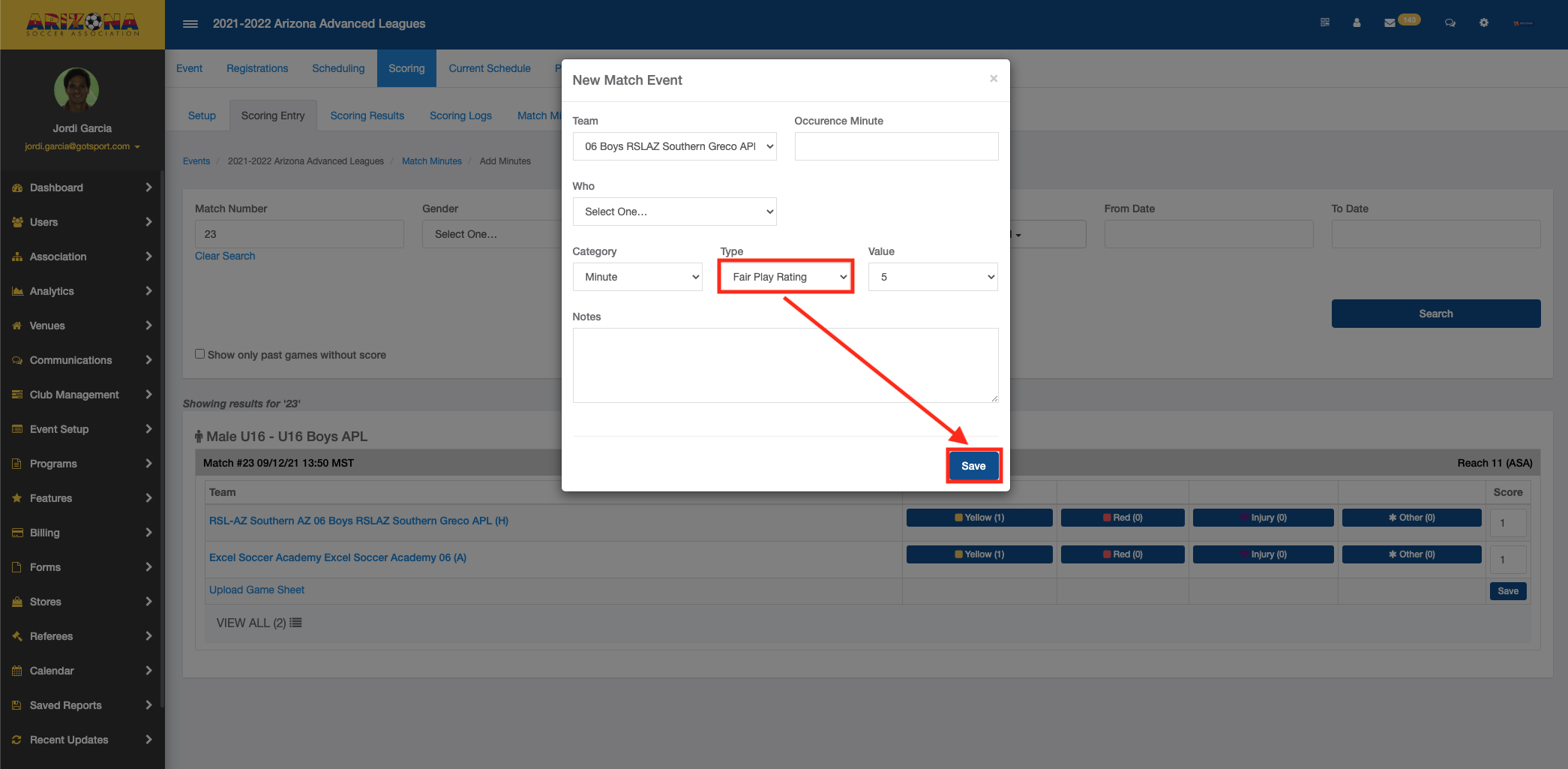
Step 6
- When the page refreshes, you will select View All, here you will now see the FPR in the team info.
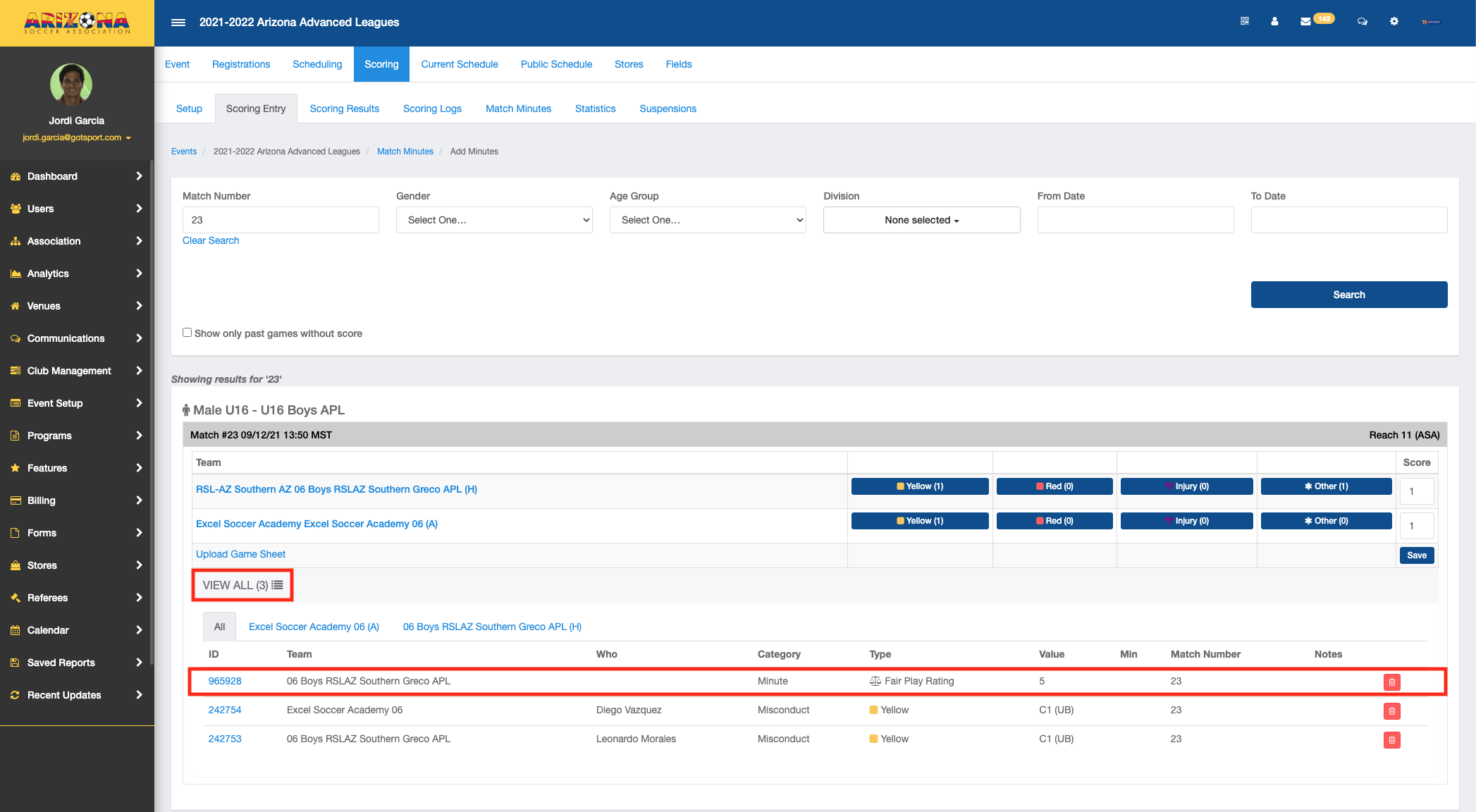
Step 7
- To view where it appears on the public pages, select Public Schedule.
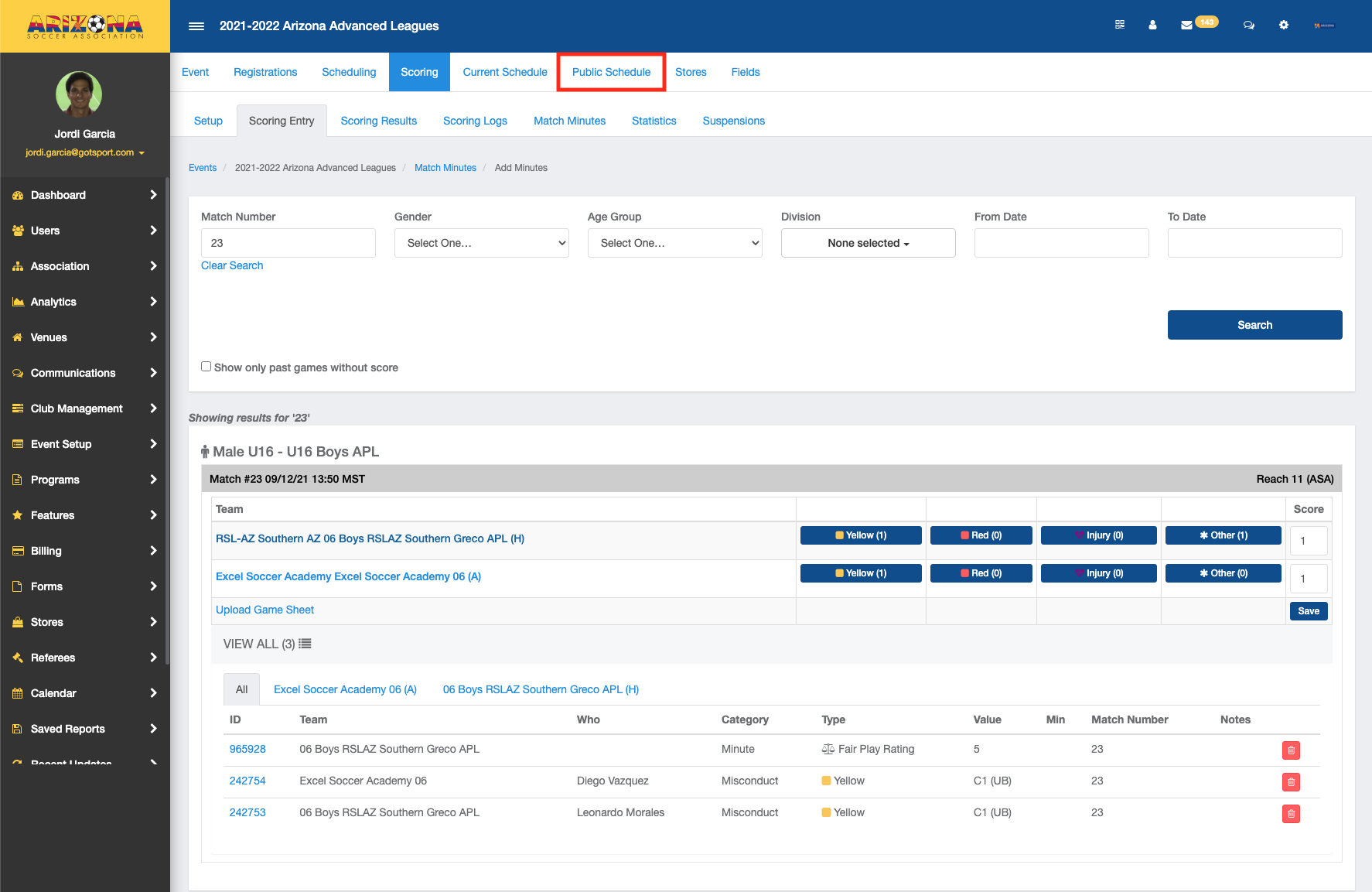
- On the public page select Schedule next to the Division/Flight, you want to look at.
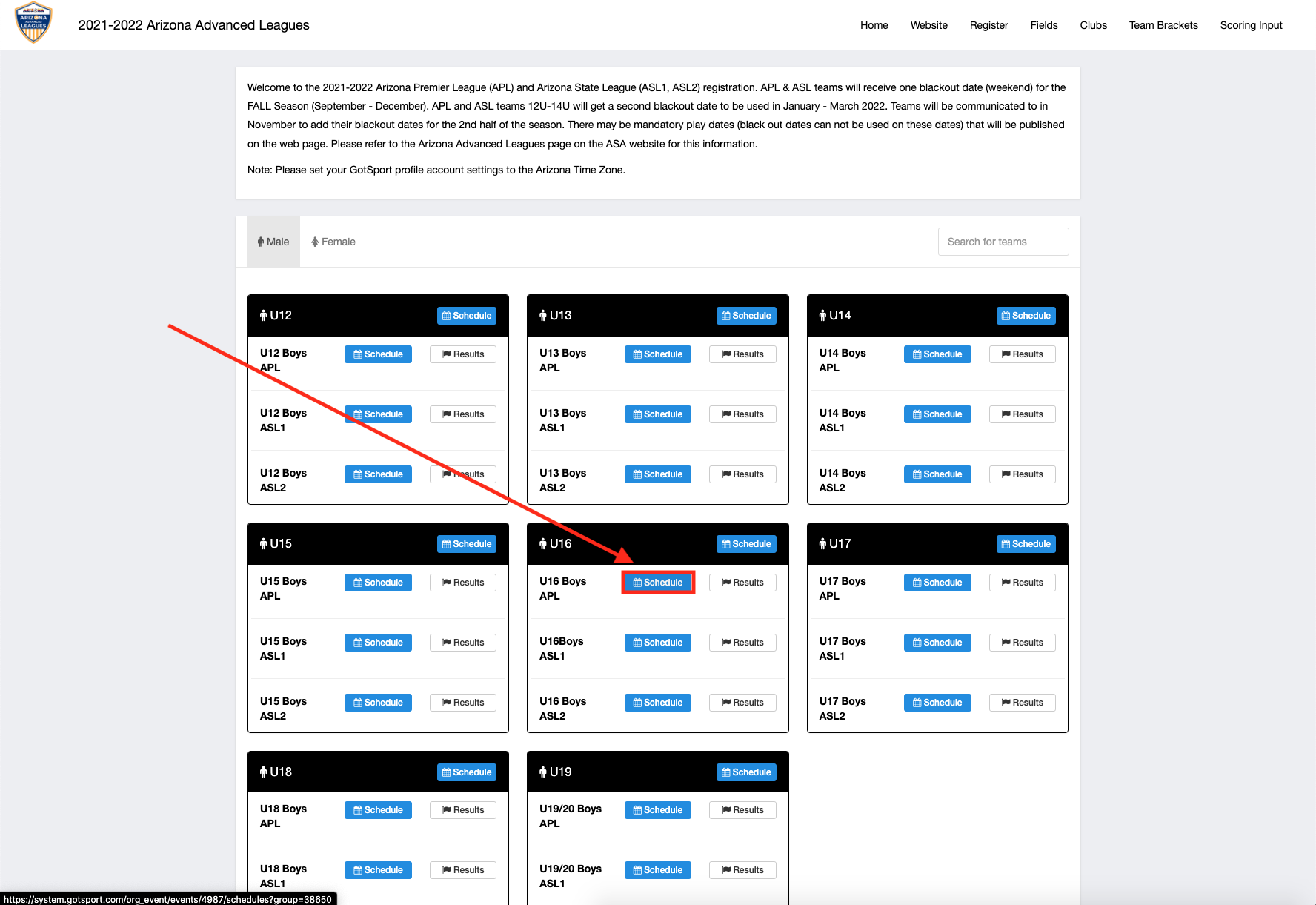
- Here you will see the Fair Play Rating in the FPR column of the Teams.