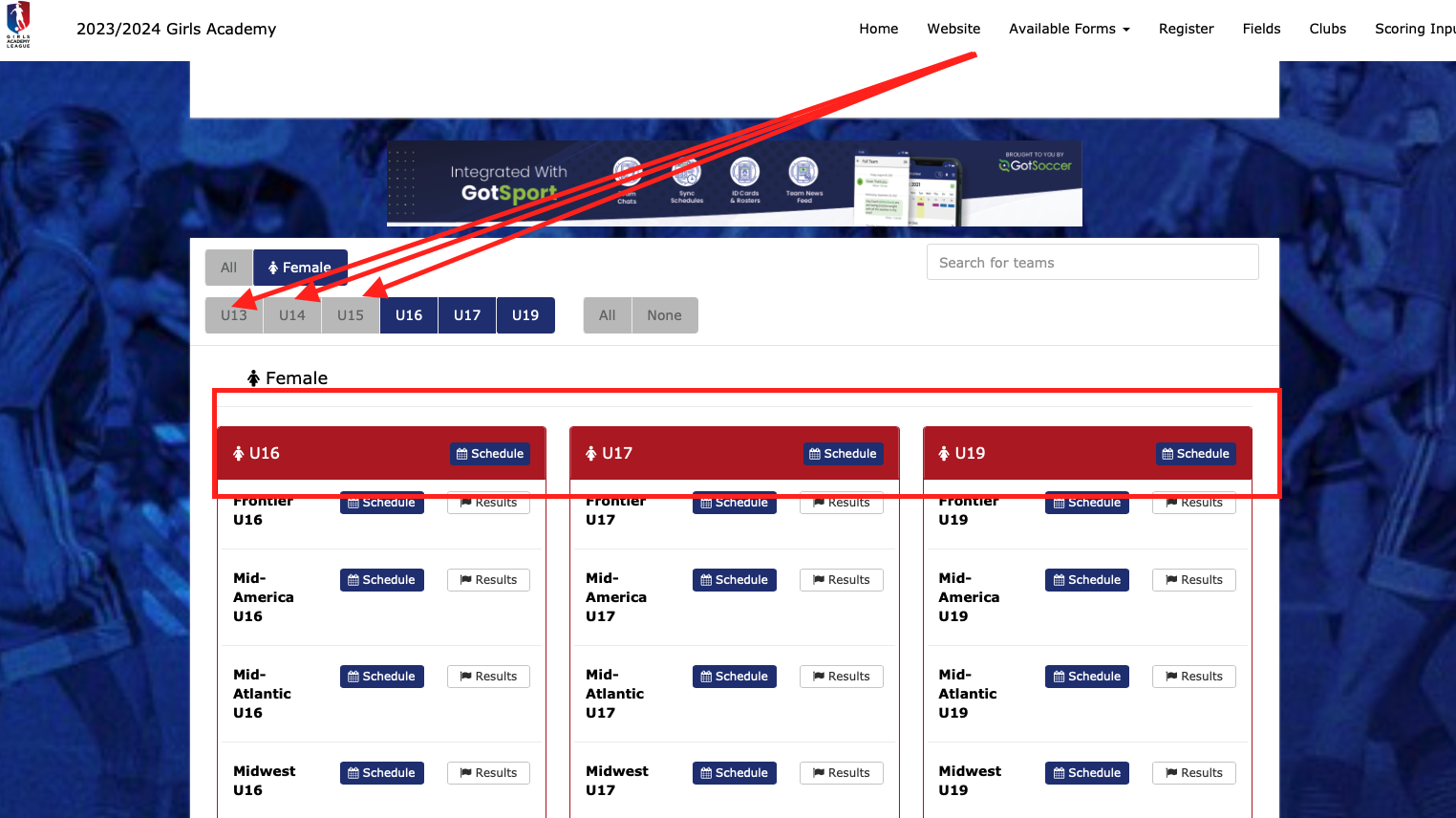As a Coach/Manager - How to Customize Your Public Schedule by Applying Filters
The Public Schedule can become cluttered and difficult to decipher if the event has multiple schedules based on Division, Age, or Gender. This article will demonstrate how to narrow down your search to find your team's schedule easier.
Instructions:
Step 1:
- Access the public schedule for your event.
Step 2:
- By default, the system displays schedules for all divisions. Utilize the filtering options to narrow down your preferences for divisions.
- You can click 'None' which will deselect all divisions, age groups, and genders. You can build your view from scratch if preferred.
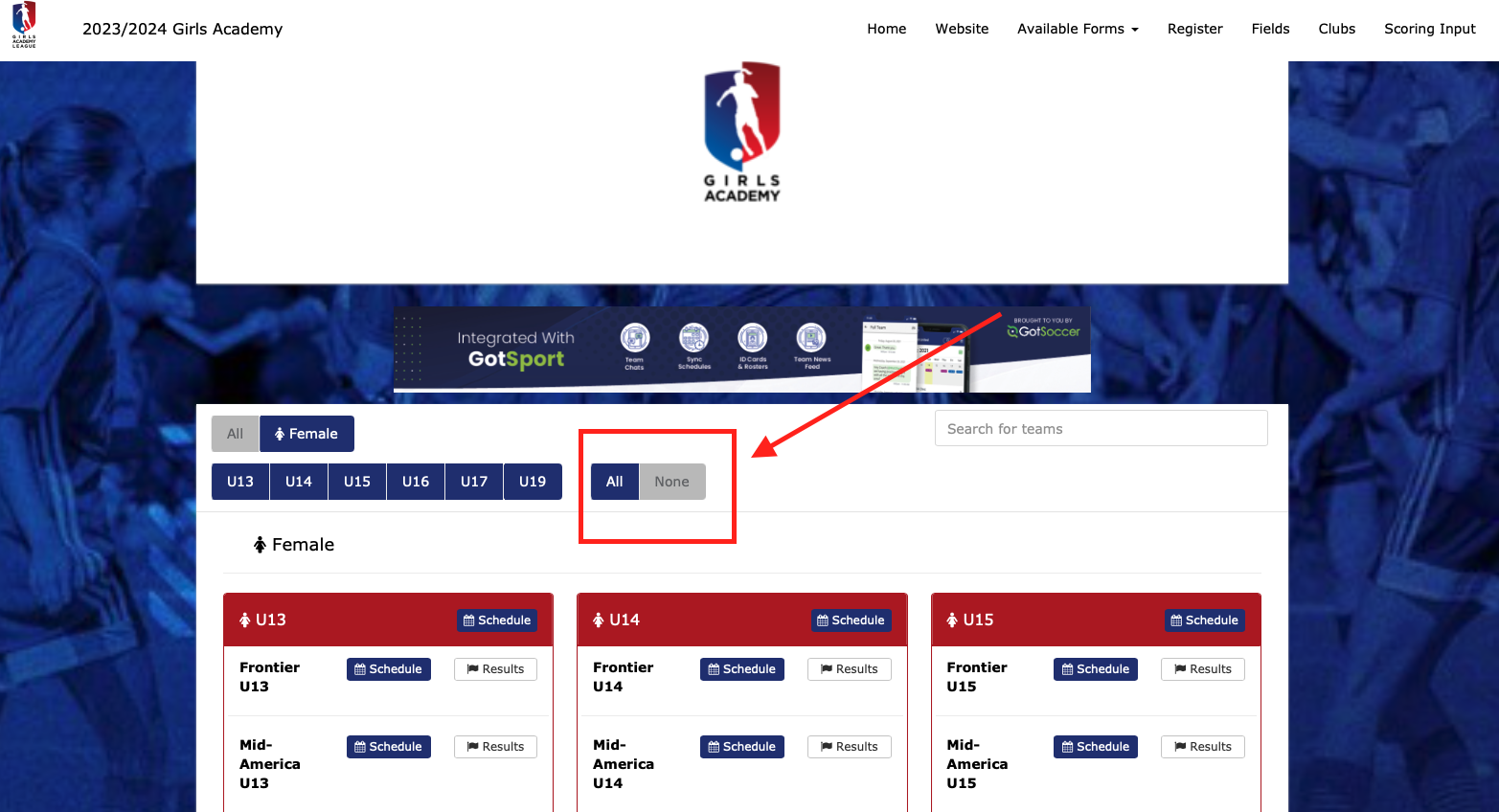
Step 3:
- To refine your selection, simply deselect the divisions you're not interested in viewing. The system will hide that selection and will only show the remaining 'blue' Age Groups or Divisions.
- In the screenshot below, the U13, U14, and U15 age groups are disabled, so the schedule is not showing those schedules.