How to create a new activity for an event.
This article demonstrates how to create new activities within an existing events
Step 1. Log in to your account and click on the Events Module.
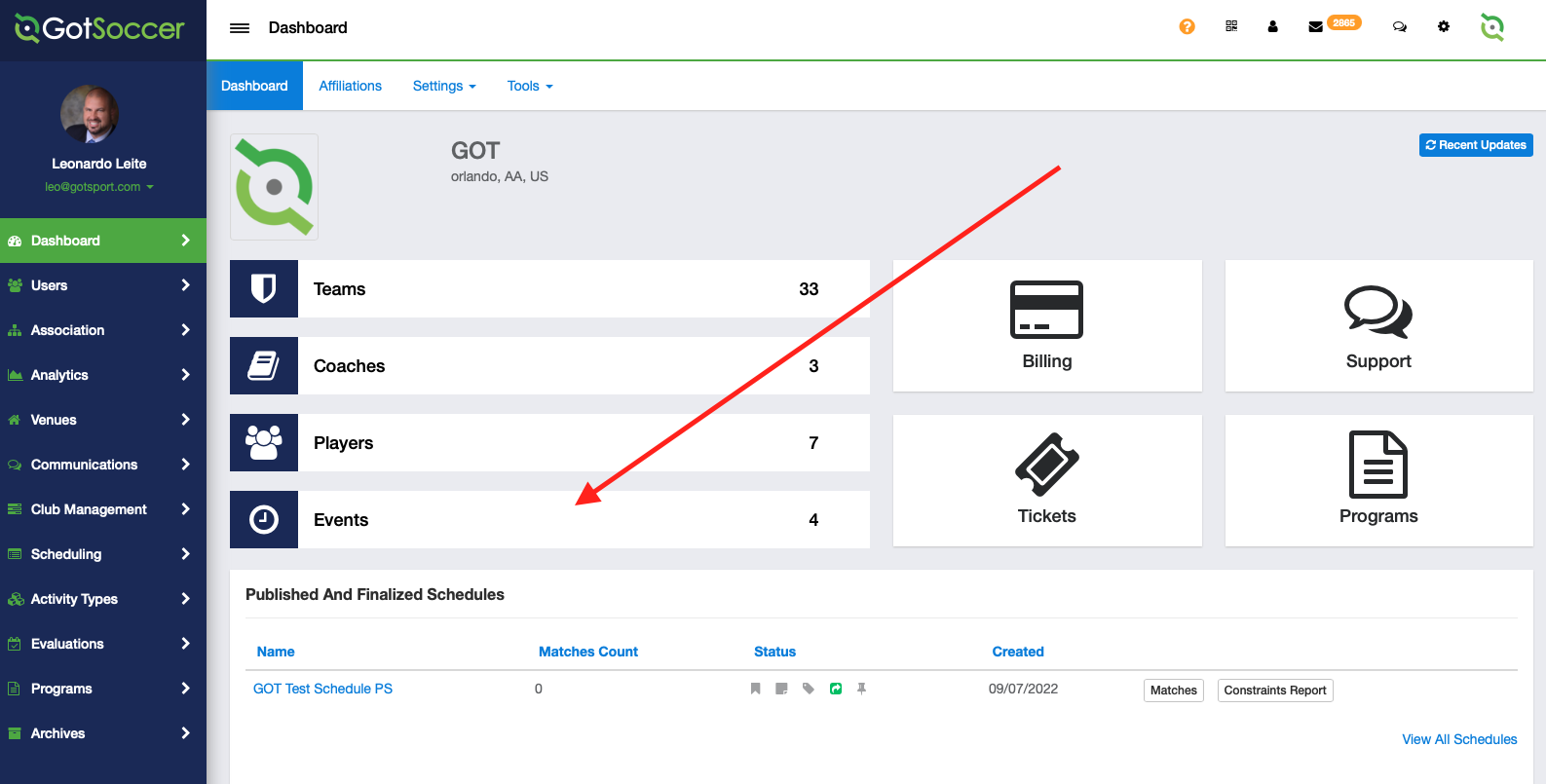
Step 2. Select the desired training activity event.
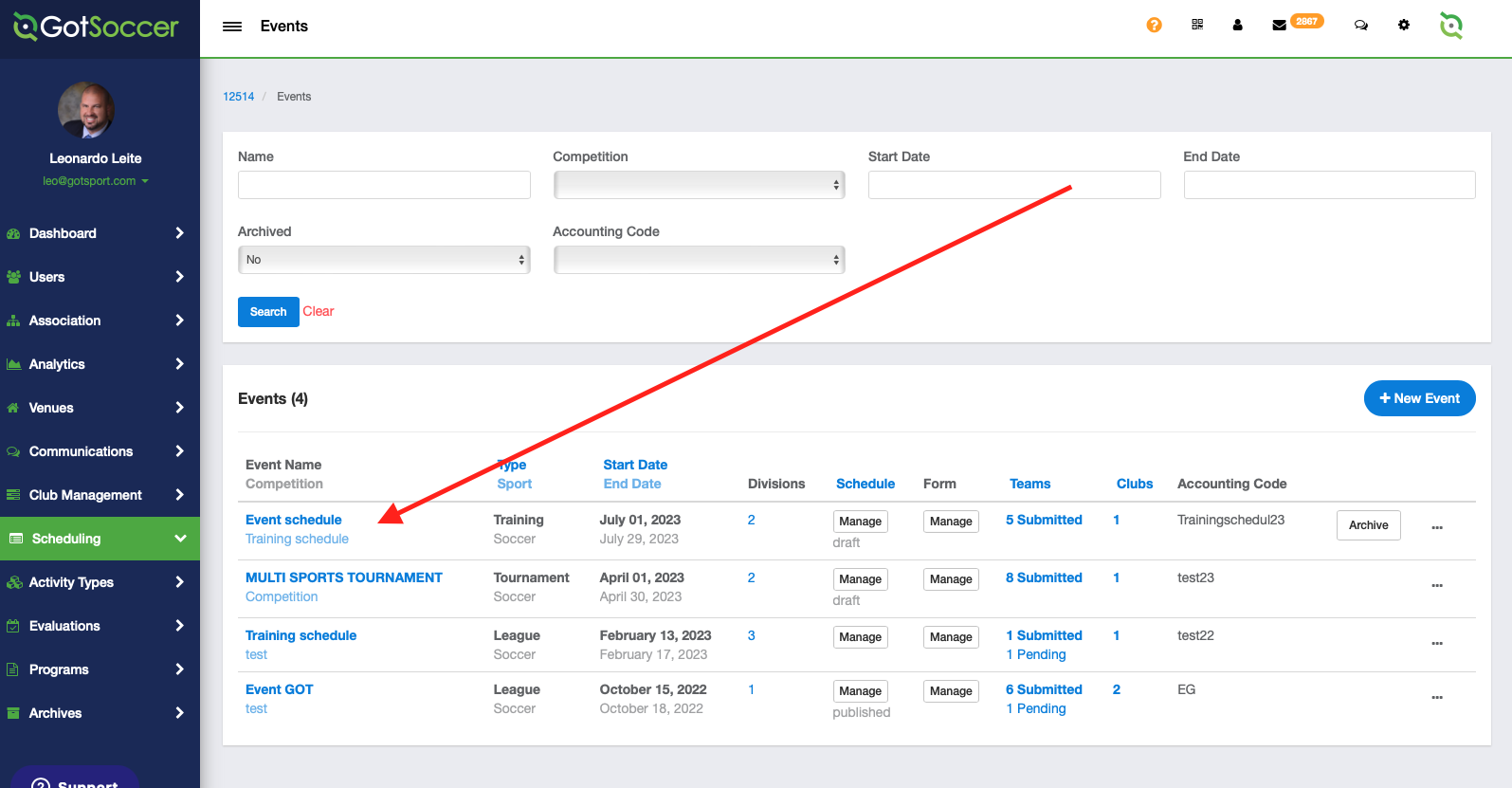
Step 3. Click on the current schedule and match the list
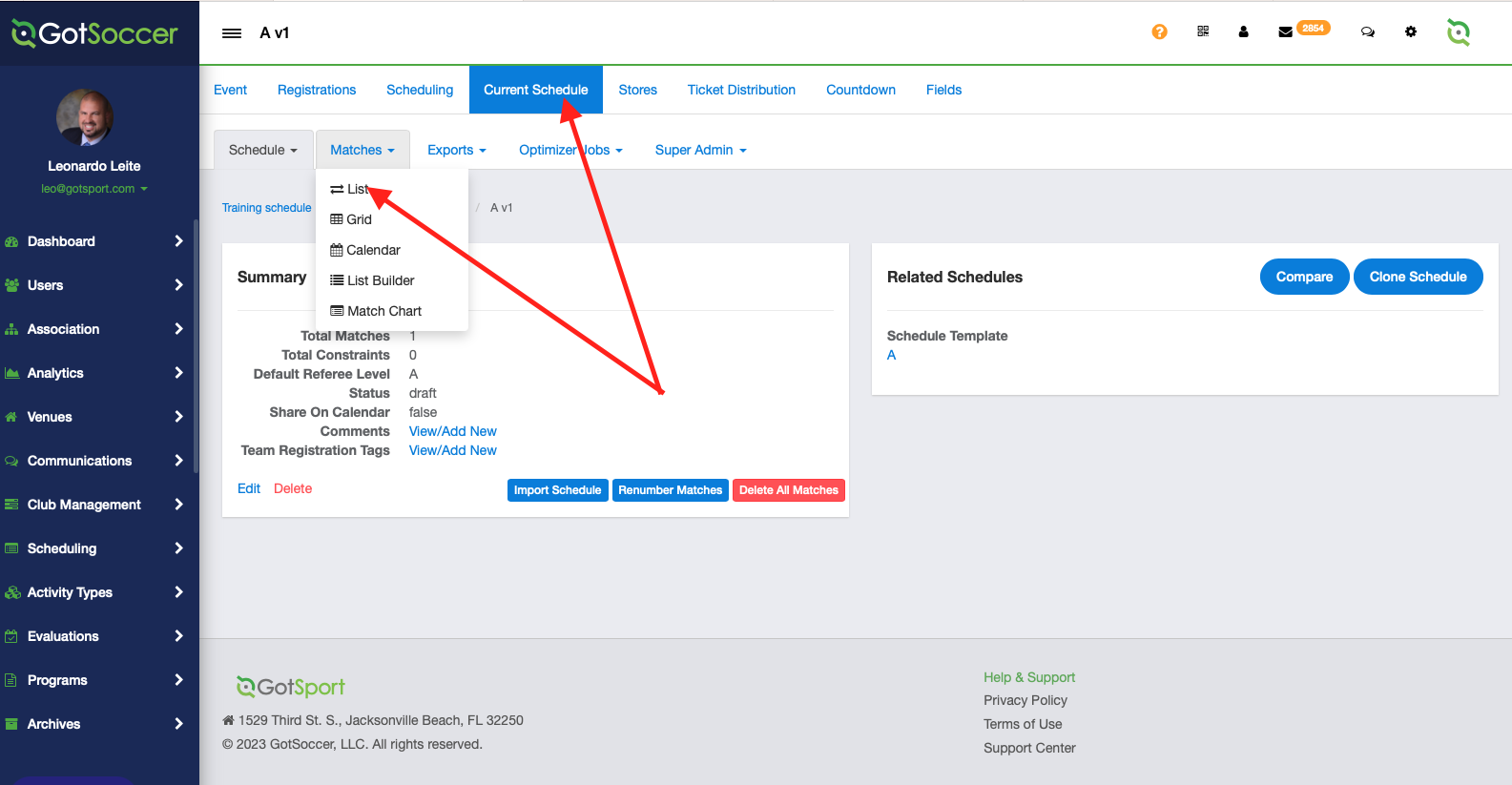
Step 4. Click on +New Activity.
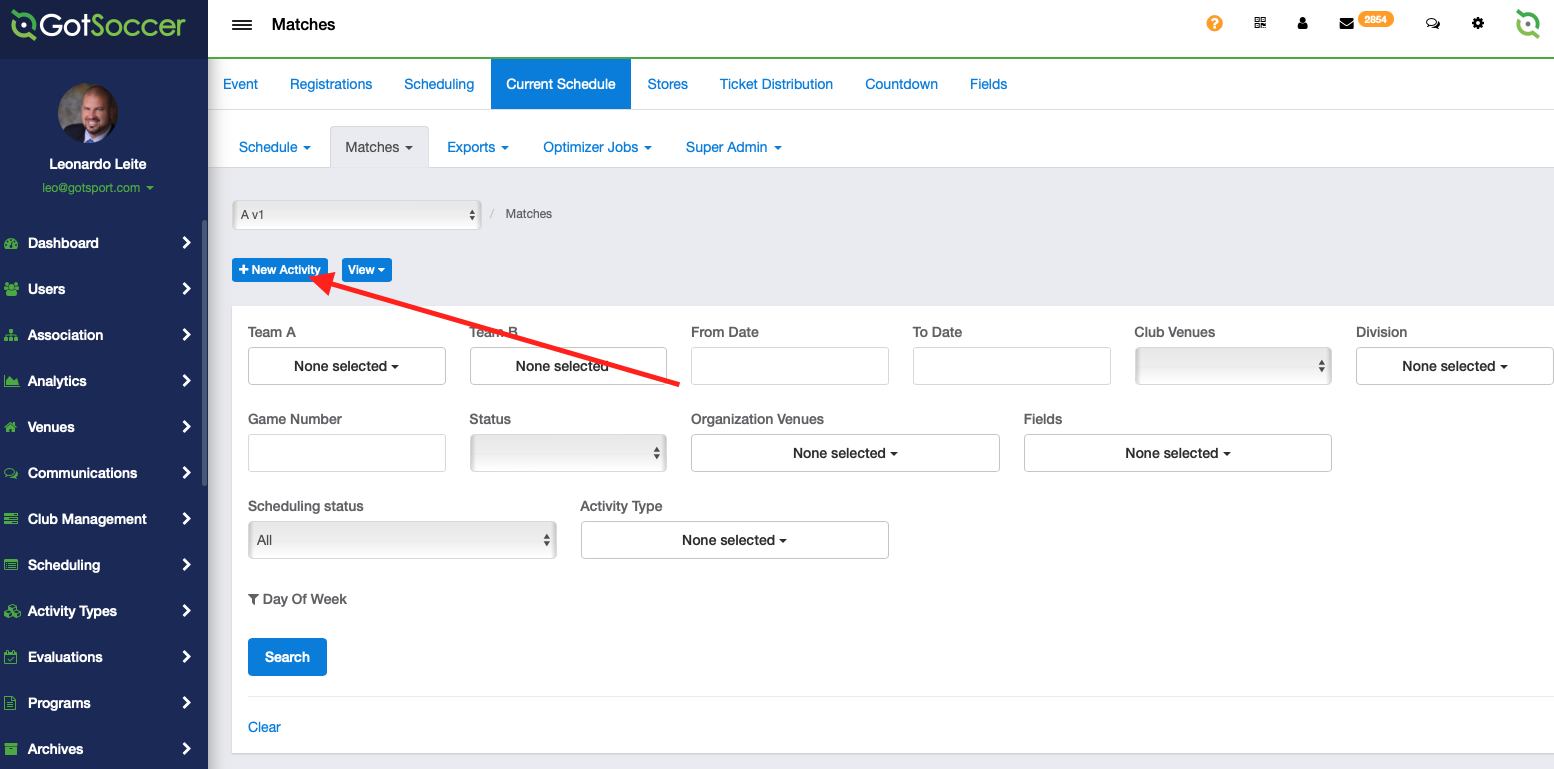
Step 5. Fill in the activity fields.
- From the drop-down list, choose your desired activity type.
- Enter the match number (if applicable to relay the activity with a specific match for reference).
- Select the team(s) involved in the activity. (for scrimmages, you can select Team A and Team B)
- Choose the venue and select the specific field or location.
- Set the status of the activity (schedule, cancel, or postponed).
- Add any specific notes or details related to the activity.
- Choose the date, start time, and end time for the activity.
- Click "Save" to store the activity details and complete the process.
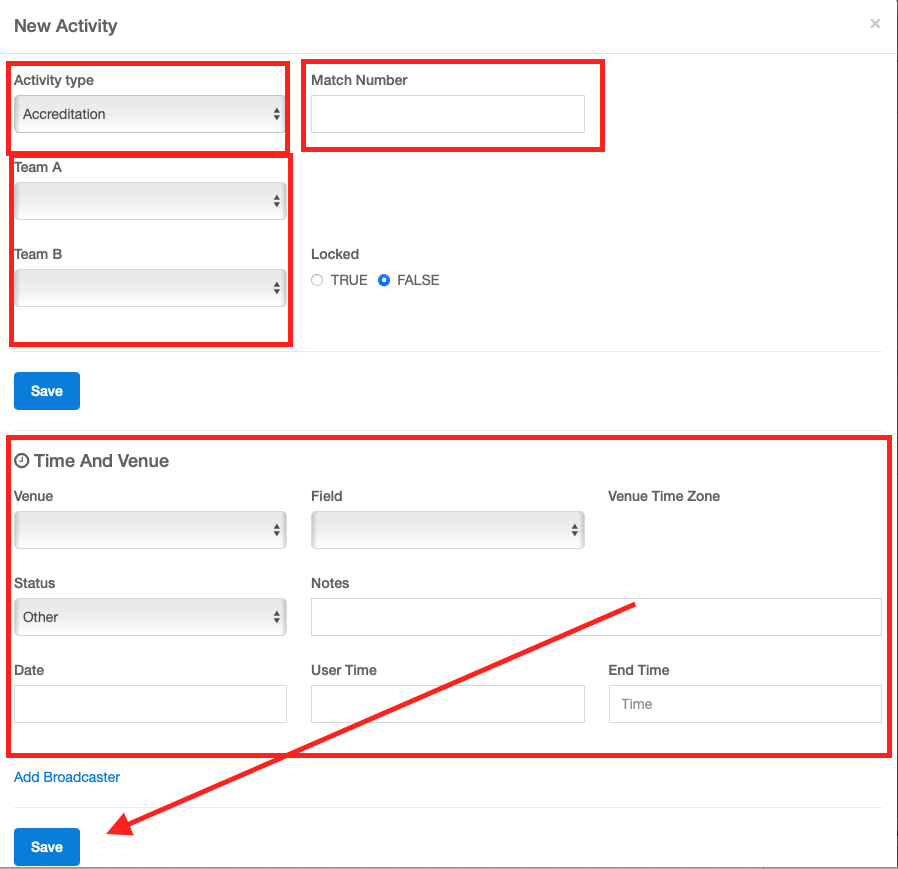
Step 6. Repeat the process for additional activities.