As a Parent/Player - How to Complete SafeSport - (Under the Age of 18)
This article will demonstrate how the parent signs the agreement, and what needs to be completed for SafeSport to be completed.
Players/Coaches who will turn 18 before the end of the Seasonal Year are required to complete a SafeSport course.
- If you turn 18 before the end of the Seasonal Year, please refer to this article for instructions:
Instructions
Step 1:
- First, the parent/guardian will need to login to their account and locate the "Family" button and click on it. The button can be access through the tabs at the top, or the tabs on the left side after clicking Account.
- Click onto the name of your child.
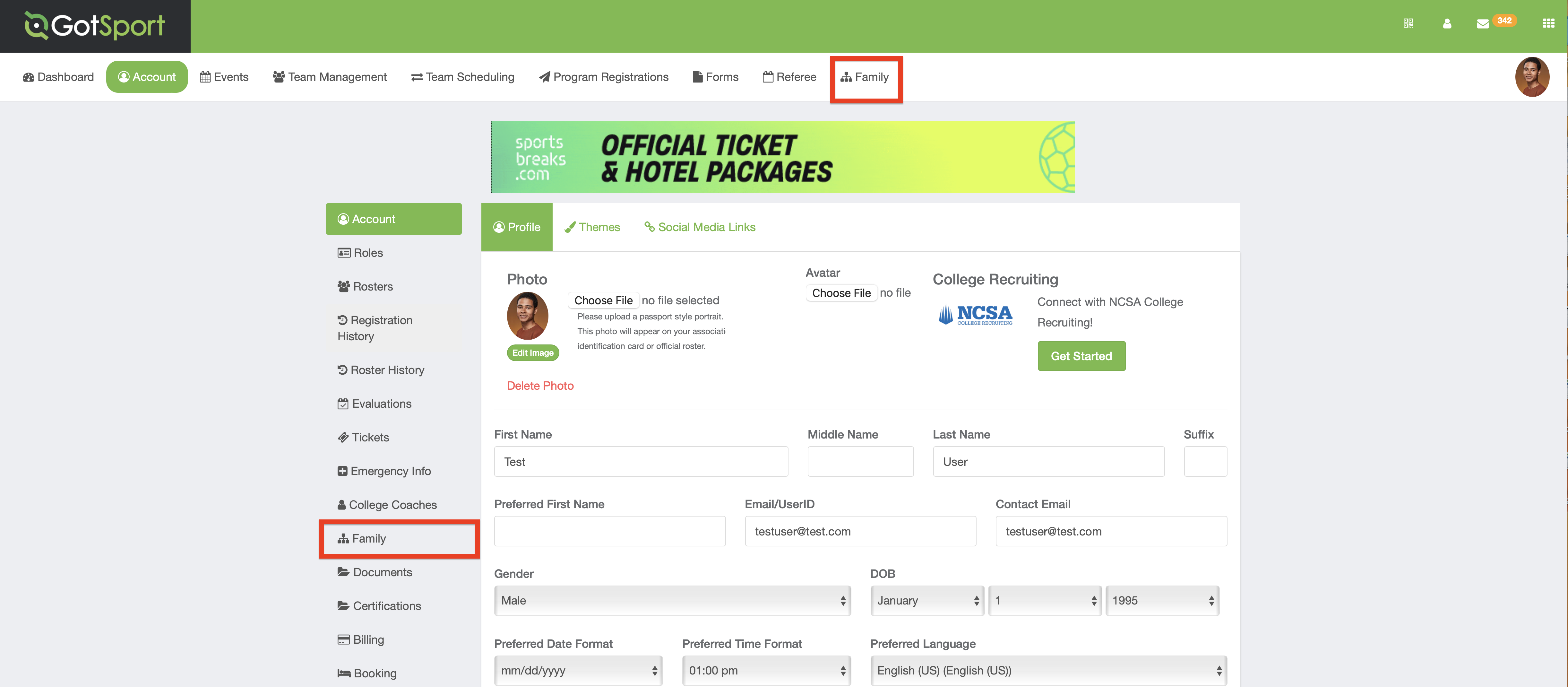
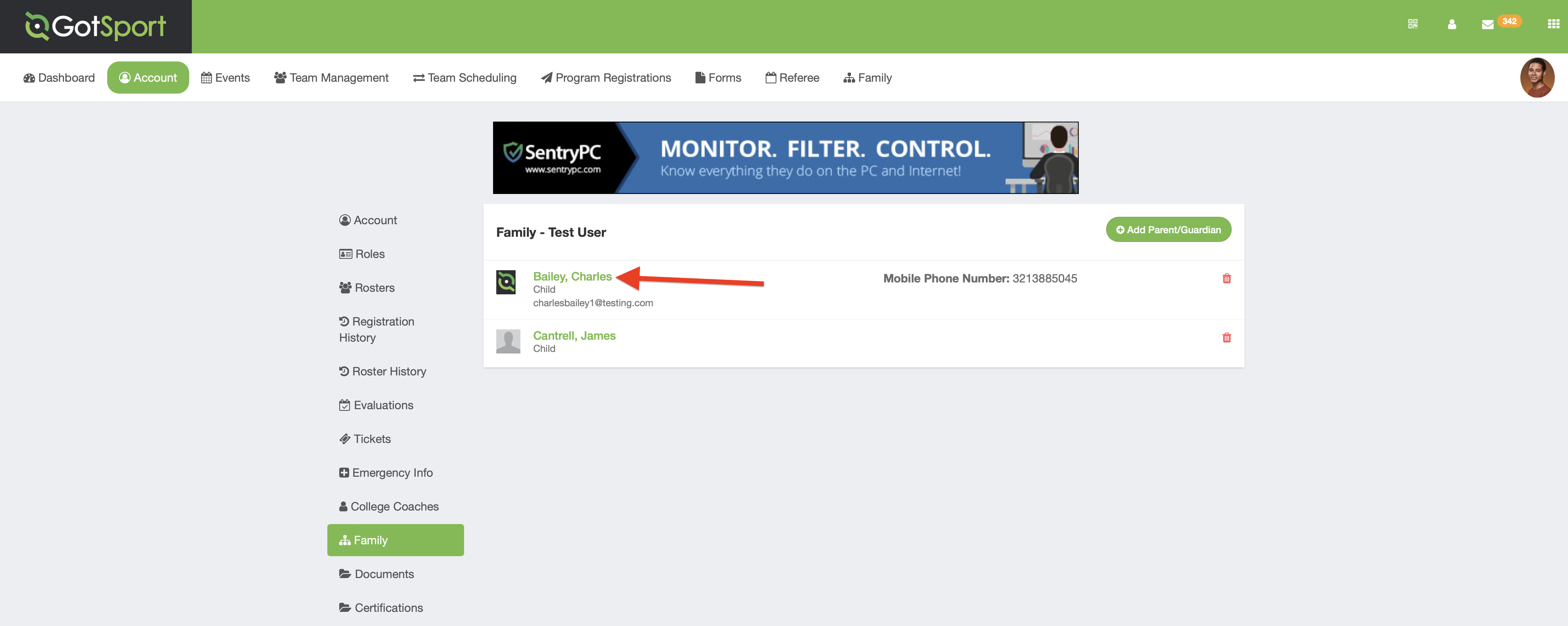
Step 2:
- Input a unique Email/UserID for the child/player.
- The email must match the email that is used for SafeSport.
- After inputting a UserID, click "Save".
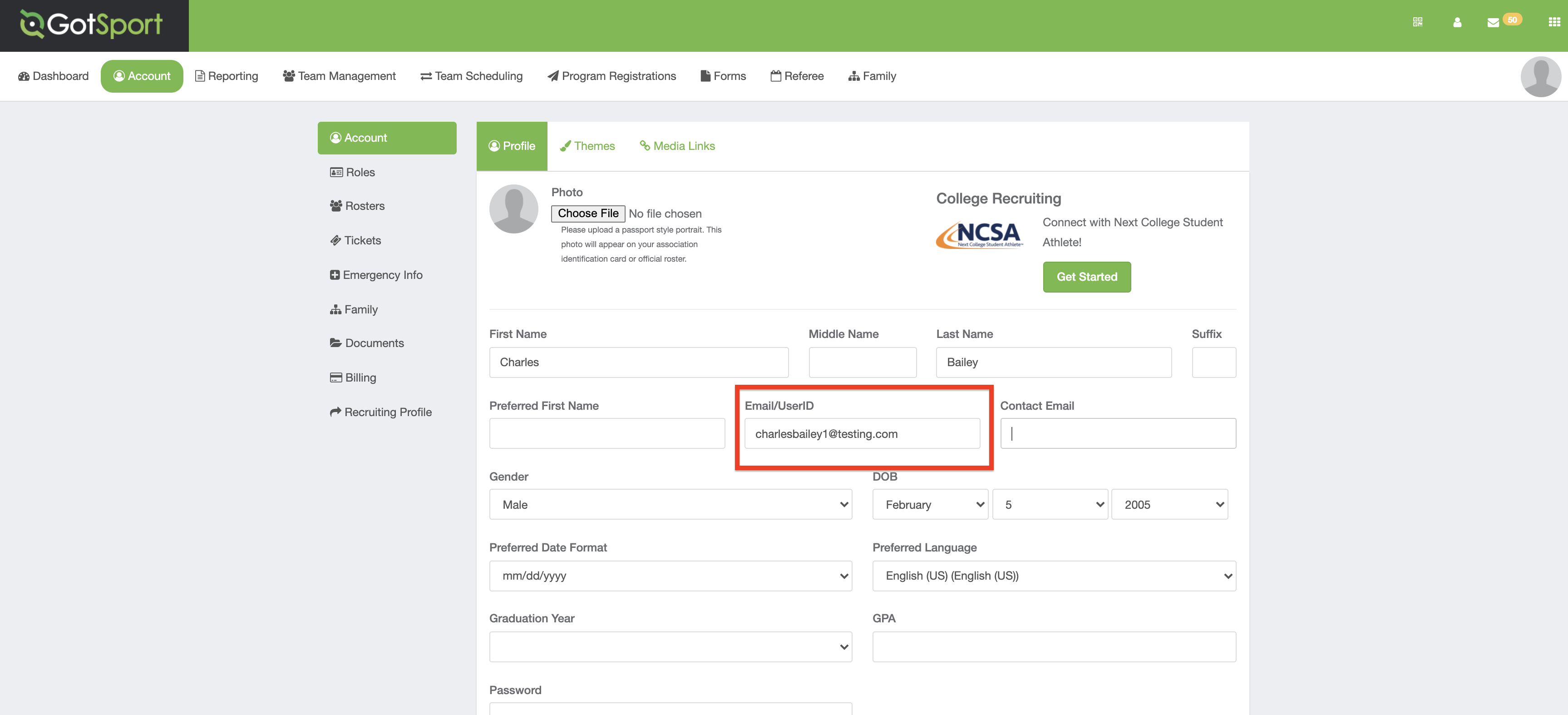
Step 3:
- Still within the child's profile, click on the "Dashboard".
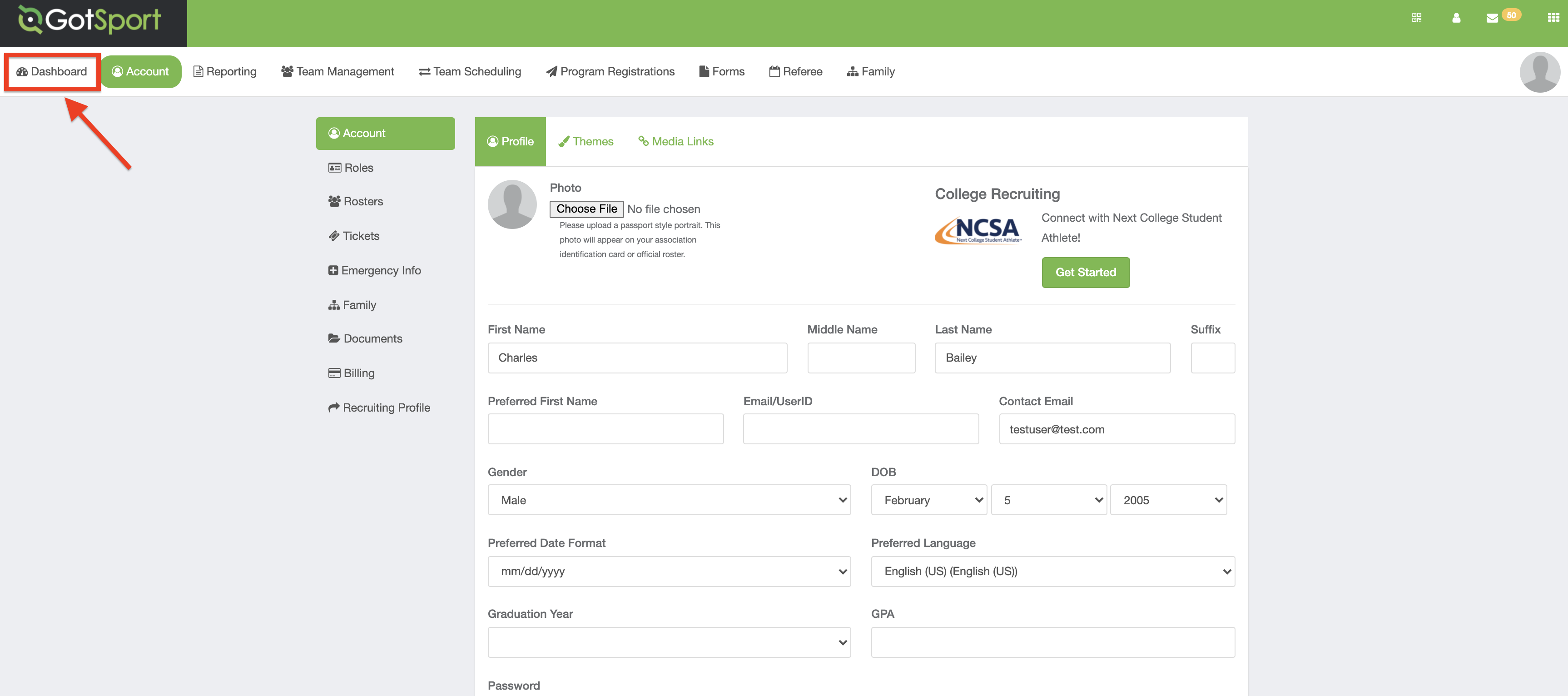
Step 4:
- Under "Requirements", you will see "SafeSport".
- Click on "Details" next to SafeSport.
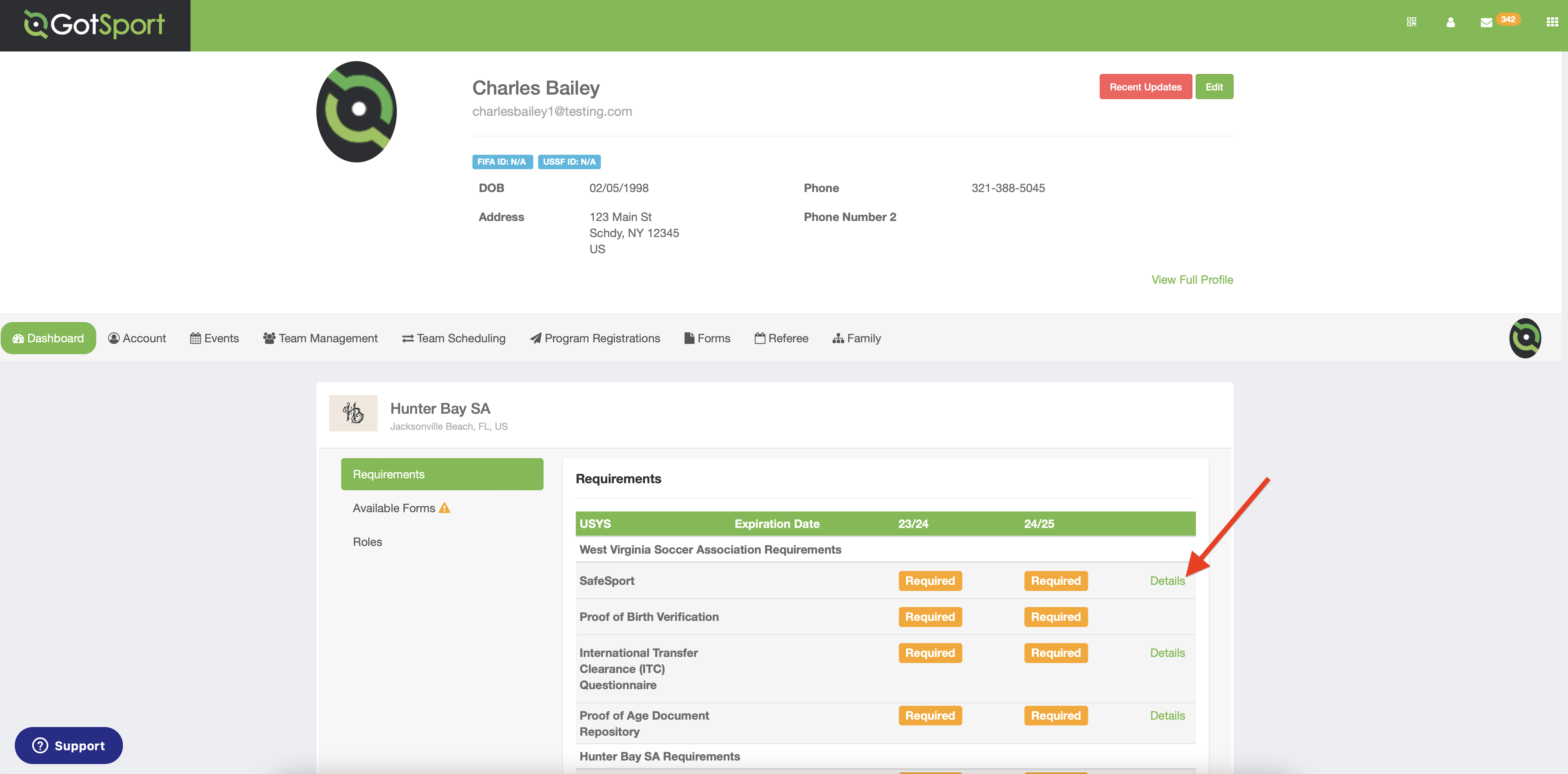
Step 5:
- After clicking on "Details", you will now see the "Parent Acknowledgement".
- Input your first, last name, and signature.
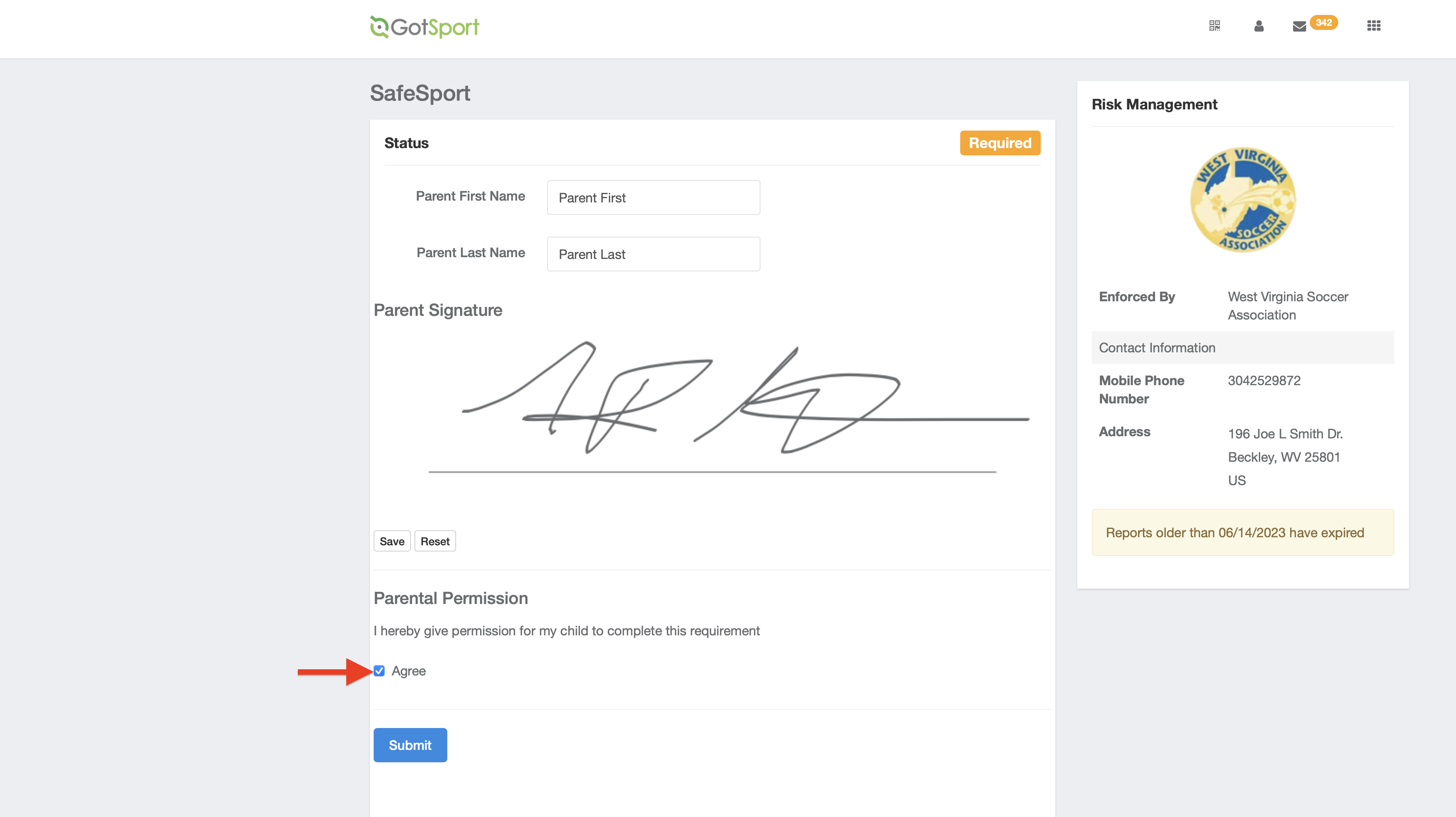
Step 6:
- After the parent has submit the acknowledgment, the player can now complete the course. The parent can sign out of GotSport and the player can sign in.
- Click on "Dashboard".
- The SafeSport requirement should now show as "Pending".
- Click "Details" next to the requirement.
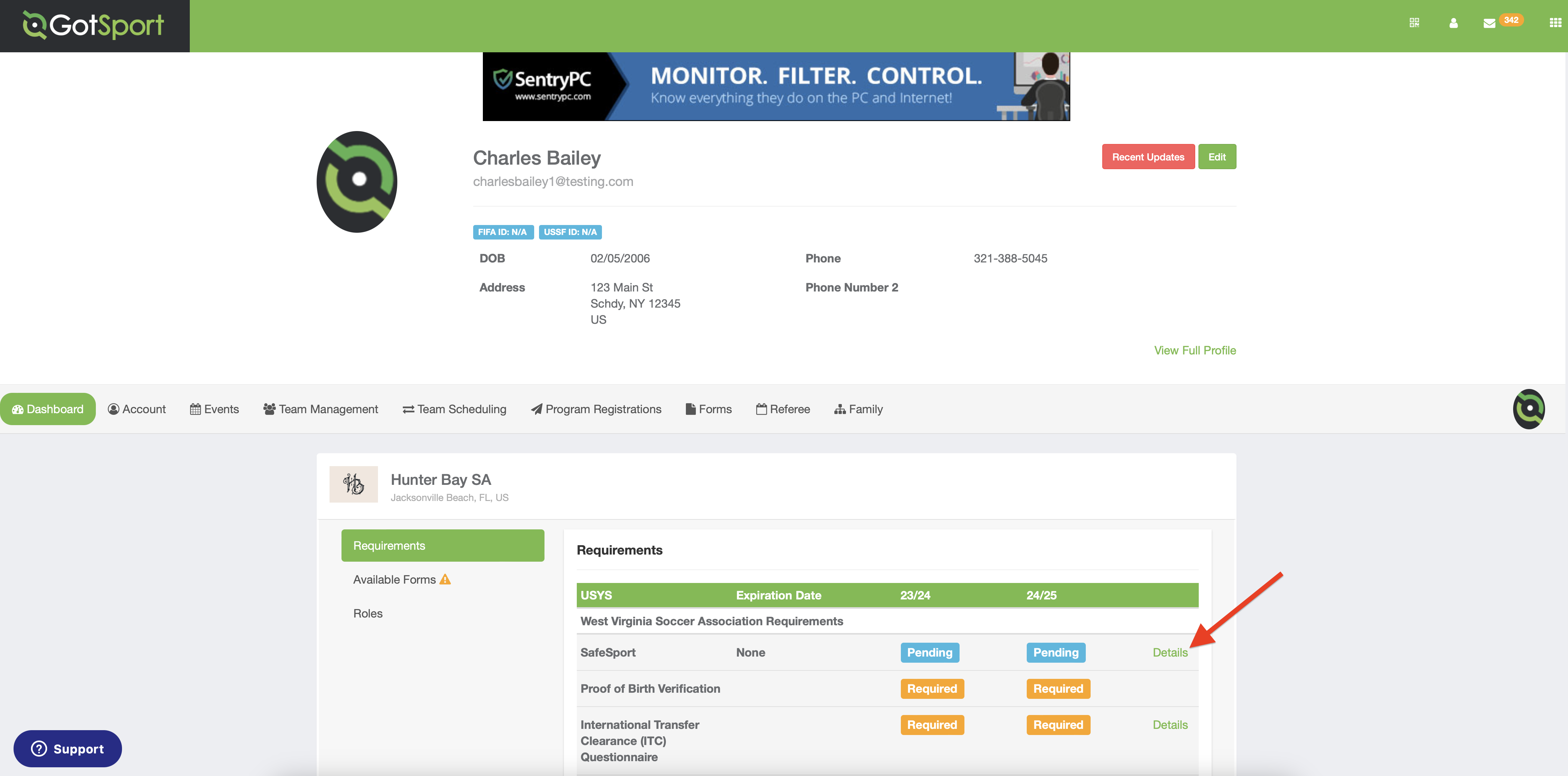
Step 7:
- Click on "Start Course".
- A new window will open to create your SafeSport course.
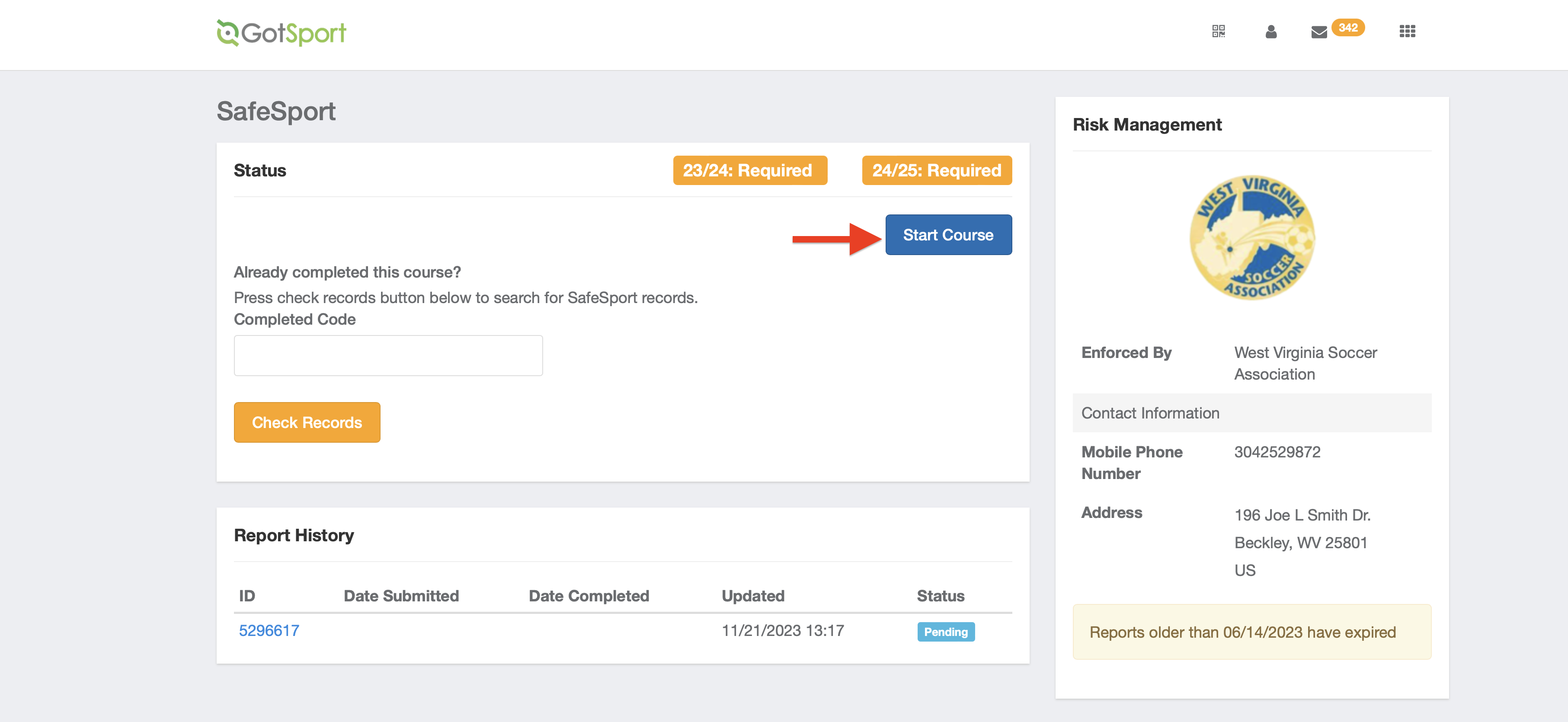
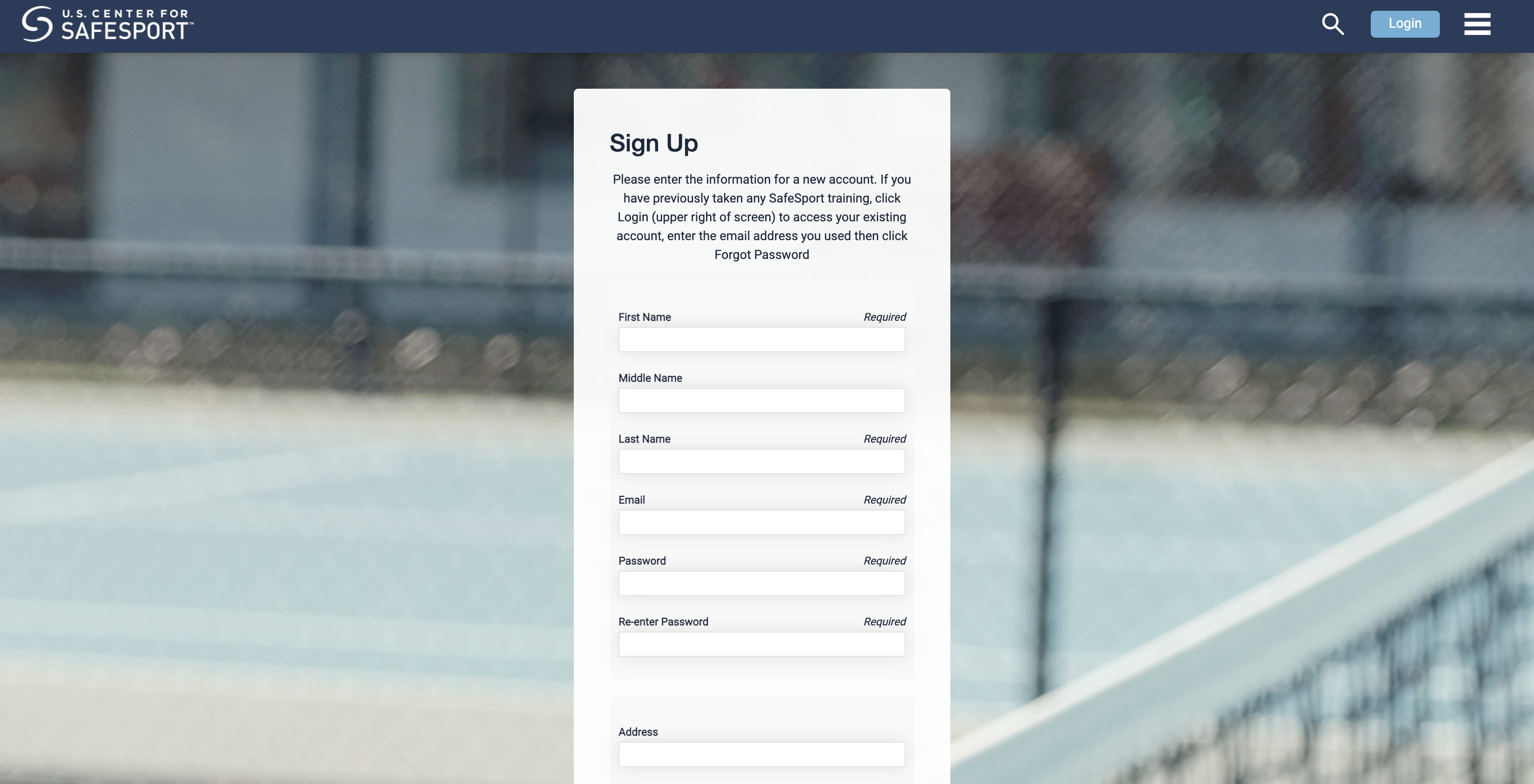
- The courses to be taken are:
- SafeSport Trained - U.S. Soccer Federation (also referred to as "Core" training)
- SafeSport Refresher 1
- SafeSport Refresher 2
- SafeSport Refresher 3
Step 8:
- Once you have completed the course, you must sync your course to update the requirement status to fulfilled.
- Click on "Dashboard" again and "Details" next to SafeSport.
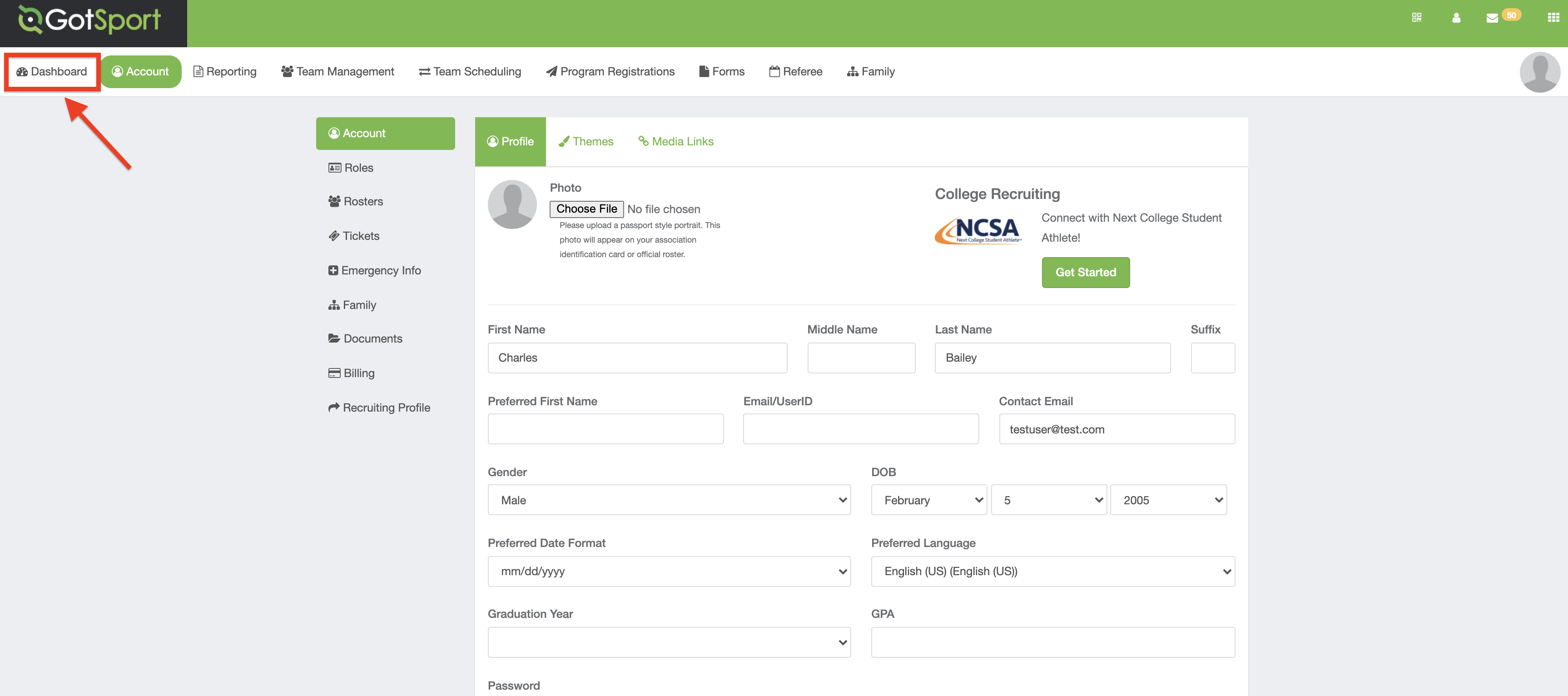
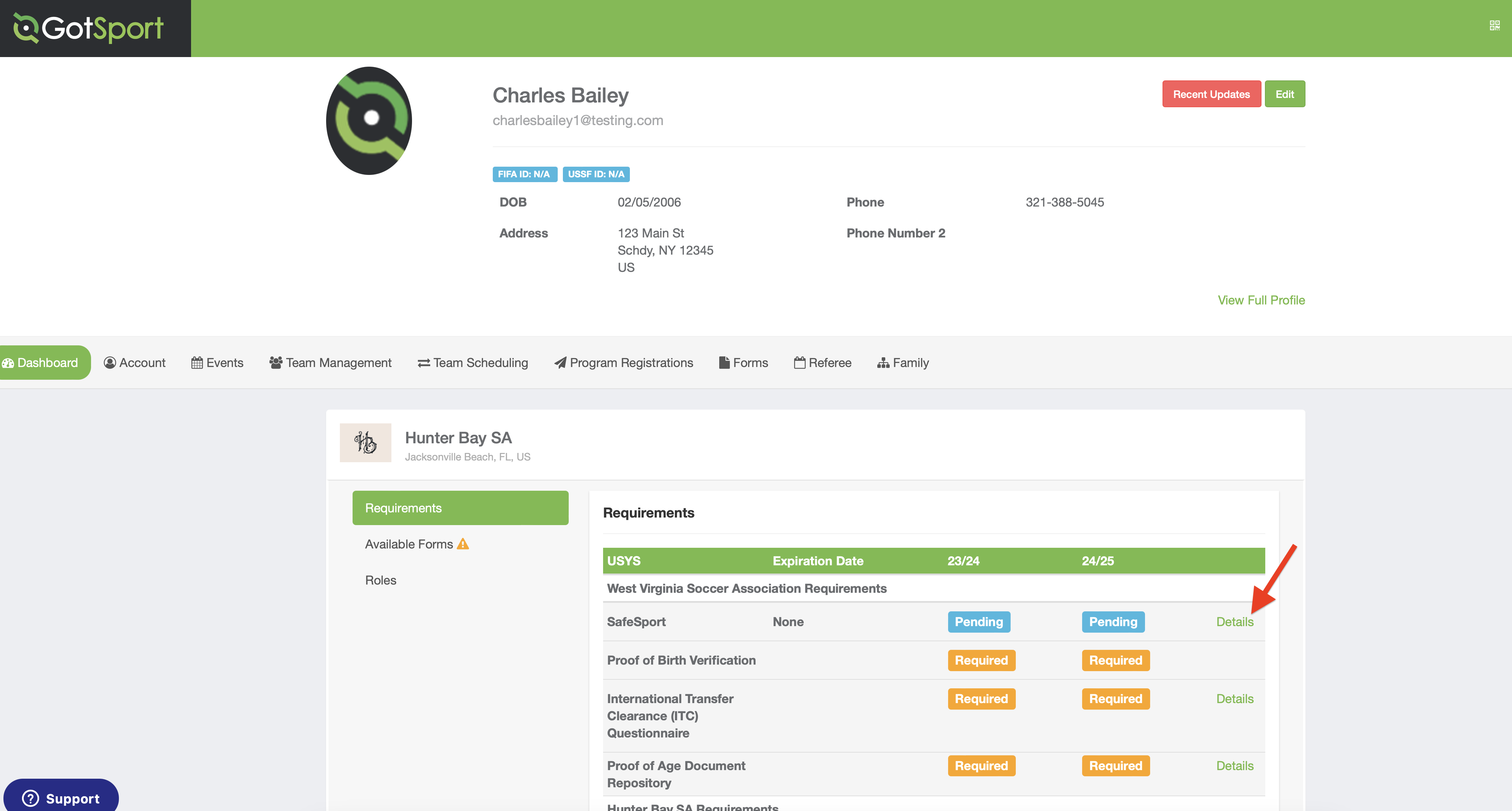
Step 9:
- Click on "Check Records" to auto-sync.
If that method is unsuccessful, you may copy and paste the completion code provided on your transcript.
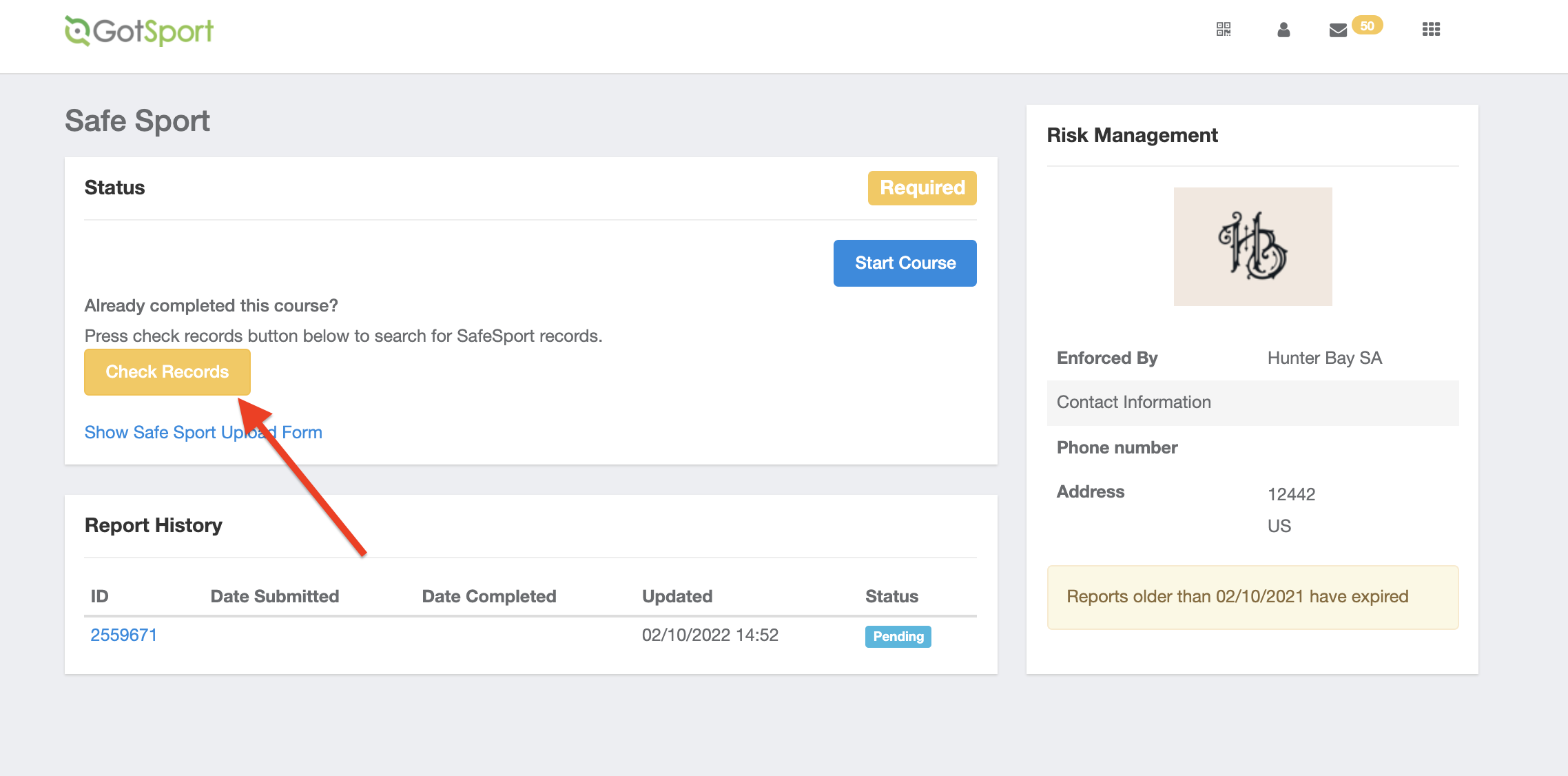
If you are unable to auto-sync, please select the "Show SafeSport Upload Form" option. This will enable you to upload a PDF of your certificate. Once submitted, the status will be updated to "In Review," and your governing body will manually verify and approve the certificate before it is marked as fulfilled.
- Please refer to this article for instructions:
How to Access and Upload Your SafeSport Certificate