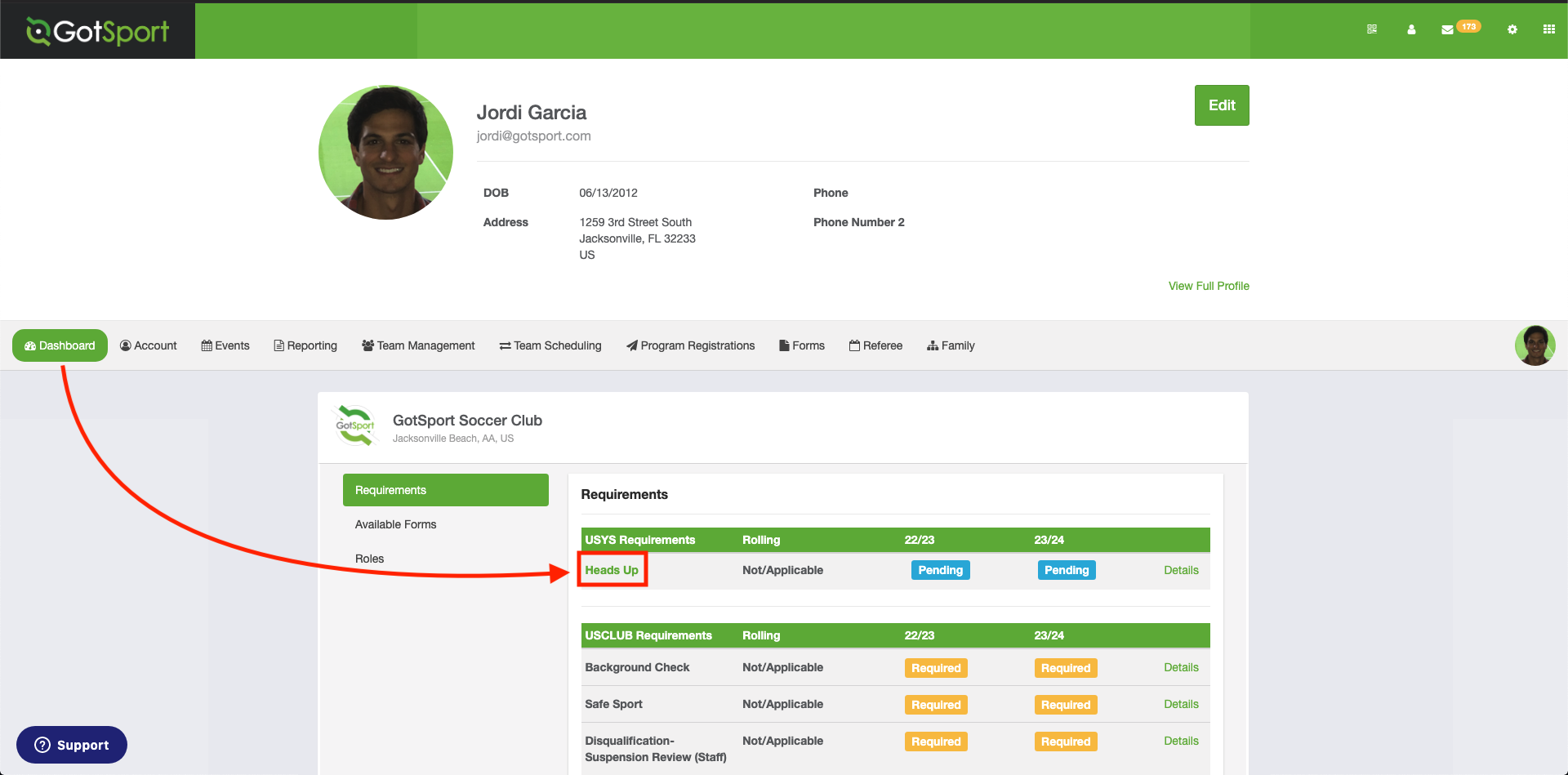As a Coach/Manager - How to Complete, Continue, Check Records, or Upload your Heads Up Requirement (CDC)
This article will show you how to Complete, Continue, Check Records, or Submit your Heads Up Requirement (CDC).
If you have completed/started the requirement, navigate to section:
Instructions
Step 1:
- Log in into your GotSport Account.
Step 2:
- From the Dashboard, select Details next to the Heads Up requirement.
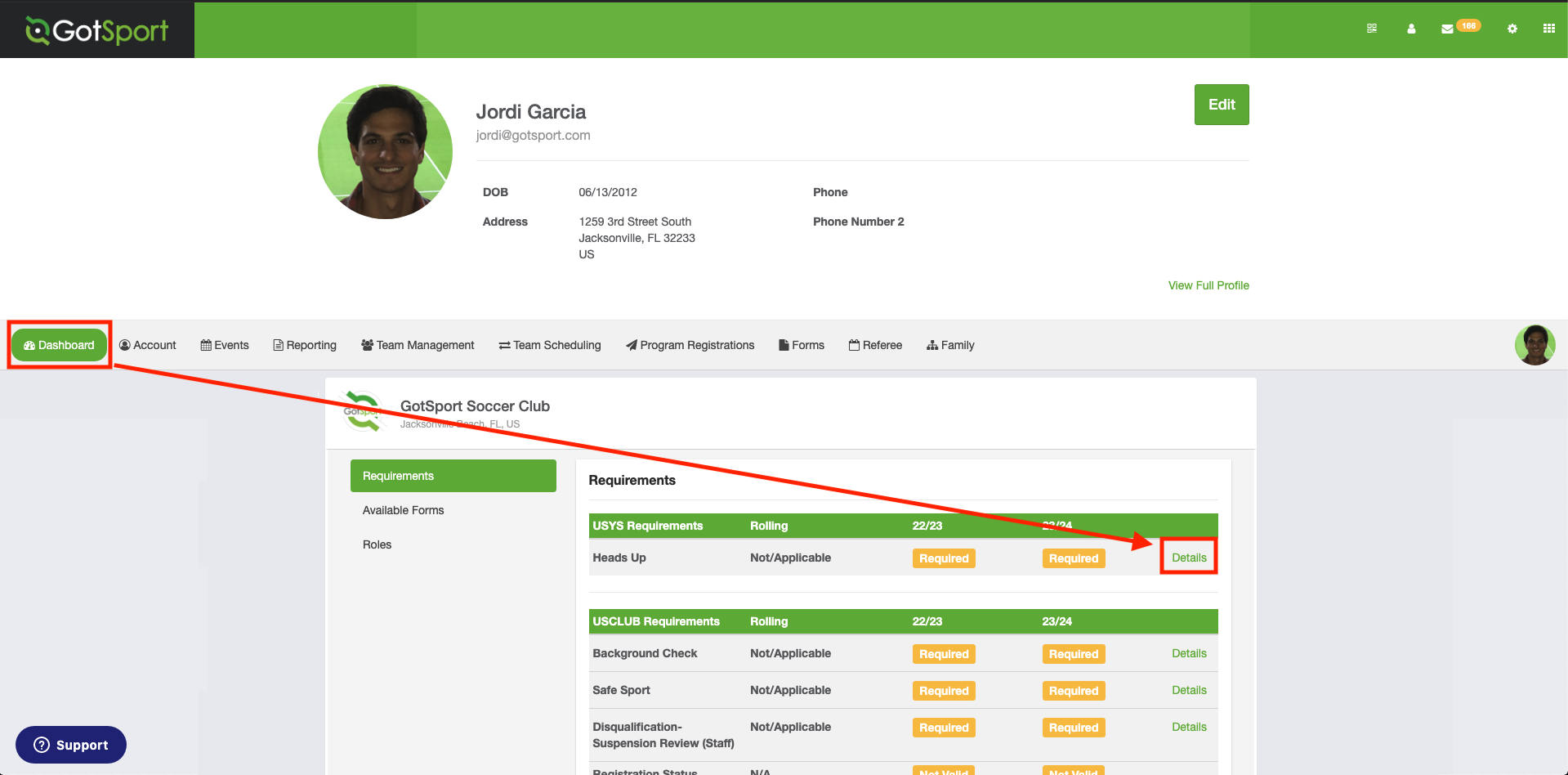
Step 3:
- Here you will select "Launch Heads Up" to complete the requirement.
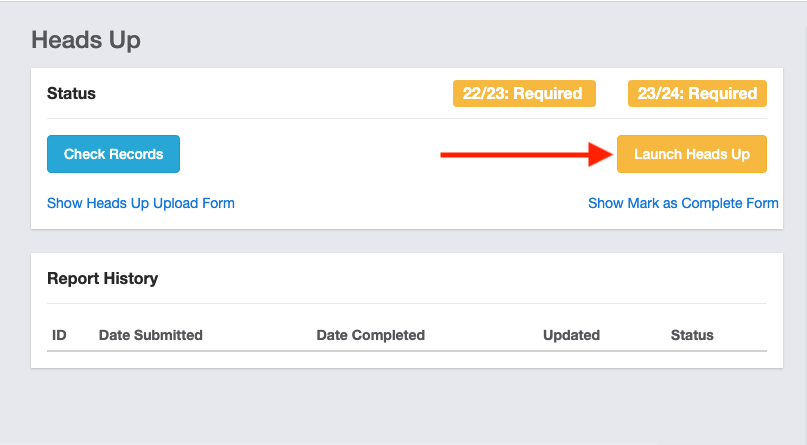
NOTE*** At the end of the course, there will be a test with ten questions on the content. The test must be completed in order for your course to be marked as approved. If this is not done, then it will show a status of pending.
- When you arrive at the last slide, under "Conclusion", it will show an "Exit" button
- When clicked, it will take you to the test:
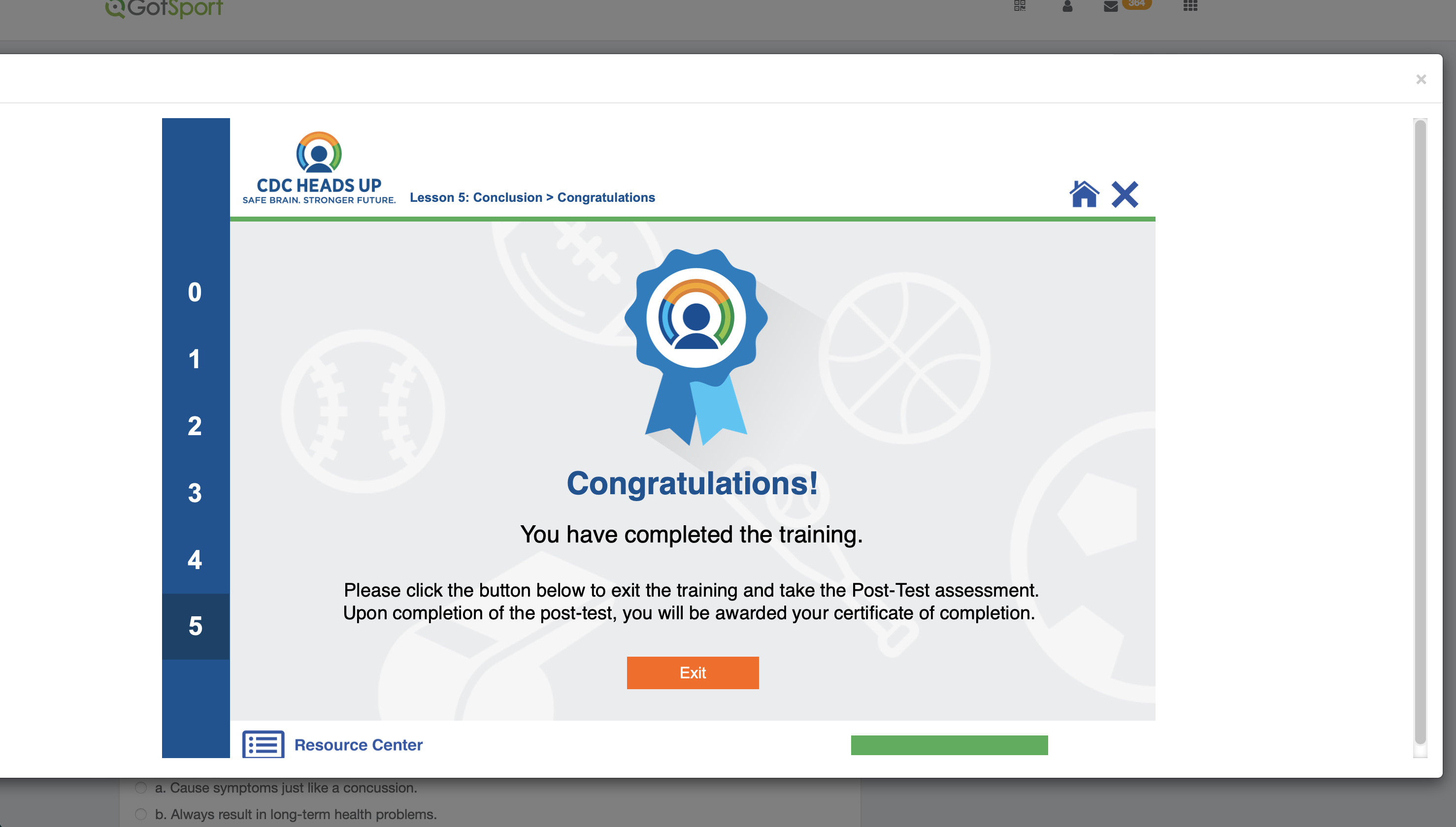
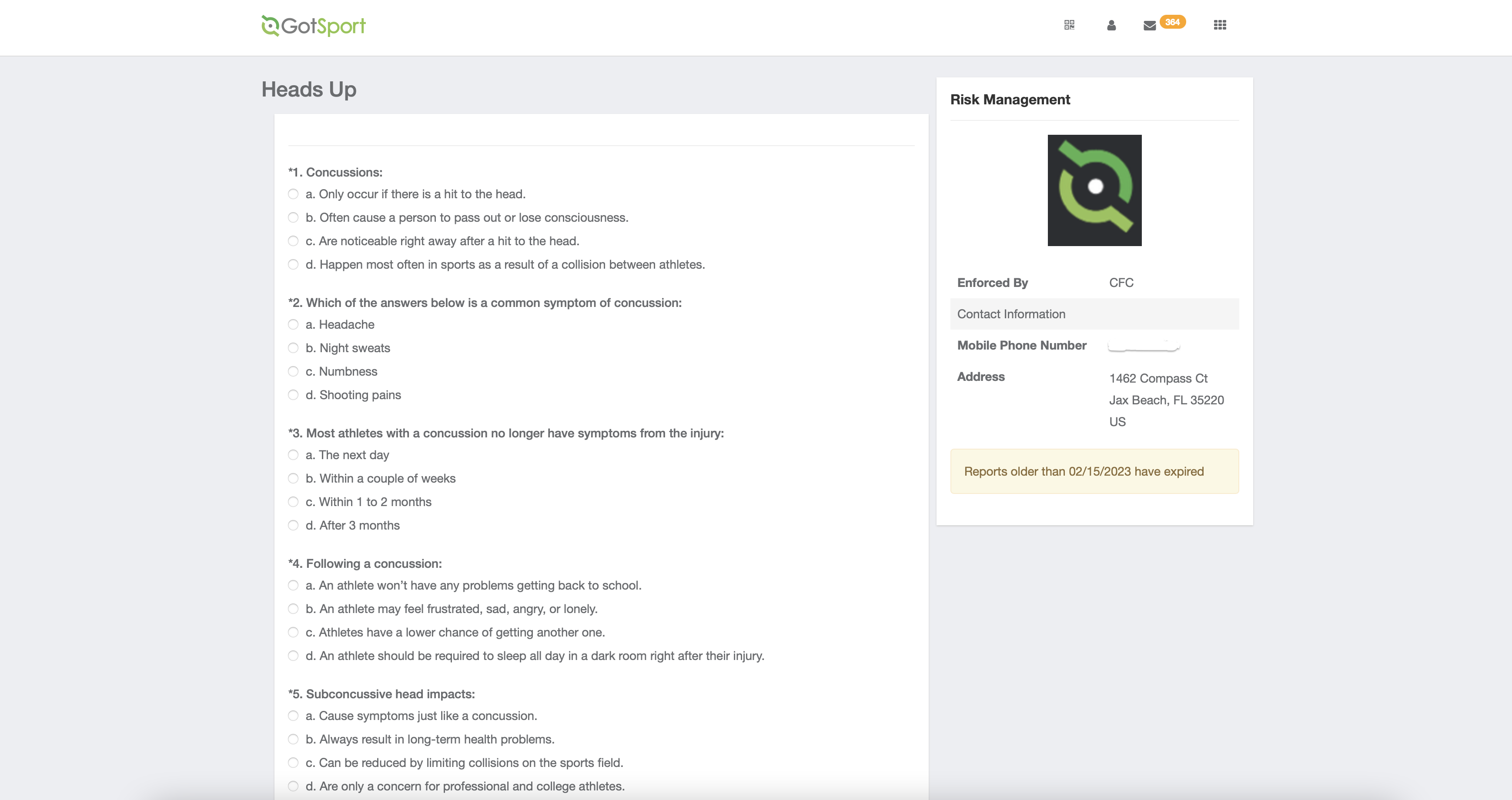
- Once completed, it will appear as "Approved" in your account.
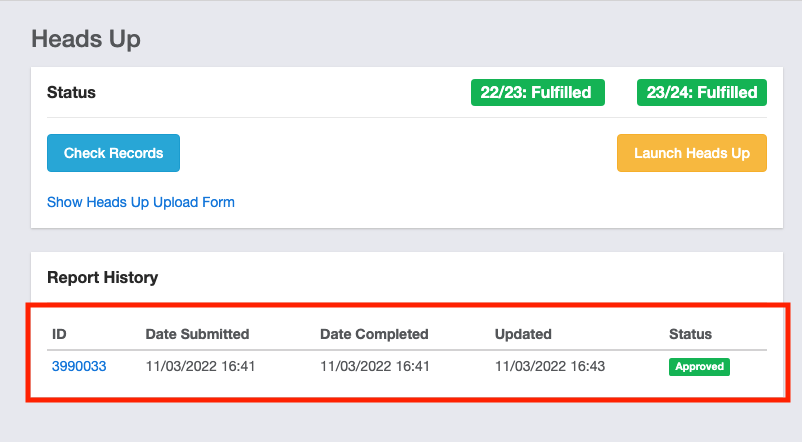
If you have completed a Heads Up requirement WITHIN the GotSport system and do not see it attached to your account, select "Check Records". This will check the system for a previously completed form.
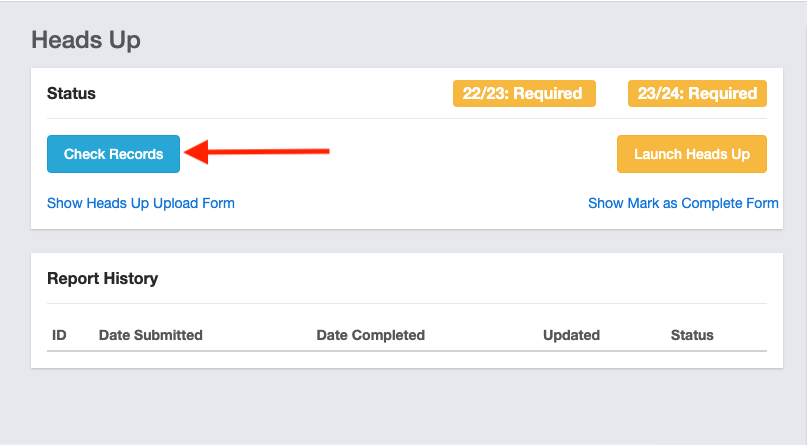
How to Upload Heads Up Certificate
If you've completed your Heads Up requirement OUTSIDE of GotSport and you see the option to Upload the Form, select Show Heads Up Upload Form.
Step 1:
- Input the Completed Date, Choose File, and select Upload Document.
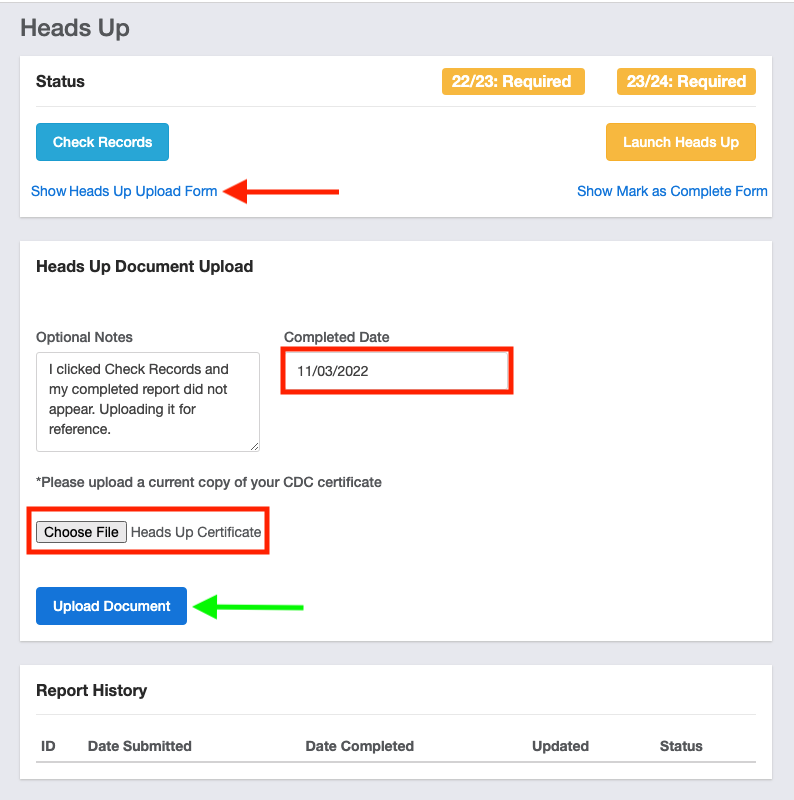
How to Continue Heads Up Requirement:
- If you accidentally exited out of testing, or you did not complete your test at the same time you started the course, you can continue your test by going to Dashboard followed by clicking on Heads Up.
- This will bring you back to the 10-question test to complete.
- Once completed your status will change from Pending to Fulfilled.