Assignors - How to Assign Referees using the Match Chart View
The Assignor role can place and assign officials to match positions using the offered assigning tools. This article will instruct the user on how to assign officials via the "Match Chart" assigning tool capability.
A match status "Legend" will also be displayed, which corresponds to previous and existing assignments.
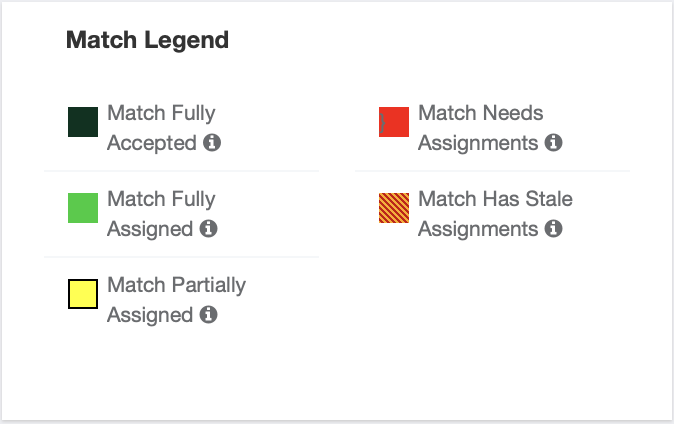
Match Fully Accepted & Assigned - Offered match assignments have been accepted by the Official(s).
Match Fully Assigned - All match positions have been offered to officials. (This does not indicate that match assignments have been accepted).
Match Partially Assigned - The game is partially assigned. This means that some assignments have been fulfilled but there are still open positions to assign.
Match Needs Assignment(s) - Match assignments have not be made. An official must be placed onto the match position(s).
Stale Assignment(s) - The event host has made a change to a match date, time, venue, or field. The official(s) placed onto the match positions must either be "Restored" or "Cleared".
Instructions:
Step 1:
From your "Referee - Assigning" tab, access the "Match Chart" assigning tool by either, clicking into the "Match Chart" tab directly, or selecting the event name from the assigning calendar.

- The approved event matches will be listed on the "match chart", with the corresponding venues and fields listed on the left-hand side.
 Step 2:
Step 2:
- Select the match that you'd like to assign to display the match information and officials available for the time slot. Click the pencil icon, located next to the position, to display the list of available official(s).


Step 3:
- A drop-down list will appear with the available officials for the position. The list will also include officials that have been "Assigned", have a set "Blackout", or have a "Mileage Limit".
- Assigned - Referees that have already been assigned to a match with the same Start time, End time, or overlapping times.
- Blackout - The official has set a blackout, indicating that they are not available within this time frame.
- Mileage Limit - The match Venue and Field are outside of the mileage limitation set by the referee.

- Once you've selected the official(s) for the position(s), click the "Save" button below the officials name.

- The match position will update with the official(s) name, as well as update the display when hovering over the selected match.
