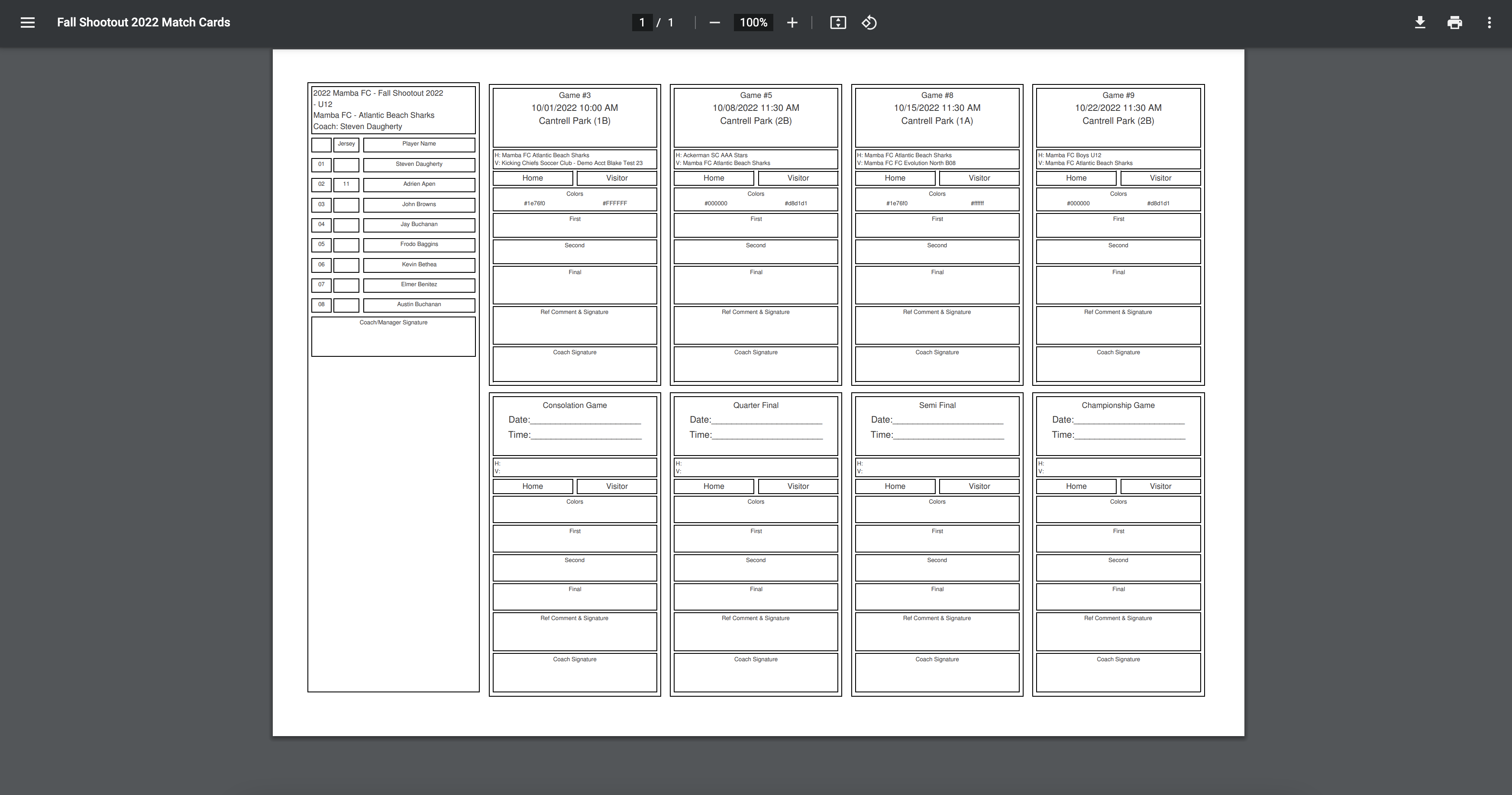As an Event Director - How to Access/Print Team Specific Match Cards
Event Directors can print match cards with all games for a team within an event on one page.
Instructions
Step 1:
- From the event admin dashboard, click on the Scheduling module and then Events:
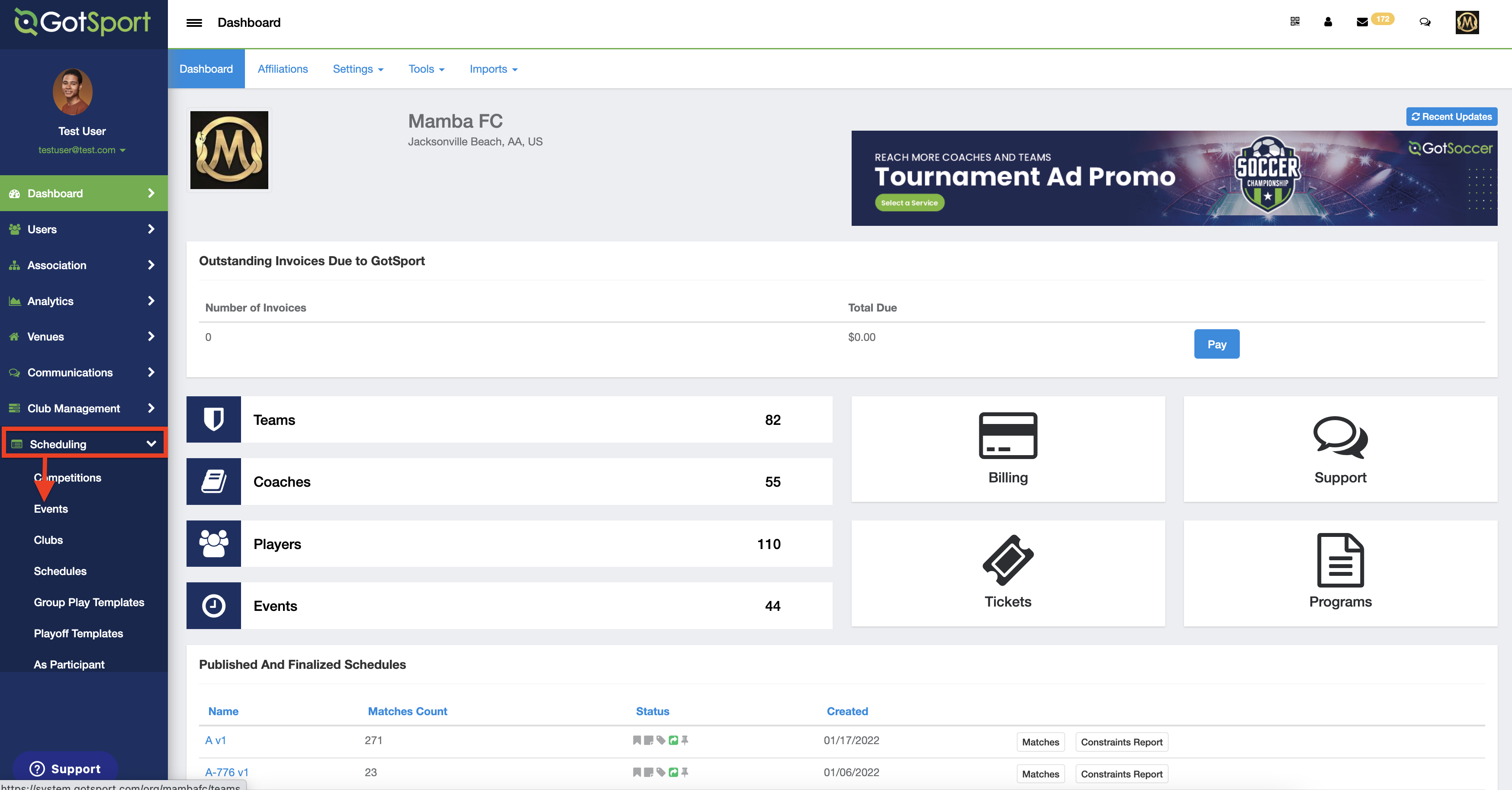
Step 2:
- Click on the name of the event you're working on:
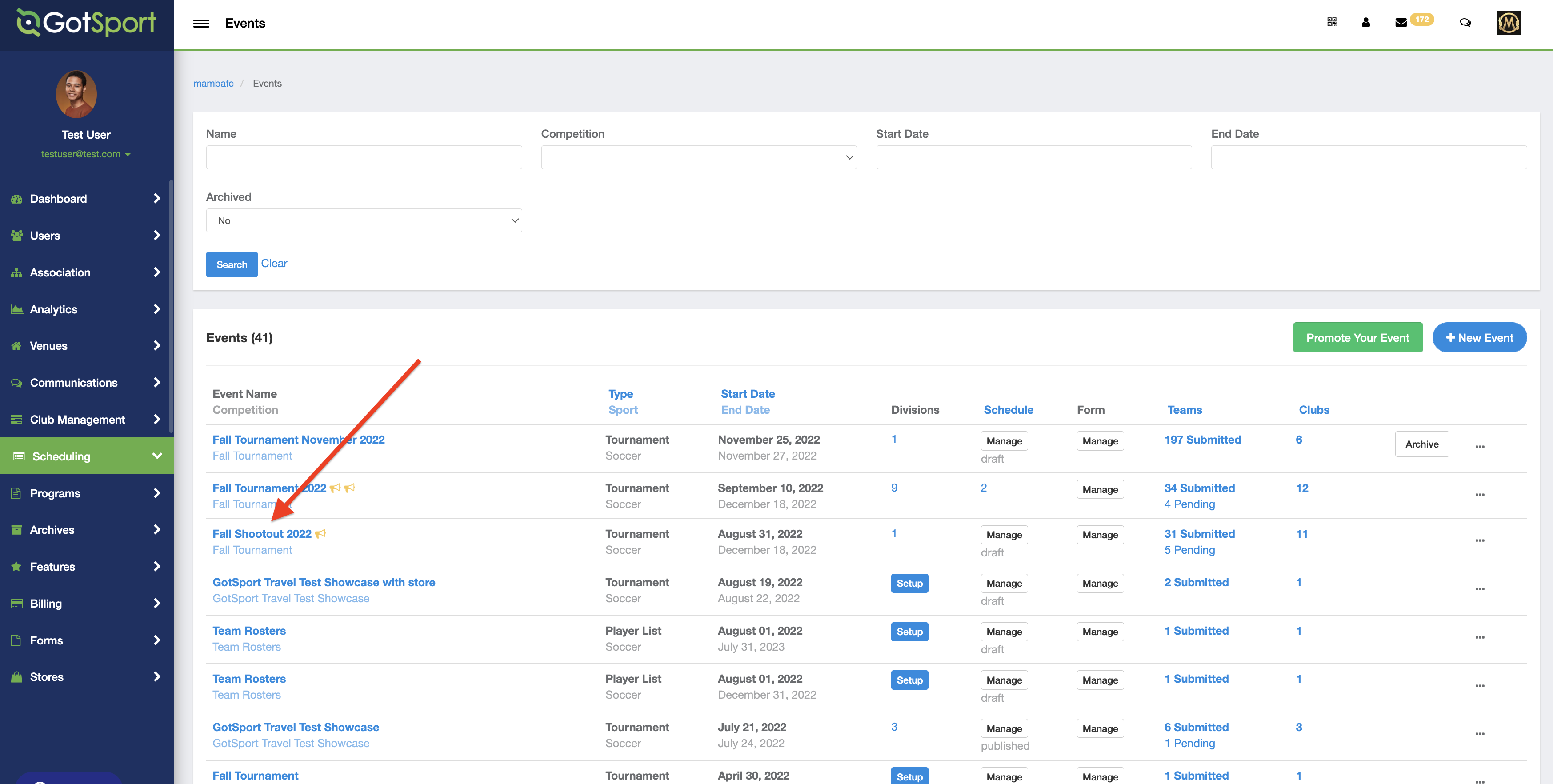
Step 3:
- For the event, locate and click on the "Access & Options" button:
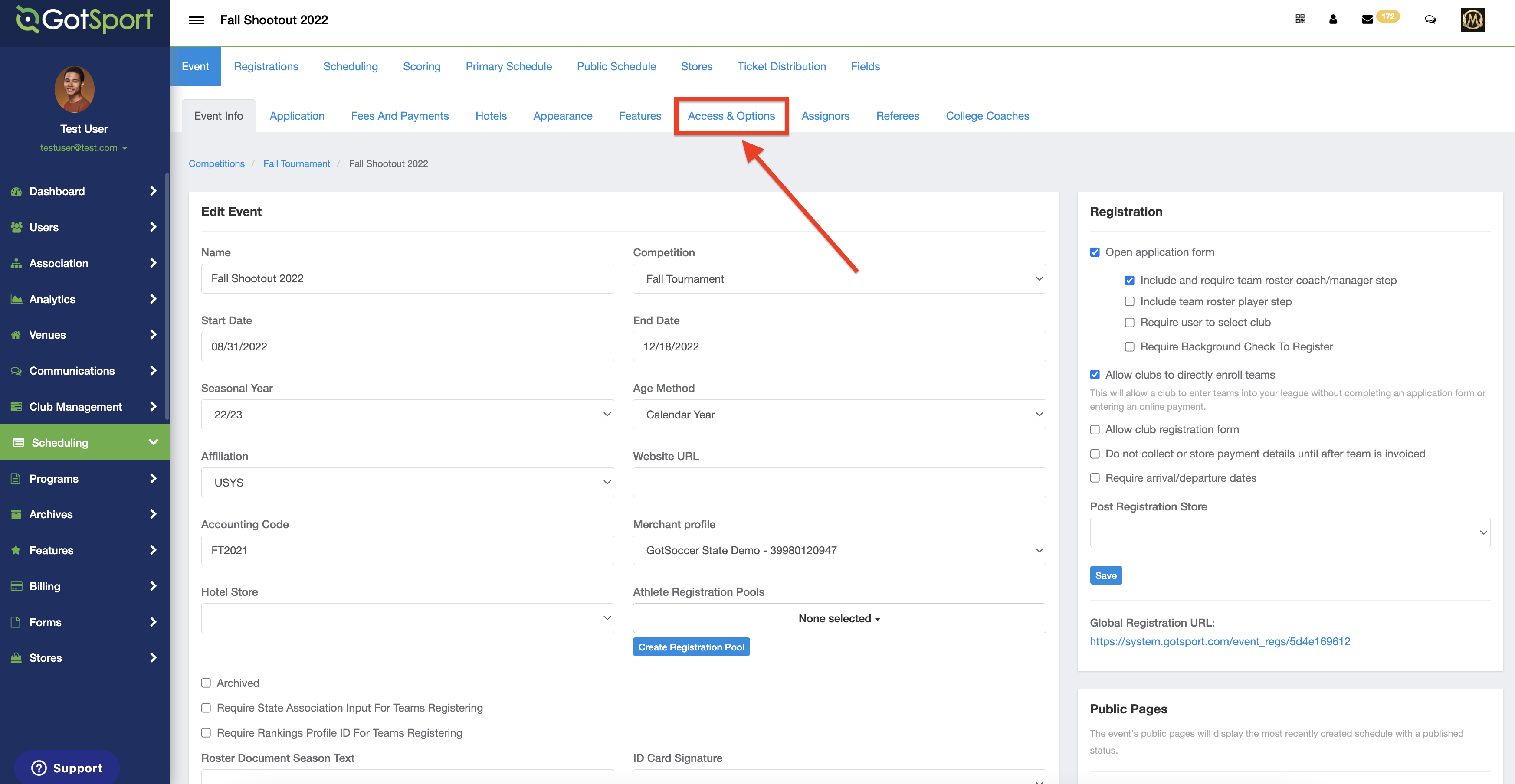
Step 4:
- Under "Associated Club Roster Permissions", locate and select the "Allow Compact Match Cards" check box and then click "Save":
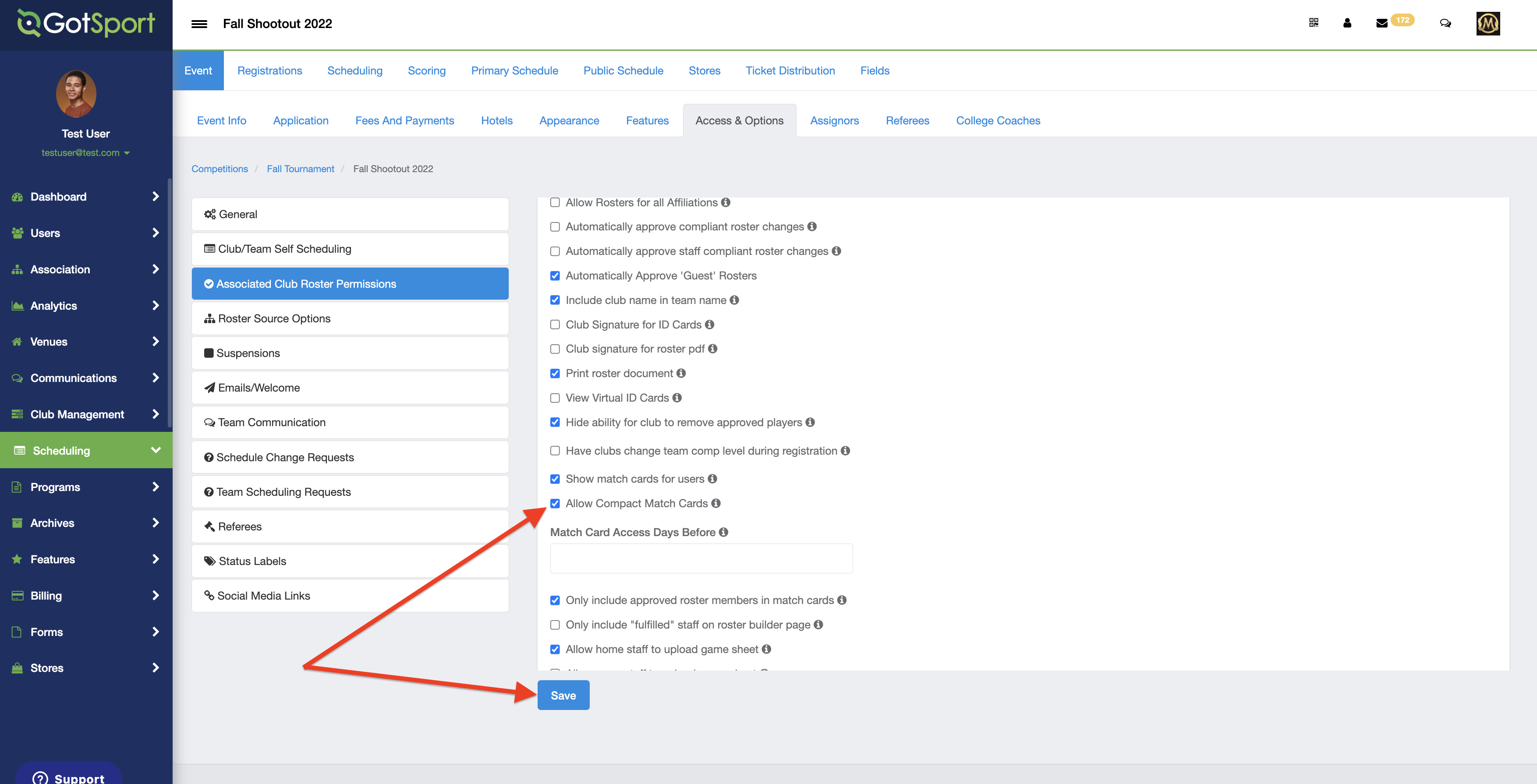
Step 5:
- Click on the "Registrations" button:
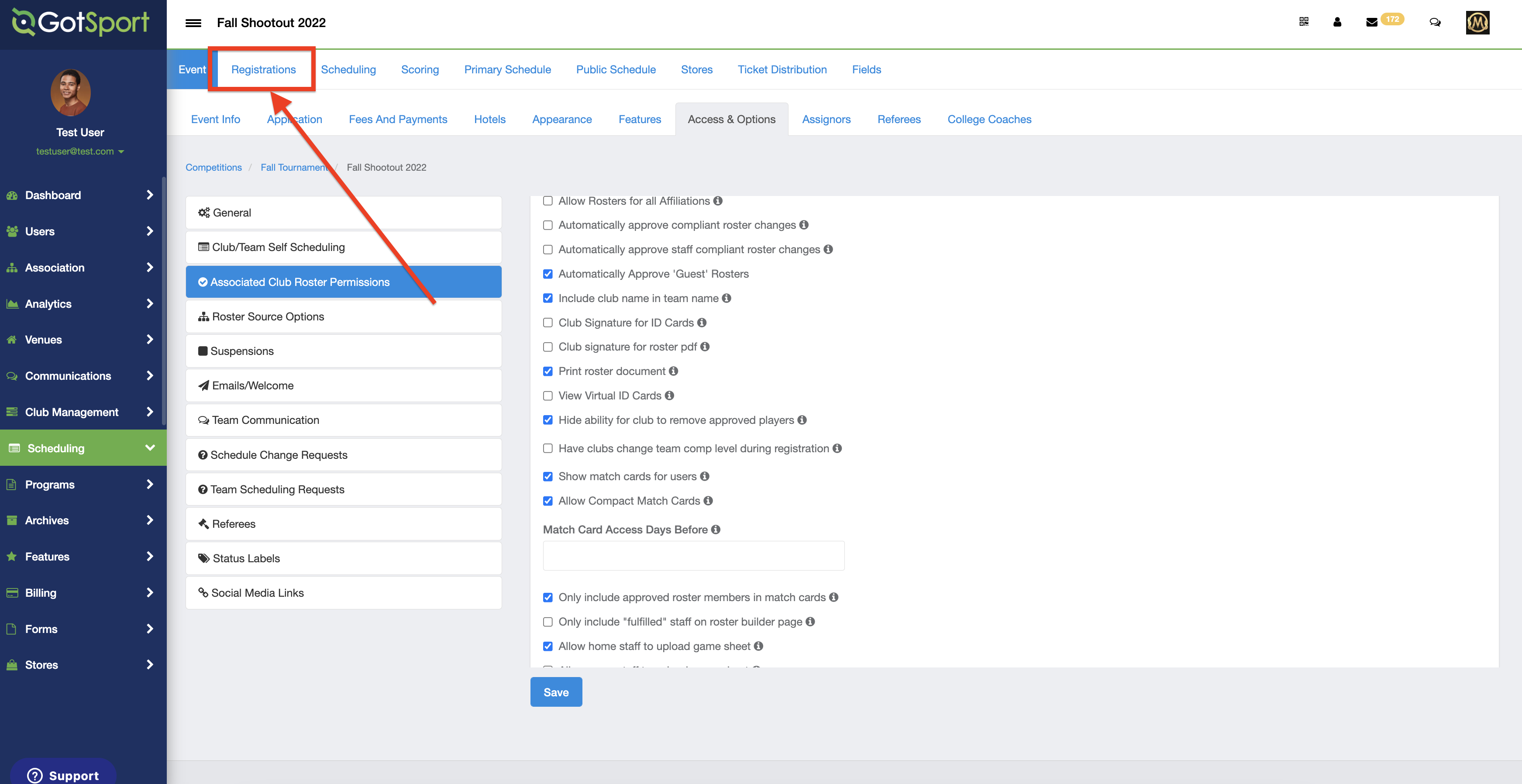
Step 6:
- Click on the team(s) that you would like to access their match card for the event and the "Print Match Cards" option will appear so that it can be clicked:
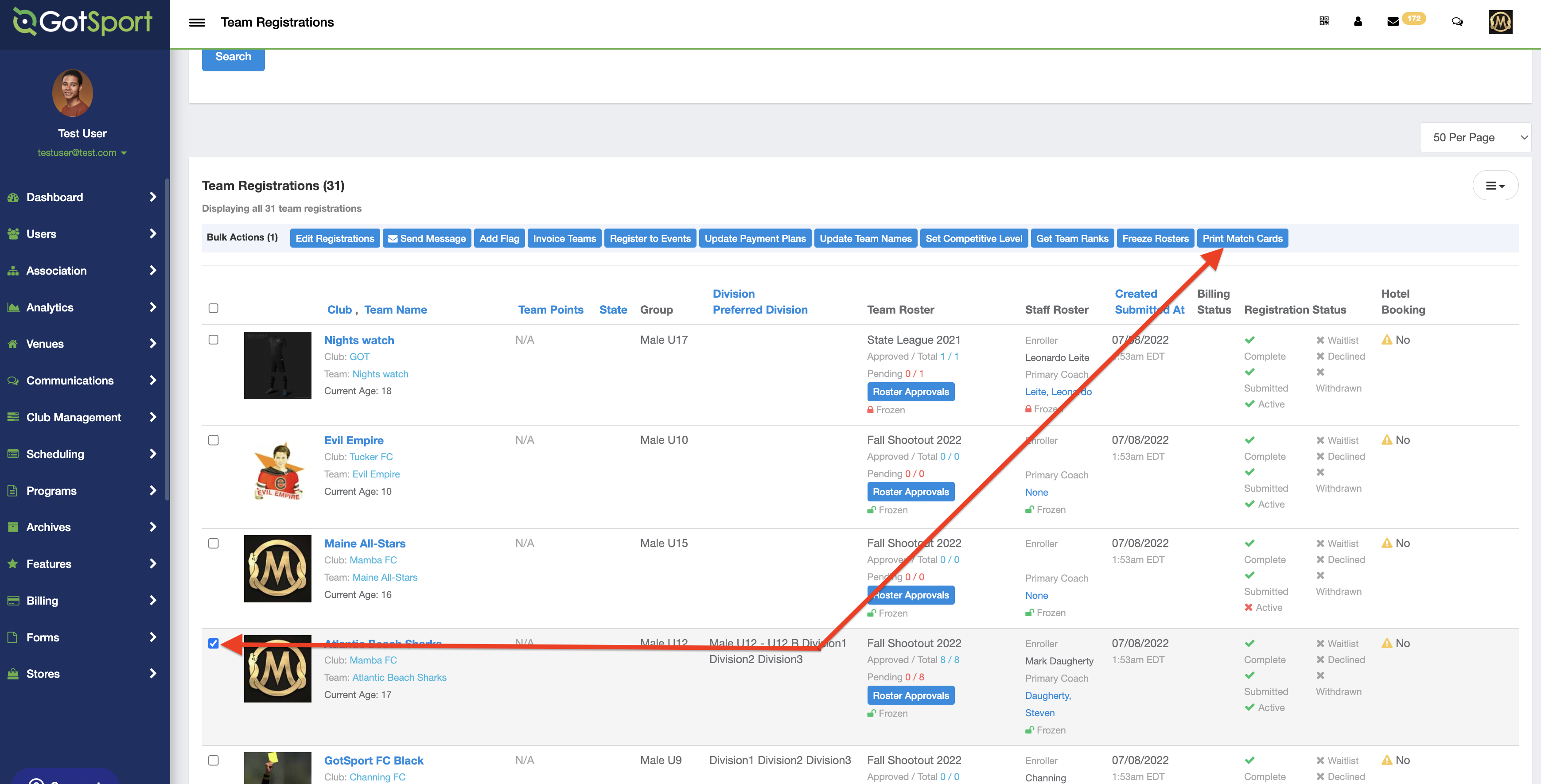
Step 7:
- Click the "Print" button:
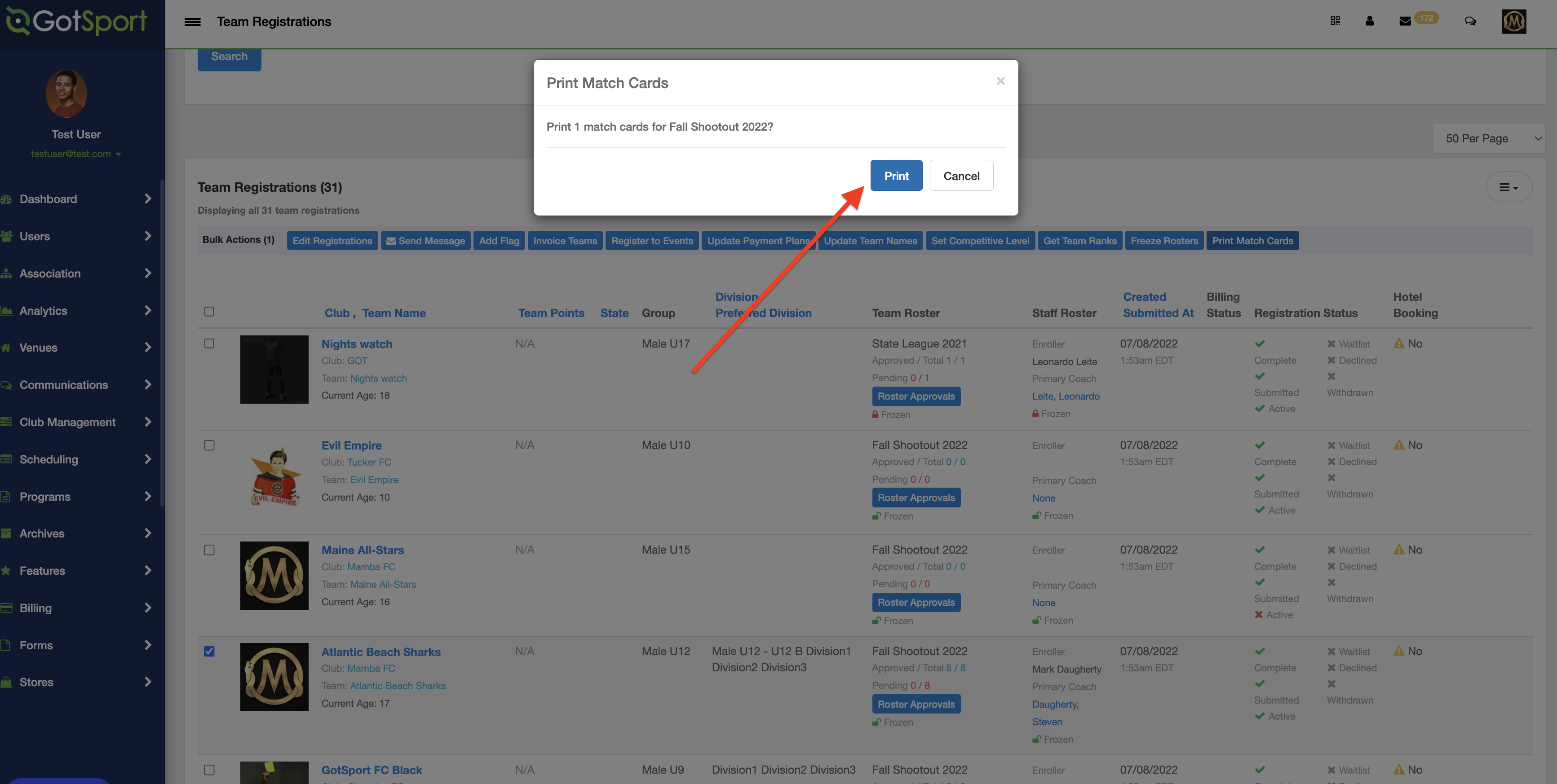
Step 8:
- You can now view/print the match card(s) as needed: