How to Access and Upload Your SafeSport Certificate
The SafeSport requirement within GotSport should have a "Check Records" Button. This should Auto Sync the records and change the status to fulfilled. For the Check Records button to work properly, the First/Last name email needs to be identical on both GotSport and SafeSport. For example, Tom and Thomas will not properly sync the record.
How to Print/Download a Certificate:
Step 1:
- Select the course that has been completed most recently

Step 2:
- Click on the Certificate that needs to be downloaded

Step 3:
- Download certificate

How to Upload the SafeSport Certificate:
Step 1:
- Log into your GotSport account and Click Dashboard
- Click Details next to SafeSport
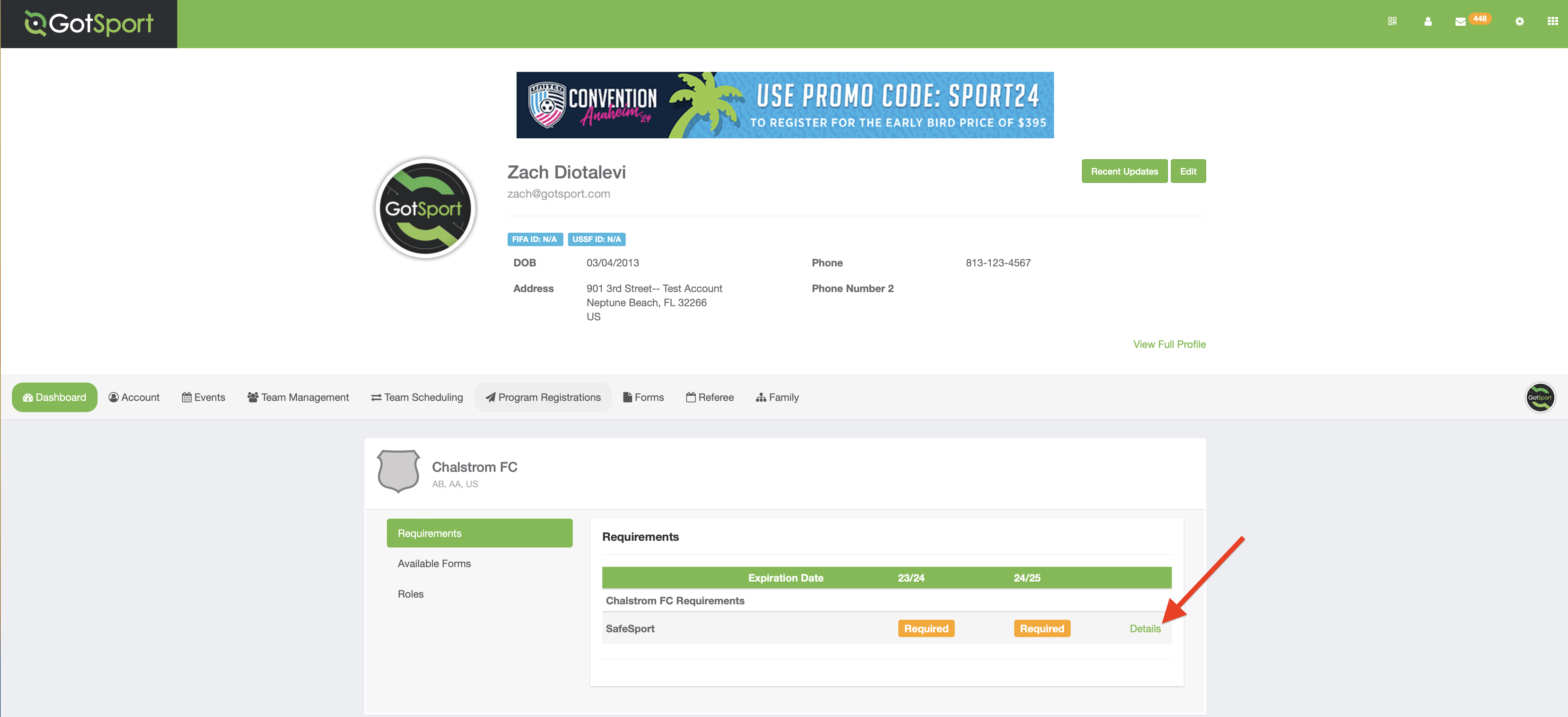
Step 2:
- Click the "Show SafeSport Upload Form" button
NOTE:
If you DO NOT see the upload button. Please work with your club/organizational admin to reach out to your governing body, as they're the ones who will need to approve the certificate.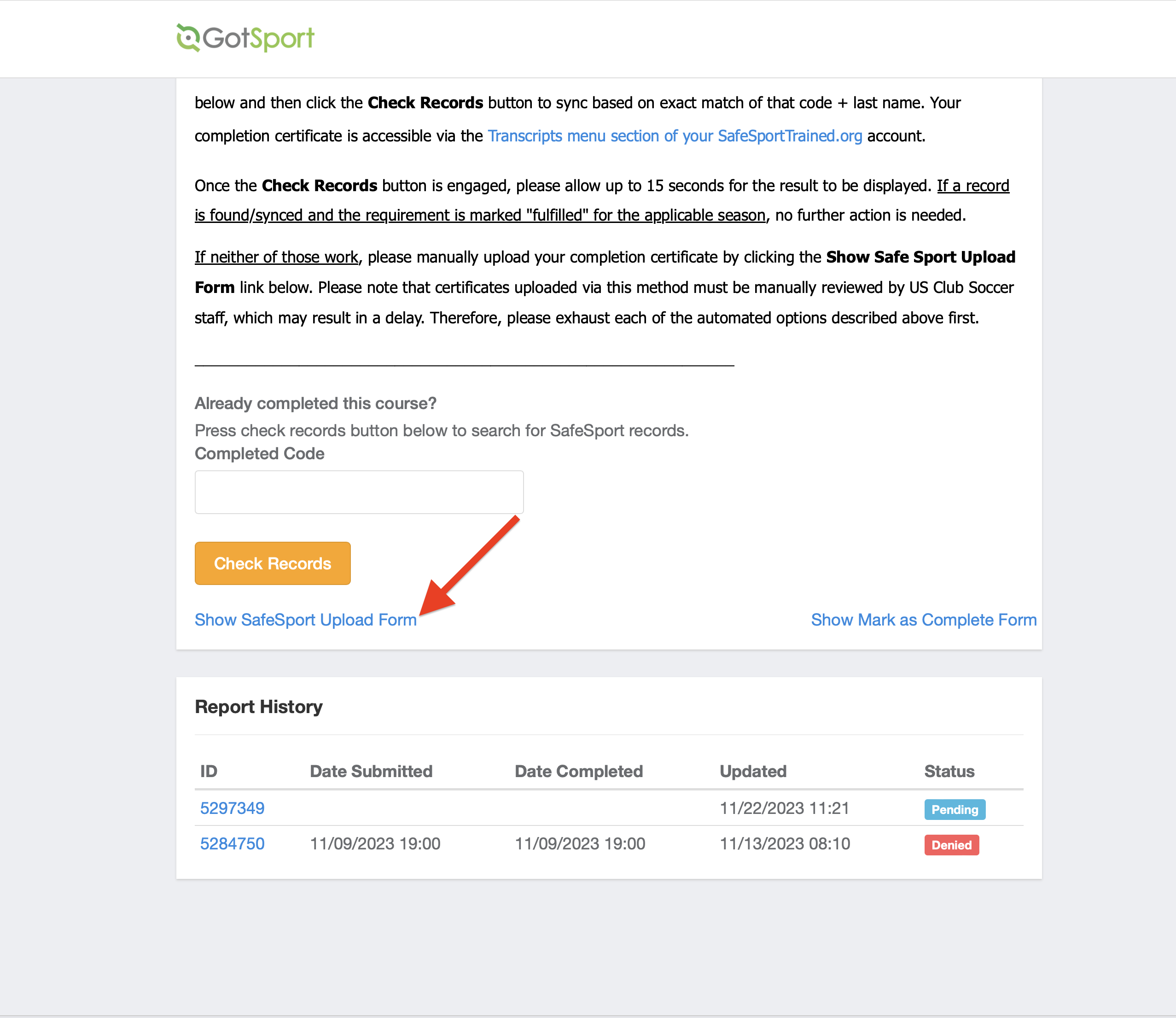
Step 3:
- Select your Completion Date and upload the document as a .PDF
- The status should change from Pending to Review
Step 4:
- The Governing Body/Association will now need to manually approve the certificate.
- Please reach out to your club/organizational admin for help to reach out to the governing body to request manual approval
NOTE:
GotSport does not have the permission to approve any risk management requirements, including SafeSport, as we are not a Governing Body/Association.