How Do I Upload Documents for Online Check In?
This article will show how to upload documents for online check-in
If the event you are attending has set up online check-in and allowed you to be able to upload documents, you can provide these uploads to the event ahead of time to expedite your check-in process.
If the even hasn't set up online check-in, please reach out to the Event Director directly.
Instructions
Step 1:
- Log in to your coach/manager account and click on the "Team Management" button.
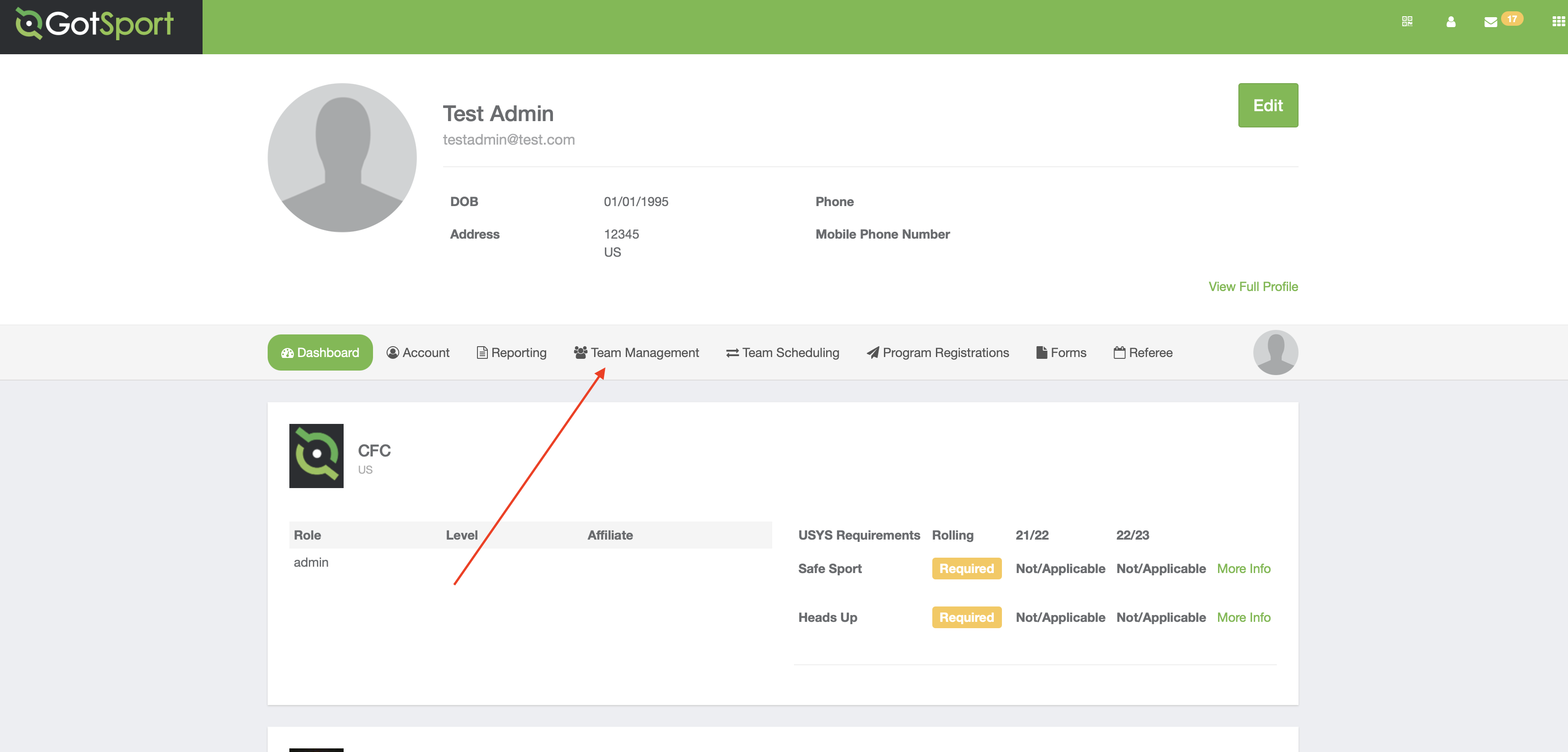
Step 2:
- Select the name of the team you are working with.
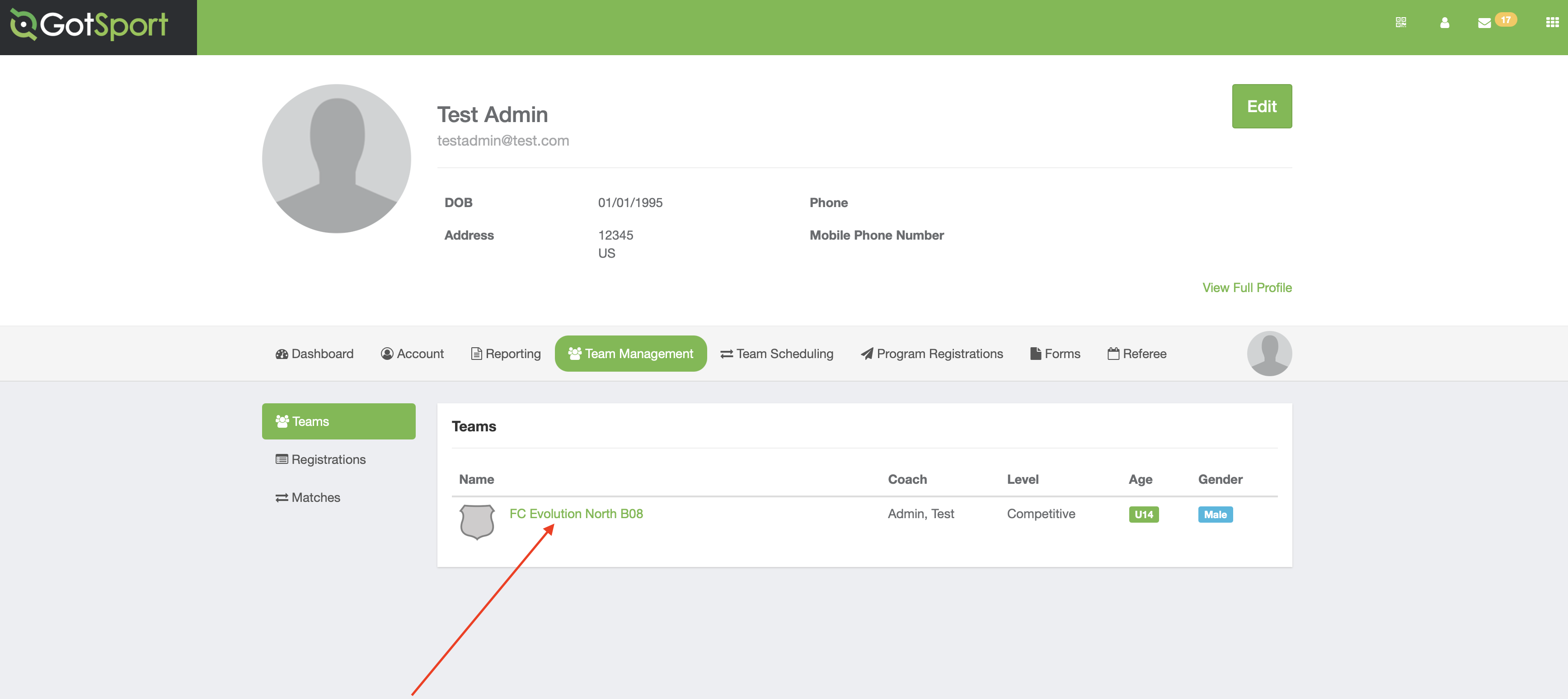
Step 3:
- Open the "Team Registrations" tab.
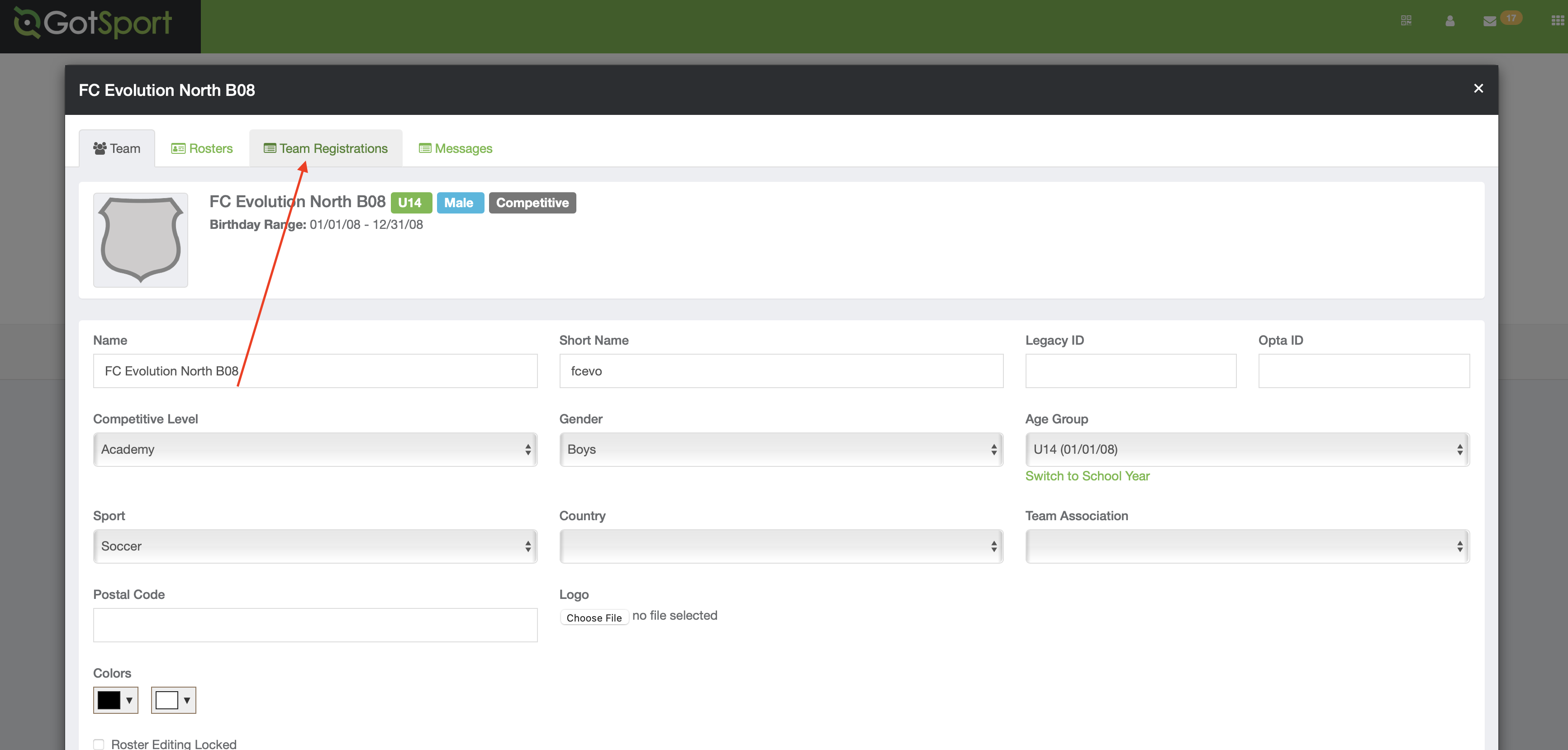
Step 4:
- Click on the event for which you would like to upload documents.
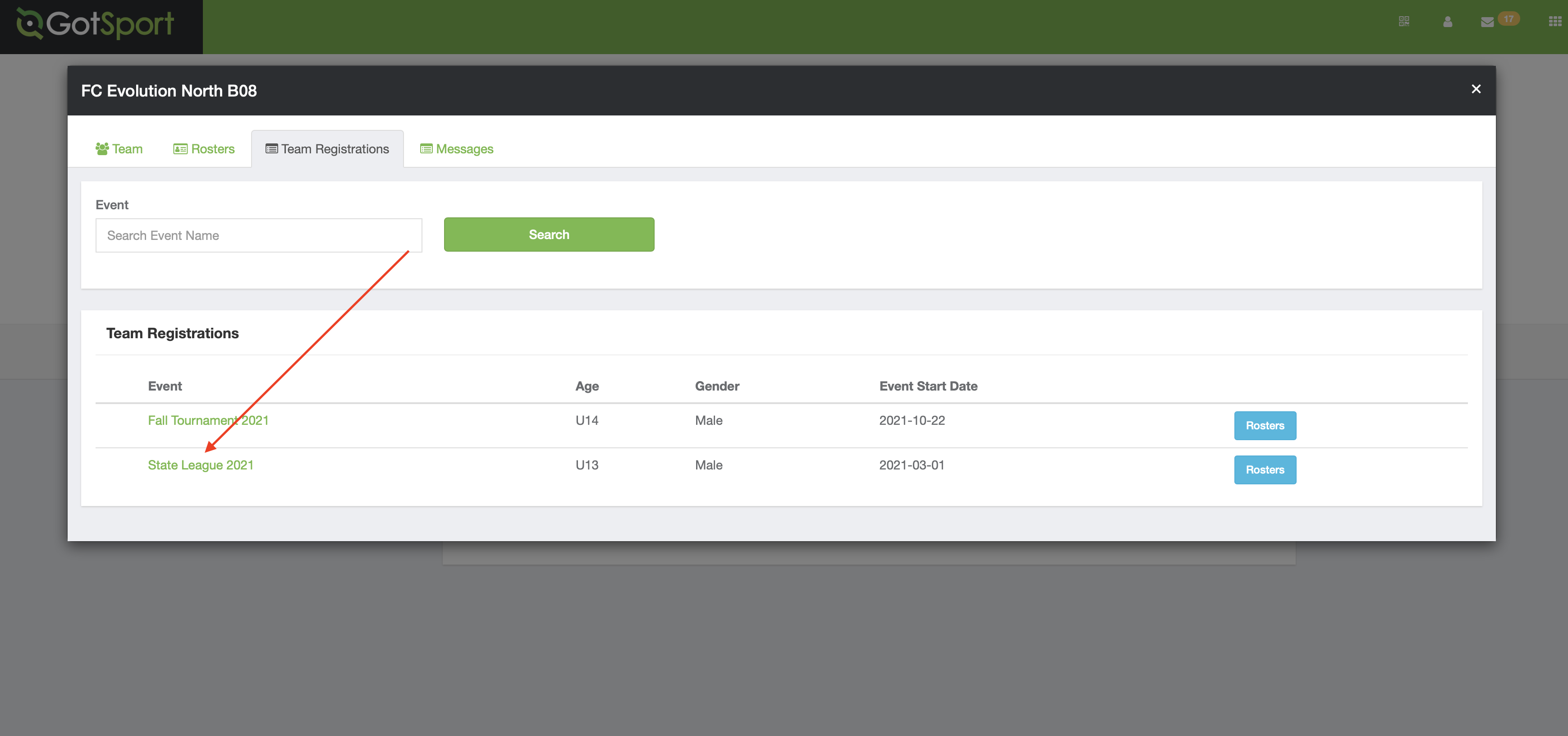
Step 5:
- Open the "Registration" tab.
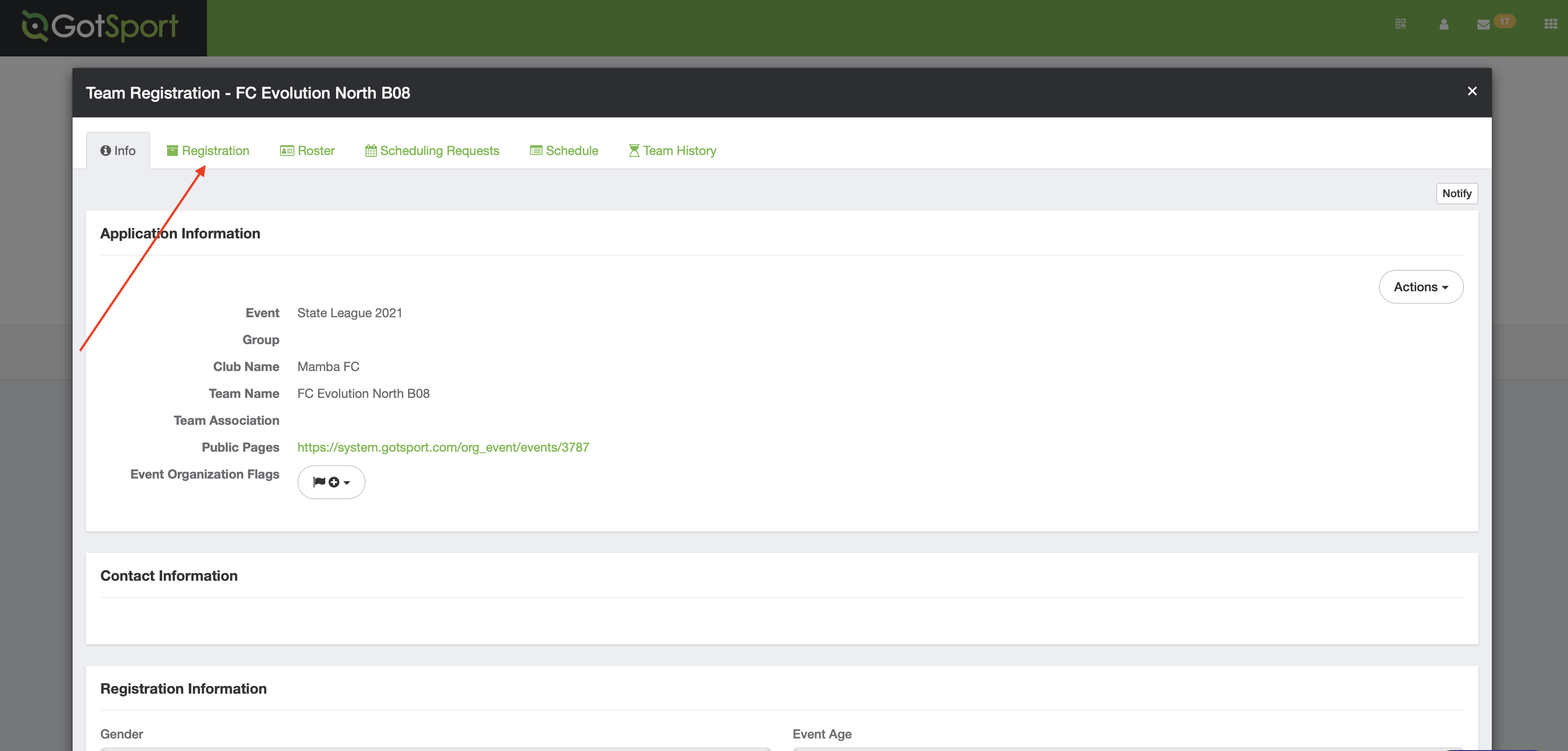
Step 6:
- Next click on the "Edit" button.
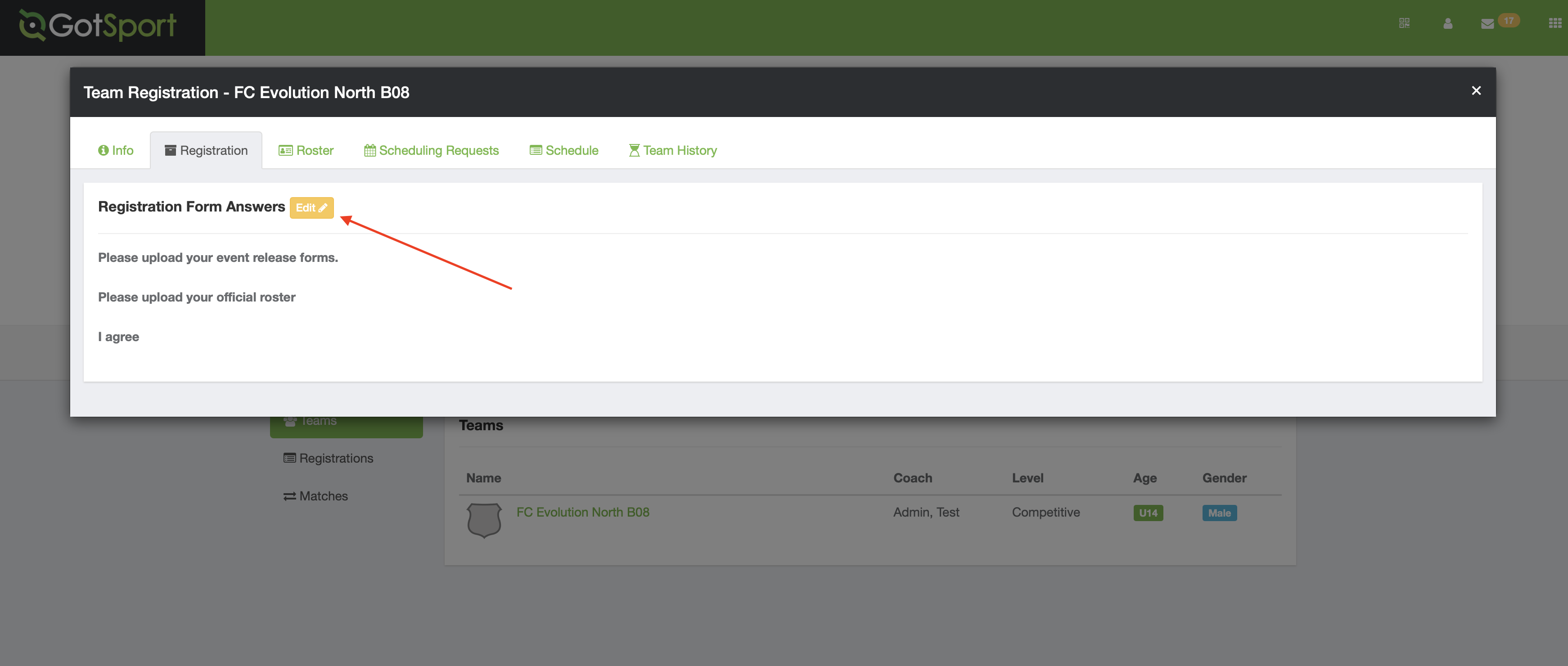
Step 7:
- For any files that are being asked to be uploaded, you will be able to click on the "Choose File" button and upload accordingly.
If you encounter an issue uploading a document, it may be due to the file exceeding the maximum size limit and will need to be reduced before proceeding.
The max file size that can be uploaded is 20 mb
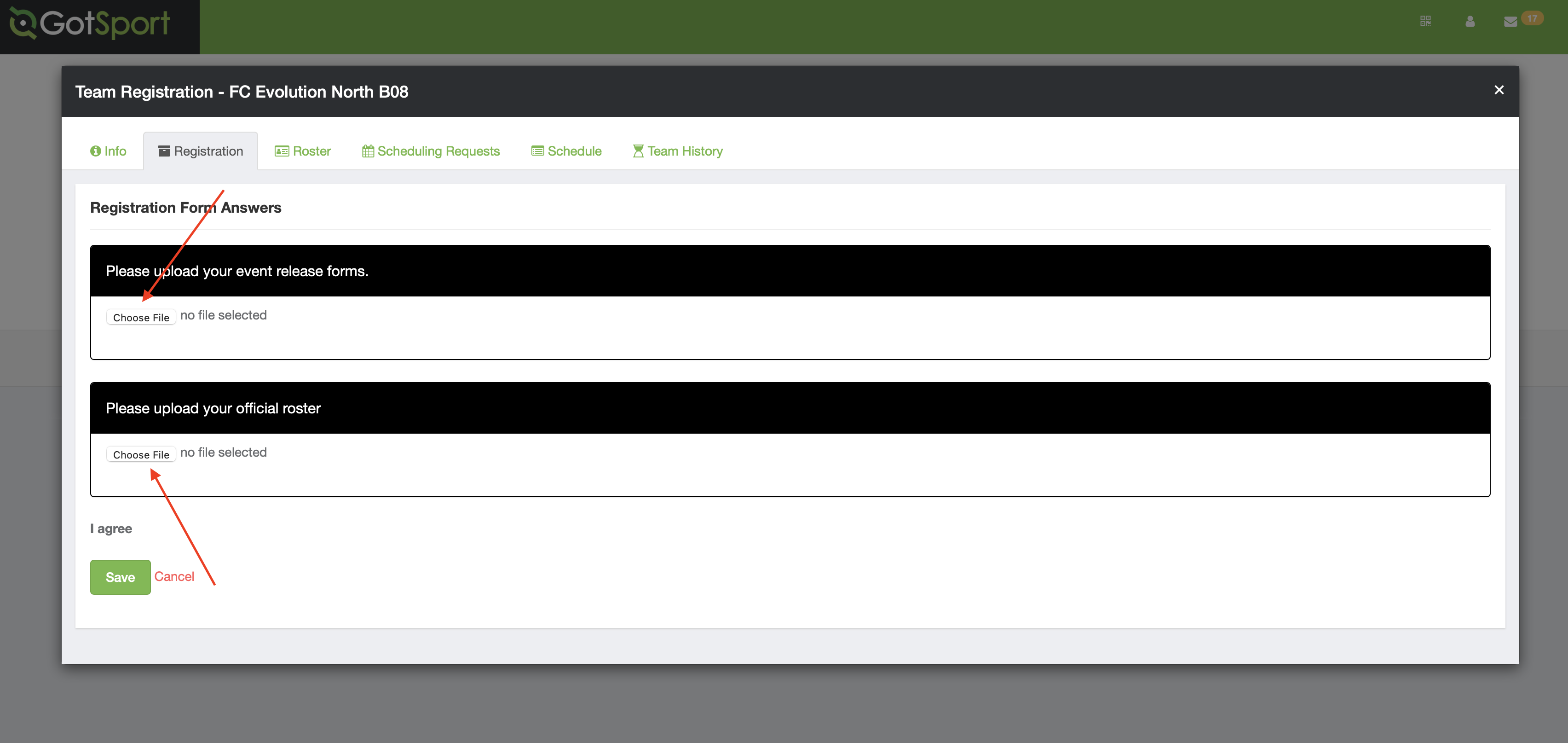
You will only be able to upload one file. If you have multiple documents that need uploaded, you will need to condense/merge them into one file and here are some helpful instructions to do this: https://www.adobe.com/acrobat/online/merge-pdf.html.
Step 8:
- Click Save.
Once this is complete, then the event director will be able to view your documents for the online check in process.