As an Event Director - How do I add a New Team Registration into an Event
This article will walk you through adding a team to an event as an admin or event director.
Instructions:
Step 1:
Go to Event -> Registrations tab within your event
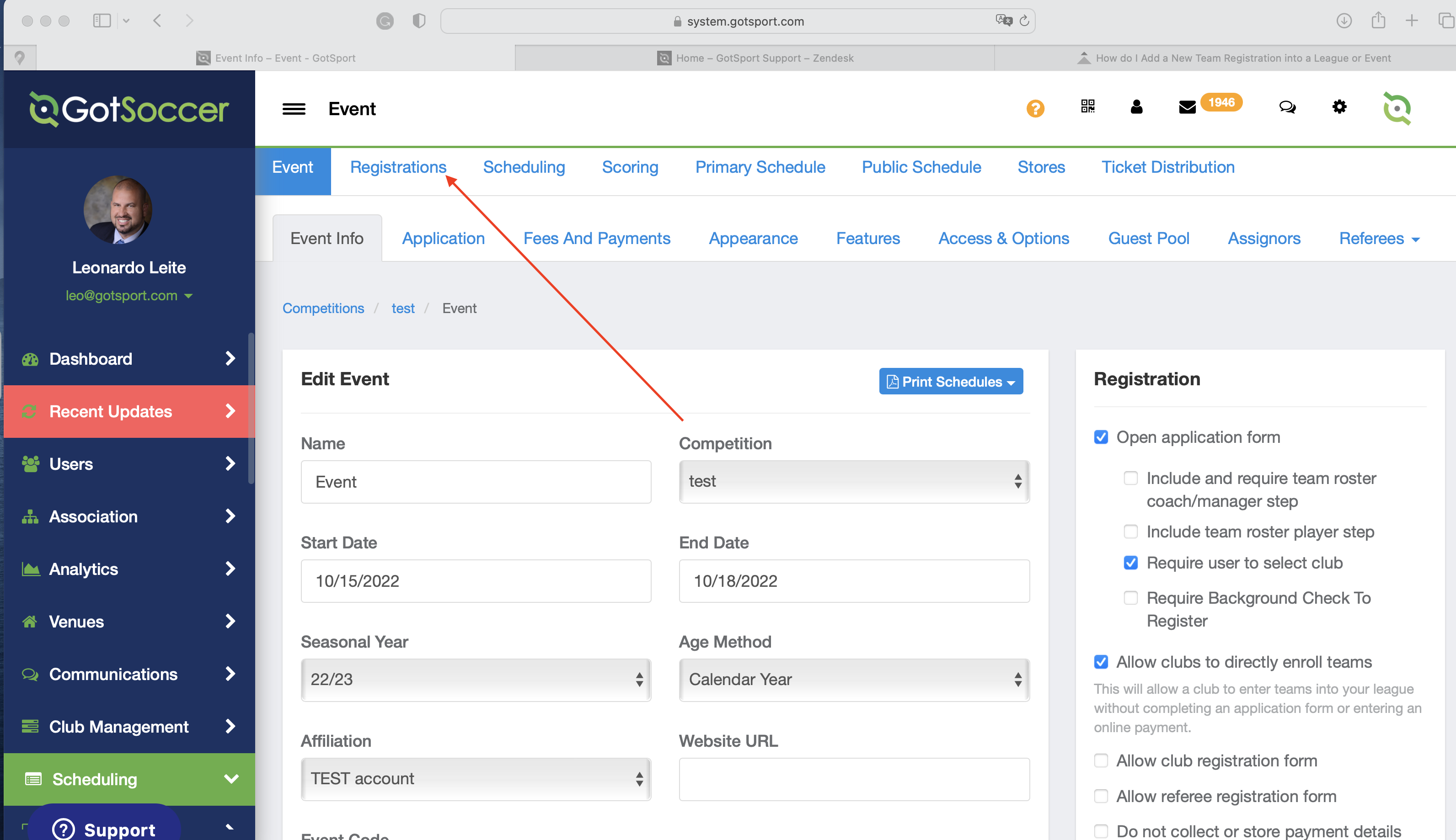
Step 2:
Scroll below the filters until you see the list of teams. On the right side, select the button with three lines. Choose the “New Team Registration” option from the options that appear.
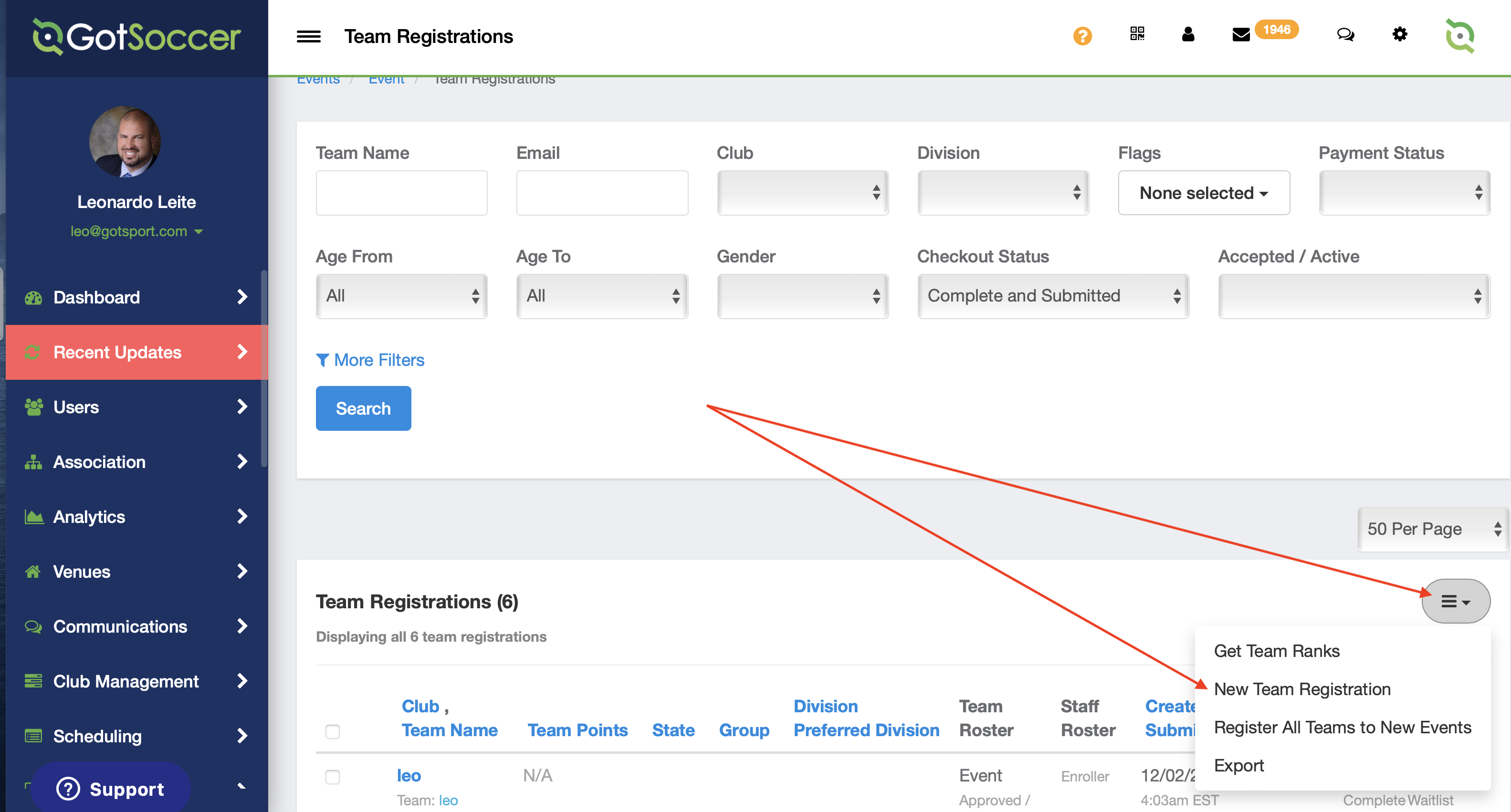
Step 3:
Fill in the required information:
- Gender
- Age
- Full Name of team
- Short Name (include a 3-character abbreviation)
- Either select “Add Temporary Team Registration ” or "Invite New Team"
Add a Temporary Team Registration – will create a temporary team (placeholder) which can be replaced with a team in the future.
- Accept/Active – this will automatically accept the team into the event and is needed in order to add to the division
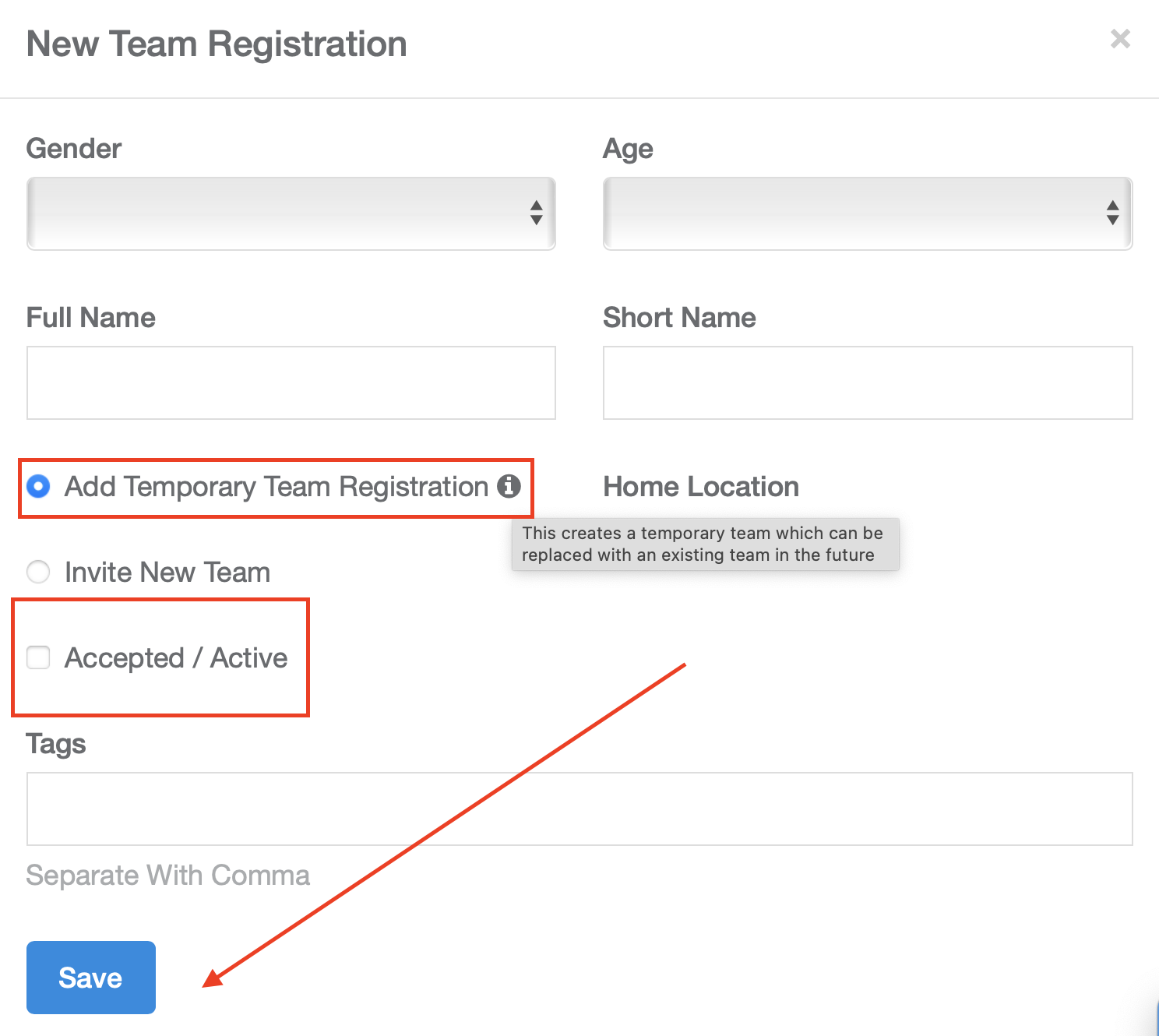
Invite New Team – this option will send an email to the coach to add a new team to the event. Important: (if you don't want to create a new team in the coach account, it's essential to match precisely the coaches team name that is in his existing account)
- You will add a coach/manager user ID/email and their role with the team. The system will send an invitation to join the team and be linked to their roster.
- Accept/Active – this will automatically accept the team into the event.
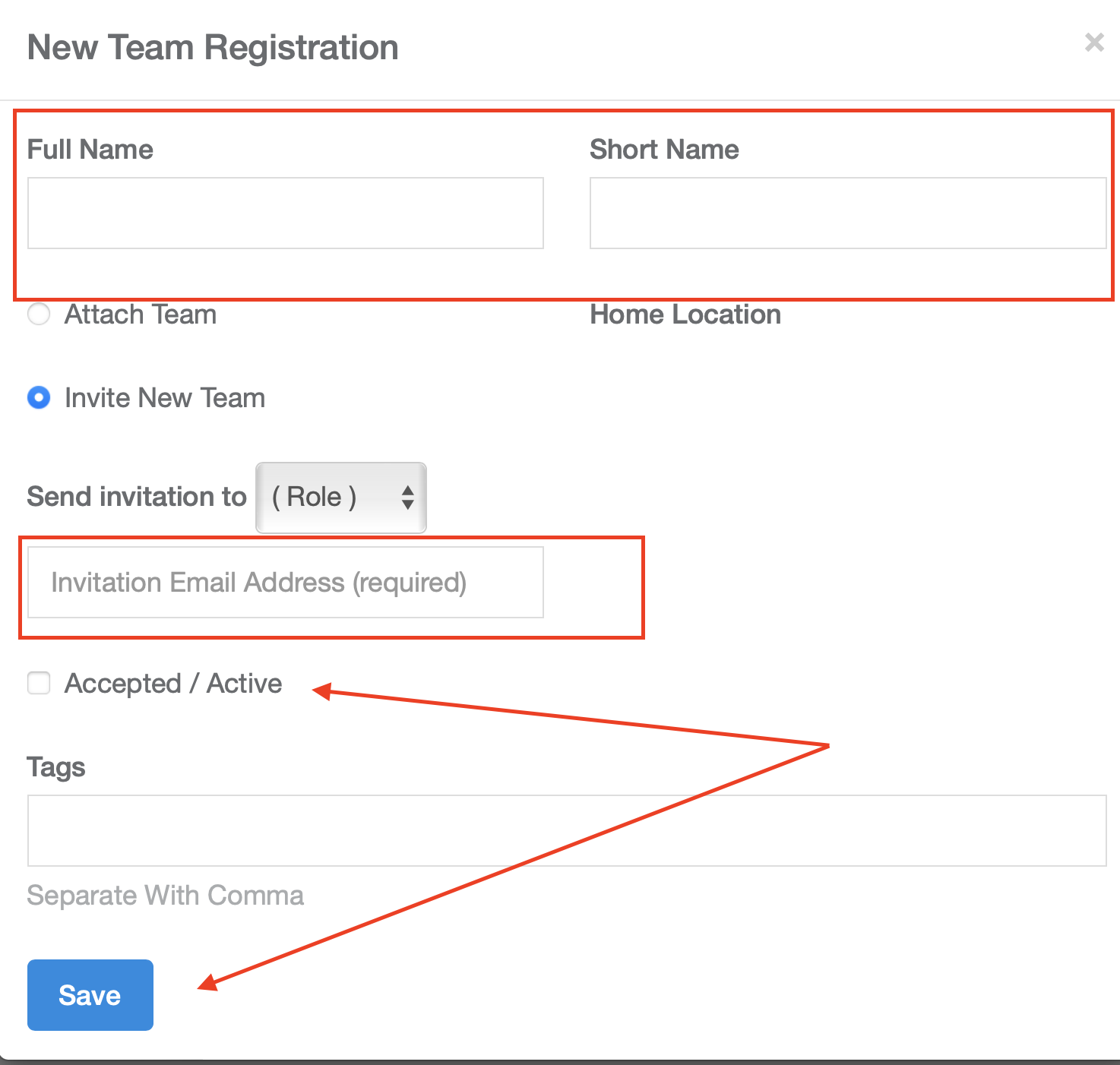
After completing your desired steps, click the blue “Save” button.
