GotSport Team App - How Coaches/Managers Can Update Team Mobile Header Name on Desktop
This article will explain how coaches and managers can update the mobile header name for their specific team. Please note that this feature is only accessible on the desktop version.
Instructions:
Step 1:
- Go to https://teamapp.gotsport.com/login and use the email associated with GotSport.
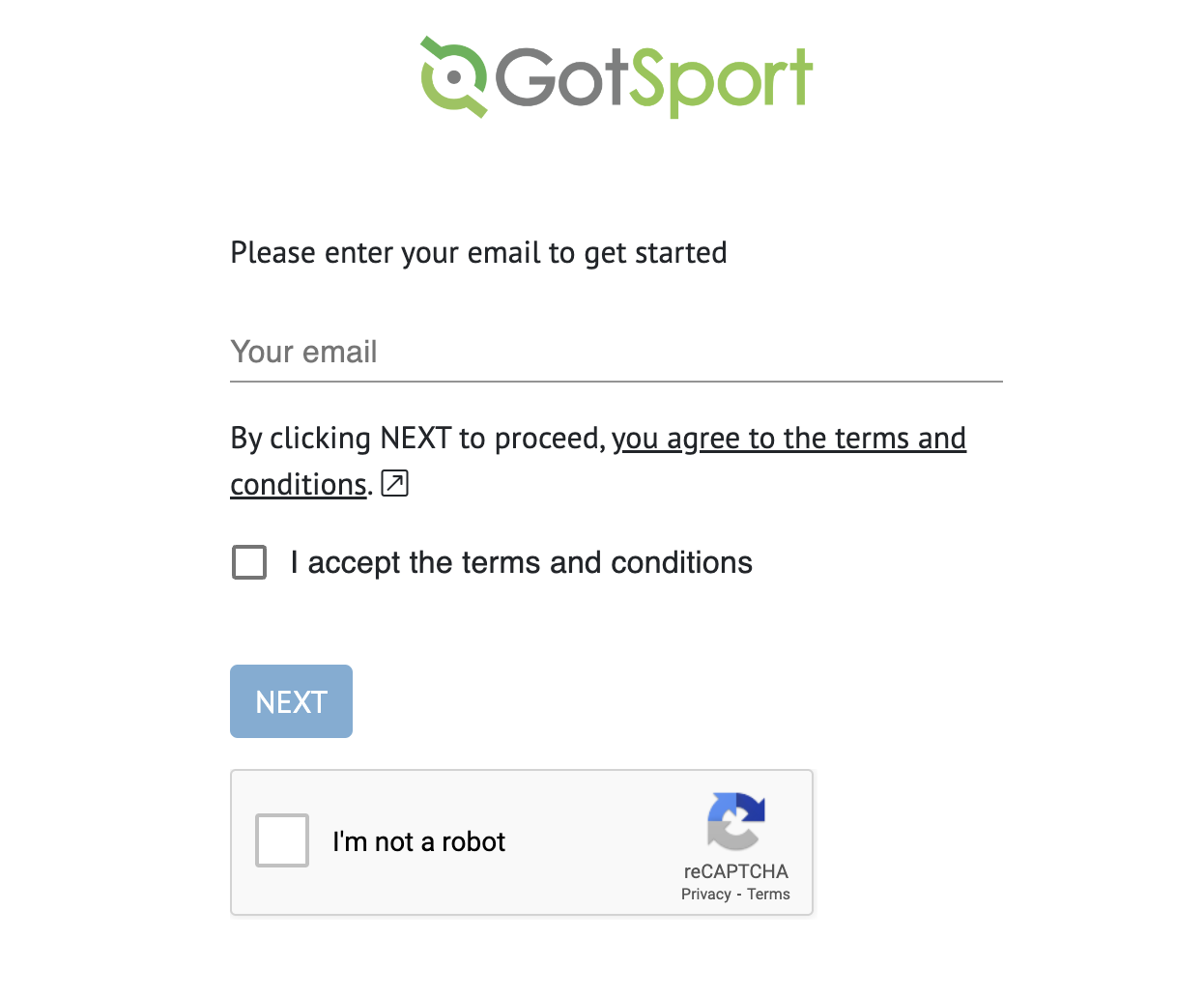
Step 2:
- Once you have successfully logged in you will find the Administration tab located at the bottom of the icons on the left side of the screen.
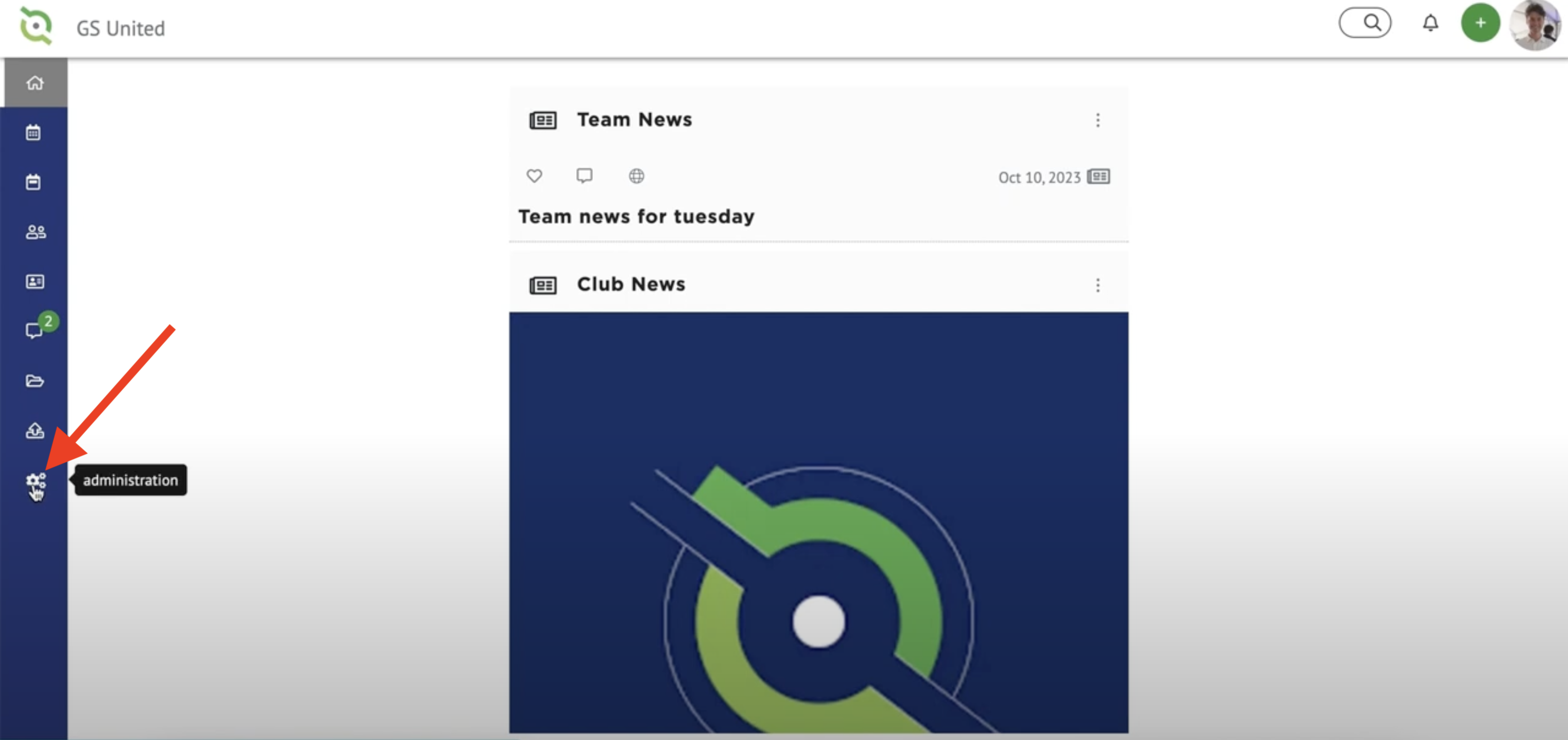
Step 3:
- Go to This Org and then select edit at the top.
- It is important to note that you will not be able to change the name at the top because it is brought in through the integration, however you will be able to change the Mobile Header name.
- The name that appears at the top is normally very long and with normal settings of your app only 20 characters will display at the top so we suggest that when you change the mobile header name you stick to around 10 characters, that way parents will be able to see the entire display name even if they change their text size settings on their phone.
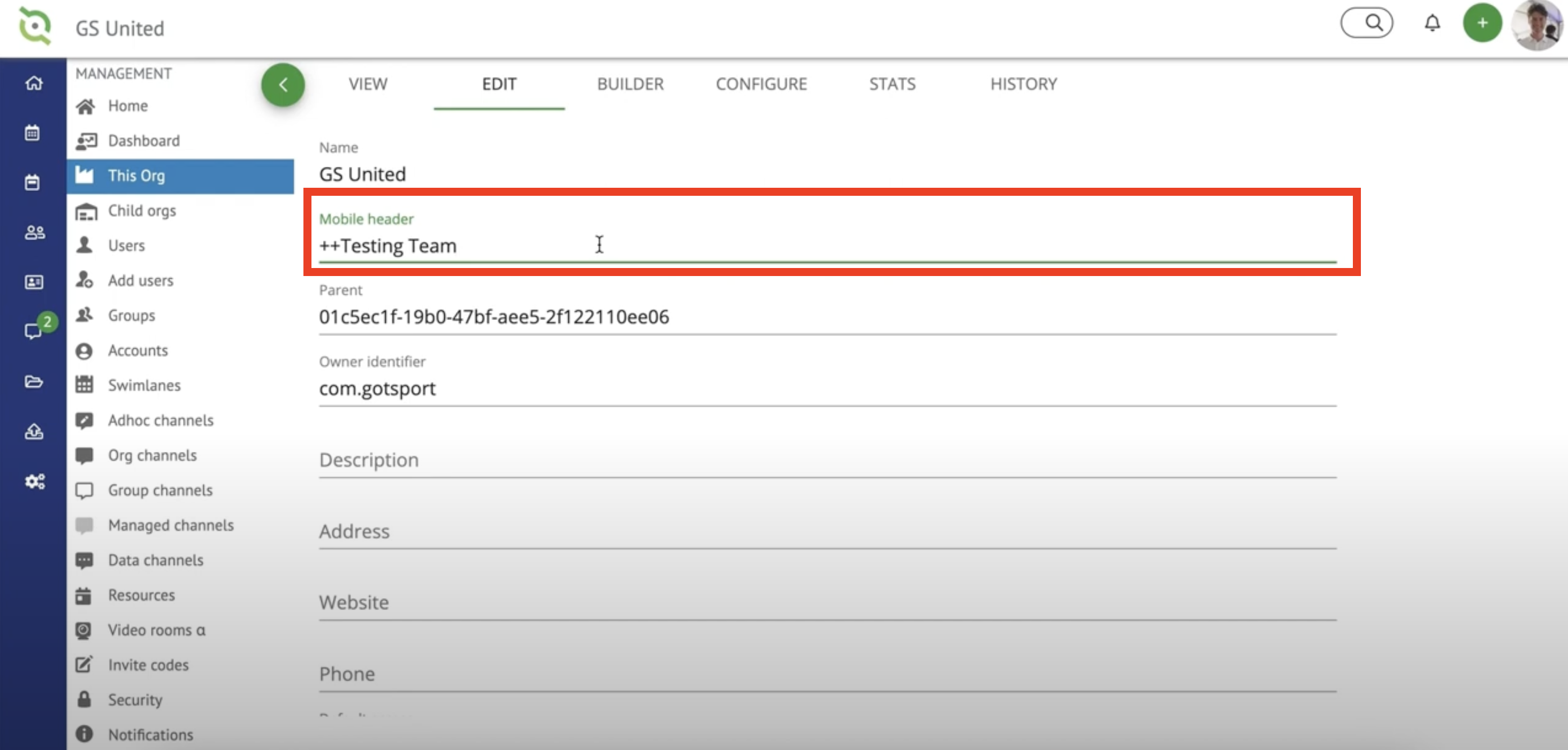
Step 4:
- Once you have changed the mobile header name to whatever you want it to be you will scroll down to the bottom and press "Save".
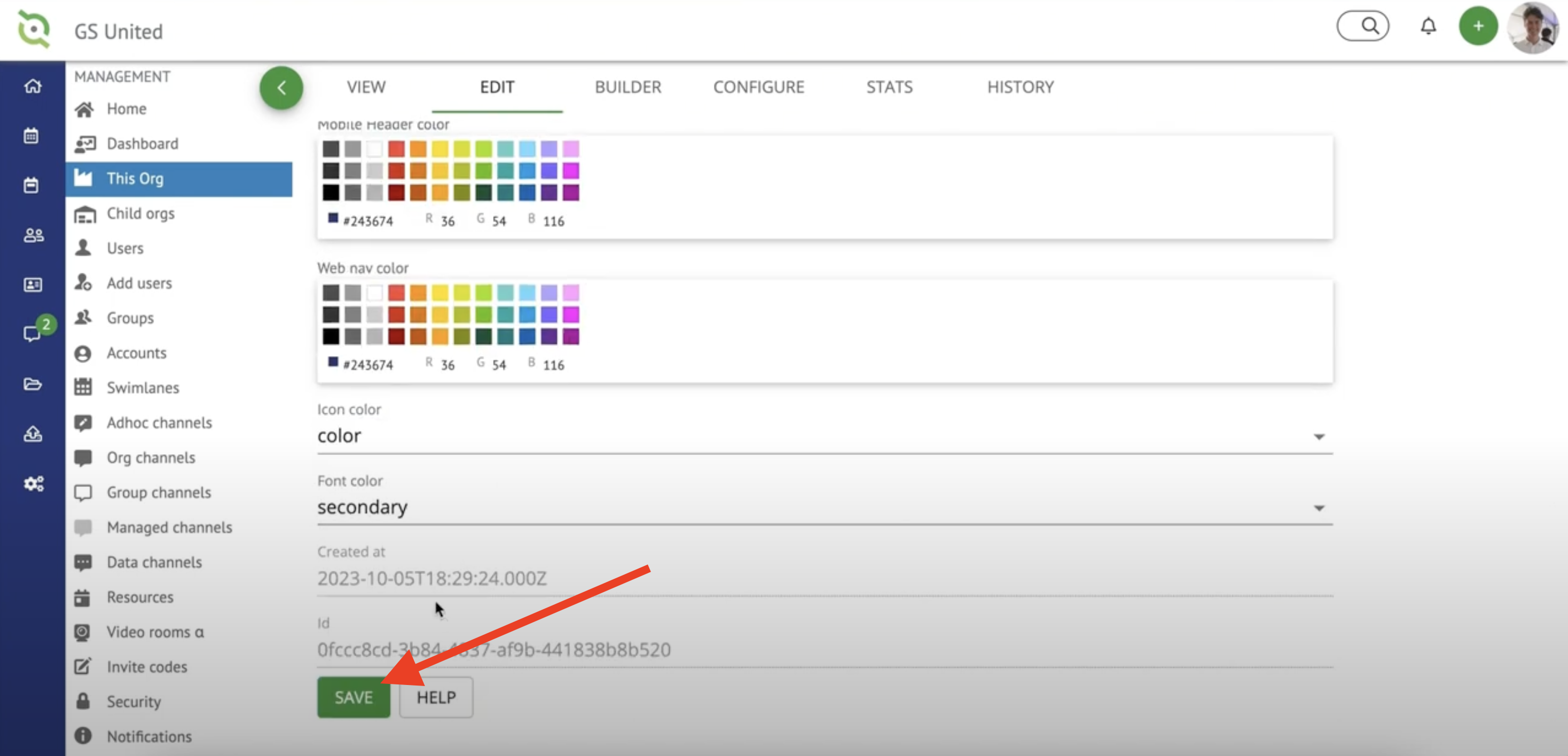
- Once it is saved, the mobile header name will update on every user's phone.
- The name at the top will still appear in their three lines menu on the app but once they get into the app they will only see the mobile header name.