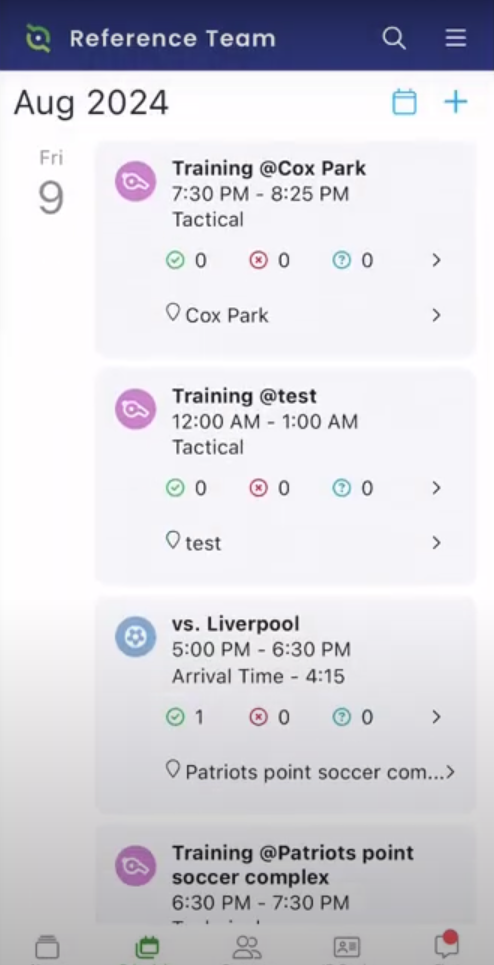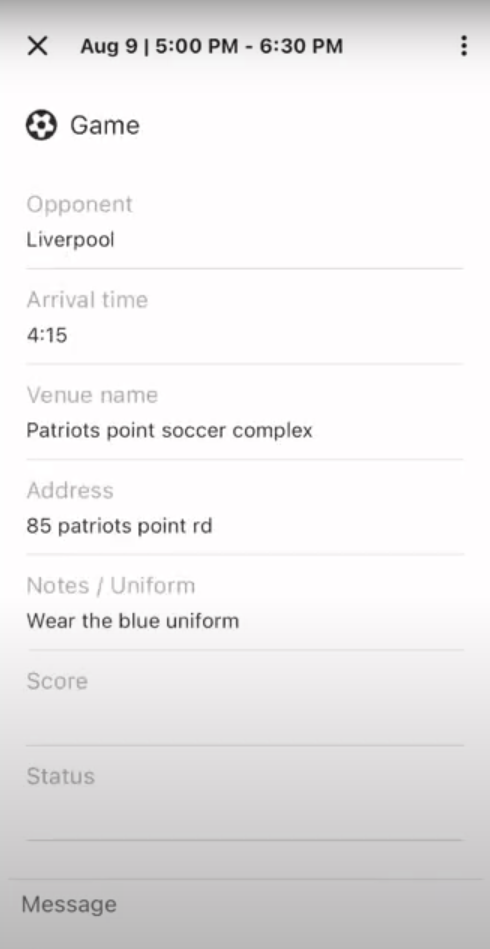GotSport Team App - Adding a Single Event to Schedule
This article will give an overview of how to add a single event to the schedule in the GotSport Team App.
Instructions:
Step 1:
- Once you enter the GotSport Team App, navigate to the Schedule tab and then press the plus sign at the top right of the screen.
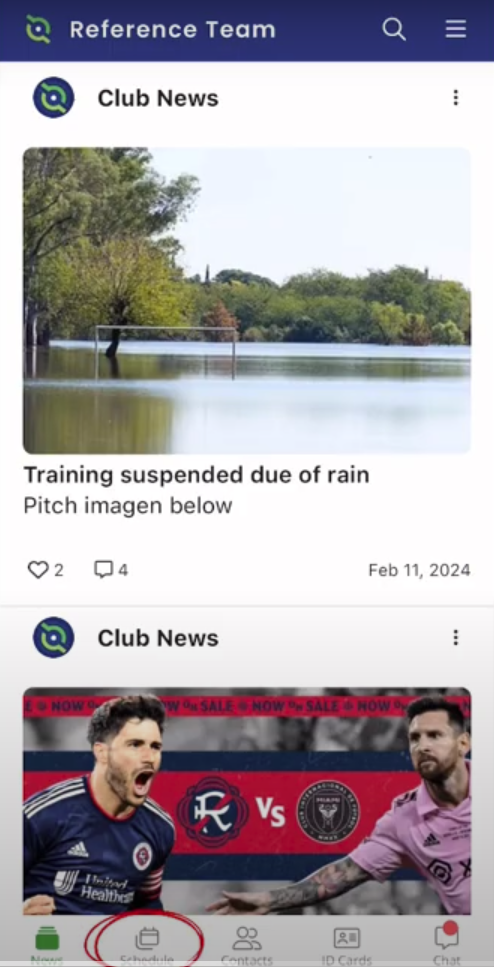
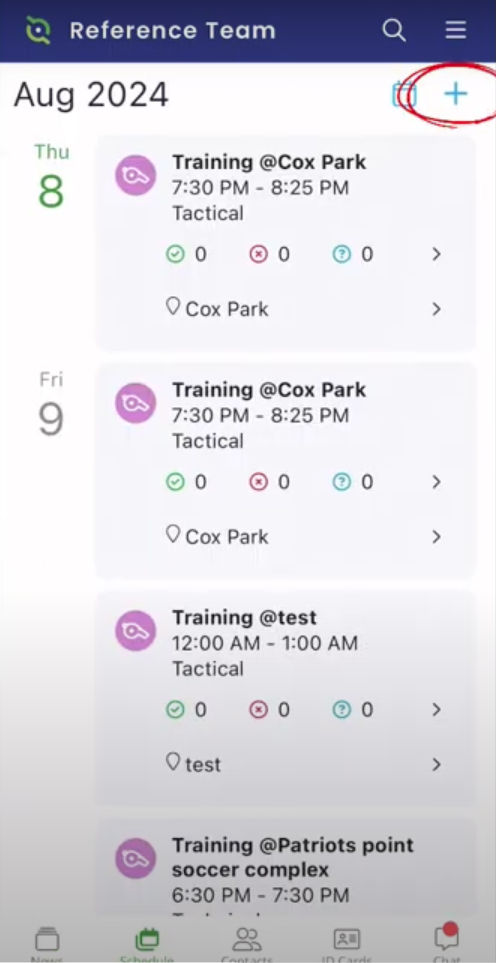
Step 2:
- You will then select the single event you would like to create, whether it would be a game, training or event.
- Let's say you want to create a game, you will click on the Add Game icon.
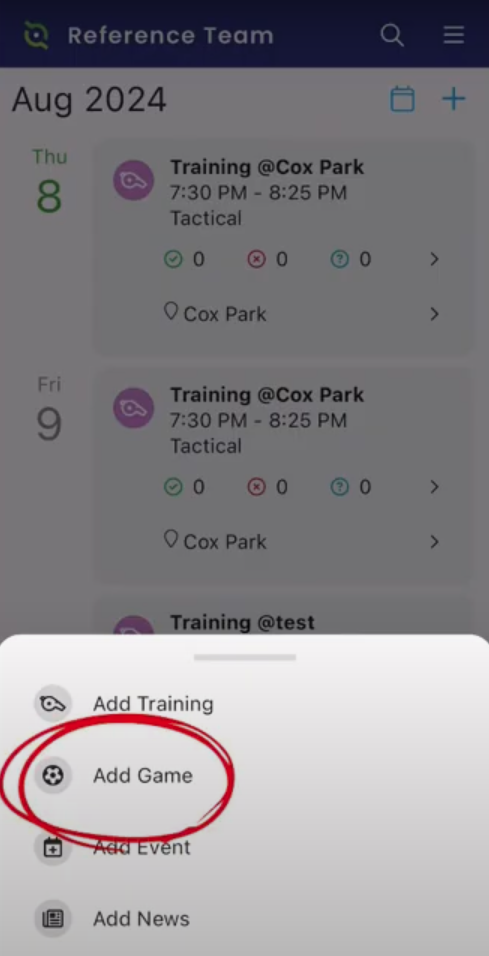
Step 3:
- You will be able to select the date and time of the game.
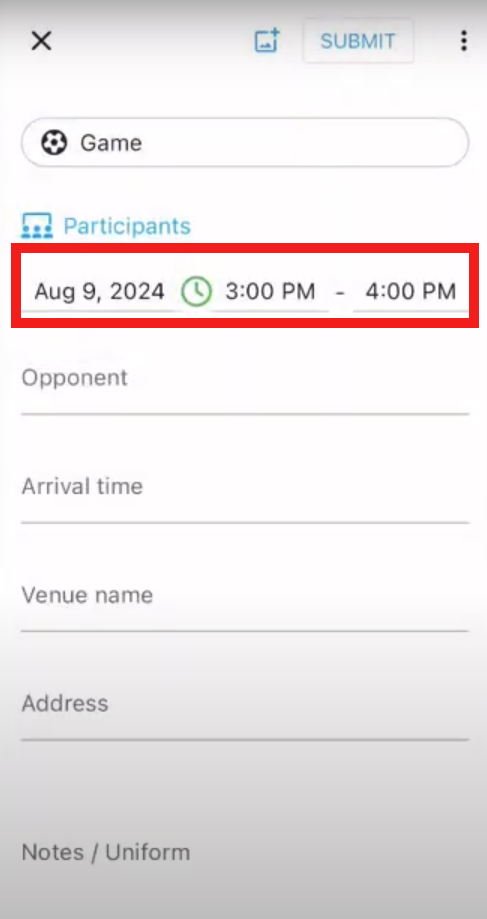
- You will then enter information about your opponent, arrival time, venue name, address and any notes you would like to leave such as what uniform you would like to wear.
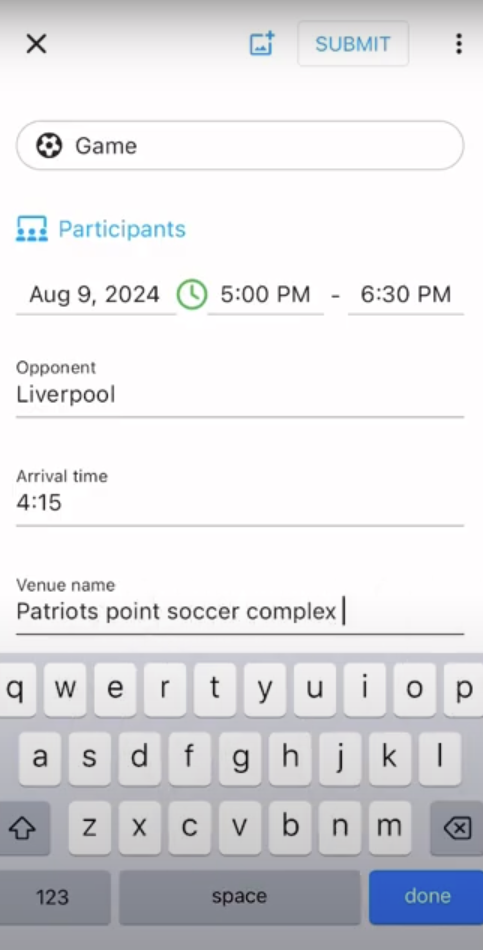
- You can also add files such as photo of the field you are playing on by pressing the image plus icon at the top of the screen, which will allow you to add five different file types to the event.
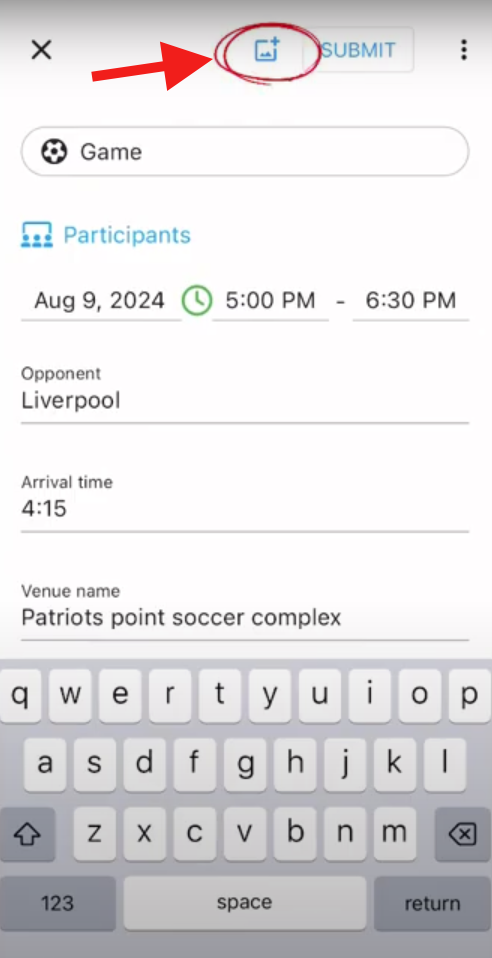
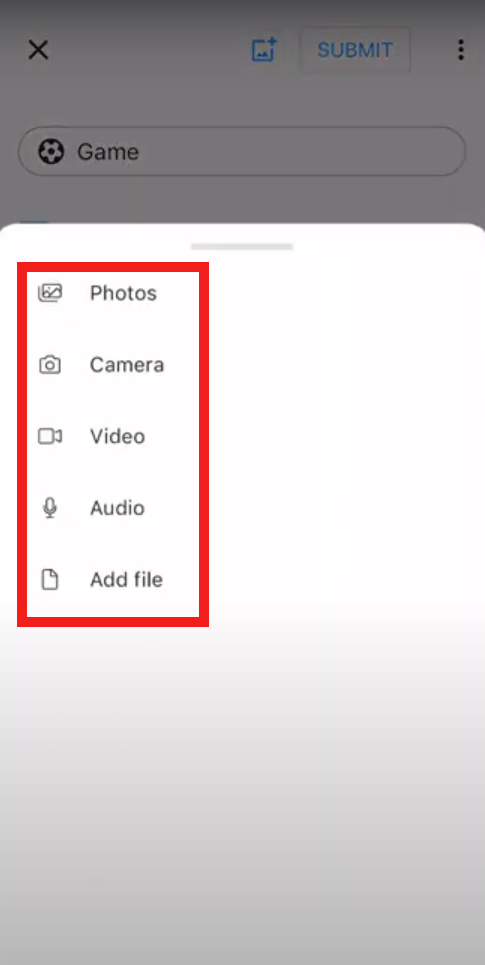
- Once you entered all the necessary information, you will press the Submit button.
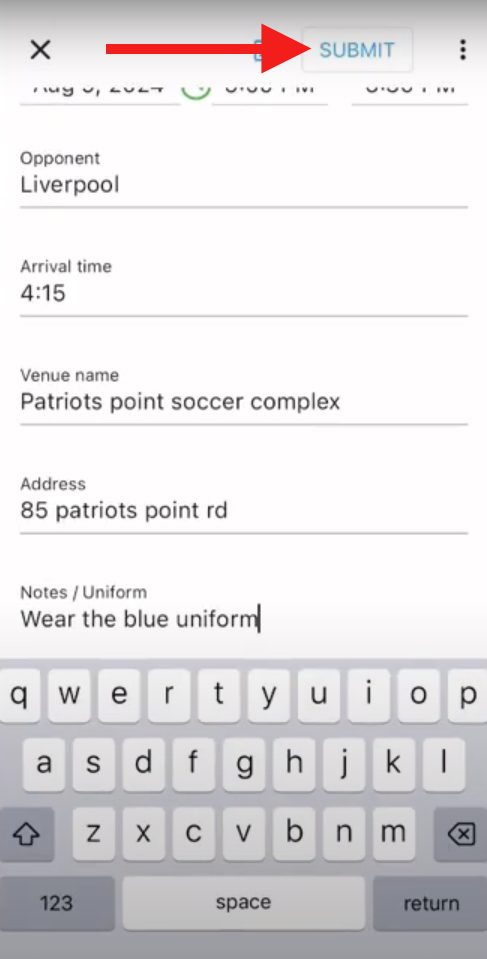
- Your newly created event will appear in the calendar and send out a notification to all the users in the team.