GotSport Pay – How to Create 1099 (Not File) using Bulk Action:
This article demonstrates how to create a 1099 using the bulk actions feature.
Instructions:
Step 1:
- In the left navigation select Billing > GotSport Pay
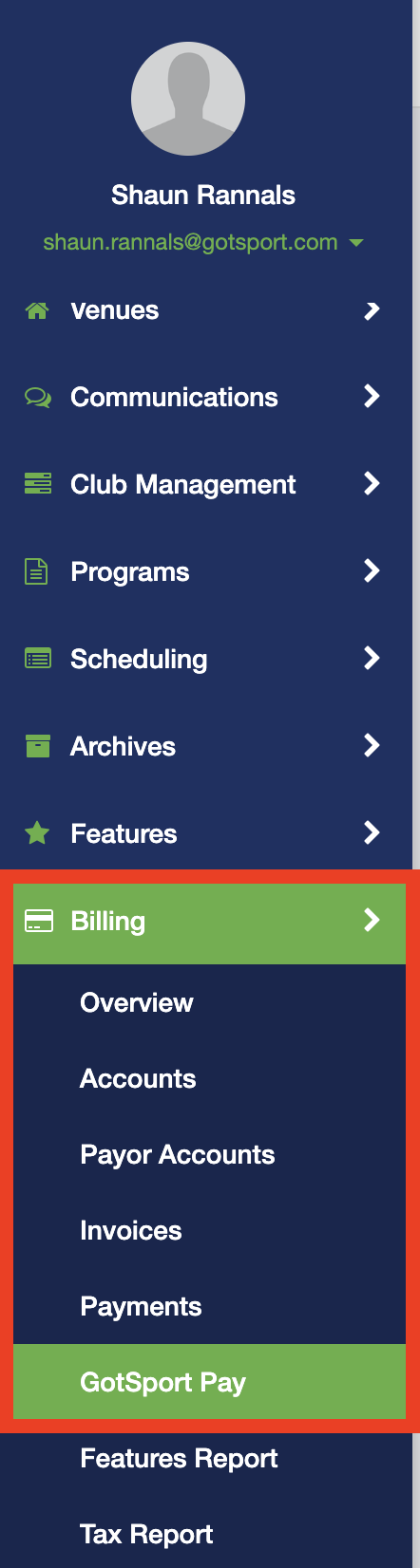
Step 2:
- Select Taxes from the top navigation. This will display the Tax Preparation tab.
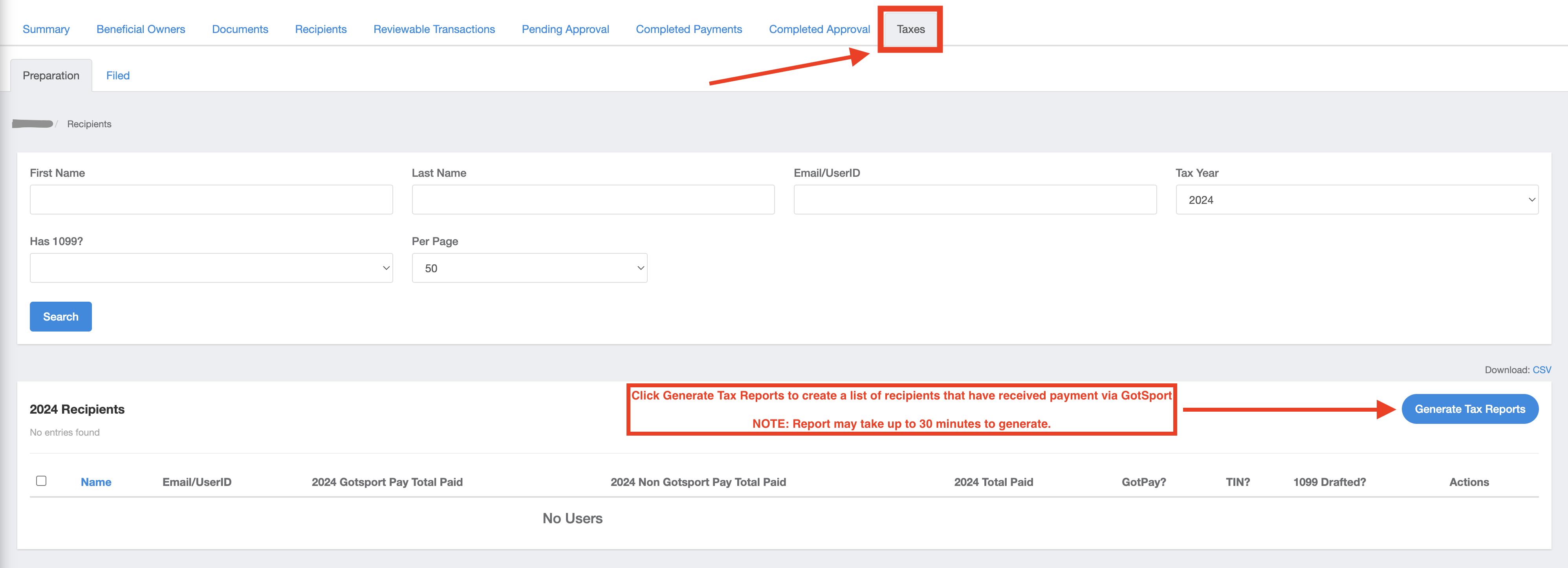
Step 3:
- When the 2024 Total Paid column displays the amount(s) to be filed click on either the check box at the top of the column (to the left of Name) or the check box(es) next to the selected name(s) you would like to file:
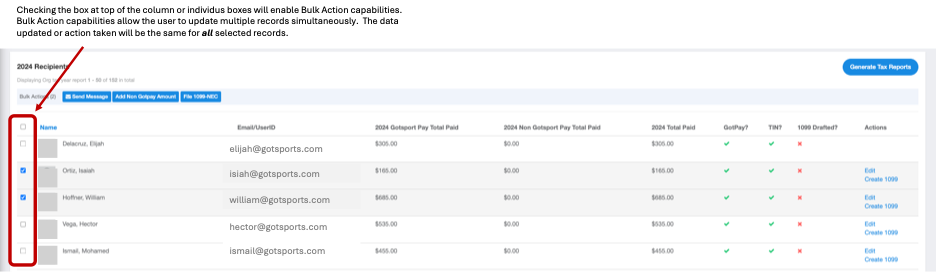
Step 4:
- Click the File 1099 NEC button.
Step 5:
- A confirmation box will appear to confirm the selected record(s) are to have the 1099 created.
Step 6:
- Once created the record(s) for the selected individual(s) will display in green and the Actions column will update to having two options:
-
-
- View 1099 – Hyperlink to show the 1099 that will be available to the individual and reporting to the respective State and/or Federal authorities.
- File 1099 – Action to officially file the 1099 to the respective State and/or Federal authorities. This will also move the record from the Tax Preparation to Tax Filed tab.
-
Note: Creation of the 1099 will make it available to view and print for the respective individual(s) even if it not officially filed.