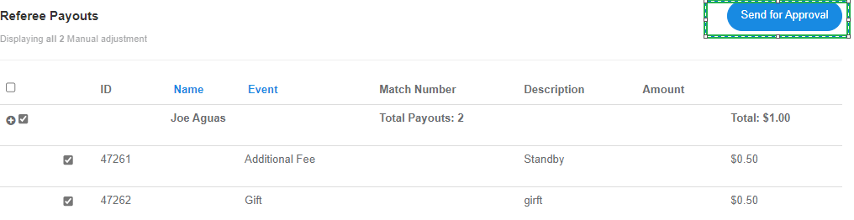GotSport Pay - How to Process Payments
This article will demonstrate how to review and approve payments by the Paying Organization.
Instructions:
Step 1:
- From your Admin Dashboard Go to the Billing module>then GotSport>click on the Reviewable Transactions Tab
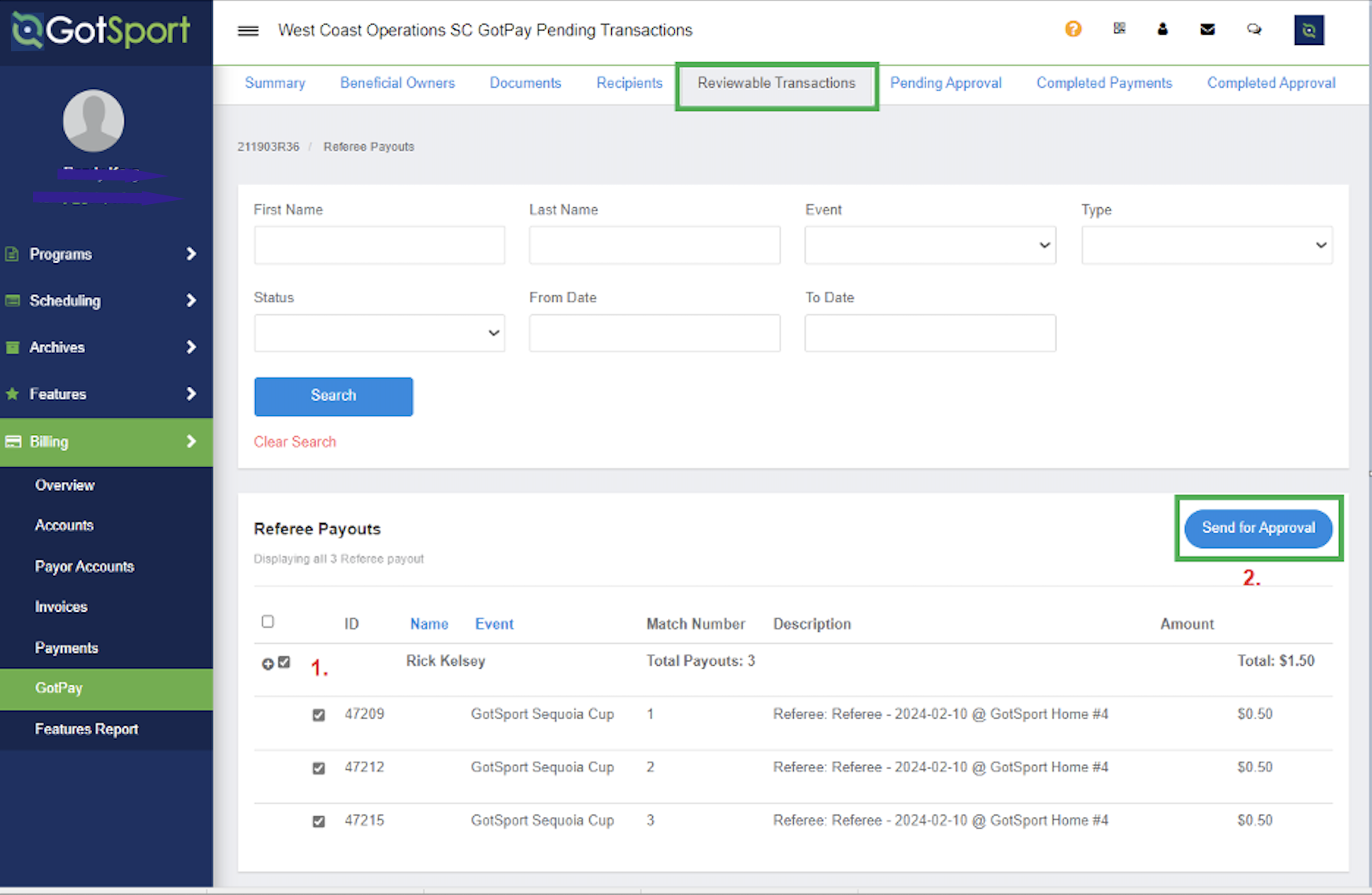
Step 2:
- Select the checkbox for the Referee you want to pay

If the check box is not present, that referee does not have a GotPay account set up yet
If the referee does not have a GotPay account set up, a checkbox next to the individual's name or payouts will not be available for selection to Send for Approval. The payment and payouts will remain in the Reviewable Transactions status until the GotSport Pay account is completed. When the GotSport Pay Account set-up and verification is complete a checkbox will be present.
Step 3:
- Click on Send for Approval
Step 4:
- To submit payment click on Send Payments
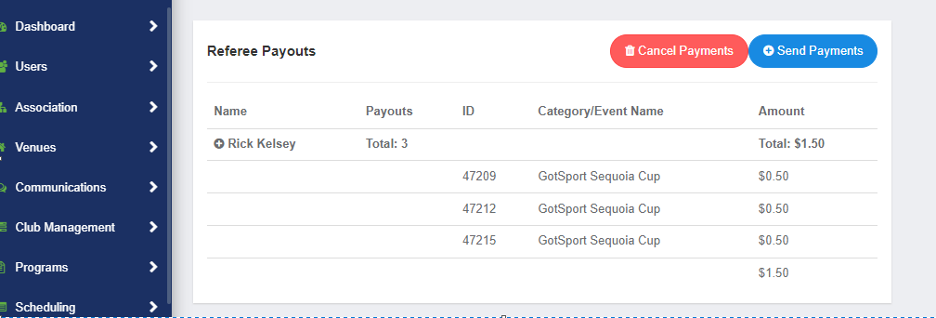
Payment will be made in 1 business day if sent by 4:00 pm EST
Checks and balances are in place so that the Send for Approval can be different than the Send for Payments
Manual Adjustments
To make a manual adjustment select the Billing module->GotPay->Recipients Tab->then select the Referee followed by the Manual Adjustment bulk action.
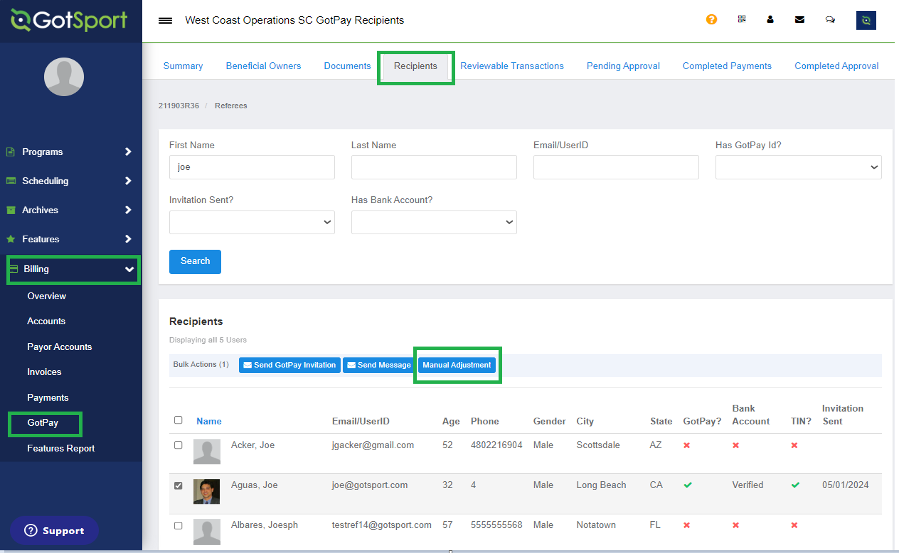
After the adjustment is made, Click Save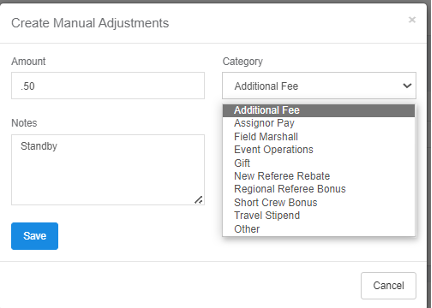
Click Send for Approval