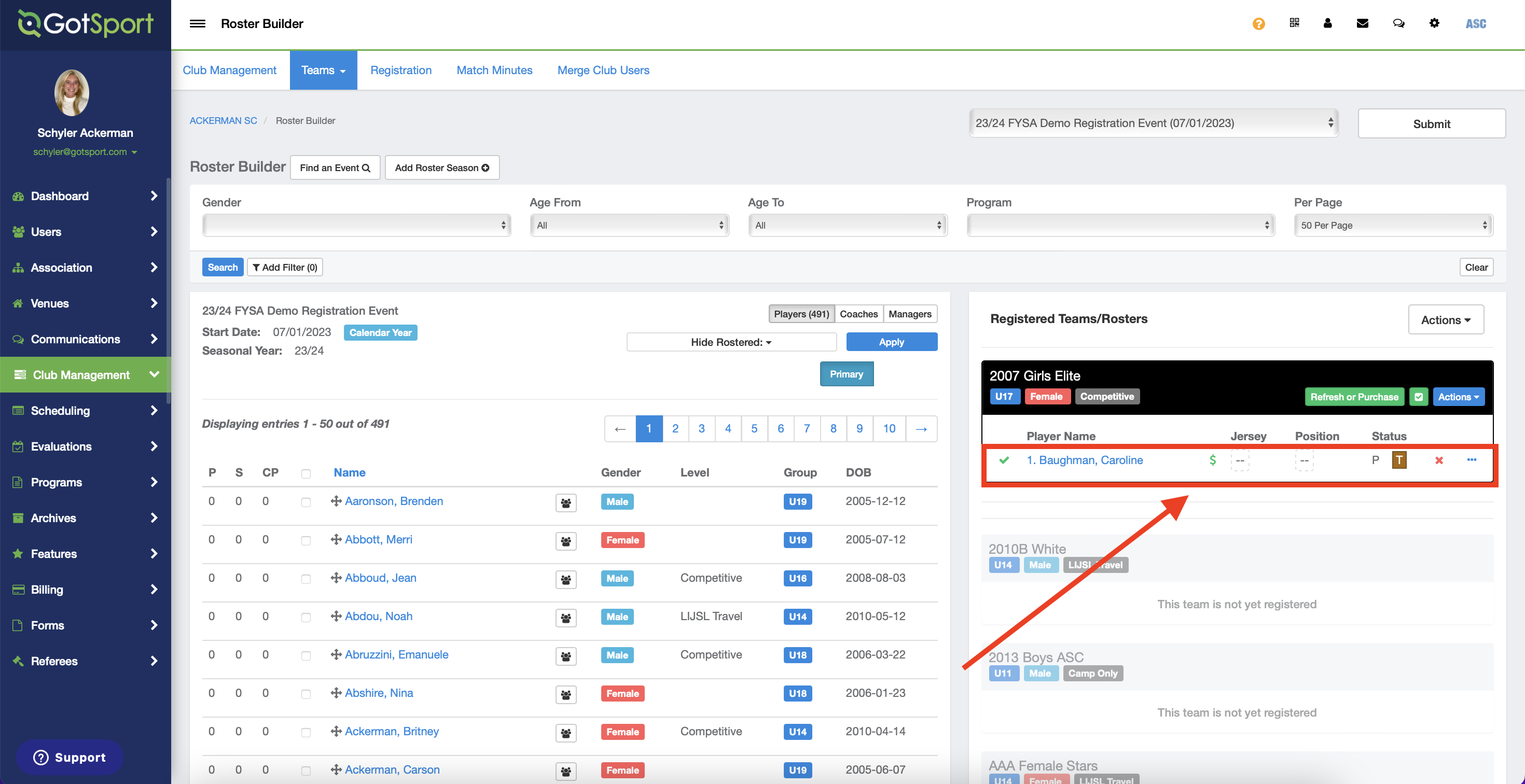As an Admin in FYSA - How to add and submit a Transfer Player to a Team Roster
These instructions will show you how to register a new player coming over to your club and add them to a roster after they already have an initial registration attached to them
Instructions
Step 1:
- Once in your club account, go to Club Management, select Roster Builder, select your state's registration event, and then click Submit.
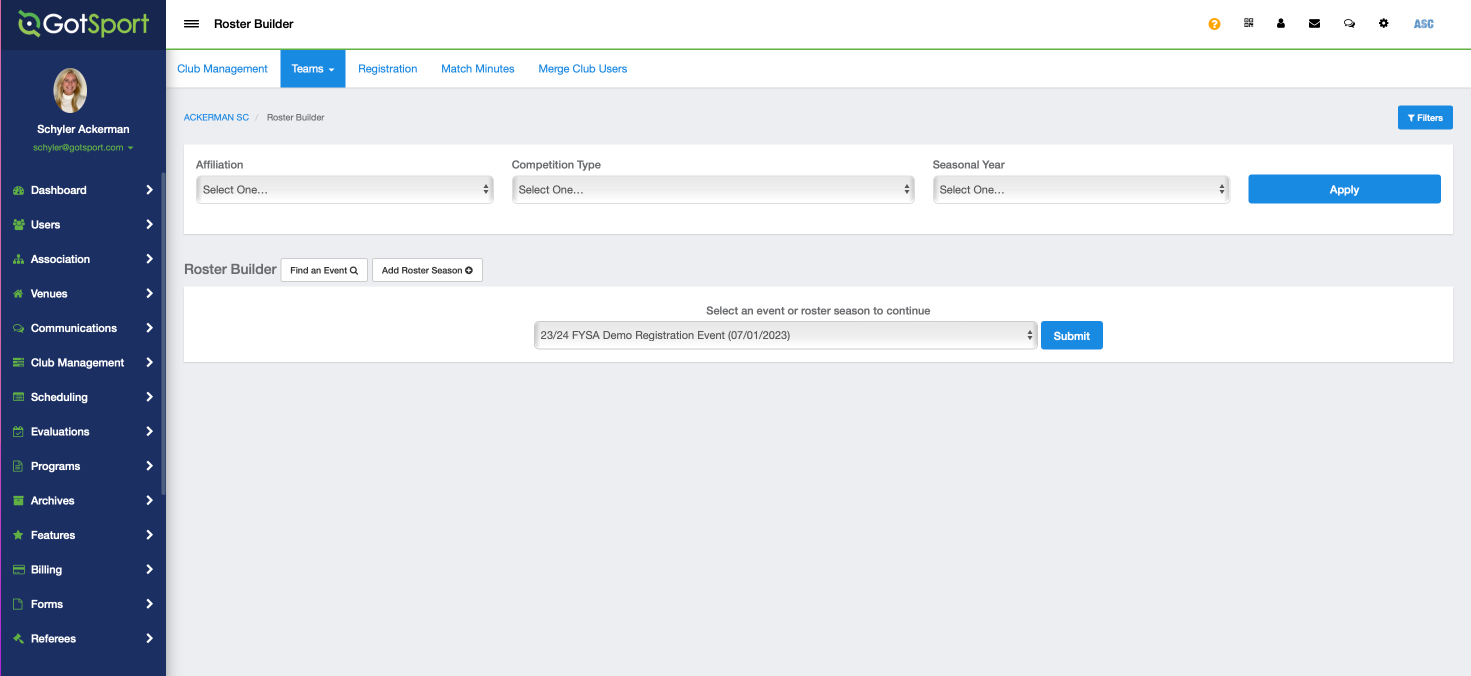
Step 2
- Drag and drop the player onto the designated team.
- Then select Add Player on the next pop up.
Note: You can use the player filters above to narrow down the search for a particular player.
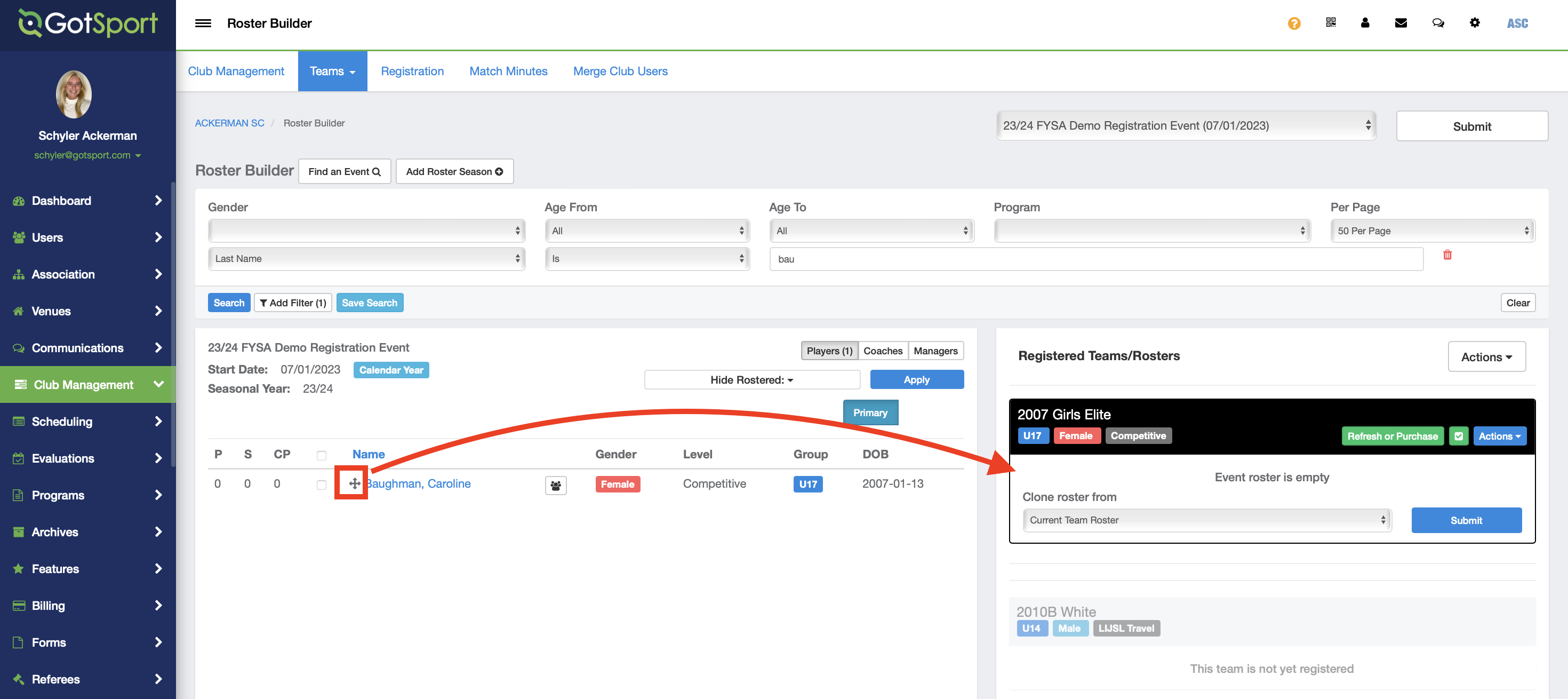
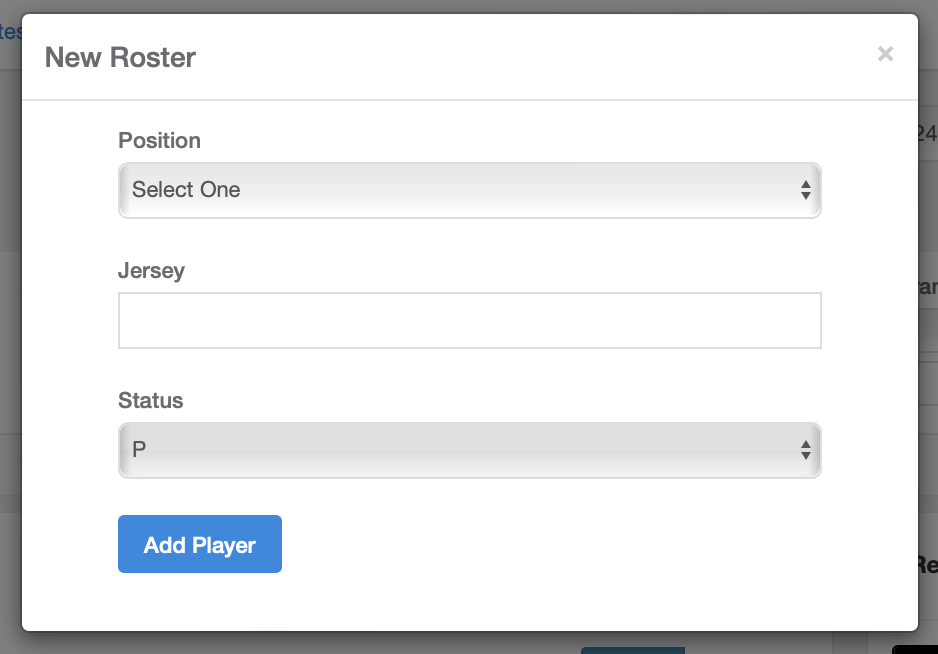
- You will now see the player listed on the team roster with a green check and a red dollar sign next to the player's name.
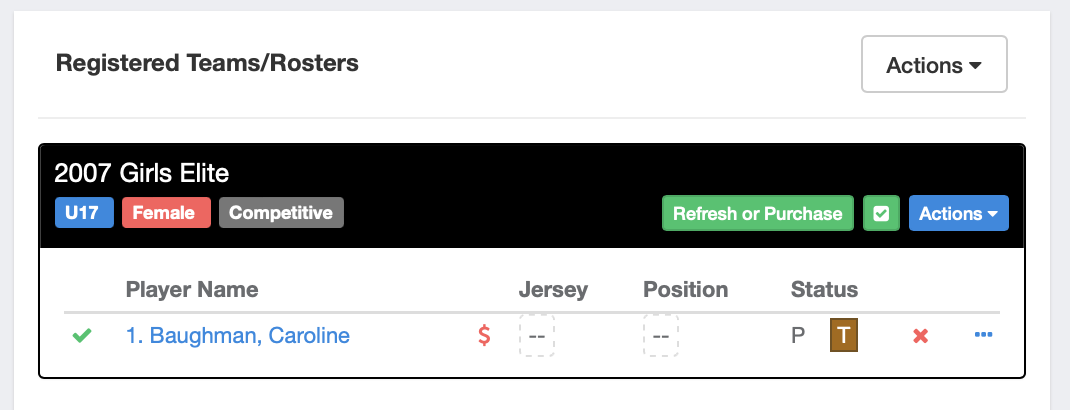
Step 3:
- Click the green Refresh or Purchase button, then click Submit on the next pop up.
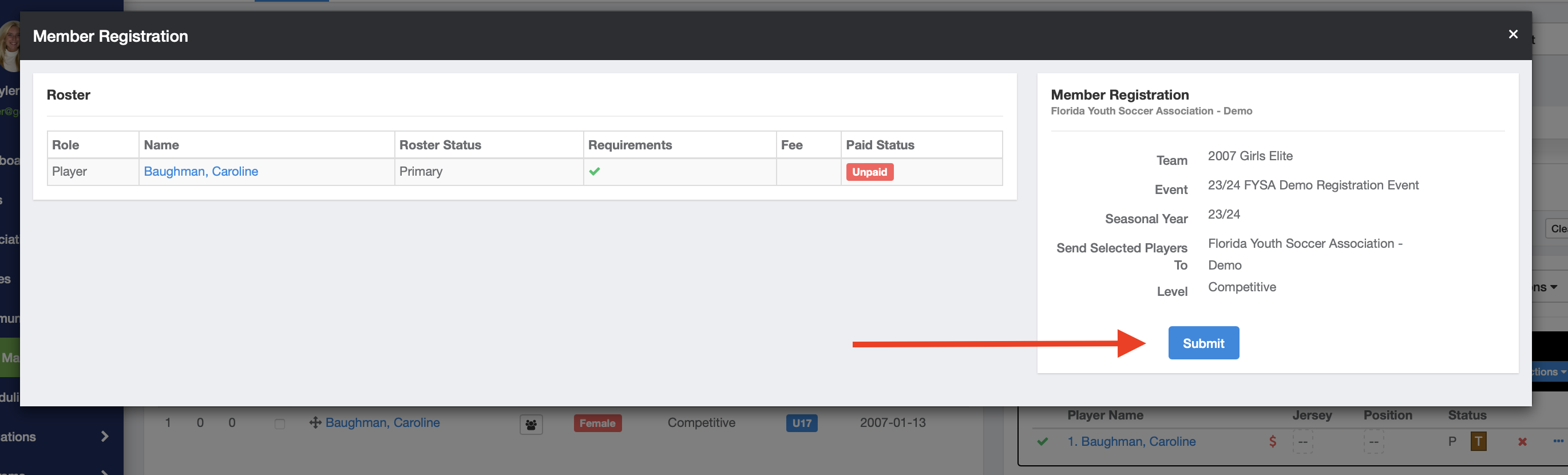
- You will then see here that you have submitted this player's registration to your state association. The fee shows as $0 since this is the player's second registration (moving over from a previous club).
- The player will still show as Unpaid (red dollar sign) until you have completed the full process.
Step 4:
- Click View Summary next to the balance of your player registrations.
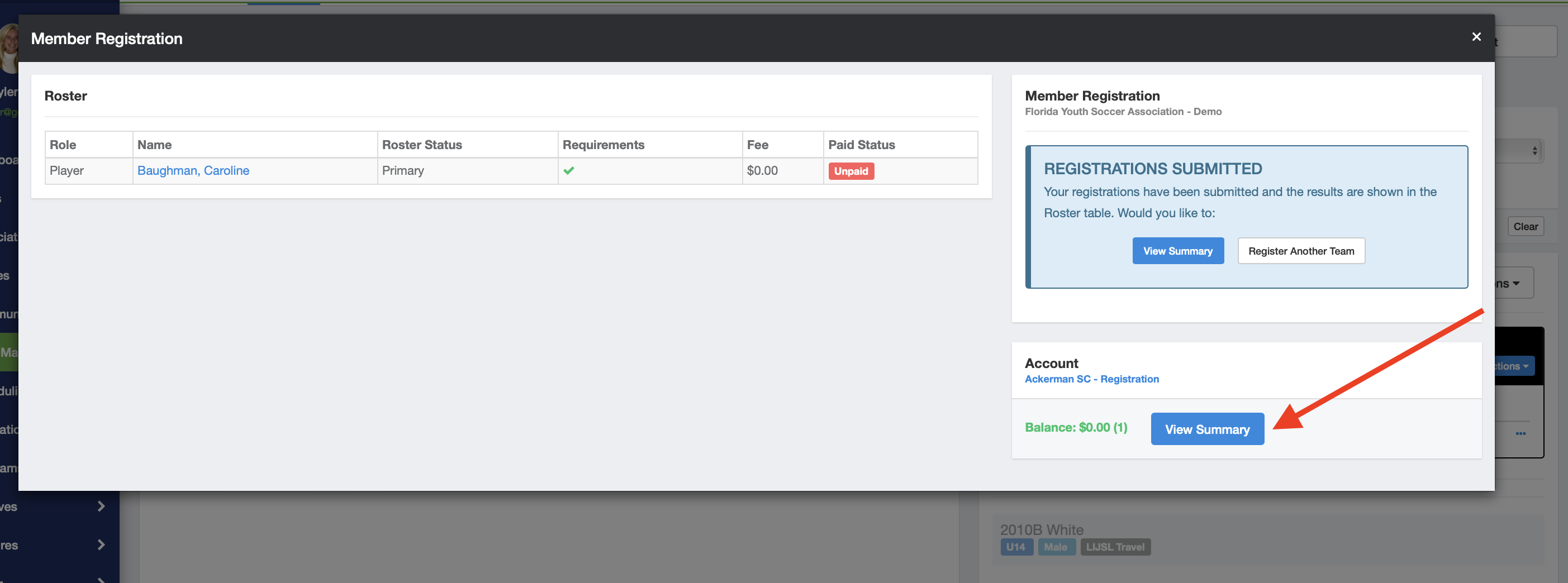
Step 5:
- On the next screen click Submit located next to your balance total.
Note: This is where you can look over the registrations you will be paying for. To look at the specific player(s), click on the ID number.
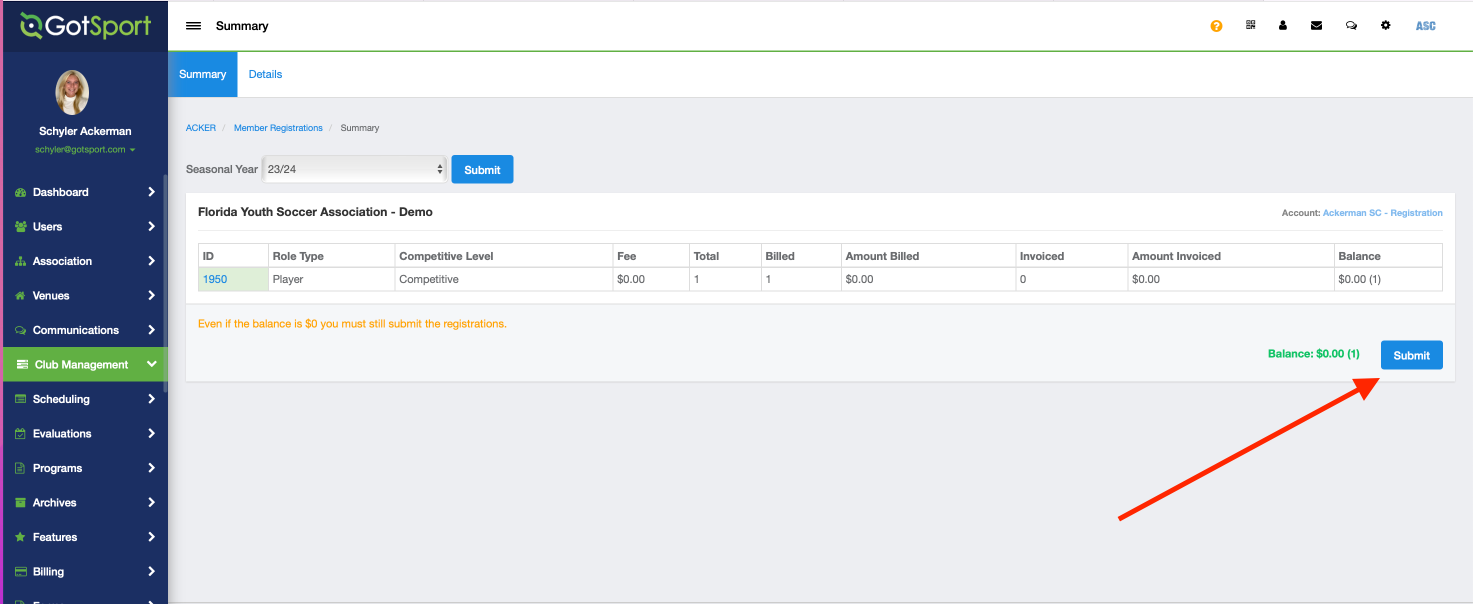
Step 6:
- Click Submit one last time on this next screen.
- After clicking Submit you will be shown your checkout summary for the players you paid for.
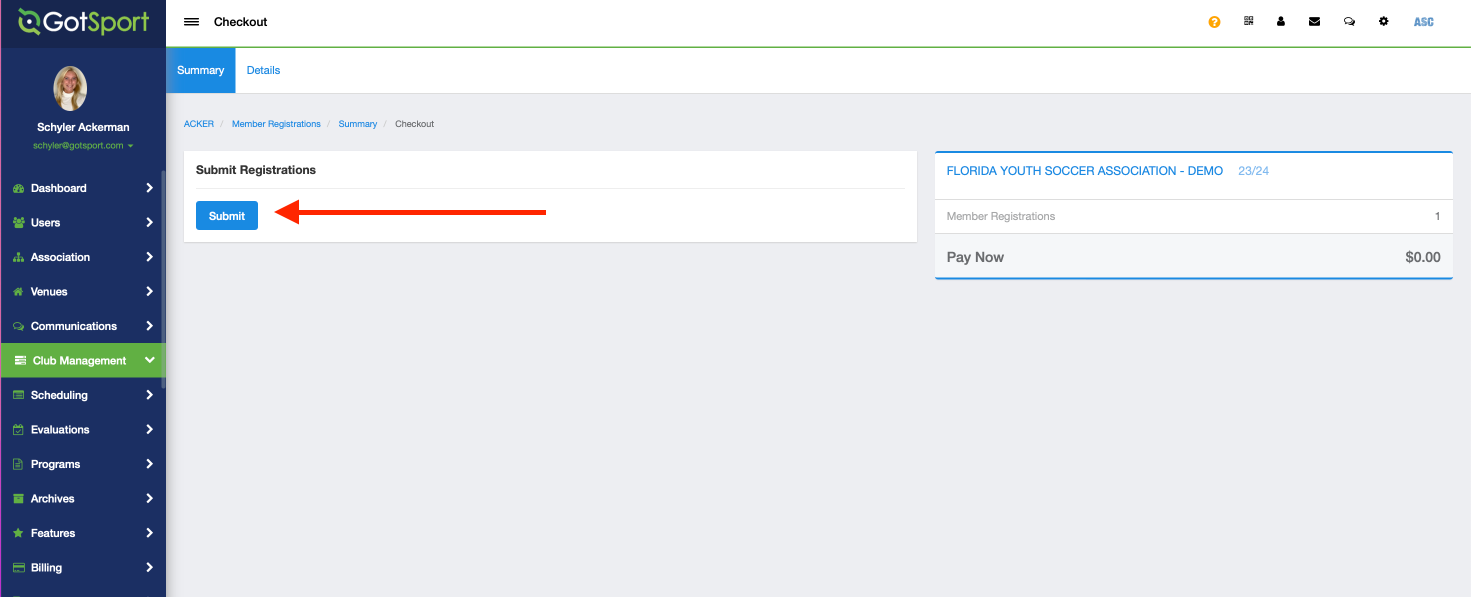
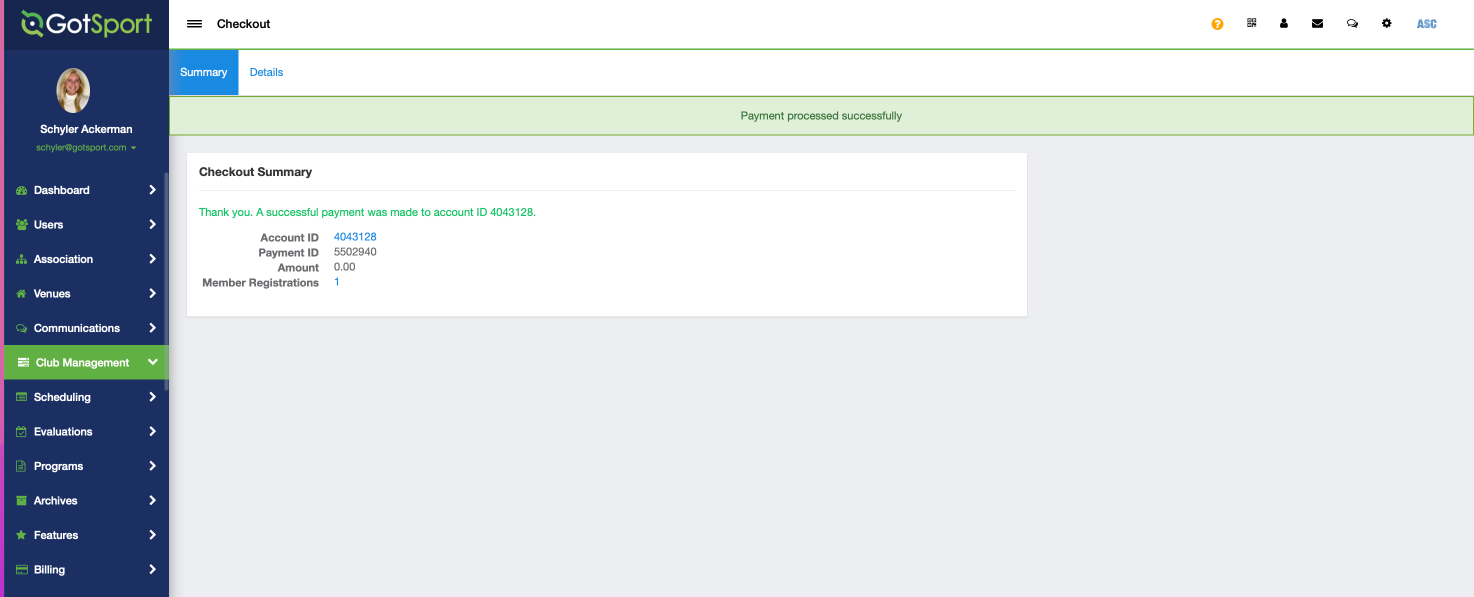
- Now when you go back to look at this player within your state's registration event in Roster Builder, you will see a green dollar sign next to the player's name, indicating they have been paid for.