US Club Soccer: As a Parent/Player - How to Complete SafeSport - (Under the Age of 18)
This article will demonstrate how the parent signs the agreement, and what needs to be completed for SafeSport to be completed.
Players/Coaches who will turn 18 before the end of the Seasonal Year are required to complete a SafeSport course.
- If you turn 18 before the end of the Seasonal Year, please refer to this article for instructions:
- To be eligible for the 2025-26 registration year (Jul 1, 2025 - Jul 31, 2026), a SafeSport Core or Refresher course must be completed on or after June 1, 2025.
Instructions
Step 1:
- First, the parent/guardian will need to login to their account and locate the "Family" button and click on it. The button can be access through the tabs at the top, or the tabs on the left side after clicking Account.
- Click onto the name of your child.
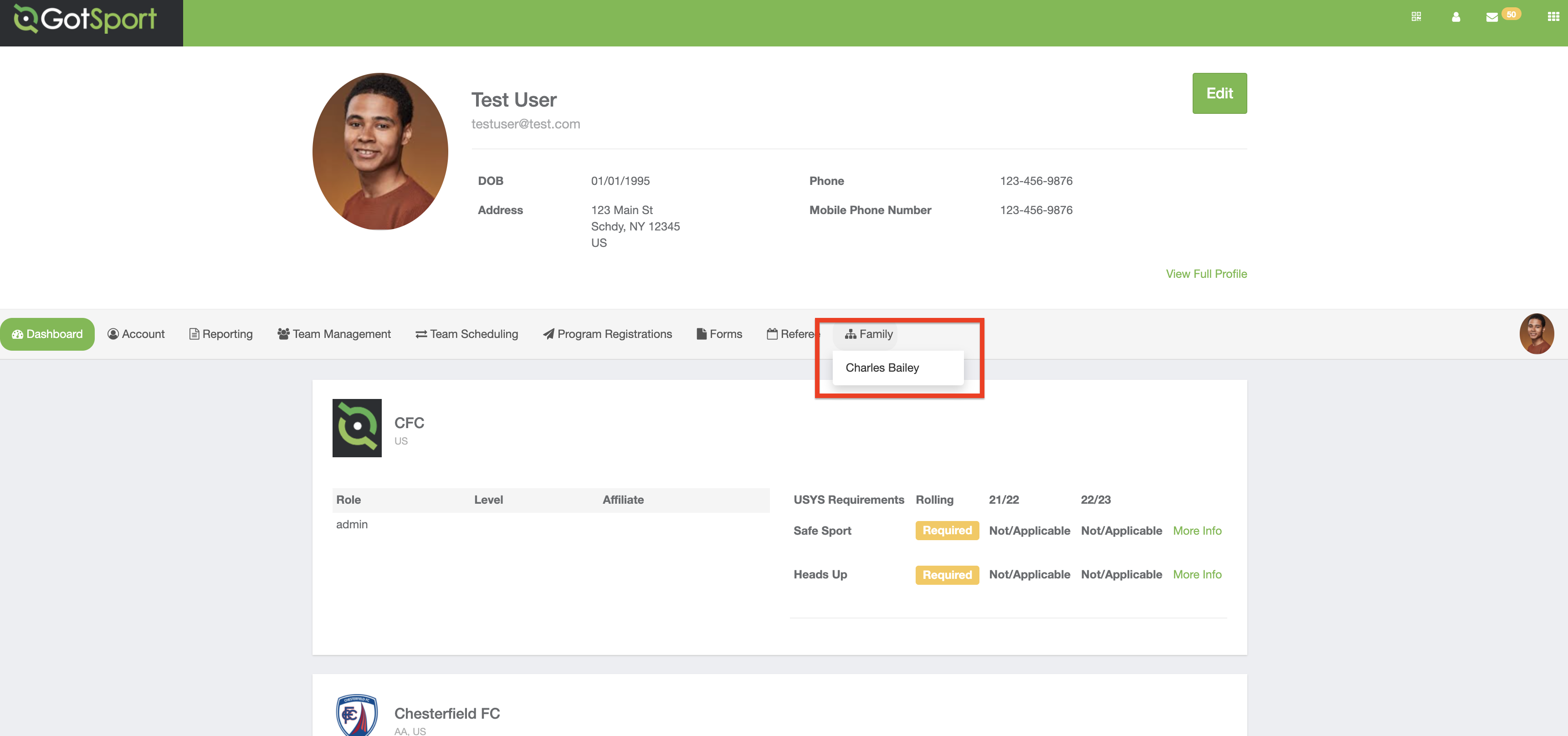
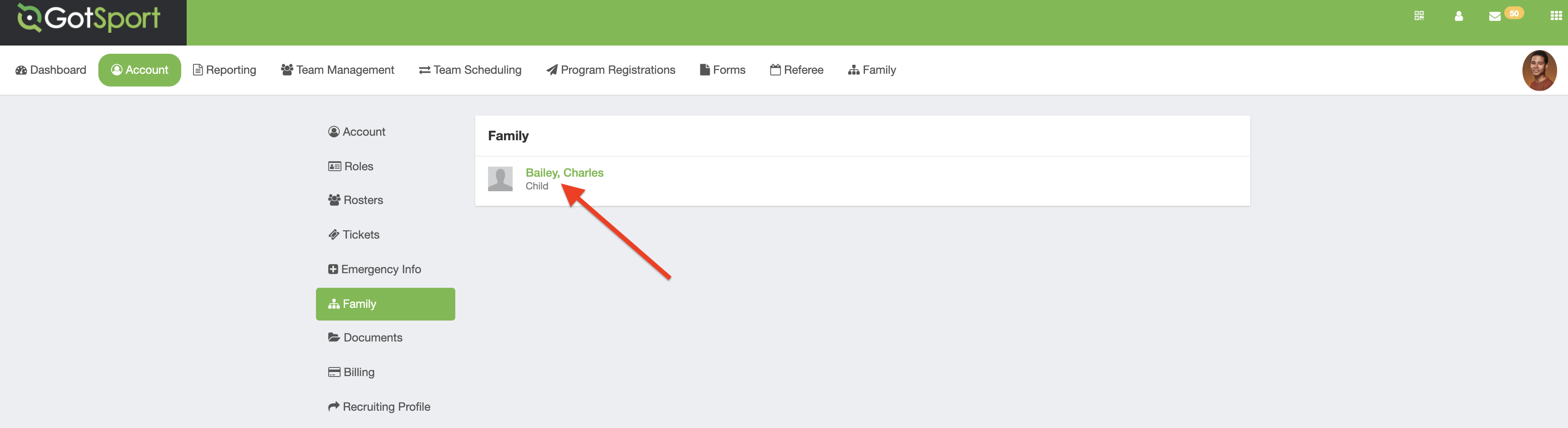
Step 2:
- Input a unique Email/UserID for the child/player.
- The email must match the email that is used for SafeSport.
- After inputting a UserID, click "Save".
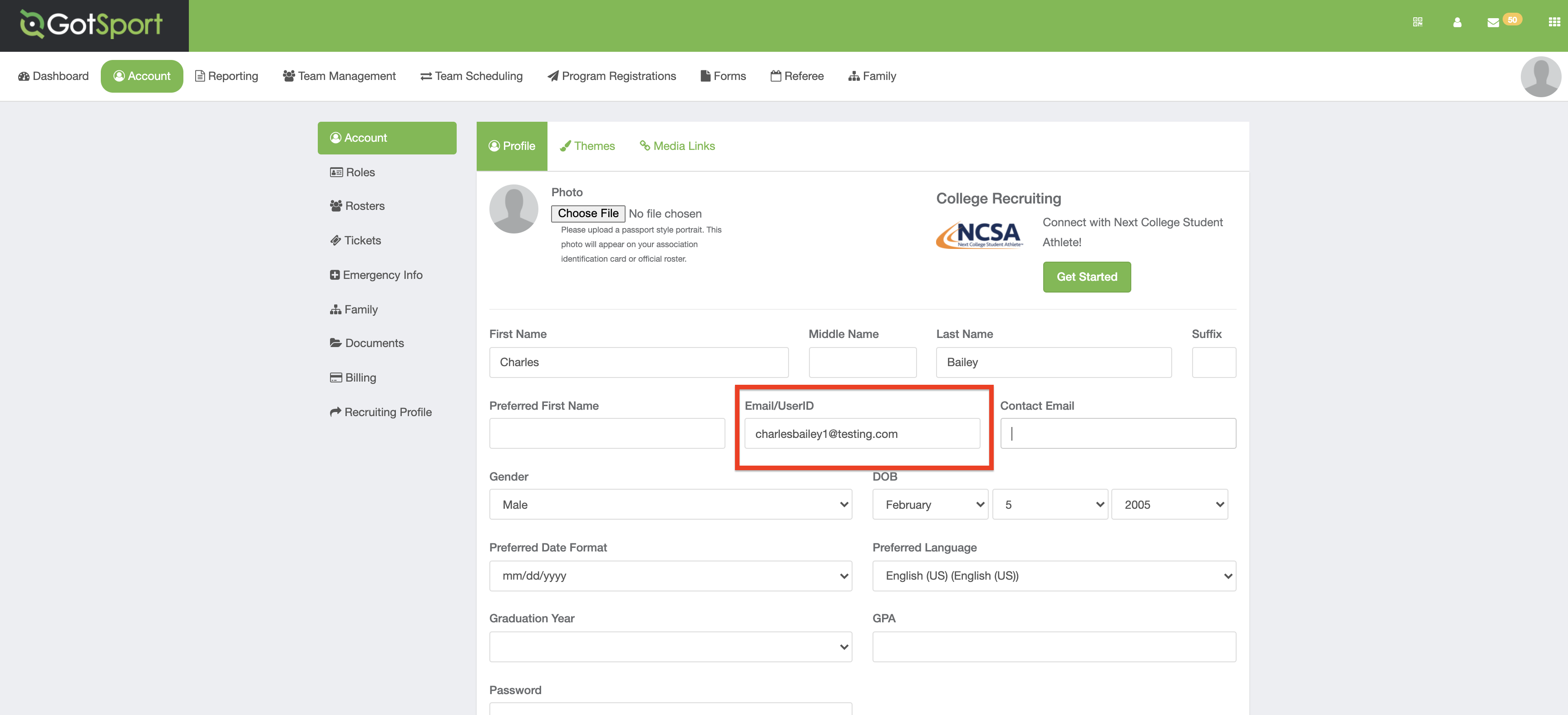
Step 3:
- Still within the child's profile, click on the "Dashboard".
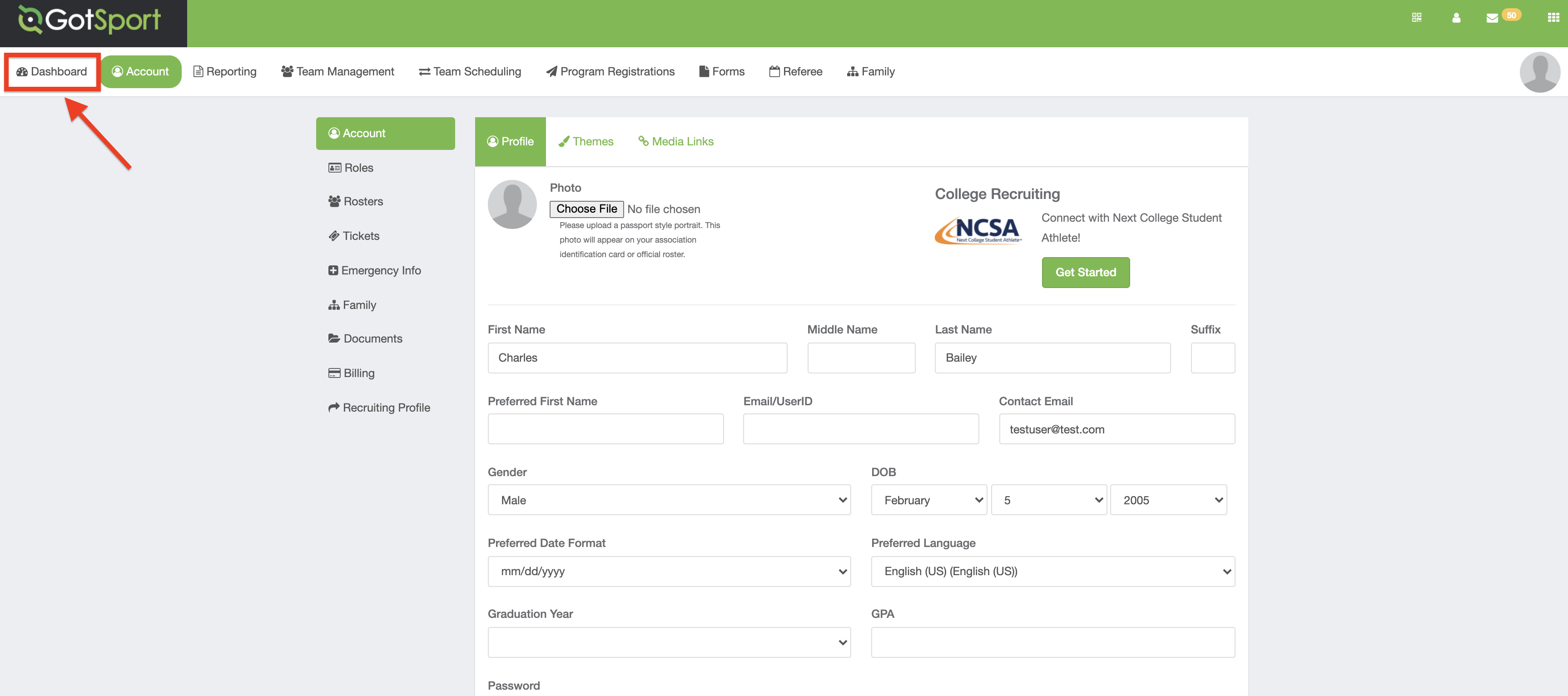
Step 4:
- Under "Requirements", you will see "SafeSport".
- Click on "Details" next to SafeSport.
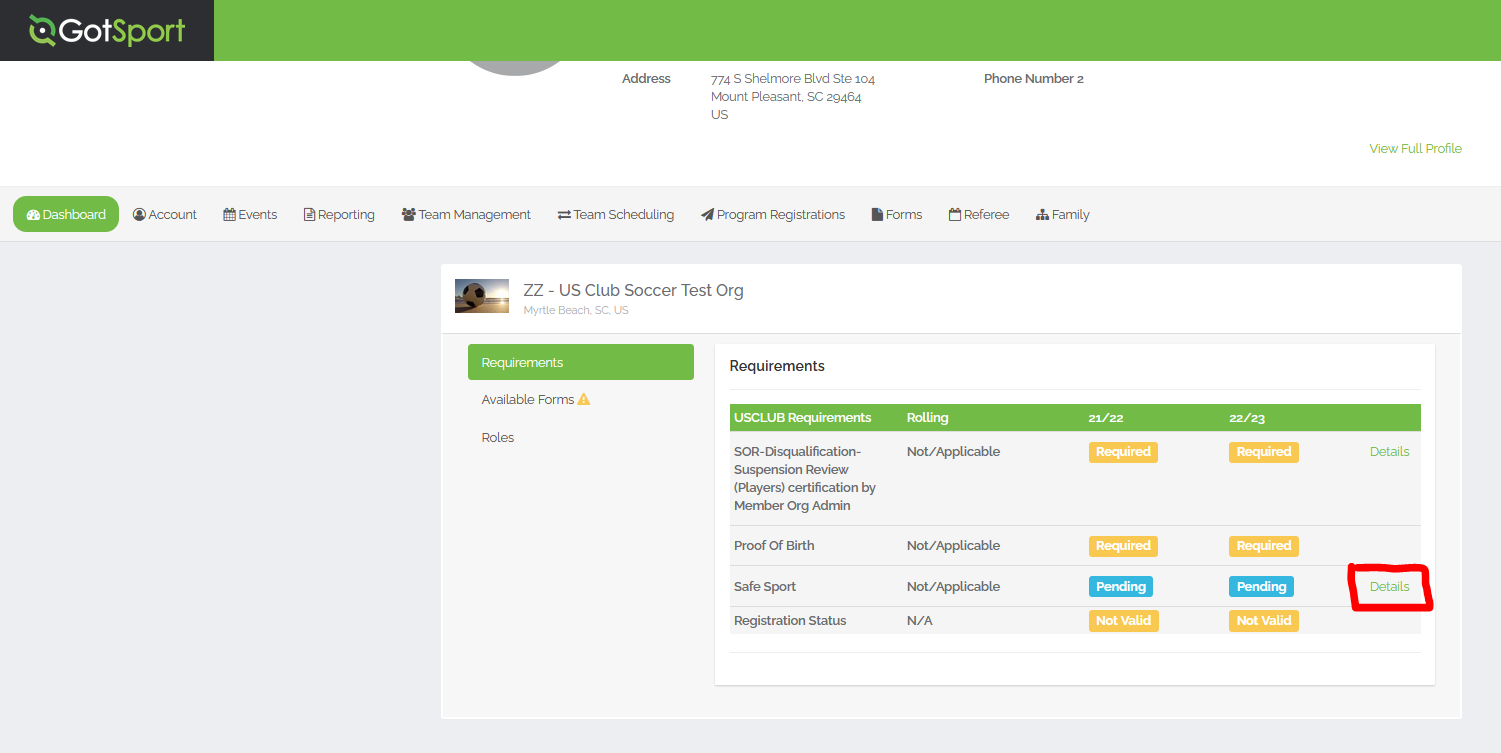
Step 5:
- After clicking on "Details", you will now see the "Parent Acknowledgement".
- Input your first, last name, and signature.
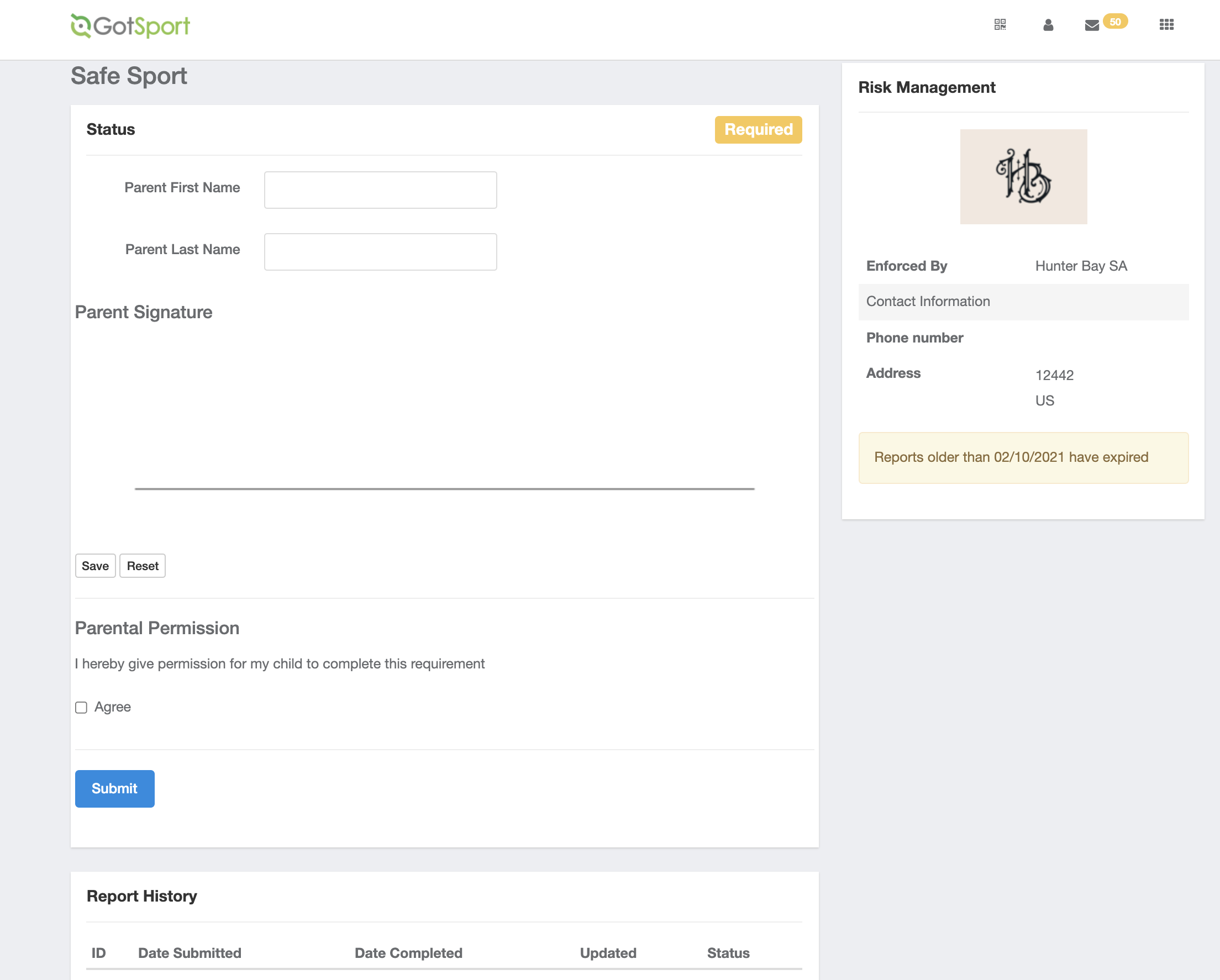
Step 6:
- After the parent has submitted the acknowledgment, the player can now complete the course. The parent can sign out of GotSport and the player can sign in.
- Click on "Dashboard".
- The SafeSport requirement should now show as "Pending".
- Click "Details" next to the requirement.
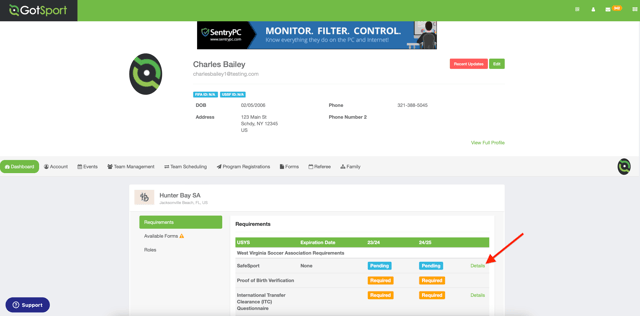
Step 7:
- Click on "Start Course".
- A new window will open to create your SafeSport course.
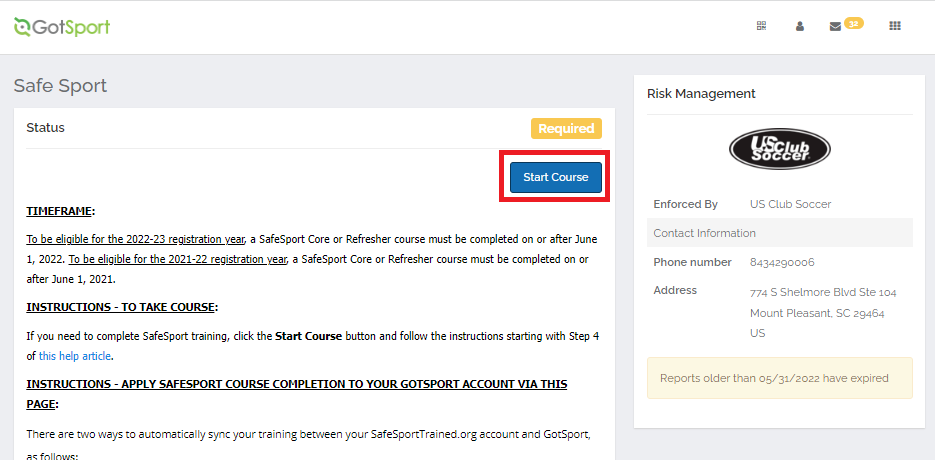
Step 8:
- Once redirected to SafeSportTrained.org, log in using your credentials or select "Forgot Password" to access an existing player account (if the player has previously completed a SafeSport course). If the player is new to SafeSport, please create a new account.
The information provided should be that of the player, not the parent/guardian.
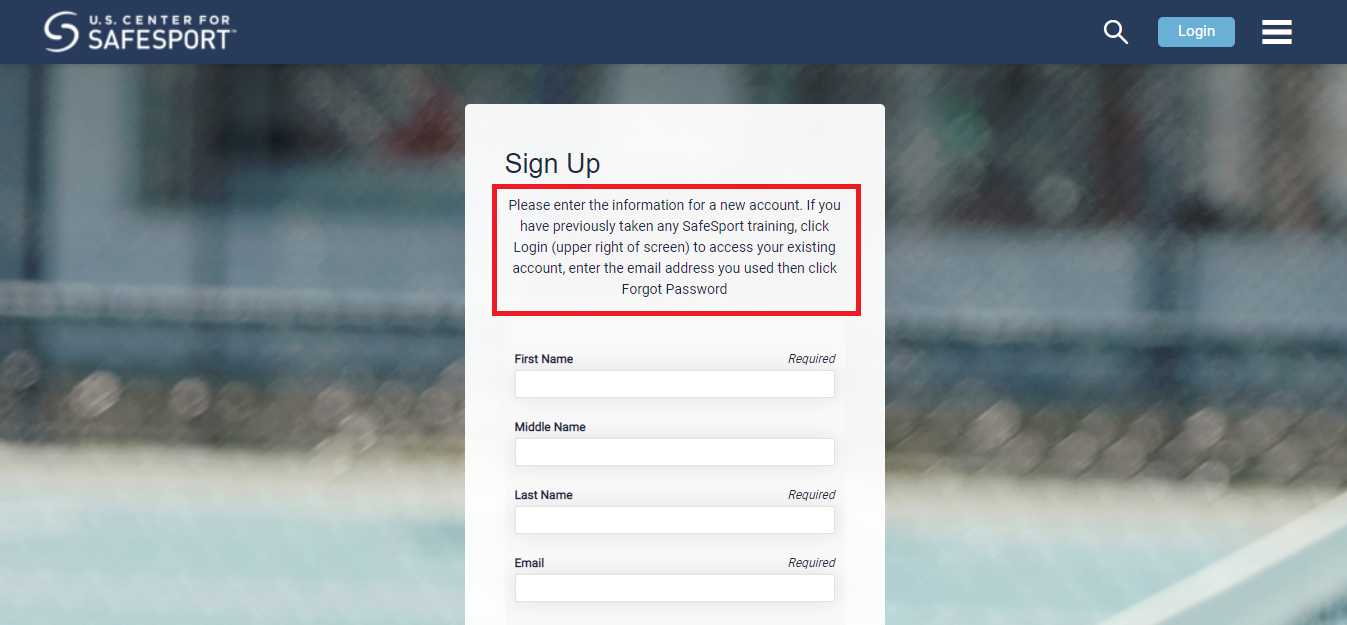
To be eligible for the 2025-26 registration year, one of the following four SafeSport courses must be completed on or after June 1, 2025:
- SafeSport Trained - U.S. Soccer Federation - this is also referred to as "Core" training
- SafeSport Refresher 1
- SafeSport Refresher 2
- SafeSport Refresher 3
Those courses are available via either the My Courses or Catalog menu section of your SafeSportTrained.org account. More specifically, you should complete the next available course in the four-year cycle listed above. The cycle repeats after Refresher 3. Only one course needs to be completed each year.
The following courses do not satisfy this requirement:
- SafeSport for Youth Athletes
- SafeSport for Adult Athletes
- SafeSport for Kids
- Parent's Guide to Misconduct in Sport
- Mandatory Reporter
- Creative Safe and Inclusive Environments for Athletes with Disabilities
Once finished, save the player's course completion certificate, which is accessible via the Transcripts menu section of SafeSportTrained.org.
If you have technological or account access issues related to the SafeSportTrained.org platform, please submit a ticket to the U.S. Center for SafeSport directly.
Step 9:
- Once you have completed the course, you must sync your course to update the requirement status to fulfilled.
- Click on "Dashboard" again and "Details" next to SafeSport.
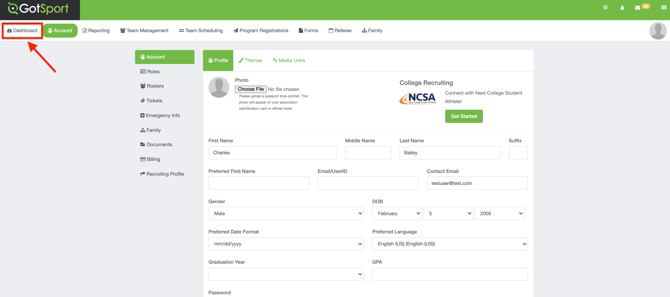
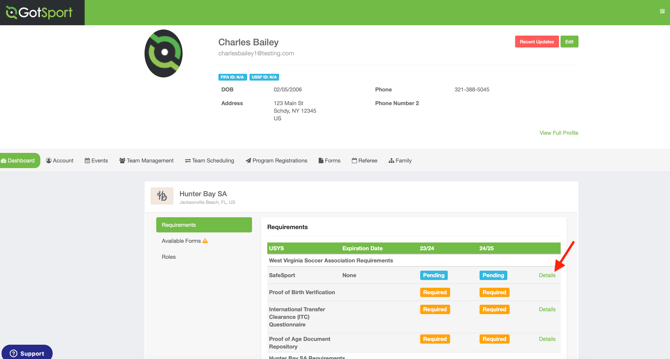
Alternatively, if preferred by your club, you may provide the player's SafeSport completion certificate to your org registrar/club admin, who is able to satisfy completion in the player's GotSport profile on your behalf.
Step 10:
- Click on "Check Records" to auto-sync.
If that method is unsuccessful, you may copy and paste the completion code provided on your transcript.
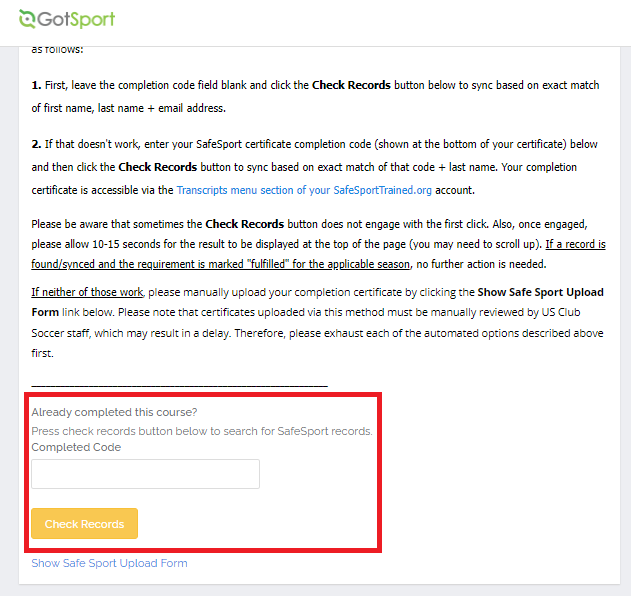
If you are unable to auto-sync, please select the "Show SafeSport Upload Form" option. This will enable you to upload a PDF of your certificate. Once submitted, the status will be updated to "In Review," and your governing body will manually verify and approve the certificate before it is marked as fulfilled.
- Please refer to this article for instructions:
How to Access and Upload Your SafeSport Certificate