Creating a Custom Appearance for a Program*🎥
This article will demonstrate how to create your custom appearance for a program. This allows you to customize the colors, logos, and font styles of your Program.
Click Here to Watch a Video Tutorial of the Steps Below
Instructions
Step 1:
- After creating your Program, click the Appearance tab at the top of your page.
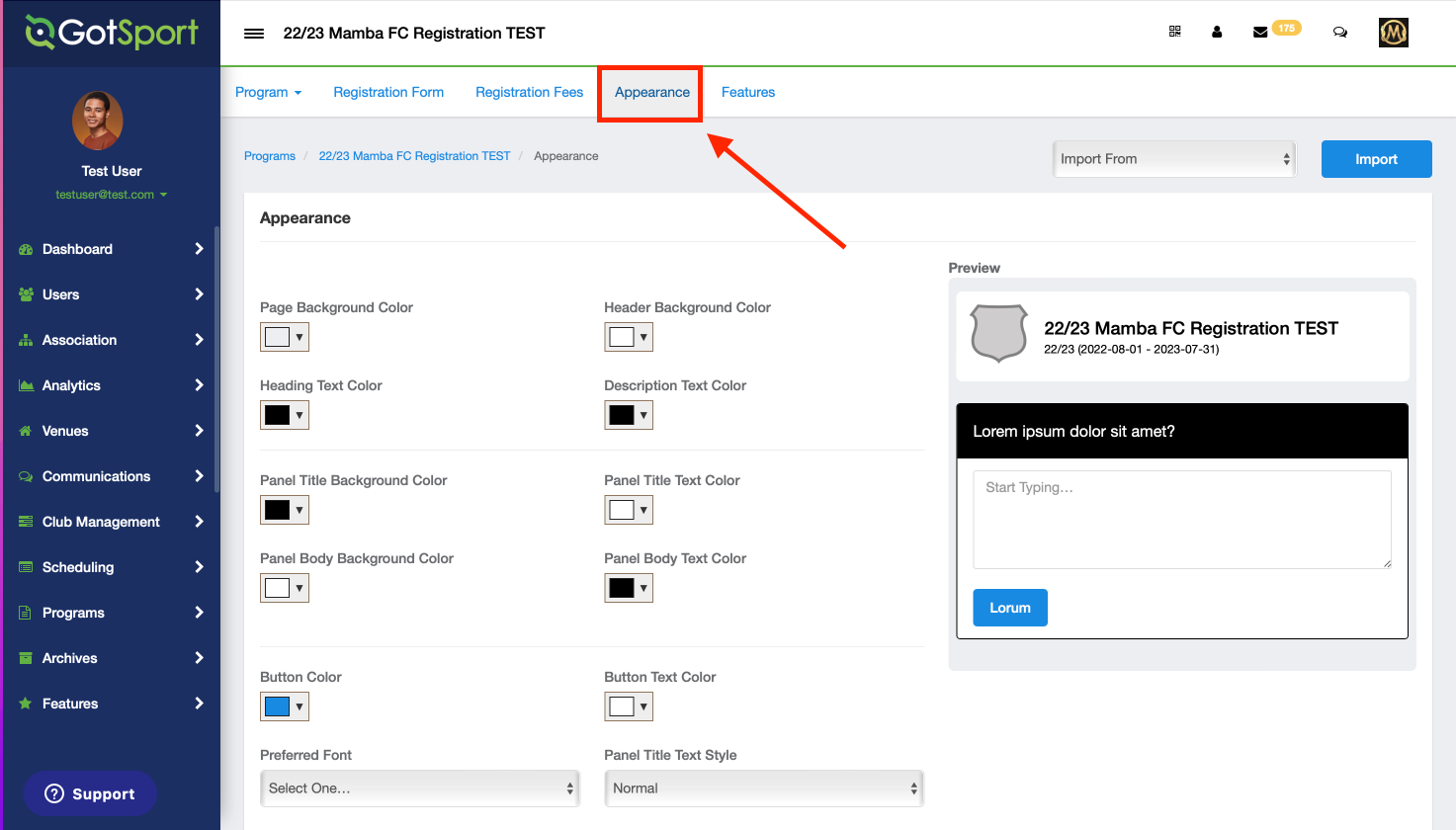
- From the Appearance tab, you can fully customize the appearance of the pages; upload a logo and background image, or import an appearance from a previous program.
As you edit colors and make changes to your appearance, they will change live on the right-hand side similar to your registration form.
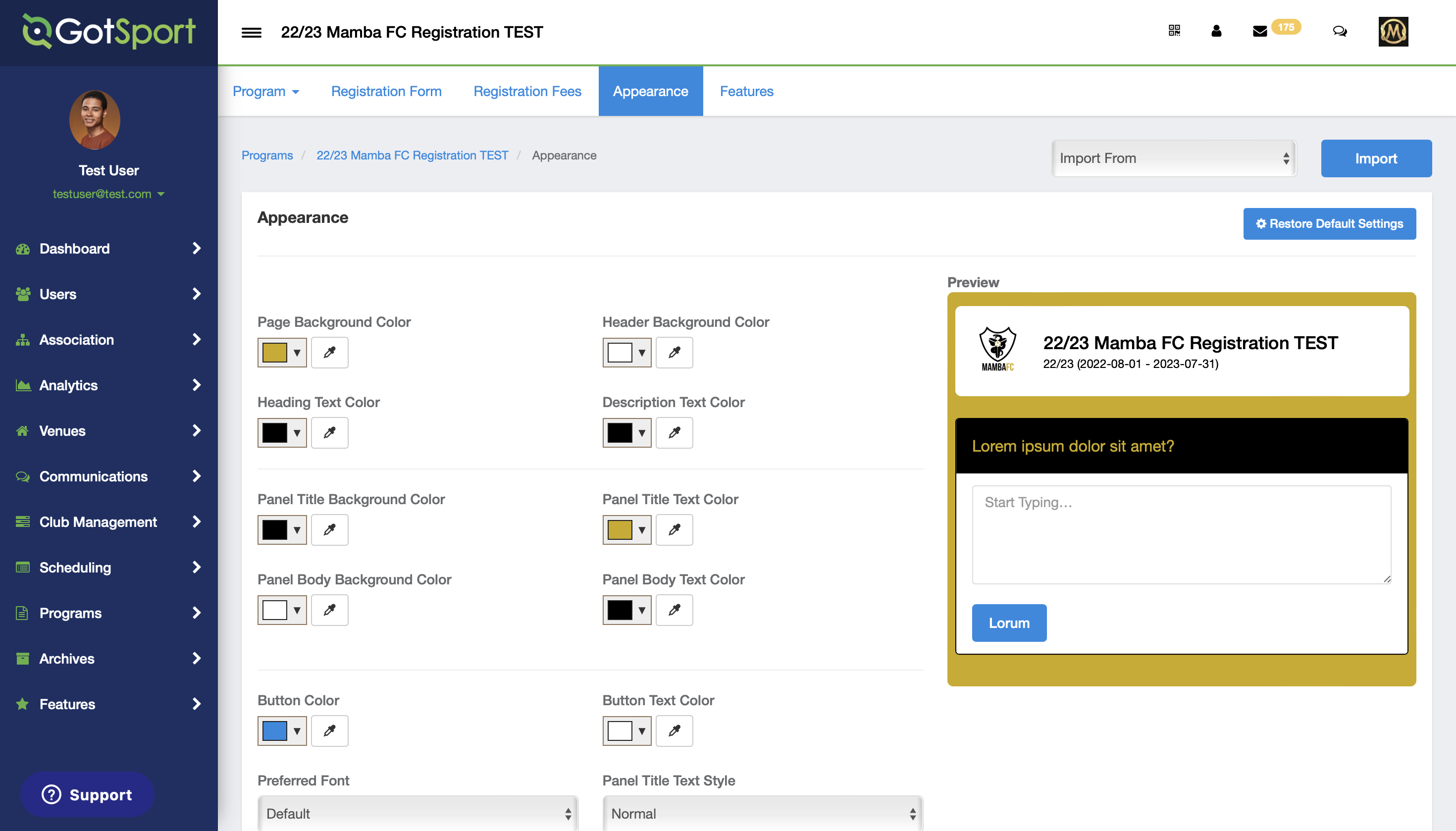
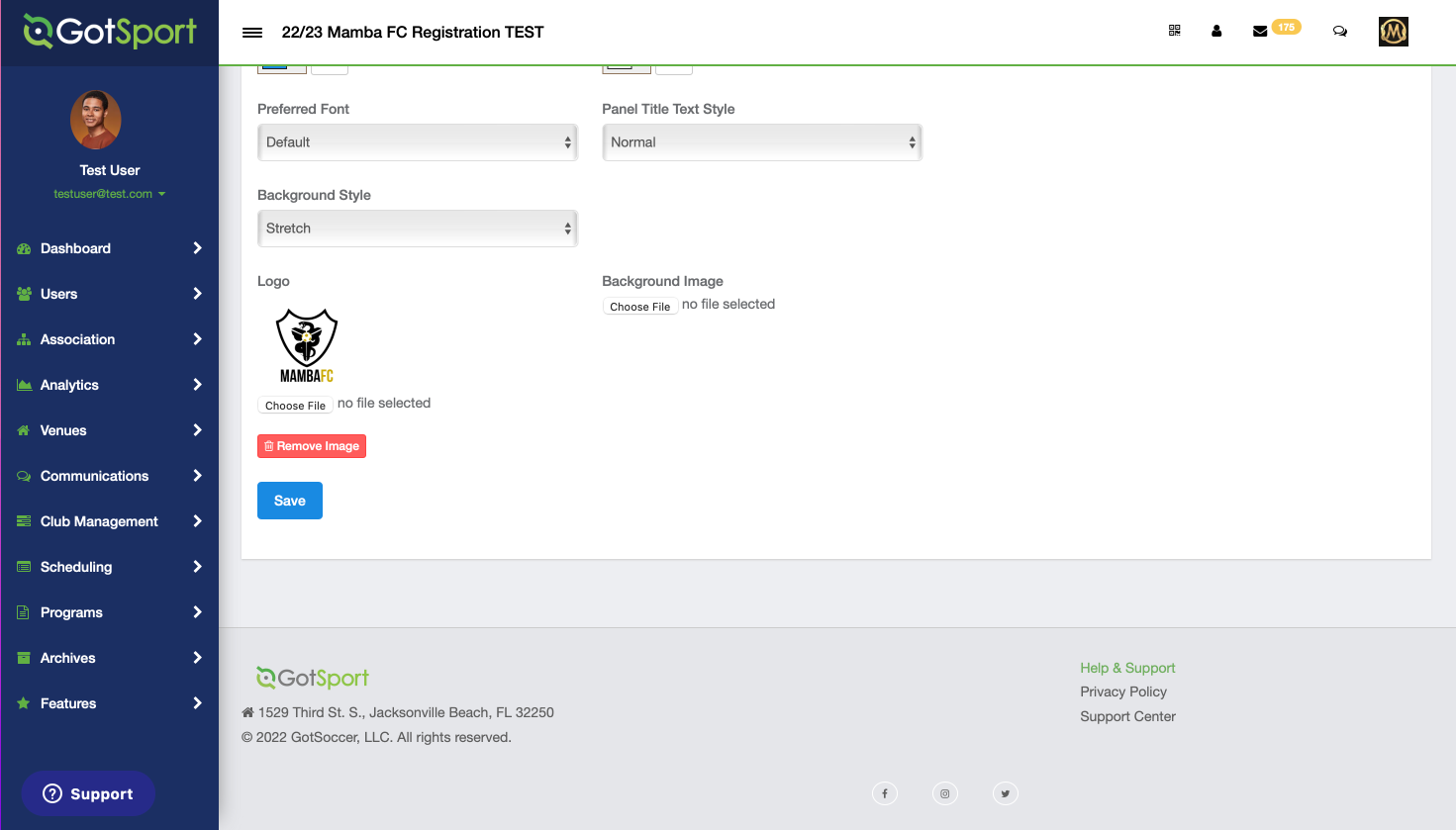
- While selecting colors for your appearance, be sure to note the eyedropper tool next to each color as well.
- This tool will allow you to pull the exact color from a logo you have uploaded, allowing you to keep this appearance as professional as possible in portraying your organization's colors.
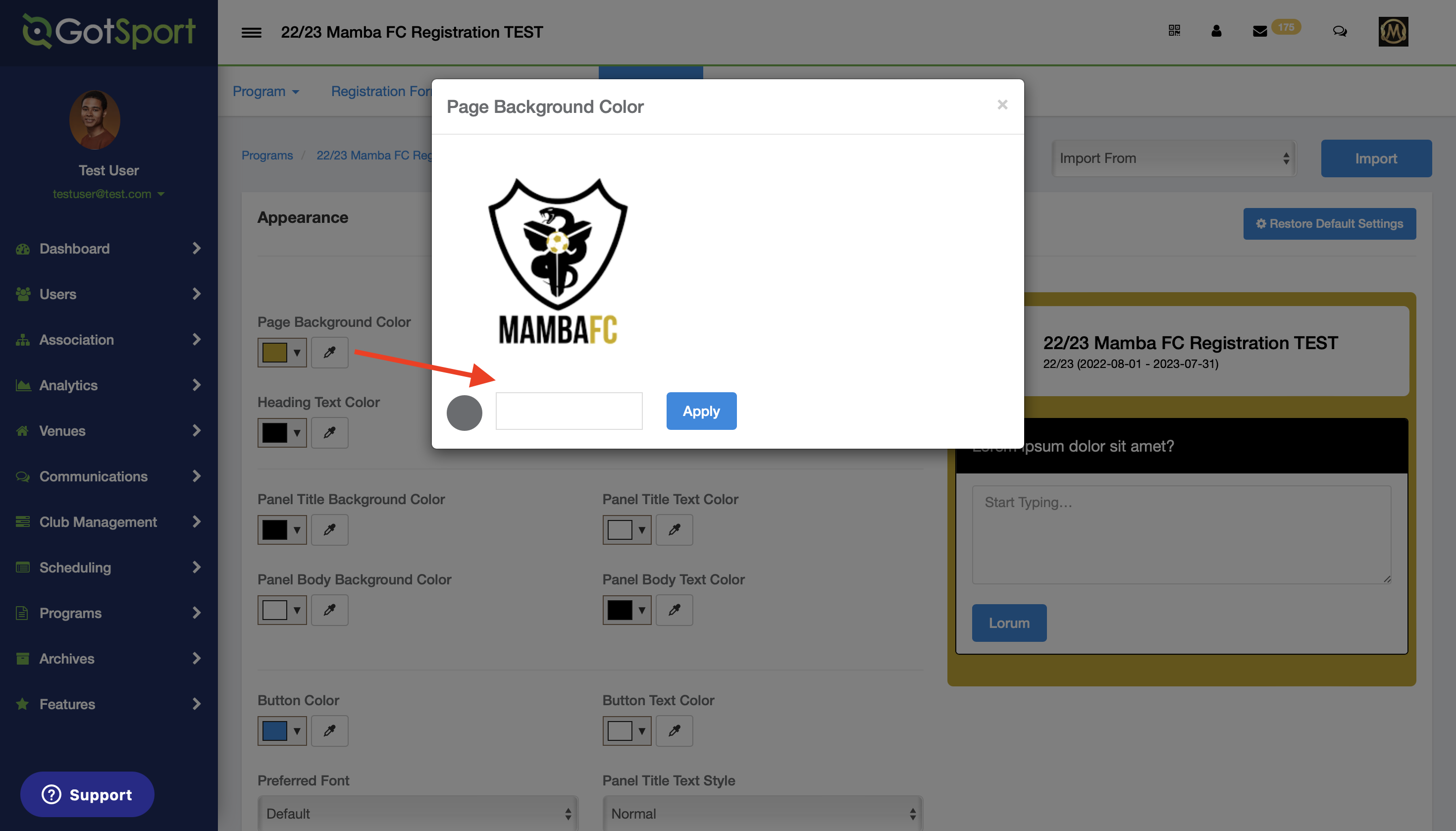
Step 2:
- Once you have made all of your changes, click "Save".
If you are looking for further guidance on building Programs, please reference the 8 Steps to Build a Program to find your next support module.