As an Admin - Create Features For a Program*🎥
From your admin account, you can create Features as a way to discount, or add on, additional fees. Features can be accessed for Programs, Tournaments, Leagues, Contracts, etc. Examples include Sibling Discounts, T-shirt orders as an additional purchase within a program registration, and Early Bird discounts. This article will demonstrate how you can utilize the settings while creating a Feature.
Introduction
The below videos will demonstrate two common Features, but the step-by-step guide is below:
Click Here to Watch a Video Tutorial on How to Create an Early Bird Discount
Click Here to Watch a Video Tutorial on How to Create a Late Fee
Instructions
Step 1:
- From your Dashboard, select Programs > Programs List
- Click on the name of your Program
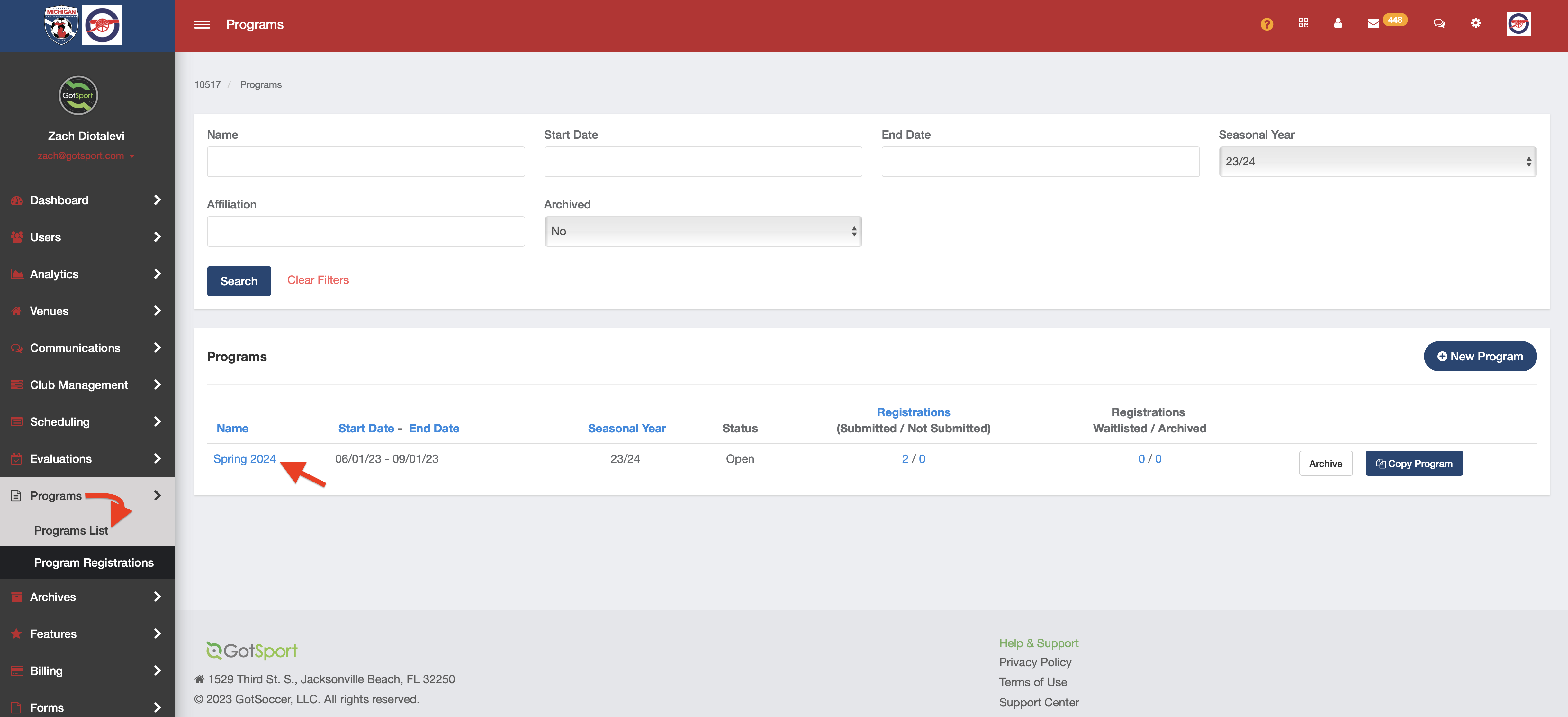
Step 2:
- Click the Features tab at the top
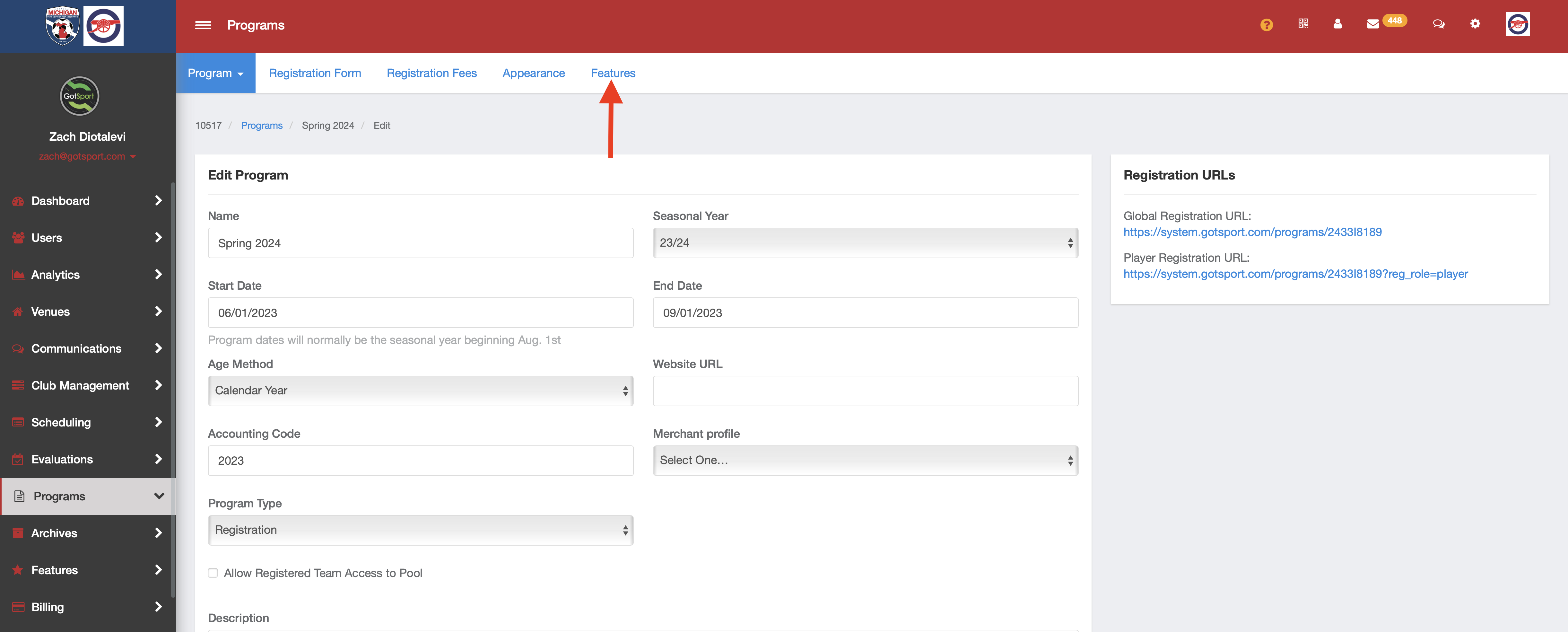
Step 3:
- Click New Feature
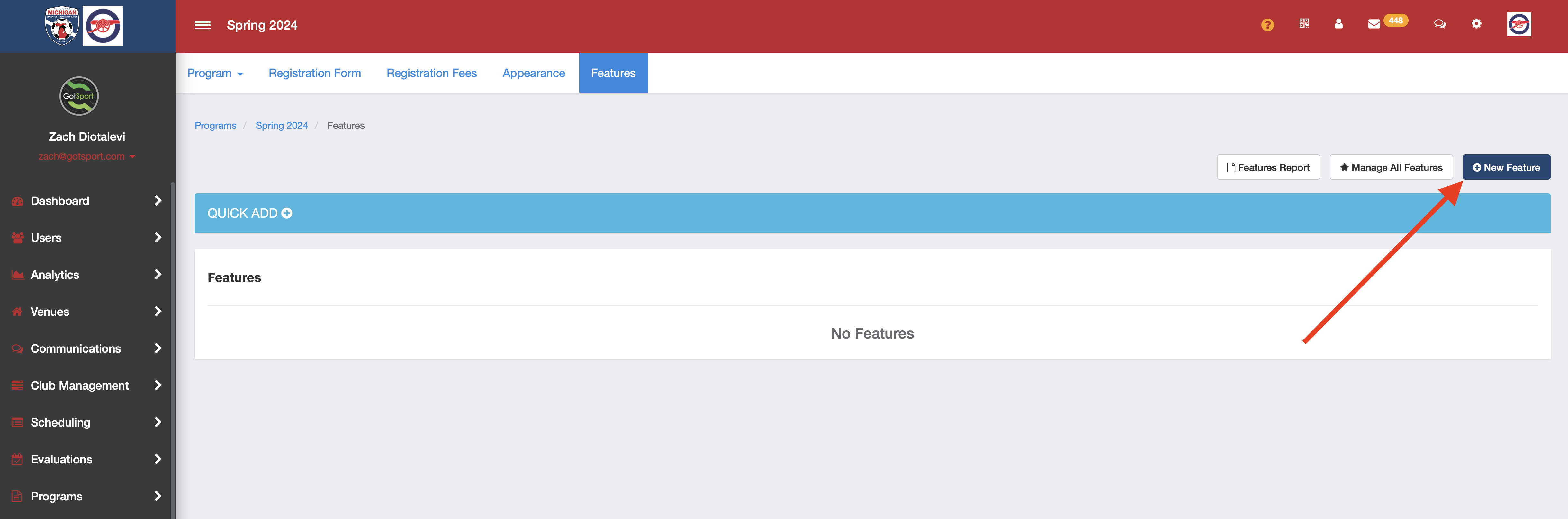
Step 4:
From this page, you will be prompted to enter information to create this feature:
- Name: The name of the feature.
- New Category or Category: You can categorize these features. You can either create a new one when adding this feature or select an existing category from the drop-down.
- Description: Brief description of this feature.
- Gender: You can control which gender this feature applies to.
- Age From & Age To: You can control what ages this feature is applied to.
- Quantity Available: This is the number of total times this feature can be used until it is no longer available. If 5, the feature will deactivate and will no longer be available for the 6th registration.
- Voucher Code: If you want to make a Feature available to a specific registrant and not have it published on the Features page, you may create it with a Voucher Code. Once entered by the registrant on the Features page, the Feature will show as available to be selected
- Minimum Quantity: The minimum that will be required for this feature. If the Minimum Quantity is 3 and the Maximum Quantity is 10, the user will be allowed to select anywhere between 3 and 10. This will be shown as a dropdown menu and the user will be able to select the quantity.
- Maximum Quantity: The maximum that will be required for this feature. If the Minimum Quantity is 3 and the Maximum Quantity is 10, the user will be allowed to select anywhere between 3 and 10. This will be shown as a dropdown menu and the user will be able to select the quantity.
- Start Date & End Date: You can control the time frame in which this feature is available.
- Amount: This is the amount of money applied to this feature. If you wanted to apply a discount of $25 off for this feature, then you would put "-25" in this section. If the feature is an added fee and was for $25, then you would put "25" in this section. The same would apply to percentage discounts If you wanted to apply a discount of 5% off for this feature, then you would put "-5" in this section. If the feature is an added fee and was for 5%, then you would put "5" in this section.
- Payment Mode: This allows you to distribute the payment to the Initial Fee, Subsequent Fees, or All. For Example, you can add a $10 fee to all subsequent fees for late registrations.
- Required: With this box selected, you are requiring this applicant to select the feature.
- Default Selected: With this box selected, if applicable to the registration, this item will be selected by default.
- Show in Lists: Selecting this option will enable the feature to be shown within the Team Registration tab. Note: This is only available for EVENT features, not programs.
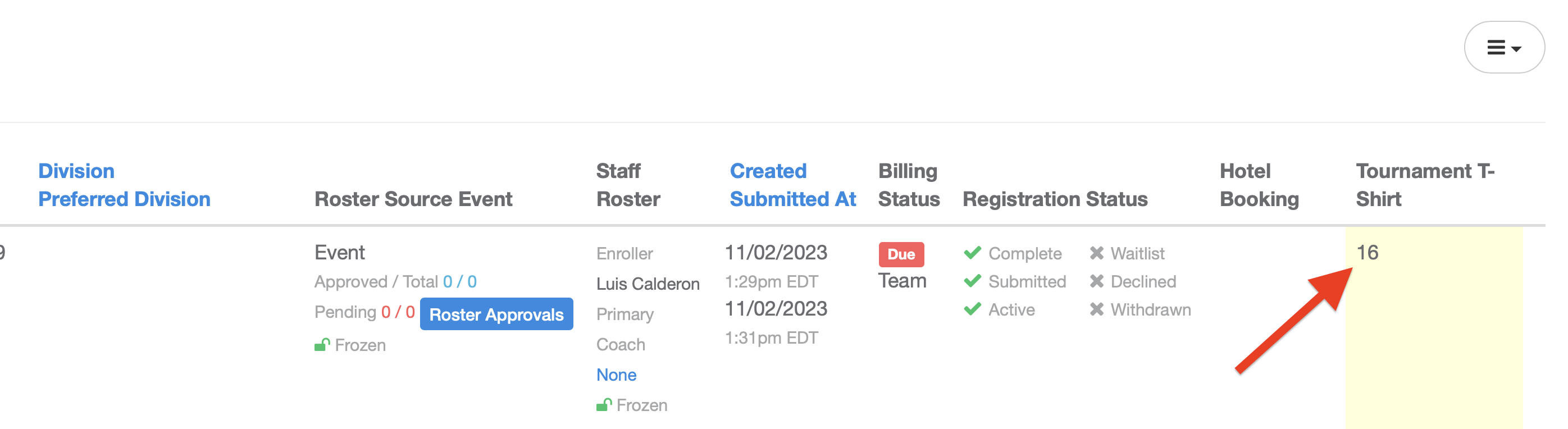
- Active: With this box selected, the feature can be selected/applied.
- Global: Checking this box off will make this feature globally accessible as a Quick Add feature in any program, tournament, league, contract, etc.
- Available After Registration: Enabling this setting allows the Event Admin to issue the feature after the registration. Note: This functionality is only available as an Event Feature, not for programs or forms. It also must be a dollar amount and not a percentage.
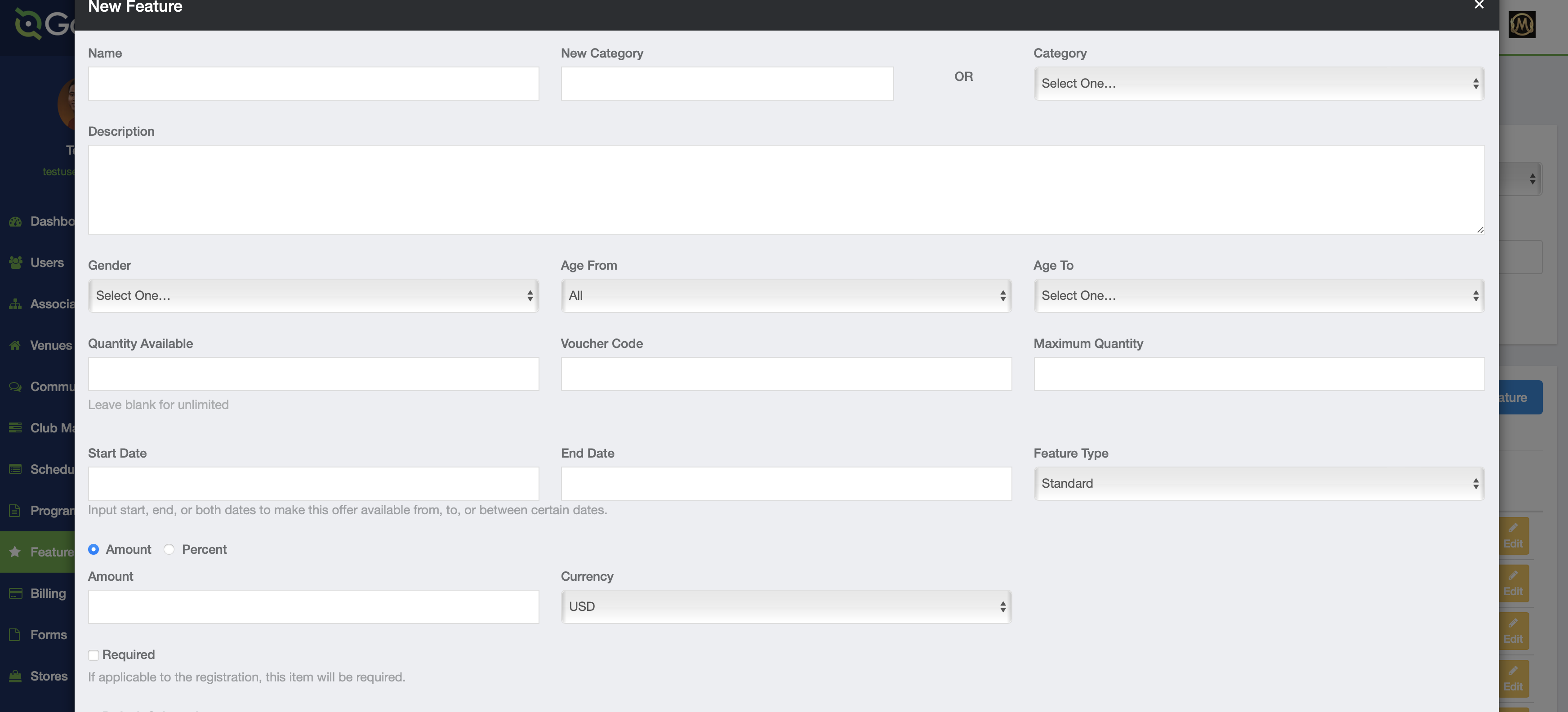

Step 5:
- Once completed, click Save at the bottom once completed.
Note: Features are added per registrant. They would not apply per registration cart.
If you are looking for further guidance on building programs, please reference the 8 Steps to Build a Program to find your next module.